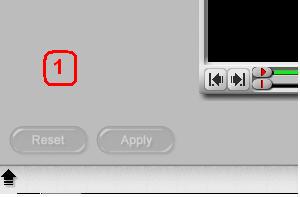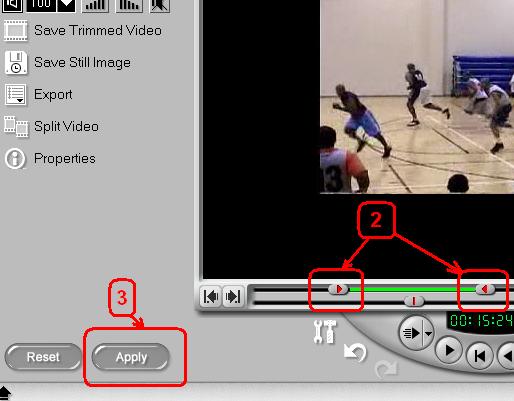I mark the part of the file I want to keep, and then click on Save Trimmed File.
The resulting file has no video just audio.
I captured the AVI with a different piece of software that lets me us Huffyuv because I wasn't able to get VS6 to capture with Huffyuv.
What am I doing wrong?
+ Reply to Thread
Results 1 to 7 of 7
-
-
I do not need to use the Mark In/Out function. Move the left trim handle to beginning of the part of the original video you wish to save. Move the right trim handle to the end of the part of the video you wish to save. The Apply button shpuld now be present. Select it, and then select Save trimmed video.
Hello. -
Thanks for the advice.
I tried that too, but that didn't work.
I ended up using Virtualdub. I can't capture using Virtualdub but I can import an AVI file, select a segment, and save it to a file. Piece of cake.

VideoStudio6 is rather a waste of money since I don't find it intuitive to use and don't use it.
-
I really would like to know what happened with your VS 6 project. I tried it again just to be sure:Originally Posted by broadway
1. Load the video into VS6. Notice the Apply button is ghosted at this point.
2. Move both trim handles to mark the beginning and end of the video you want extracted.
3. The Apply button becomes activated.
4. After selecting the Apply button, the duration time changes to the extracted video duration, and Save trimmed video can now save your video to a new file.
So, for most people, it comes down to just four steps. If you still cannot do it, then I have to agree with you: VS 6 is a waste of money for you, as you do not know how to use it. If you only use one AVI/MPEG file at a time, then stay with Virtual Dub, by all means.
But if you need to work with more than one file, and they happened to be formatted differently, you will run into problems with VDub. I wish you nothing but success, though.Hello. -
I tried it again. And, again, the saved clip had NO video. The audio was there.
All I know is that when I click on Save Trimmed Video, I see VS6 doing a rendering. I don't know why it needs to do that. -
I would suggest that you give the Ulead Los Angeles technical support team a phone call:
1 (310) 896-6391, Monday-Friday, 8:30am-5:00pm PST
They'll help you get the problem straightened out.
Or - if you prefer - you can log-in at the following link:
http://www.ulead.com/tech/suppform.htm
This will give you access to the official e-mail technical support request form.
Hope this helps,
Jerry Jones
http://www.jonesgroup.net -
Jerry,
Since I had nothing to lose, I submitted a tech support email to Ulead.
Just as I suspected, I received an email from them today saying that VS does not support compression in AVI. Oh well.
No wonder I couldn't get it to capture with Huffyuv in the first place.
It's a shame they don't support compression in AVI because it makes a noticeable difference in file size.
Thanks for your suggestion. At least now, there's a definitive answer.
Linda
Similar Threads
-
help with Ulead videoStudio?
By wamit in forum Capturing and VCRReplies: 4Last Post: 24th Apr 2009, 08:27 -
ULEAD VideoStudio trim
By dcmoser1952 in forum EditingReplies: 3Last Post: 24th Feb 2009, 14:43 -
Audio not working in Ulead VideoStudio 8.0 SE DVD
By darts44 in forum AudioReplies: 9Last Post: 23rd Jul 2008, 07:54 -
ULead Videostudio - creating a DVD from a single large VOB file..
By djdust in forum Newbie / General discussionsReplies: 2Last Post: 19th Feb 2008, 13:34 -
Ulead VideoStudio 11 on Vista
By run1492 in forum Authoring (DVD)Replies: 2Last Post: 10th Jul 2007, 17:21




 Quote
Quote