This tutorial should allow you to add your own date/time stamp
into any AVI or MPEG** file, not just DV ones.
Tools Needed:
Virtual Dub mod
VobSub
Sub Station Alpha
datetime.ssa
countdown.ssa*
This guide assumes Virtual Dub mod has VobSub installed with the TextSub filter.
1. Note in your video what date and time you want stamped into your video. For the sake of this guide, we will use March 5, 2004, 3:45 PM to March 5, 2004, 4:02 PM.
2. Open Sub Station Alpha and load datetime.ssa. Since the the time is incorrect for this tutorial, we have to change it. Since we want 3:45 PM to 4:02 PM, we have to cut the times from 00:00:00 to 00:02:00, and Paste them at the end of the subtitles.
3. Select the very first event ("January 1, 2004 00:00:00 AM") and Event 2700 ("January 1, 2004 00:02:00 AM") and select Edit-->Cut Events (Cntl +L). This of course, cuts them out and load them to the clipboard.
4. Select the very last Event ("January 1, 2004 00:59:59 AM"), click once in the subtitle box and press Return (this adds a new blank event at the end of the events).
5. Highlight this blank event, and press Cntl+V (Paste). The minutes from 00:00:00 to 00:02:00 now appear at the end of the listing. Notice we are dealing with minutes and seconds. The hours and date, and PM are coming soon.
6. Highlight the time 00:02:01, then highlight the time 00:44:59. Press Cntl + L. This deletes these events since they aren't needed this time.
7. Highlight the times from 00:45:00 to 00:59:59. Press Cntl + R, and the Replace box will appear. Type in "4 00" in the "Search for" box. Type in "4 03" in the "Replace with" box. Ensure "Selected Rows" is selected in the "Rows" box, and press Return. The highlighted rows will now show times from 03:45:00 AM to 03:59:59 AM.
8. Highlight the times from 00:00:00 to 00:02:00. Press Cntl + R. Type in "4 00" in the "Search for" box, if it is not there. Type in "4 04" in the "Replace with" box. Press Return. These highlighted times will now show 04:00:00 to 04:02:00.
9. Now the date. Since the date appears throughout the video, select the blank box in the upper right corner of the events. This highlights ALL the subtitles. Press Cntl + R once more. Type in "January 1, 2004" in the "Search for" box, and "March 5, 2005" in the "Replace with" box. Press Return.
10. Select the Select All blank box again. Press Cntl + R once more. Type in "AM" in the "Search for" box, and "PM" in the "Replace with" box. Press Return. Your subtitles listings should now go from March 5, 2005 03:45:00 PM to March 5, 2005 04:02:00 PM.
11. You will notice however, they are now out of sequence. SSA has a tool for this as well. Select Options--Preferences. Under the General Tab enter the folowing preferences:
Select OK.Code:Default Start Times: 00:00:00 Default Event Duration: 00:01.00 Default Event Interval: 00:00.00 Min Event Duration: 00:01.00 Continuous Event Gap: 00:00.00
12. Select Timing-->Use Default Timings. A warning will pop up, showing some of your timing preferences. Select OK. The subtitles will now be in correct sequence. Save the subtitles.
13. Open Virtual Dub mod and load your video. Select Video-->Filters. Select the TextSub filter, and load the subtitle file you just saved. Your video now has your new time and date stamped. If you like a different font, color, background, size, location, etc. TextSub is perfect for this as it has a Styles option for tweaking which is why I like it better for subtitles than the subtitler filter, or my own camcorder.
*Note the countdown.ssa file are subtitles of time counting down for one of my favorite effects, the timer used the TV Series, 24. Edit it the same as above, if you like.
**If the final product is MPEG, proceed to Truman's Frameserving Guide.
Try StreamFab Downloader and download from Netflix, Amazon, Youtube! Or Try DVDFab and copy Blu-rays! or rip iTunes movies!
+ Reply to Thread
Results 1 to 1 of 1
Thread
-
Hello.
Similar Threads
-
date and time stamping issue - please help
By drb11 in forum EditingReplies: 4Last Post: 3rd Oct 2011, 08:41 -
Time/date
By whitek75 in forum EditingReplies: 3Last Post: 10th Mar 2011, 11:50 -
DV date/time in DirectShow players
By huykin in forum Camcorders (DV/HDV/AVCHD/HD)Replies: 14Last Post: 31st Jul 2009, 15:11 -
Date & Time
By fzf5bl in forum MacReplies: 1Last Post: 8th Nov 2007, 02:48 -
Change Time/Date Code?
By jorwex in forum Camcorders (DV/HDV/AVCHD/HD)Replies: 2Last Post: 16th May 2007, 14:37






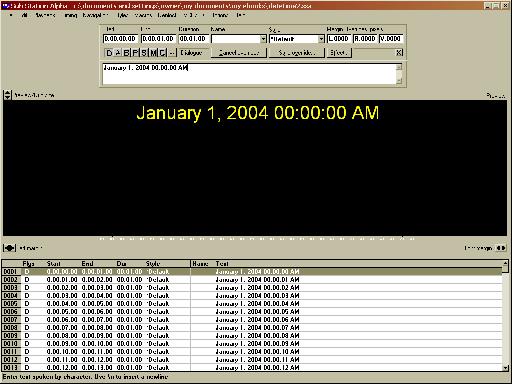
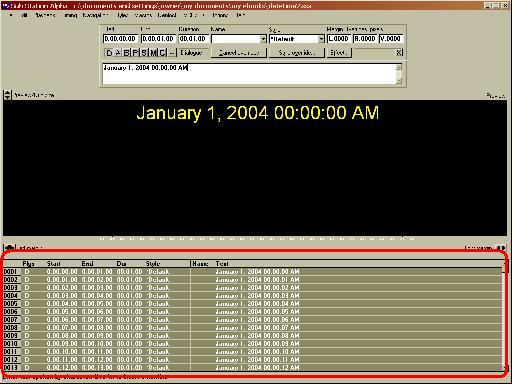
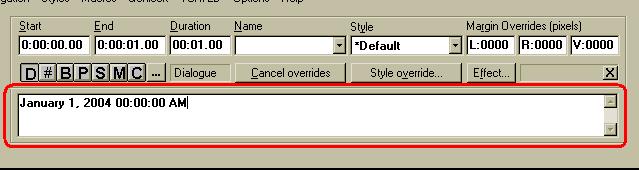
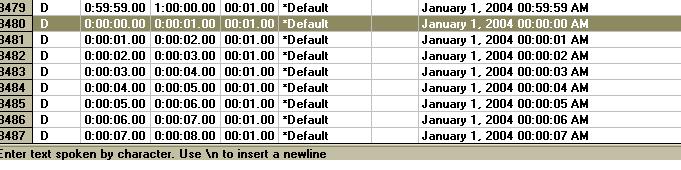
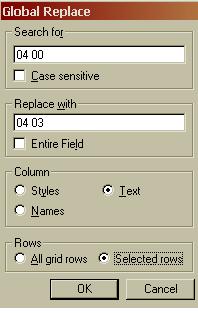
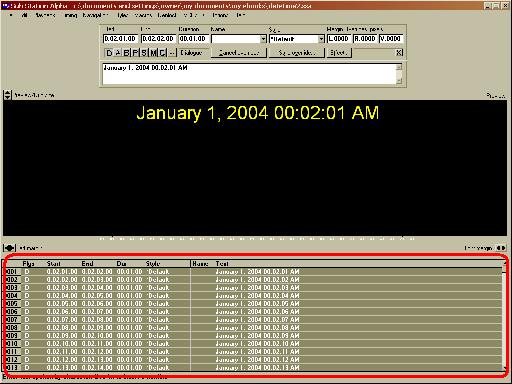
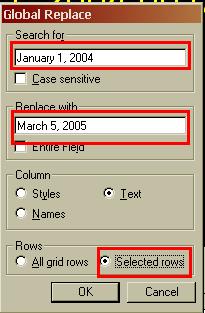
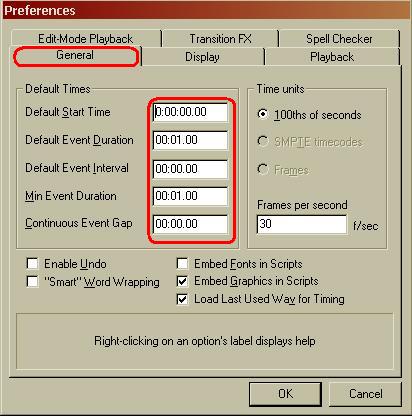
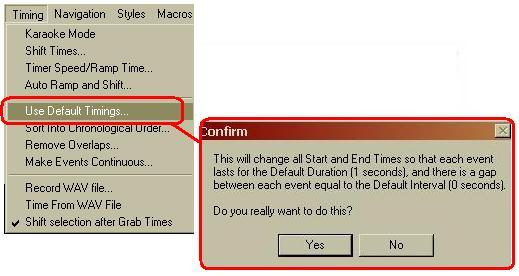
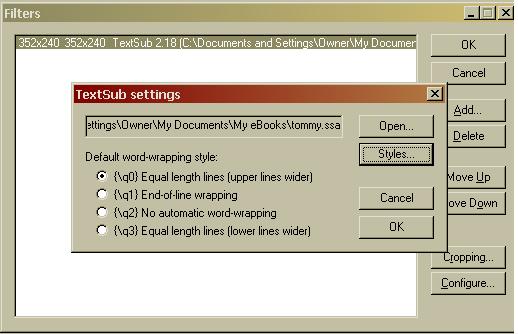

 Quote
Quote