whats the best file system to deal with digital video and mpeg2 files...
NTFS or Fat32?
+ Reply to Thread
Results 1 to 30 of 42
-
-
FAT32 is limited to a file size of 4gb, whereas that limit doesn't apply to NTFS. In my experiece NTFS drives become fragmented much quicker than FAT32, but I would choose NFTS for a capture drive every time.
-
The following is extracted from the Windows XP Resource Kit.
************************************************** *********
Advantages of Using NTFS
NTFS provides performance, reliability, and advanced features not found in any version of FAT. Use NTFS wherever possible to gain the maximum benefits from Windows XP Professional, including the following:
Robust, reliable performance
NTFS guarantees the consistency of the volume by using standard transaction logging and recovery techniques. In the event of a system failure, NTFS uses its log file and checkpoint information to restore the consistency of the file system when the computer is restarted.
In the event of a bad-sector error, NTFS dynamically remaps the cluster containing the bad sector and allocates a new cluster for the data. NTFS also marks the cluster as bad and no longer uses it.
Built-in security features
When you set permissions on a file or folder, you specify the groups and users whose access you want to restrict or allow, and then select the type of access. For example, you can let one group read the contents of a file, let another group make changes to the file, and prevent all other groups from accessing the file.
The Encrypting File System (EFS) is the technology used to store encrypted files on NTFS volumes. After you encrypt a file or folder, you work with the encrypted file or folder just as you do with any other files and folders. However, an intruder who tries to access your encrypted files or folders is prevented from doing so, even if the intruder has physical access to the computer.
Supports large volumes
Using the default cluster size (4 KB) for large volumes, you can create an NTFS volume up to 16 terabytes. You can create NTFS volumes up to 256 terabytes using the maximum cluster size of 64 KB. NTFS also supports larger files and more files per volume than FAT.
NTFS manages disk space more efficiently than FAT by using smaller cluster sizes. For example, a 30-GB NTFS volume uses 4-KB clusters. The same volume formatted by using FAT32 uses 16-KB clusters. Using smaller clusters reduces wasted space on hard disks.
Designed for storage growth
By enabling disk quotas, you can track and control disk space usage for NTFS volumes. You can configure whether users are allowed to exceed their limit, and you can also configure Windows XP Professional to log an event when a user exceeds a specified warning level or quota limit.
To create extra disk space, you can compress files on NTFS volumes. Compressed files can be read and written by any Windows-based application without first being decompressed by another program.
If you run out of drive letters or need to create additional space that is accessible from an existing folder, you can mount a volume at any empty folder on a local NTFS volume to create a mounted drive. Mounted drives make data more accessible and give you the flexibility to manage data storage based on your work environment and system usage.
You can increase the size of most NTFS volumes by adding unallocated space from the same disk or from another disk. For more information about increasing the size of NTFS volumes, see “Disk Management” in this book.
Other advanced features found only on NTFS volumes
Distributed link tracking maintains the integrity of shortcuts and OLE links. You can rename source files, move them to NTFS volumes on different computers within a Windows 2000 domain, change the computer name or folder name that stores the target — all without breaking the shortcut or OLE links.
Sparse files consist of large, consecutive areas of zeroes. NTFS manages sparse files by tracking the starting and ending point of the sparse file, as well as its useful (non-zero) data. The unused space in a sparse file is made available as free space.
The NTFS change journal provides a persistent log of changes made to files on a volume. NTFS maintains the change journal by tracking information about added, deleted, and modified files for each volume. Programs such as Indexing Service can take advantage of the change journal to boost search performance.
Hard links are NTFS-based links to a file on an NTFS volume. By creating hard links, you can have a single file in multiple folders without duplicating the file. You can also create multiple hard links for a file in a folder if you use different file names for the hard links. Because all of the hard links reference the same file, applications can open any of the hard links and modify the file.
************************************************** **********
I believe that the two biggest advantages of NTFS are: Robustness and large file sizes.
I hopre this helps answer your questions. -
Ok thats all fine and dandy. However, when I use dvd encrypter and i'm ripping dvds to my hard drive, it seems like i'm achiving much high read rates when i'm ripping to my fat32 partition verses NTFS.
-
Yes -- FAT32 is faster for write intensive applications (i.e. RIPPING) and NTFS is faster at read intensive application (i.e. SERVERS, etc). **
Just use NTFS if you think you need to break the 4GB file size limit. Other than that and the additional security afforded by NTFS, it's 6 of one and 1/2 dozen of the other.
If the 4GB file size limit is not a problem, stick with FAT32. If it is -- go with NTFS. Either one is fine but they do have different attributes. However, be warned. If you do any serious DVD ripping or video capturing to uncompressed AVI, you will without a doubt hit the 4GB limit of FAT32! I had 1 VOB on a DVD in excess of 6GB. A HUFFUV, MJPEG or other lossless/near lossless capture will hit the 4GB wall within a few minutes of starting the capture.
** There are some things you can do to speed up NTFS write perfromance, suchas as disable 8.3 FILENAME SUPPORT and disable LAST ACCESS DATE/TIME file stamping, which are both on by default. -
Pretty interesting. Since DVD files are anyhow restricted to 1Gb, it makes sense to keep a FAT32 partition for DVD Ripping and large NTFS partitions for capturing, video editing, etc.Originally Posted by kano
Also, DVD output (from Scenarist, DVDLab, DVDShrink or DVD2One and the like) are restricted to 1 Gb, hence these programs can be set to output to FAT32 partitions.
And I was wondering why did DVDDecrypter recently stop ripping at 10X ???The more I learn, the more I come to realize how little it is I know. -
For a while now, my 120 GB maxtor which I use for capture has been NTFS and my RAID drives, 2 - 80 GB maxtors are NTFS. My OS drive 60 GB WD was always FAT32. I began having problems with the FAT32 drive. Constant fragmentation, forever defragging it, system hangs, etc. And the FAT32 drive only had 18 GB of space used. After imaging my OS to the 120 GB using Norton Ghost 2003, and booted to it I then used Partition Magic 7.0 to convert the 120 GB drive to NTFS. (When I imaged the OS drive it also images the file system. Making it a FAT32 drive) To my suprise once the 120 GB drive was converted to NTFS...IT STILL BOOTED!!! So I then took my 60 GB drive and converted it to NTFS also. Since converting my OS drive to NTFS all system instablitites have stopped.
I don't know what the problems were but I know I will never format to a FAT32 drive again unless I absolutely have to. -
Well that settles it, if I plan on ripping or capturing anything under 4gigs then I will rip or capture to a fat32 partition. Otherwise I will use my NTFS partition. Thanks for all the advice, this seems to have been a good topic. When I rip using dvd decrypter it generally rips a number of files smaller than 4 gigs. But say I wanted to rip the dvd on to a NTFS partition as one big 5gig vob file. What settings can I alter in DVD decrypter to get just one big vob file. I have herd you can do this with smart ripper but I haven't herd anything about doing this with DVD decrypter.
-
WIndows won't let you create a Fat32 volume larger than 30gig.. so if that helps.
Also, someone above mentioned that ntfs gets fragmented faster than fat32.. did you swap those? Fat32 gets crazy fragmented, very fast. And even if ntfs is a bit fragmented it doesn't seem to degrade performance a whole lot. -
No, I didn't get the two mixed up. I was degragging my NTFS drive every few days before I switched back to FAT32, where I can get away with defragging once a month when I'm not doing any serious capturing.
-
Yes you can create a volume over 30 GB with a FAT32 file system. That may be a limit of Win98 but not in XP. I had a volume of 160 GB with a FAT32 file system.
kano -
what they are apparently talking about is using decrypter in mode > ISO > Read
That creates one big file. There is no wayThat's not possible because a DVD is not one big VOB file. You can combine the VOB files into a single VOB going with Tools > Settings > Options, going to the File mode Tab and checking the check box that says "merge VOB files" that option will create a single VOB for a VOB set. But the IFO, BUP files will still be seperate so technically the "DVD is not ripped to a single VOB" only the main movie or selected VOBs will be a single VOB.to rip the dvd on to a NTFS partition as one big 5gig vob file
Not sure why anyone would want to do that but I suppose their could be an application for it. -
the reason I want to do this is because I was having major ******* problems with multiple vob files. for example I have been doing a lot of demultiplexing with tmpeg, and I don't like to have to do each vob file one at a time. the reason I have been doing demultiplexing is because I cant seem to get those damm vob files on to a dvd. I'm trying to avoid using nero. I hate that program. I was having other problems demultiplexing but that is irrelevant now. I think having one big vob file will solve my problem. That is my application for one big vob file.
-
Kano -
So you are backing up movies?
There is an easier way dude that process must take forever. -
Kano -
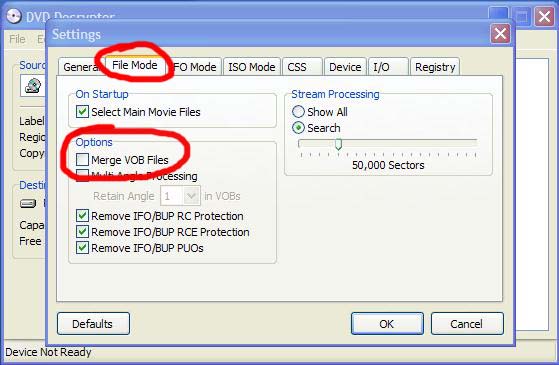
There's not???


And if you aren't using that option then exactly how are you ripping to one big VOB file? You aren't.
Maybe you just don't have a clue.
but since I tried to help you nicely and you knew everything, then read a guide, figure it out your damn self, I know what I'm doing.
-
what version of dvd decrypter is that, the newest version has a different layout on the file mode tab. there is no option to merge vob files. mabey you could help me out? sorry if I offended you dude.
-
Look man it's basically like this....you are very new to this whole deal and don't let anyone Bullsh!t you, everyone was once right where you are at one time.
Everything you are asking on every post you have made is written in the guides to the left. That's the purpose of the guides...so the same things aren't posted over and over and over.
Now this thread was a legitimate question that quite a few people who work on computers everyday don't know. Because unless you are dealing with Video you would probably never come up against a 4 GB file limit. That is one big Microsoft Word document!!
The answer to your original question is FAT32 has a 4 GB limit under XP and a 2 GB limit under win98. NTFS is only limited by the size of the drive. So an 80 GB drive could theoretically hold a 80 GB video file.
All 3 of my drives are NTFS, 60 GB, 120 GB, and 160 GB (RAID 0).
If you are working with DVD then depending on how you burn it you do not need to go to a NTFS file system. Because the VOB files are usually around 1048 bytes when ripped. So about 1 GB. Depending on the software you use to compress the DVD video, and your preferences you may need to have a NTFS partition at the very least to write an ISO file to. A ISO file is an image file that you can burn with Decrypter but depending on your compression the file size of it will be over 4 GB. If you are using a FAT32 the program making the ISO will split it into 2 parts for you because of the file size limit but I do not do that.
If you are wanting to keep the DVD as close to what it is I suggest you use Instant Copy 7 from Pinnacle. But there again that is a personal preference. Many people like DVDshrink but for me the quality of the video is not as good as I get with Instant Copy. Several people use TMPEGenc to demux the video and then re-encode it and all that. I've done that and the video looks good, but I don't really see how it is any different than IC7 quality wise...it isn't for me.
Your one other post about how to make 7.6 GB fit on a 4.7 DVD-R is where this info belongs but everything depends on your preferences and what you deem as the quality you want. Which you will just have to try a few different ways and see.
So read some guides, download some programs, follow the guides and when you run into snags you will have more pointed questions and not so much general questions.
Incidently my version of DVD Decrypter is 3.1.4.0 Yes I know 3.1.9.0 is out and I have it, but 3.1.4.0 works just fine, rips anything I throw at it so I see no need to update it....if it's not broke I don't fix it (that's where 99% of all problems begin)
Decrypter is as close to 100% agreement as you find on this board, just about everyone uses it to rip...it is the best.
You said you were having trouble with multiple VOB files. OK, rip the DVD with Decrypter but go to mode > file then select all files, every single one of them and then rip the DVD. When you do that you have the full DVD laying on your HD and you can play it from the folder using WinDVD or PowerDVD. Now from there how you compress it is up to you. Like I said, I use IC7 (not IC8 it sucks). You just have to download some progs and start, you'll never be able to learn it just by hearing or reading it on the Bulletin board. Find a guide, print it, download it, copy it...whatever so you can read it and walk yourself through it a couple of times. It's really not that hard to do but is confusing when just starting out. -
northcat do you have any Idea where I can download version 3.1.4.
version 3.1.9 is not helping me for making a single vob file. mabey you could email me a copy of yours my email is, grandpa_jacob@yahoo.com -
You can rip a DVD into single VOB files per VTS with version 3.1.9.0 if you go to the menu, Tools-->Settings, select the File Mode Tab, where in the File Splitting selection (which defaults to "By File"), select "None".Originally Posted by kano
I suggest you play with DVDDecrypter a little to get to understand how it works.The more I learn, the more I come to realize how little it is I know. -
Sounds to me like you are just trying to do a movie only backup.
If you are the process is soooo much simpler because usually the main movie VOB files total less than 4.7 GB.
If you are then for the easiest method just download IFOedit, IMGtools, Daemon Tools.
1. Rip the main movie files. Once ripped.....
2. Go to the VIDEO_TS folder and delete everything except the VOB files.
3. Rename the VOB files exactly as follows:
VTS_01_1.VOB
VTS_01_2.VOB
VTS_01_3.VOB
and so on until all the VOB files are renamed, capitalization is important.
4. Start IFOedit and click the button that says "Create IFO's"
a window will pop up for you to browse to find your VOB files.
Open VTS_01_1.VOB and the window will close and take you back to IFOedit's main interface.
5. Click the button that says "Get VTS Sectors"
6. Click the button that says "Region Free"
7. Click Save and close IFOedit
You can now play the movie only from the folder using Win or PowerDVD.
8. Using windows explorer, locate and drag and drop the VIDEO_TS folder on to the root directory of the drive. So that it's command line would be "C:\VIDEO_TS"
9. Start IMGtools, click create image, open the drive where the VIDEO_TS folder is located and type in the output file name and where you want it.
10. Click start, when finished close IMGtools.
11. Open DVD Decrypter go to mode > ISO > write, browse to find the IMG file...open it and burn.
Movie only DVD finished in 12 minutes with a 4x burner.
As far as downloading 3.1.4.0....I don't know, try searching it on google, kazaa or bearshare...it's freeware so you are not pirating software. I don't have the original installer anymore, I had a 10 GB HD that I use to use like a floppy almost, I stored all my downloaded programs on it and well it eventually went dead...it was pretty old though so I expected it to go before long. I may still have it, I'll look for it and if I find it I will email it to you, but SaSi is right...3.1.9.0 should do it, just have to find it. -
ya I figured out what sasi was talking about. I tried that before and it was giving me to different files. Then I realized that one was a menu file and the other was my big vob file. I was just trying to demultiplex so I could burn the vob file on to a dvd-r with my dvd burner software. I figured out how to burn with nero 6 but for some reason when I burn with nero6 it won't let me play my dvd on my standalone player. but the same format of dvdr plays back on my stand alone player if I use the software that came with my burner. I think its cause my burner automatically does a shitty job of authoring to my dvdr. never the less it authors the dvdr so it will play back on my stand alone player, when I burn with nero6 I can only play it back on my dvd-rom on my computer. but now I have a new problem i'm not going to be able to fit the multiplexed file on to one dvdr and I can't figure out how to split an mpeg file in half. I would rather have my movies on 2 dvds than lose quality. anyway don't worry about looking for version 3.1.4. thanks anyway though
-
You are trying to do movie only...
IFOedit method I wrote will do it with zero quality loss. You are not compressing, re-encoding, re-authoring or anything. The VOBs you burn are the exact same as the ones you ripped minus any audio or subtitles that you choose to take out.
Just check the main movie VOB's, if their total size is less than 4.3 GB the IFOedit method is what you are looking for. A single VOB is not necessary, I understand why you want it now but it's still not necessary and you won't have to split the DVD on to 2 discs. -
ok I'll try img tools and let you know if it plays on my stand alone player. ok when I rip using dvd decrypter all my vob files are already named VTS_01_1, VTS_01_2 and so on so there is no reason for me to rename them. so I opened IFO edit went in and chose create an IFO then browsed for the file named VTS_01_1 chose a destination. It did not automatically close the window and give me an option to choose get vts sectors . when I hit ok on the window it created 4 files 2 named video_ts both 6kbs each and 2 named VTS_01_0 6kb each i'm unclear what is going on
-
You may not have to rename the VOBs. Some DVDs have the main movie as a Title set other than "1". So the main movie VOBs on a disc like that would be named - VTS_02_1.VOB, VTS_02_2.VOB, ...and so on. In order to do a movie only you need the names to be VTS_01_1.VOB. For example if the DVD gives you a choice of "Full Screen" or "Wide Screen"
Only one of those can be VTS_01_1.VOB, the other has to be VTS_02 (or 03, 04, etc)_1.VOB
That's my fault on the directions, I forgot that when you open the VOB file the next window asks you to save it as VIDEO_TS.IFO, just click OK and a processing source box will come up like the one below.
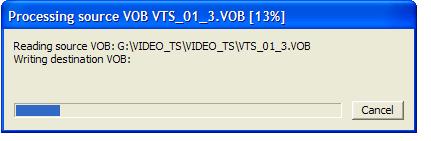
What is happening here is IFOedit is creating your new master IFO file (VIDEO_TS.IFO).
When it is finished you will go back to the main window with 2 files listed at the top. VIDEO_TS.IFO and VTS_01_1.IFO.
Click to highlight the VIDEO_TS.IFO and the GET VTS SECTORS will now be available. Click it and it will get the VTS SECTORS and now you will have 4 files listed at the top, a new VIDEO_TS.IFO and VTS_01_1.VOB will be listed right below the other 2. Now click the 2nd VIDEO_TS.IFO listed and click the REGION FREE button. Just click "OK" for everything it asks you. Then it will tell you to enjoy your region free DVD.
Now click SAVE, it will ask you if you want to over write, you do, so click yes. Once saved, close IFOedit.
I suggest you open WinDVD and play the DVD from the folder and check it to make sure everything is OK before you create the IMG file and burn it. Kind of a measure twice, cut once idea....
Oh and by the way, you may have a VTS_01_0.VOB this is your menu, you can delete this file. It will save you space and you are only burning the main movie file so you won't be needing a menu. -
so I go hit save after I have done all the other steps. the only files i'm getting are small 100kb files labeled video_ts and what not. what could I be doing wrong?
Similar Threads
-
Moving between Avid systems
By Jorx in forum EditingReplies: 0Last Post: 4th Nov 2010, 07:03 -
64 bit op systems
By dblake2 in forum Authoring (DVD)Replies: 5Last Post: 10th Jul 2008, 17:44 -
Compression systems used for Broadcast TV
By dtvdrb in forum DVB / IPTVReplies: 0Last Post: 5th Jul 2008, 11:42 -
water cooling systems
By romanstopme in forum ComputerReplies: 18Last Post: 29th May 2008, 11:12 -
iPod touch re video file systems
By rotuts in forum MacReplies: 0Last Post: 13th Sep 2007, 13:36




 Quote
Quote