Sup everyone. I've been reading a bunch of articles here at dvdrhelp.com and I've got only one thing to say-- this is awsome. It's like a whole community here. ANYWAYZ...
I've recently wanted to try watch some video files on my comp on my TV. They're all encoded with Divx 4 open divx (one of them was with Xvid/Divx4 (so Gspot said anywayz) and I had problems so I'm going to skip that since I can't even recompress it in Divx5). So I used TMPGEnc+ v2.521 (blah blah), using settings similar to https://www.videohelp.com/forum/archive/t166551.html
and
http://dvd-hq.info/Compression.html
I used the following settings...
With these settings, a 24 min file took ~1.25 hours
Now...
With those settings, I get a nice encode that has pretty much the same picture quality of that of the original divx encode. The only difference is that between certain frames where as the frames differ much in color and stuff, I get distorted blocks as seen in the following pic.
When I accidently switched the encode mode to Non-interlace, I don't have those blocks anymore, but a lower quality encode and I can see the interlace lines (when there is motion in the frames) (im guessing the increase in artifacts and picture degrading is due to that encode mode).
I'm wondering is there any way that I can not have those blocks but at the same time, not have the interlace lines showing?
Hardware:
Samsung 32in Wide screen, Flat HDD TV
Yamaha home theatre system w/ Progressive scan
Computer:
P4 2.4Ghz
Shuttle mother board and case
Pioneer DVD-RW DVR-106D in external USB2 with seperate power supply enclosure (power supply in the Shuttle case can't handle it and the graphics card)
Graphics card:
Radeon 9600 Pro (set on AGP4x unfortunately)
17in Flat screen NEC Moniter
I know the "crap in crap out" encode rule, but it's pretty high quality for a TV rip. I'm just trying to keep it at its most original quality w/out any side effects.
I'm also not sure whether or not this is a Newbie convo post or not, since I don't know the standards for each topic in the forum... correct me if I'm posting in the wrong area...
+ Reply to Thread
Results 1 to 23 of 23
-
-
Oh, by the way...
When I have the interlace lines showing, I still have the blocks appearing... just not as often.
An update on the blocks...
They seem to be blocks from the previous frame(s). If that helps, can anyone leave a tip or something? I'm burning the file anyways to DVD to test if hte blocks still appear on the TV. I even set the motion search precision up to high quality, but to no avail.
Thanks. -
Gahhhh im assumin no one could help me up to this point eh? @__@
kk i hav a hunch...
could it be a bitrate problem? Like too low or high? I'm using 2-pass VBR, with the following...
average bitrate of 7000 kbits/sec
Maximum bitrate of 8000 kbits/sec
Minimum bitrate of 2000 kbits/sec
"Enable padding not to the lower than minimum bit rate" is not checked off...
P and B picture spoilage is at the defaults of 20 and 0.
I'm going to test this out later tonight... but am I running too low on one of the settings... or too high? or is it jus perfect? lol... i really need some feedback x.x;;
thanks -
Looks like bad data blocks to me. Try having VirtualDub search for corrupted frames and mark 'em.
-
Your problem is that you are taking what is most likely a progressive source and making it interlaced, and on top of that are randomly creating new frames from existing fields so you don't always even have matching fields so that is why it appears that "blocks" from the previous frame are still present on the next one. You are essentially combining two different instances in time.
Before you encode its imperative you know what your source is. Load it in Virtualdub and hit file/file information. Since its divx its almost surely going to be progressive, so you need to see if its 23.976fps or 29.97fps...I'm assuming you are NTSC from your post.
In TMPGenc's Video tab set the output framerate according to the source framerate. If you are encoding in 29.97fps than set the encode mode to non-interlaced. If you are encoding in 23.97fps than set the encode mode to 3:2 pulldown when playback.
On the advanced tab, set the video source type according to your source, so for divx it should most likely be non-interlaced (progressive) and your source aspect ratio should be 1:1 VGA. Your biggest mistake was using the 3:2 pulldown filter on the advanced tab. This does not apply pulldown flags like the 3:2 pulldown when playback option does on the video tab. The one on the advanced tab is a filter which is used to telecine 23.976fps material to 29.97fps, which is something you would rarely ever need to do.
As a bit of general advice, I would definitely consider raising the motion search priority. I know the speed takes quite a hit, but at the fast setting you are really taking quite a hit in quality. -
Ah i see adam...
lets c..
I think I mighta forgotten to mention that its encoded wit Divx4 (supposedly Xvid) but anywayz, it IS 24FPS. I probably misread everything else. So I'm goin to use the 3:2 Pulldown during playback... and... lets c... I've tried the slowest motion search option, but I'll try it with the rest of the settings. I'm just unsure of what to use as a source; non-progressive or etc. I'll just do a batch encode overnight. Thanks and I'll give feedback in the morning! -
If its divx its fairly safe to say that it will always be non-interlaced (progressive.)
The motion search priority is just a quality setting. The higher the level the better quality you may get and vice versa. Most people agree that the slowest setting is not worth it, but that normal or high are good compromises.
If you use the other settings I mentioned and set the Video tab to 23.976fps and enable the 3:2 pulldown when playback option, then you should be fine. -
Ok adam... here's the feedback...
I used the profile that unlocks all of the settings, letting me change the framerate to 23.976 (internally 29.97fps).
Encode Mode: 3:2 pulldown when playback
Video Format: Default (NTSC)
Everything else was left the same on that tab
Advanced tab
Kept it as a non-progressive source (yes it was Divx5 (5.1 to be exact) my bad
Aspect Ratio - 1:1 (VGA)
Field Order - Bottom Field
cleared out my filters so I don't have any checked
everything else is the same
Yeh, the 2-pass VBR settings are the same as above, and the motion search was changed to highest quality, with the slowest encoding.
All this took 2 hours.
In the end, I still have the same results. The file size is smaller (~700MB for the video, ~43MB for the sound). The blocks still show up though x.x;
Hm, this has proven to be more difficult x.x;;
Thanks for hte help guyz.
And in response to spectroelectro, I don't exactly know the process you mentioned, but I did open up vitural dub and jus held my right arrow key down and searched in some particular areas...
I was surprised to find that some of the frames HAD the blocks in it, and I even went back and tapped the arrow key to hav it display the frames as fast as I could tap it (quite slow lol) and there they were. The weird thing is that the DVD encode had MORE blocks than I had found. How would I fix this problem?
So maybe there are some blocks in the original encode when viewing frame by frame with VD... I didn't notice them when viewing on the computer... >.>;; Anywayz, that's the latest news. Thanks everyone and I hope I can solve this with your guyz continous help xD -
Update
the video that didnt work with adam's settings probably didnt work well cuz of the corrupted frames mentioned earlier, though more frames were corrupted in the dvd encode than the divx5 file.
I tried using adam's settings on some other files, and one of em worked perfectly. I'm going to use adam's settings for now.
I'm also going to be posting another thread about invalid pointes operation or something like that.
Thanks adam.
All I need now is feedback on how to fix the corrupted frames or "mark them". -
Adam,Originally Posted by adam
I've been having some problems too. A bit similar, but not exactly. Once i had encoded my DivX file through TMPGEnc using this tutorial (https://www.videohelp.com/forum/userguides/186739.php), i made the DVD. In the DVD when played on my TV, some pizelation/blocks appeared during motion... still scenes were perfect, but when there was fast motion in the movies, i would see some blocks/distortion.
Your process had something crucial different from what i have in that tutorial, and maybe you have the solution. The tutorial i had gave "Interlace" for 29.971fps rather then "Non-Interlace" as you have described. Even in the Advanced Tab, it had "Interlace" instead of "Non-Interlace (Progressive). Maybe that is what caused the problem.
What i want to ask you is, if i have a DivX Video, with 29.971fps .. are these following settings in TMPGEnc fine to work with ?


Do you see any mistake in here?
Secondly, when i'll be working with 23.976fps ... the only difference i need to make is change "Encode Mode : 3:2 Pulldown When Playback", is that correct ?
And lastly, what do i do when i have a 25fps Video?
One more thing. A post i had made long back about this got a reply from someone who talked about changing the field order. i.e., i was told that reverse the field order that you get on default when you've loaded the video. If you've got Field A First, change it to Field B First and vice versa. Should i do that or leave that?
Thanks a Ton,
MickeyI don't suffer from Chronic Insanity & Psychosomatic Multiple Personality Disorder!
I enjoy every moment of it! -
Your settings look fine. I believe some mpeg4 codecs do support interlacing now, but there really isn't much point using it since it is typically watched on the pc anyway. That's why I said a divx source will almost always be progressive. If you are ever in doubt, it is easy to test. Load it in TMPGenc and use one of its preview functions, ie: deinterlace, source range, or the actual preview function. Scroll through it frame by frame. If you see nothing but whole pictures than it is progressive (non-interlaced.) if you see horizontal white lines running through any of the frames than it is interlaced.
If you have a progressive source, like divx usually, then the field order makes no difference because there are no fields. You can just completely ignore this setting. If however you have an interlaced source then yes you must set this correctly. Read this link to find out how to check your field order. https://www.videohelp.com/forum/viewtopic.php?t=194728
If you deal with 23.976fps material then yes just set the encode mode to 3:2 pulldown when playback and of course set the output framerate to 23.976fps (internally 29.97fps ) also.
For 25fps material it depends. If your dvd player supports PAL then you can set the encode mode to progressive and the output framerate to 25fps and you will have to ensure that you are also encoding to a PAL compliant resolution. But most dvd players sold in NTSC regions don't support PAL, which means you must convert it to NTSC.
To do this, set output framerate to 23.976fps (internally 29.97) and set encode mode to 3:2 pulldown when playback. On the advanced tab enable the "do not framerate conversion" filter. On TMPGenc's main screen on the bottom right set the stream type to video only and encode. This will give you an m2v (I assume we are dealing with mpeg2.) You will have to encode the audio separately because it must be slowed down due to the framerate conversion. You can usually extract the audio from a divx file using VirtualDub. Load the avi and hit file/save wav. My suggestion for converting the audio is to use BeSweet. It has built in options for regional conversions, so you would just select the PAL->NTSCfilm option and encode to mp2. Then you just need to multiplex your audio and video together, for which you can use TMPGenc's mpeg tools or BBmpeg. -
Been there, re-encoded that.
What is the 4cc header of the source? I've seen DivX4, XviD, and now DivX 5.1 .
It makes a difference and let me tell you why. The 4cc header determines what you use to decompress the video prior to TMPGEnc encoding it. Use the wrong decompressor and you get crap. Traditionally this is a problem for XviD because people have some codec from 2002 codec bundle (I won't mention that evil name).
Now DivX 5.1 has some issues: Have you installed the DivX 5.1 or 5.1.1 codec? I'm not telling you to, I'm asking if you did.
Do you have FFDShow installed? Using FFDShow to decompress has worked out pretty well for me.
There shouldn't be any TV captures that are 23.97 fps?
TV captures are notoriously noisey (I average 4 hours a week going to DVD). The sparkles and overcscan lines really suck down the bitrate in a MPEG4 codec. This means most captures are really low-bitrates.
What the heck are teh stats on the source file? I seem to have missed them. You are encoding to full D1 resolution, that's not something you can generally do from an AVI capture without getting crap.
And lastly: Garbage in = Garbage out . I can't tell you how many times someone has spent weeks on a video that won't ever re-encode to MPEG2 without artifacts.To Be, Or, Not To Be, That, Is The Gazorgan Plan -
Adam,Originally Posted by adam
Thanks a bunch for your help.
I got the video setting for 23.976fps now.. with the change in Encode Mode and Output Frame Rate. I would not suppose there would be any change in the "Advanced" tab.. ?
About 25fps, yes my DVD player does support PAL. I've made both PAL and NTSC DVDs so far, and both have that same distortion/pixelation problem on fast motion in scenes. Everything else has been perfect.
For PAL, i understand the Output Framerate would be 25fps, but you mentioned progressive in "Encode Mode"... that would mean "Non-Interlace", right? I only get the option "Interlace" or "Non-Interlace" in Encode Mode when loading a PAL video.
Are there any setting change in the "Advanced" tab, or everything remains the same as NTSC ?
I understand the thing about field order now. I read up on that article and it was pretty useful. I don't think i had that problem though, nothing was jerky.
Thanks a ton,
MickeyI don't suffer from Chronic Insanity & Psychosomatic Multiple Personality Disorder!
I enjoy every moment of it! -
Micky78:
Yes, the encode mode is supposed to be non-interlaced or otherwise progressive (its known as either).
adam:
I've tried the settings you gave me-- I'm going to try one more time tonight (can't remember the results clearly but I wasn't too happy).
I believe I requested some information on how to mark up "bad data blocks" as what spectroelectro mentioned in the post.
My stats as of now:
I've frame searched in Virtual Dub to find some frames did have the corruption or bad data blocks (so I assume). These are my questions.
Why didn't all of the ones I found in the MPEG2 encode appear in the Divx file when played on the computer (More indepth: Did the encode create more?)
and
How do I mark up frames with Virtual Dub or so?
Mickey78: Good luck.
Thx[/quote] -
[/quote]Originally Posted by AnimeZero2007
Anime,
Umm, that would be Mickey79... not 78.. you just made me an year older..

Thanks.. i'm gonna try these settings with some PAL Videos i have. And hopefully everything should turn ok. I'll write back in with the results.
One question that now runs in my mind is.. we've been talking about DivX videos... what about XviD ? Does it get any different dealing with those?
Mickey79I don't suffer from Chronic Insanity & Psychosomatic Multiple Personality Disorder!
I enjoy every moment of it! -
Mickey79: my bad man. lol
Xvid...
I've had some trouble with that. One... er few of the episodes of the series I'm trying to view on DVD (yeh I'll buy the commercialized ones when they're out) are encoded with Xvid and so is 2 other movies I'm using. So far, I'd either had an invalid pointer operation (or something like that) or an encode time of 50 hours (I think the audio's VBR for that, and that I would have to find some walk around with that). I haven't tried video alone with that file yet.
I'm not quite too sure. I'm still waiting on a reply on how to mark up "bad data blocks" but let's see if anyone else can post about Xvid encoding in this thread. If not, try look for it (I will try to later).
In the mean time...
Any tips on Xvid encoding (for Micky79 and I [for curiosity])
and
How to mark up bad data blocks
and
Invalid Pointer operation? I've read about that on the web... something to do with using the wrong codec or so and using Gspot to make sure you have the right codec... Thing is... I DO have the right codec... I just don't know the next step (>.>;
Thx. -
Little add-on...
For VBR audio, I [think I] am aware that you are to decompress it to PCM (wav) and re-encode it to the format to your choosing for the DVD player, while at the same time, just encoding the video alone. This is because TMPGenc can't handle VBR... Correct me if I'm wrong.
jus wanted to add-on w/out editting XD -
Anime,Originally Posted by AnimeZero2007
I'll search into the XviD issue too...
As for VBR Audio... yes, my knowledge says you're correct. Decompress it to PCM Wav and re-encode it to ac3, dts, whatever.
Mickey79I don't suffer from Chronic Insanity & Psychosomatic Multiple Personality Disorder!
I enjoy every moment of it! -
On the artifacts... blocking, whatever term you use for it...
Someone mentioned "Garbage in, garbage out" and those are my thoughts as well. I've had quite a few DivX files with bad frames (blocking) in them and I always run the file through a "search for bad frames" check in Virtualdub. Most of the time, V-dub says that all is clear, when in fact there are some "infected frames" in the source.... it simply doesn't see them as a problem. One of these files in particular, was so bad that it'd crash WMP everytime it got to the bad section.
My solution to this is to watch the .avi before I set it up for copy. Take notes of any artifacts that pop up. Then go into V-dub and delete the bad frames before doing anything else with the file. That seems to do the trick and as long as the range of bad frames is not too large, you never even notice they're missing.
I don't know if this is the right way to do it or not, but it works for me.
One question I have, cause someone mentioned something on this point......
When your source is say 384x288 and the destinatation is DVD-compliant to be played on a TV. My understanding is that it needs to be 720x480. Now, my understanding is... quality suffers when upping the resolution? So what is the solution? Could you use 360x240 and how would that effect the picture as seen at the TV?
Thanks!
Good luck! -
I haven't tried a lower resolution on a TV, but think about it. My thoughts on that are that the lower resolutions are for lower quality files (duh). If you upsize that to a larger size, say the 720x480 size, you're just taking up more disk space. I'm not sure of hte results if u play a lower resolution file on a TV, whether or not it'll zoom up or leave a lil box on the screen containing the file's contents.
In conclusion, I say...
Lower quality files don't have to be upsized
Higher quality files should stay at high resolutions or else their quality is reduced when in a lower resolution.
kinda not sure on this-- kinda hungry so i cant really think too much right now XD
Just gotta remember the garbage in garbage out rule... If the quality's already low in its original form, the result can only be at that quality (100%) or less. It just depends on what you do to the file to preserve the quality, or lose it.
A lower resolution cannot keep more quality than a higher resolution file though-- How you determine on which to use is how you want to make your DVD:
Volume (more content)
or
Quality (the input file is good enough to preserve the file using a higher resolution)
You can experiment with this by taking a picture (digital file). Now use a photo editting program like Adobe PHotoshop or even the generic Microsoft Photo Editor. Copy the file in a lower resolution (use the resolutions you mentioned b4) and make srue you save the file in its highest quality. Now open them both up-- You'll have one small pic and a big pic. Zoom up in the small pic and compare the quality.
Go see for yourself whether or not the quality is lost or the same.
Yeh I'm not too sure whether this applies to the DVD "laws" of quality, but just try and correct me if I'm wrong. XD
Question for you Melkor:
Delete frames? I can see what you're going at, and as long as there isn't too many frames deleted, you won't have too much of an off-sync. How can you delete the frames? -
If you work form the source file (video with audio) you won't have any synch problems.
Open the file in V-dub, go to the bad frame and click on the [<--] button (it's in that left-most set of buttons). Then advance to the last bad frame and click the [-->] button. That marks the segment you want to delete. Then go to options and select delete.
Hopefully the "bad-frame" section is somewhere where there's no dialogue... otherwise, deleting 20-30 frames is really not that noticable at all. We're talking about ~1 second of audio/video data. Everything is still gonna flow smoothly, so like I said.... not too noticable unless we take out some dialogue doing this. Which I'd rather lose a second of data than see the little rainbow mosaic thing.
Good luck! -
ive got the same problem with those blocks but i want to encode to pal 25 fps from .avi files which are 23.976. can somebody help me with this please?
Similar Threads
-
To block sites
By Jomapil in forum ComputerReplies: 13Last Post: 24th Apr 2012, 20:12 -
DV pixel block help
By cg_society in forum EditingReplies: 3Last Post: 26th Oct 2011, 10:42 -
Digital block out
By homie241 in forum RestorationReplies: 9Last Post: 21st Apr 2011, 07:40 -
Block a file
By Jomapil in forum ComputerReplies: 2Last Post: 11th Nov 2010, 04:50 -
sony dcr-trv740 tape 'horizontal block shift' problem
By david101 in forum Camcorders (DV/HDV/AVCHD/HD)Replies: 2Last Post: 13th Sep 2008, 23:42




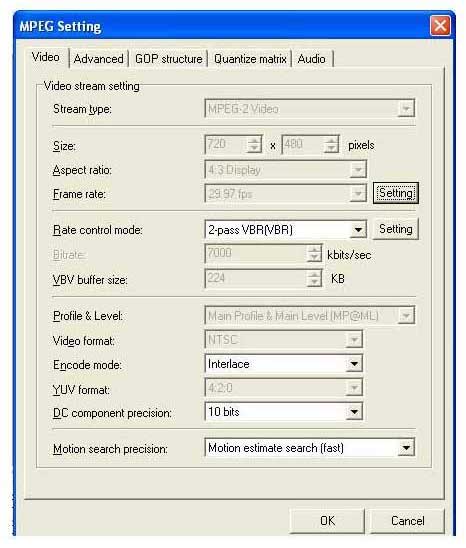
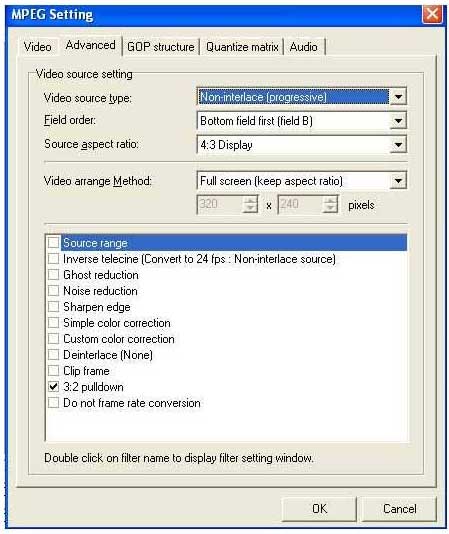

 Quote
Quote