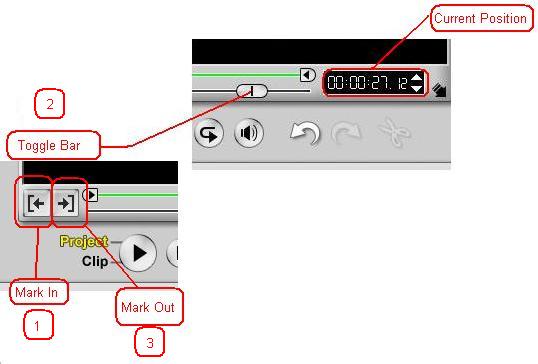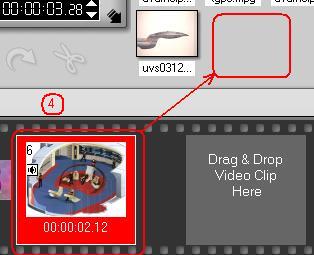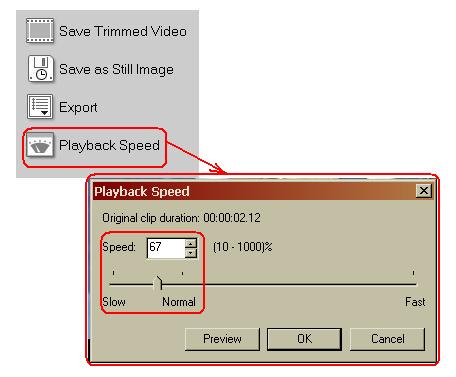My friend has a Leadtek Winfast2000 on a P4 3.2ghz, 512mb pc3200, WD 250gb hard drive, Windows XP. He asked me to help him capture and edit video in the easiest way possible. I just had him use the Ulead 7 that came with the card, for ease of use. So, now he has 20 .mpg files. Video bitrate = approx 2000, audio = 384. What I need is:
1. On about half the .mpg files, I need to remove 5-10 seconds from the end of each clip. The Ulead 7 software does not do the job for some reason. I would use Tmpgenc, but re-encoding the files would result in loss of quality. How can I do this?
2. Is there any way I can do slow motion on portions of some of the clips?
3. Once the .mpg files have been edited, what is the best way to burn the files to DVD?
+ Reply to Thread
Results 1 to 2 of 2
-
-
Okay, you have to take four little steps:Originally Posted by nfl2k2
1. Load your video into Video Studio. Press the Mark In button. This lets the program know where you want to start your video.
2. Move your toggle bar to where you want the video to end. You may also use the current position indicator to type in where you want the video to end.
3. Press the Mark Out button. This tells the program where you want the video to end.
4. Drag the video icon to the library space at right. This save the settings for you new clip. Your original video has not been altered, the program is only going to use it to make a new clip with your information you just gave it.
Yes. Repeat the procedure above, only use the settings for which video and which part of the video you want slowed down.2. Is there any way I can do slow motion on portions of some of the clips?
1. Select Playback Speed. When the indicator and cursor appears, adjust the speed rate. Use Preview to see if the settings are correct.
2. Repeat Step 4 above, to save this new video clip with its slowed playback speed.
Since you are just starting out, once you have all your clips where they need to be, go ahead and and select Share-->Create Disk, and follow the prompts to create your DVD. To go for optimum quality, you may want to try this guide.3. Once the .mpg files have been edited, what is the best way to burn the files to DVD?
Remember to start out using DVD±RWs, as beginners tend to make few mistakes starting out, and DVD±RWs are reusable.Hello.
Similar Threads
-
2 small questions about authoring with IFOEDIT
By i_j_2009 in forum Authoring (DVD)Replies: 2Last Post: 30th Sep 2010, 11:15 -
help me with some bluray ripping/authoring questions
By ronorkis in forum Newbie / General discussionsReplies: 0Last Post: 10th Dec 2008, 21:07 -
2 questions about DVD authoring
By ihmcjacky in forum Authoring (DVD)Replies: 23Last Post: 5th Jul 2008, 05:21 -
Few questions about authoring a PPV to a DVD
By phatk9999 in forum Authoring (DVD)Replies: 4Last Post: 30th Jan 2008, 22:14 -
Broken Guide Line DVD authoring questions
By Clessoulis in forum Authoring (DVD)Replies: 7Last Post: 8th Jan 2008, 00:05





 Quote
Quote