I was recently looking for easy way of putting my concert CDs (AudioCDs, aka CDDA) onto DVD-R. WHat would be the reason for doing so? First of all: "continuity" of the sound (no fade outs/ fade ins at the end or begining of discs). Second possible resaon: no need for swapping discs (in case you have a single disc player as most of people does).
After searching through dozen or two of threads and not finding satisfactory results (seems most of people care about rather downsampling sound to any possible low quality formats like mp3, mp2 etc and not care about preserving original sound quality) I posted query about it in Audio section of this forum how to fit "upsampled" PCM audio on a DVD-R without any Video attached to the audio tracks (since I thought video would eat up space not leaving much of 6+hrs of space for CDDA-alike sound quality on a single DVD-R). In quick reply from Cornucopia I was reminded that DVD-Video can use MPEG *stills* and main problem was immediately solved
So here it is - a simple guide of how to put multiple CDDA on a DVD-R without downgrading sound quality.
EDIT2:
NOTE:
The whole process is very simple and comes down to this:
creating valid audio files in your selected format (LPCM, MP2 or AC3) and creating valid small-as-possible mpeg video files (MPEG-1 or MPEG-2) matching those of your audio files.
Both obviously have to be according to DVD-Video standards, all of them either as separate files (mp2 and mpv) or as single files (.mpg).
Last step is using TDA to create more or less simple menu and in the end TDA creates proper standard DVD-Video files you can burn on DVDR.
If you understand what I just wrote, you won't have any problems making it. Anything else in the guide are just more or less specific details to help you select right choices at various steps, but if you have no clue about any of what I wrote then you should start reading other sources on this website to undertsand it first
~~~~~~~~~~~~~~~~~~~~~~~~~~~~~~~~~~~~~~~~~~~~~~~
Audio DVD-Video Guide
Preserving CD on DVD, Compact Disc on DVD-Video,
Transferring MP3 to DVD, MP3s on DVD-Video, etc
version 1.2
by DereX888©2003
~~~~~~~~~~~~~~~~~~~~~~~~~~~~~~~~~~~~~~~~~~~~~~~
TOOLS REQUIRED:
- any AudioCD Track toWAV extractor (i.e. EasyCD-DA Extractor)
- TMPGEnc Encoder
- TMPGEnc DVD Author
1. Rip CDDA (AudioCDs) to hard drive.
I used Easy CD-DA Extractor because it does on-the-fly "upsampling" of the original 44100Hz CD audio tracks to 48000Hz .wav files, thus it saves time needed for 44.1kHz>48kHz conversion later, and such files become automatically my Audio Asset(s).
However if you use some other CDtoWAV ripper that doesn't support ripping CD to 48kHz output - don't worry. It can be done in next step with TMPGEnc Encoder, in this case just rip all the CD tracks to PCM stereo 44100Hz (.wav) format files.
2.Create Audio and Video Assets.
Since I already got my Audio Assets (files) in correct DVD-Video-compliant format in previous step, I needed Video Assets only.
To save space consumed by video on DVD I was creating, I decided to go with 352x240 blank (all black) picture for all of my audio. You can create such bitmap file in about 5sec using standard Paint accessory that is in every Windows (no need to fire up Photoshop to do this lol
Note: if you are in PAL country your picture size have to be 352x288 instead.
Start up TMPGEnc Encoder.
Select input video file: navigate to the above black picture
Select input audio file: navigate to your first .wav file
Now we need to create new template for TMPGEnc Encoder (so you won't have to repeat settying it up procedure for every next .wav file later).
Select LOAD button on the right bottom side of TMPGEnc Encoder and select "DVD (NTSC)" template (or "DVD (PAL)" template if youre in a PAL country obviously). This template will have rather huge video size and video bitrate by default, as well as MPEG audio. Since we are creating DVD-Video disc that supposed to preserve audio quality of original CDs, we do not won't such MPEG audio compression, neither such high bitrate and size of video is needed. To change those settings you need to unlock original TMPGEnc's template. Click on LOAD button again, this time don't select any template but instead open the "Extra" folder that is among all the templates. Inside of this "Extra" folder is a "fake" template called unlock.mcf - select it. Now your "DVD (NTSC)" (or "DVD (PAL)") template will be fully customizable.
Click on button "SETTING", and first tab that usually appears is Video tab. Change size to 352x240 (or 352x288 if youre PAL), change Rate Control Mode to Manual VBR (MVBR) and go to its own setting:
set it to some low values, i.e. Maximum = 400kbps, Minimum = 100kbps, click OK to close rate control setting window, then go to last tab - which is Audio.
---
EDIT1: it is confirmed to work on most of the standalones (at least none was found to fail playback yet) that those settings work:
for blank/black picture: Max=150kbps, Min=10kbps
for any "real" picture: Max=256kbps, Min=10kbps
(Also setting Max=10kbps and Min=1kbps for blank picture works on many standalones and it really saves lots of extra space for audio if you are creating Audio DVD-Video with MPEG or AC3 audio compression; however it doesnt save any noticeable amount of extra space if you are creating disc with LPCM audio).
---
In Audio Stream Setting where you will see by default Stream type: "MPEG-1 Layer II" change it to: "Linear PCM". Bitrate should automatically change to 1536kbps (if it didnt - change it).
Click OK to close Setting window.
Above SETTING, LOAD, SAVE buttons there are Stream Type selections.
Select "ES (Video + Audio)".
Now select SAVE button on the right bottom side of TMPGEnc Encoder, and save this newly created customized template, because you will need to use it for each of the .wav files that you want to put on DVD. Don't forget to save it under some new name, i.e. "Audio DVD-Video" - do not overwrite original "DVD (NTSC)" template (you may need it)
Using this new "Audio DVD-Video" template now encode each ripped .wav file together with your black picture. TMPGEnc Encoder will convert your 44100Hz .wav files to new 48000Hz .wav files, and it will create black .m2v video files with appropriate length matching each audio file.
If your audio files are already 48000Hz .wav as were mine, this process will be very fast (as TMPGEnc will not do any real audio converting work it will just copy .wav files and create appropiate .m2v files for each .wav).
Note1: because TMPEnc Encoder does not auto-rename converted .wav files, and because you are creating .wav files off .wav files - it is wise to select different folder for output filesEspecially if you are using batch encoding - keeping same output directory as is input = trouble, TMPGEnc will want to overwite source .wav file with output .wav file during converting process...
Note2: you can use other than TMPGEnc's own frequency converter. You can download and install excellent (and free) Naoki Shibata's sampling converter called SSRC and set up TMPGEnc Encoder to use it instead (in TMPGEnc: Option/Environmental Setting/Audio Engine/Sampling Frequency convertor - select "External program" and navigate there to the folder wherever you saved SSRC.exe).
Compare your encoding specs shown at the bottom of TMPGEnc with mine. If you have set everything right all values shown ought to be the same (unles youre a PAL dude ofcoz
3. Authoring "Audio DVD-Video"
If youve done everything OK, you should have bunch of dual files in one of the folders (wherever you've set output directory in TMPGEnc). Since most likely your Windows is set to "hide common file extensions" all you see are two of the same name files. That is correct.
They are now your Audio (.wav) and Video (.m2v) Assets.
I hate this term "asset" (too capitalist sounding for my taste) however it is their proper name (for most of the dvd authoring programs that is). I use TMPGEnc DVD Author, which actually skips all the "pro terminology" and it still does the job like a pro as well - but you may be using something else, and I didnt want any confusion between your original 44100Hz .wav files ripped of off CDs and your converted to 48000Hz .wav files.
Now is the time to fire up your dvd authoring software and create all the VOB files.
Since I had only 3hrs of music in 25 tracks (Assets) therefore I used single dvd track option in TMPGEnc DVD Author, but you could use each AudioVideo Asset as a separate track as well.
It is up to you if your total of Audio+Video Assets is 99 or less, however if you have more than 99 Assets then you will have to create first dvd track with all of your #01-#99 Assets, then create second dvd track with all of your #100-#198 Assets, and so on and on.
Open up TMPGEnc DVD Author, select "Create new project".
It will automatically create Untitled track 1 (which I renamed to "Live Shit: binge & purge" as was my original audio source's title - see left side of below picture).
Select "Add File" button, navigate to the folder where you have all of your Assets (the converted .wav files and .m2v files) and select your first video (.m2v) file. Appropriate audio file (.wav) should be automatically added by this program. Repeat this procedure until you've added all your Assets (all files).
As you can see - in TMPGEnc DVD Author all Assets that are part of a single dvd track are called "Clip".
Once you've added all, now decide do you want any DVD Menu.
If you have one dvd track (with all of your Assets in it) then you don't really need any menu since you can set up First Play Action = "Play All Tracks". However if you have more than one dvd track you must have a menu or you may not be able to access other tracks but the first dvd track(i.e. if you had more than 99 Assets thus you had to spread them onto few tracks with 99 Assets each, or if you are creating DVD with different albums that need to be separated from each other).
You can use one of the pre-set templates in TMPGEnc DVD Author. Since there is no actual video content, you dont need motion menu or pictures showing content of each track. Therefore the most appropriate Menu Template for our use appears to be "Cloud 2" (in TMPGEnc DVD Author) that shows only "Chapter Name" (each of your songs (Assets) contained within single dvd track (within album) has become its chapter, like a chapter of a movie).
For my dvd I have used "Cloud 2" Menu Template, where I have replaced its original picture with my own scanned covers (right click in the left pane on Main Menu or Track#1 Menu, select "Specify the background images for all pages" and navigate to your picture). Next I selected my own font size and style (do it same way as with selecting background picture - "Set font for all pages"). You can change font colors and styles as well, either for just one menu page or for all menu pages. Play with it! Its fun
Cloud 2 menu template with changed background picture and correct song titles instead of "Chapter #"
Once you've finished playing with menu () select OUTPUT top button and let TMPGEnc DVD Author create all VOBs, IFOs etc.
Next use your favorite DVD burning software (or you can use TMPGEnc DVD Author's own "DVD Writing Tool") and voila - it is done.
Any standard dvd-player, standalone or software based, that is able to read dvd-recordable media, should be able to play your newly created "Audio DVD-Video" disc
The only drawback of such format is that no standard cd-player or discman would be able to play it. But hey - soon all those tiny portable dvd players will become so cheap that they will replace our portable cd players (I hope)
178minutes (3 hours) of virtually the same as original AudioCD quality music took less than half of a single DVD-R.
You can probably fit up to 360-370 minutes of real CD quality music on a single DVD-R disc
__________________
-Edited for spelling;
-Edited to fix fonts;
-Added EDIT1 information;
-Fixed damn stubborn post title corruption again - any admin noticed that after each edit the title becomes something like "CDDA on DVD, aka creating "Audio DVD-Video&" ?
-Added EDIT2;
-Changed subject due to constant board's bug causing the corruption of quotation mark - displayed as & quot instead of "
-Updated post with links enabled
+ Reply to Thread
Results 1 to 30 of 81
-
-
You rock!! Not only are you using inexpensive software, you are reducing video content, and allowing chapters for each song.
Does this guide work for streaming the contents of one album into a single audio file (i.e. Appending in Cool Edit Pro 2), muxing the video still, and then adding chapters for each track (i.e. asset) in the file?
When you say 99 titles is it the same for chapters? Are you allowed 99 chapters per title or is it 99 chapter total regardles number of titles?
I want to put 40 CDs on one DVD. I want to make each CD its own Title with each song a chapter in that title. Then I want to create a chapter menu when a title (i.e. album) is selected. -
Im glad you found it useful

As to using inexpensive software - well, one could do it probably totally for free as well, using i.e. great Brent Beyeler's free MPEG Encoder (BBMPEG) intead of Tsunami (TMPGEnc) - but because TMPGEnc has built-in dvd template and TMPGEnc DVD Author is THE easiest authoring app I have ever worked with I sticked with them.
Yes, you could use just a single audio file ofcourse if thats what you have - just a long single audio track from some concert containng multipl songs - no problem.Does this guide work for streaming the contents of one album into a single audio file (i.e. Appending in Cool Edit Pro 2), muxing the video still, and then adding chapters for each track (i.e. asset) in the file?
You dont need to splt it by songs with CEPro2, just add it as a single dvd track in TMPGEnc DVD Author and chapter it appropriately by the songs there, or you could add it as a part of a dvd track - either as a single chapter, or again - do some chaptering on it, it is mostly up to you.
Good question. I used to live under impression that DVD-Video has had overcome the 2-digit number of chapters limitation as it was with VCD Standard 2.0, but I haven't look into it until now. I just checked with SpruceUp and TMPGEnc DVD Author and apparently it isn't so. Both authoring tools have limitation to 99 Chapters, thus it is the "Standard".When you say 99 titles is it the same for chapters? Are you allowed 99 chapters per title or is it 99 chapter total regardles number of titles?
So:
You are limited to 99 tracks.
Each track is limited to 99 chapters.
Which is not bad.
99*99=9801, that many single songs you could in theory put on a single DVD-R and have access to each one of them from disc's menu, or by using remote (select track#, select chapter#).
I hate to answer this question, because since it is impossible to fit more than ~370min of PCM audio on a single DVD-R it means you apparently want to compress nice crispy PCM sound to something horrible, like mp2 etcI want to put 40 CDs on one DVD. I want to make each CD its own Title with each song a chapter in that title. Then I want to create a chapter menu when a title (i.e. album) is selected.
Well, yes. You just need to encode your albums to MPEG-1 Layer II (@48kHz of course) instead of PCM, the rest is the same as I wrote in a guide.
Use different track for different album, chpater each track accordingly to each song and you should have no problem - they all should appear automatically in the menu (if youre using TMPGEnc DVD Author, other software may differ).
To fit more albums on a single DVD-R you could use VBR (variable bit rate), however Im not sure is VBR MPEG audio still within DVD-Video specs?
I made once some non-standard VCD test with 2hours of music encoded in VBR MPEG-1 LayerII and all of my dvd players had no problem to play it (except sony, but this expensive sh*t cant even recognize half of the other formats but DVD and CDDA lol... never buy sony!). -
to Derex888, maybe earlier generation Sony. I'm currently using a Sony DVP-NS730P and it's handily playing a DVD similar to the one described. As an opera enthusiast a holy grail, so to say, would be able to fit all 4 operas of Richard Wagner's Ring Cycle onto one disc. Depending on the performance version said operas run to about 15hrs total and the best I could previously do converting to *.mp3 to fit into one 700MB CD-R was a CBR of 112kb/s. This made certain orchestral passages sound totally wretched. On a DVD-Video volume it's still not possible to use uncompressed PCM EVEN IF it's all only audio (900mins against 370mins max on available space), and it's also convenient to merely rip off the existing DD or DTS tracks and use as is. I have redid this with menus on DVD-Author with tips from your guide: thanks for that.
For the nth time, with the possible exception of certain Intel processors, I don't have/ever owned anything whose name starts with "i". -
Derex888
You have answered all my questions and more. Thank you so much for your excellent guide! I appreciate your efforts and willingness to provide a step by step guide as well as additional insightful information.
You the man!! -
DereX888,
Congratulations for your guide. I liked it very much because I have been deeply involved in audio compilations on VideoCD. May be you could find some useful idea in my VideoCD Audio guides available at:
http://www.digital-digest.com/dvd/articles/index.html#vcd
On the other hand, I am also preparing a new guide about audio compilations on DVD, but with a different method, focused to store about 40 CD in only one DVD disc. Bye.
Paco -
@Paco M.
I read your VideoCD Audio + Titles guide. I used to make very similar discs with multiple albums in the past, only some tools I used were different than yours... It just proves that same ideas are often indepedently born everywhere
It just proves that same ideas are often indepedently born everywhere 
40 CDs on a single DVD-R calls for compression, but you sure know that, and how to do it
@turk690
900min of audio... wow - I didnt knew operas can be so long... I imagine such concerts are not performed in one day?
Roughly calculating: with "blank" video set at max.400kbps you should fit 900min of audio compressed at CBR 224kbps in MPEG-1 LayerII format on a single DVD-R without any problem, plus since it is the same as VCD's audio standard (just dont forget to encode audio at 48000Hz instead of 44100Hz) therefore it would be playable on probably any dvd player.
If you haven't tried this audio format before - let me assure you it does sound much better than mp3, AFAIR they used to advertise VCDs as "digital video with CD sound quality" in the early 90's
You also could experiment with using VBR mode instead of CBR, and set up i.e. minimum audio bitrate at 64kbps and maximum audio bitrate at 224kbps or even at 384kbps - this could have help you achieve slightly better sound quality and in a same time let you fit even more than 900min of audio on a single DVD-R; however it may not neccesssarily be true since it would greatly depend on the kind of a music.
Someone emailed me about Dolby Digital sound instead of PCM or MPEG audio. I haven't overlooked this audio format Dolby Digital is just better, but still *compressed* audio format, no different than MPEG audio.
Dolby Digital is just better, but still *compressed* audio format, no different than MPEG audio.
I just didn't mention it because my main goal was to transfer CDDA's PCM sound without any compression to DVD-R and be able to play it off standalone dvd player.
But ofcoz possibilities are out there. You can compress your CDDA PCM sound to AC3 2.0 using i.e. free "AC3 Machine" encoder. TMPGEnc DVD Author have no problem to use AC3 audio assets. However it is one extra step in creating "Audio DVD-Video" and personally I don't find any sound quality difference between MPEG audio and AC3 2.0 audio, but again - it all depend on your bitrate settings, and the kind of the music itself (choruses with multiinstrument orchestras certainly will sound worse than say some single guitar solos - when both are compressed to very same (any) format at low bitrate).
Thank you all who post here or wrote me directly for great discussion, warm welcome and all comments!
* * * * * * * * * *
BTW - I do NOT promote any piracy by showing (as example) how I created Audio DVD-Video of Metallica's "Live Shit: Binge & Purge". I own this box set for about 10 years, and even under stupid american laws I am entitled to making a backup copy of this set in *any format* I please, and so are any of you who legally bought their CDs.
@ ???
The following sentence is to someone whom at first I didnt want to reply and deleted his email, but I changed my mind now:
Stop lurking here in search of whatever *you* think is illegal. If youre really some showbiz-related honcho, why dont you call cops and go after real 'pirates' selling openly $5 a piece DVDs with latest theatrical movies on the streets of Big Apple, City of Angels and other big cities of US of A instead? And don't forget many of us - like me - are living in a countries that are still NOT under american jurisdiction, so kindly please f*** off, would you? -
Great guide. I'd just like to add that dbPowerAmp Music Converter (free) can be used to rip to PCM 48000kHz or MP2 directly (external codec needed for mp2). With file browser plugin, you can also convert whole trees of folders from mp3 to mp2. (Don't encode with ID tags or DVD Author will not accept the mp2 files).
I used images of album covers etc instead of black background. Just encode image file with a very short audio file (resize image to 352 x 288 or NTSC equivalent) and use the resulting m2v file as image file for the audio tracks for that album.
I also set up dbPowerAmp to rip to folders of the form [artist]\[album]\[track] - [title] so that I could rip without needing to change settings for each disc.
There's no need to create new audio files with TMPGEnc since they're already in the correct form (PCM or MP2) so I changed the TMPGEnc project to only create the video file (m2v) in the same directory as the existing audio (ES video only). Of course you still need to specify an audio file to get video of the correct length.
I got lots of images and tracklistings from http://music.mysic.com. Using copy and paste (highlight text, Ctrl-C copies and Ctrl-V pastes) can avoid a lot of typing of pathnames and titles when setting up batches in TMPGEnc or creating menus in DVD Author.
Thanks again for the inspiration. I've just made a dvd with all 12 REM studio albums using album covers as background images and backgrounds for menus. 1st 3 albums are PCM but I switched to MP2 @192khz for the rest since I was running out of space. The final results look and sound great.
-
A new guide about Audio compilations in DVD is available (in Spanish) in the site:
http://www.dvdrspain.com/index.php
Follow this link:
http://www.dvdrspain.com/pafiledb3/pafiledb.php?action=file&id=237&PHPSESSID=fa01e10c7...741311f24a7490
The original file was a DOC, but it has been converted into HTML by the webmaster.
I hope to have the English version ready in a few days. Bye.
Paco -
I am new to using TMPGEnc Plus and DVD Authoring. I followed your instructions religiously although I don't understand when you tell us to use maximum of 400 kbps but you are showing 500 kbps. I am using Goldwave to convert from 44100 to 48000Hz. Everything is fine and dancdy until I used the TMPGEnc DVD Authoring. I cannot continue because it is giving me an error that says "A video sequence header is necessary for every GOP in a standard DVD. The video sequence is incorrect."
Please help. I am a new to this. Thank you.
Bert -
@eriber2
This is just a guideline. DVD-Video is not so 'stiff' format like i.e. VCD where you had to have everything set exactly up to 1 bit... You can use either 400kbps, 500kbps, or you could use any other value (as last it is less than 8Mbps and obviously it has to be more than 0kbps...you tell us to use maximum of 400 kbps but you are showing 500 kbps )
)
I've created few Audio-DVD-Video discs so far, and I am using 400kbps for "blank/black" screen, and bitrates of 500-2000kbps for "picture" screens (also varius sizes too, depends how much audio material I was going to fit on a DVD-R).
Assuming you haven't change TMPGEnc's original settings in its templates:"A video sequence header is necessary for every GOP in a standard DVD. The video sequence is incorrect."
1) Have you used "DVD-Video" template in TMPG Encoder?
2) Is your TMPG Encoder up-to-date? (There were some old versions of TMPGEnc that weren't quite up-to-the-standard)
Below are some basic (and proper) values for DVD-Video setting that work:
(load original "DVD (NTSC or PAL).mcf", unlock it, set all values in appropriate tabs, in the end save modified template under different name).
For NTSC
Video tab
Stream type: MPEG-2 Video
Size: 352x240 (for NTSC)
Aspect Ratio: 4:3 (16:9 will work too)
Frame Rate: 29.97fps (NTSC)
Rate Control Mode: any will do, but if you want to use "blank/black" screen then go for MVBR, set maximum 400kbps, minimum 100kbps
or in case of CBR - just 400kbps
VBV Buffer: 224 KB
Profile & level: MP@ML
Video Format: appropriately to your earlier screen size and frame rate settings (PAL or NTSC)
Encode mode: non-interlace (but interlaced would work too)
YUV: 4:2:0
DC precision: 9 bits
Motion search precision: in case of any pictures (either "blank/black" or some actual pictures) there would be no motion at all; "Motion Estimate Search (fast)" is the best option (but any other will do as well)
Advanced
Video source: non-interlace
Field order: bottom or top
Source aspect: 1:1
Video arrange method: "Full screen (keep aspect ratio)"; but actually any of them would work (except they may give you wrong picture size in case of actual pictures used)
GOP Structure
IBBPBBPBBPBBPBBP
Number of I pictures in GOP: 1
Number of P pictures in GOP: 5
Number of B pictures in GOP: 2
Output interval of sequence header: 1 GOP
Max number of frames per GOP: 18
Output bitstream for edit (Closed GOP): checked
Detect scene change: checked (doesnt matter)
Force picture type setting: unchecked
Quantize matrix
dont change anything in both intra and non-intra blocks; but in case you've been fooling around with TMPEG's templates before and overwritten its original values with some non-standard values (i.e. using someone's own modified template that overwrote your original etc):
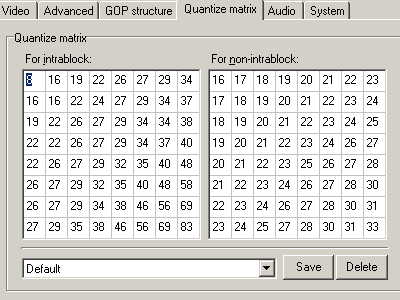
For PAL
Video tab
Stream type: MPEG-2 Video
Size: 352x288 (for PAL)
Aspect Ratio: 4:3 (16:9 will work too)
Frame Rate: 25.00fps (PAL)
Rate Control Mode: any will do, but if you want to use "blank/black" screen then go for MVBR, set maximum 400kbps, minimum 100kbps
or in case of CBR - just 400kbps
VBV Buffer: 224 KB
Profile & level: MP@ML
Video Format: appropriately to your earlier screen size and frame rate settings (PAL or NTSC)
Encode mode: non-interlace (but interlaced would work too)
YUV: 4:2:0
DC precision: 9 bits
Motion search precision: in case of any pictures (either "blank/black" or some actual pictures) there would be no motion at all; "Motion Estimate Search (fast)" is the best option (but any other will do as well)
Advanced
Video source: non-interlace
Field order: bottom or top
Source aspect: 1:1
Video arrange method: "Full screen (keep aspect ratio)"; but actually any of them would work (except they may give you wrong picture size in case of actual pictures used)
GOP Structure
IBBPBBPBBPBBP
Number of I pictures in GOP: 1
Number of P pictures in GOP: 4
Number of B pictures in GOP: 2
Output interval of sequence header: 1 GOP
Max number of frames per GOP: 15
Output bitstream for edit (Closed GOP): checked
Detect scene change: checked (doesnt matter)
Force picture type setting: unchecked
Quantize matrix
dont change anything in both intra and non-intra blocks
Audio (both PAL and NTSC)
if you use AC3 compressed audio files and need just video files then you won't need to set anything here, just after saving your template and loading it back in TMPEGEnc select Elementary Stream - Video (ES Video only); but if you do use TMPGEnc to encode your audio:
if you prefer compressed audio:
Stream type: MPEG-1 Layer II
Sampling: 48000Hz
Stereo
Bitrate: not less than 224kbps (but if your source are mp3's then you can go for as low 128kbps)
Error protection checked, anything else unchecked
if you prefer original unchanged Compact Disc sound:
Stream type: Linear PCM
Sampling: 48000 Hz
Stereo
Bitrate: 1536 kbps
(but if your source is NOT audio CD, then use MPEG compressed audio instead)
System
Stream type: MPEG-2 Program (VBR)
thats all folks! ( )
)
Hope it helps.
[edited on 2004-04-07; PAL video settings added; some spelling fixed] -
I did follow your new detailed settings and using SSRC. I was successful using TMPGEnc creating a .m2v file but when I use the DVD authoring by TMPGEnc I got an error that says, Can't load "sfmpgdec.dll". I don't know where I did wrong.
However, I tried using Ulead DVD Movie Factory, I was able to make a DVD-Audio with menu. I did fit 30 songs and the sound quality is excellent, I love it!
I still want to try your method and I suspect I might have a problem with the authoring software.
I do appreciate your reply, and I will keep on trying until I will get it right. And I will post it if I will be successful.
Bert -
Thank you very much Derex888 for your valuable guides in making Audio-DVD. I really like the sound quality of the music.
My problems why I got error messages were due to the fact that I am using a trial version of the DVD authoring program TMPGEnc, otherwise it wouldn't take much time to make one by just following your instructions.
Now I can start transferrng my favorite music to DVD, just for personal use and enjoyment.
You're the man!
Thanks again.
Bert -
DereX888,
I use for audio compilations in DVD, for video, MPEG1 encoding and CBR at only 1 kbps. In my experience, results are very good (I have tested several Philips, Panasonic, Yukai, MXOnda DVD players). My question/comments are:
- Do you think is necessary to waste 400-500 kbps in case you do not use any video (display in black)?
- In case using a still picture for each track or chapter (without any video or transitions) I have tested that only 256 kps are enough for 352x288 pixels of resolution.
Bye. -
@ Paco:
Yeah, I follow ya - I thought same wayDo you think is necessary to waste 400-500 kbps in case you do not use any video (display in black)? One of my first test discs had 'black video' encoded at max 10kbps mVBR with Tsunami. For some reason only my old Apex AD-700 player was able to play it (but this old junk plays anything - no kidding: feed it with squeezed can of any major pop/soda and it will play either Britney Spears or Christina Aguilera song automatically...
One of my first test discs had 'black video' encoded at max 10kbps mVBR with Tsunami. For some reason only my old Apex AD-700 player was able to play it (but this old junk plays anything - no kidding: feed it with squeezed can of any major pop/soda and it will play either Britney Spears or Christina Aguilera song automatically...  ).
).
But seriously: I didnt do any more tests with very low video bitrates and when I wrote this guide I just played safe selecting bitrates I knew would certainly work. Once my 10kbps disc didnt work on other players (see below), I just used 400kbps with my next test disc. But on the other hand I think maybe ~50kbps would work on most of the standaolnes?... I dont have much time ATM to play with it, but if you or someone else would make some tests and post results here it'll be great!
Great thx for the tip! Someone asked me this before (how low they could go with picture/stills instead of black) and I was just guessing ~300kbps... I wasnt far off- In case using a still picture for each track or chapter (without any video or transitions) I have tested that only 256 kps are enough for 352x288 pixels of resolution. I'll update guide soon, thx again.
I'll update guide soon, thx again.
______________________
'black video' at 10kbps VBR test:
Apex AD-700 played no problem
Apex AD-1600 didnt play any song - froze at each begining
Apex AD-1200 showed disc error once song starts
Sony DVP-870D showed disc error once song starts (and normally it doesnt play 99 out of 100 recordable DVDs anyway )
)
It might be opposite for them Apex AD-1600 /AD-1200 since more than a month later Im not really sure which one froze and which one errored out (not that it matters lol). I also tested it on some Aspire player (error as well), but I dont have it anymore and I dont remember model#. -
This is a great guide Thx

I am trying to create a disk the same way but I want to use ac3 audio files
How can I create a blank video file the same length as the track -
You must have your files in some *other* than AC3 format now, right? Assuming you ripped them of off Audio CDs you most likely have them as .wav files at this moment. Before you convert those .wav to .ac3 and delete them - use them first with TMPGEnc (or your choice of encoder) same way as you would use them to make .mp2 or PCM together with video files as in a guide, but instead create just video files.
-
Many thanks for the guide, everything works well for me, except that it all takes an eternity !
Originally I assumed that this was due to the resampling of the audio, so I did that using ReSampler, but it is still taking 6-10 minutes per track to process the video assests.
Is this normal? I have 115 tracks that I want to burn, going to take my entire evening for a week to get through them
Tony -
Hummmm,
Finally burned my first Audio DVD today, and I only get music playback for 30 second of each song on the disk.
Any clues?
BigTony -
@BigTony
Encoding speed etc issues are dependant on your system's hardware, software, and its configuration, I can't help ya with that
In general AMD processors take more time for encoding than same speed Intel chips because of their lack of some extension (MMX, SSE, SSE2 - depends on CPU model), while most of the encoding software has optimizations to use them.
Your 30sec playback only - make sure first your player is not in some kind of "preview mode" where it would play only first xx number of seconds of each track.
Another possibility could be that you've created video asset(s) 30sec long only instead of making it the same length as each audio asset? -
This is very interesting.
Does it also work with 6 channels?
I am looking for such a solution for a long time.
I am working at an educational institute where we make surround recordings, with a Tascam DA-88 recorder for mastering.
For listening sessions, we have to carry around this machine, since there is no more convenient medium that we can make ourselves.
DVD-A would be an option, but then you need a DVD-A mastering program, and DVD-A players.
I have noticed that it is completely legal to put 6 channels of linear PCM 48 kHZ on a DVD-V: all players should be capable of handeling this, according to the DVD-V standard! The DA-88 can record on 44.1 or 48 kHz, so the transfer could be done without any loss!
But how can we make it?...
Regards,
Michel van der Mark
Royal Conservatory, The Hague
Art of Sound dep. -
Rominka,
While it is completely to spec for you to make a multichannel (read 5.1) LPCM 48kHz title in the DVD-Video domain, you may be disappointed to find that this is one of those areas that players have NOT supported very well. Before you invest too much in the process, make sure you have a player that DOES support it. Do some tests w/ DVD-RW, etc.
Note: Max Bitrate for Audio stream is 6.144 Mbps, IIRC. So you may just want to make a 5 ch stream.
HTH,
Scott -
Scott,
Thanks for your reply.
5 channels usually is good enough. I hav a sample dvd that has a channel test with 6 channels, and it works.
I cannot wait to do such a test. But how to do it, without making a lot of costs?
Can I put two stereo soundfiles in TMPGenc, somehow? How do I tell which channels are front which are back?
Regards,
Michel. -
1st- determine which apps will support multichannel PCM in the authoring. Obviously the high-end ones (Scenarist, Creator, Maestro, Vizarro) will.
2nd- find out if they need input as individual files (usually WAV or AIFF) or as a single compound-multichannel file. AIFF can have multiple channels/tracks, samplerates and bitrates within the single file. WAV doesn't normally support more than stereo, nor more than 48kHz or 16bit, but there may/can be Above-specification waves.
3rd- I'll check my DVD DeMystified book when I get to work tomorrow. It has tables of the order that the files should be organized. My guess is: Lf, C, Rf, Ls, Rs, LFE. Another option might be Lf, Rf, Ls, Rs, C, LFE.
4th- Tmpgenc cannot mux a PCM track with video. Neither can any other standard muxer that I know of (though I'm not sure about Pixelan MPEGrepair or Heuris' MPP2). The only thing that actually muxes PCM audio with MPEG video is the DVD authoring apps. This is one of those notable differences between an standard MPEG2 Program Stream and a DVD VOB stream.
HTH. Back with more later...
Scott -
Nothing in DVD Demystified specifically designates the channel order for PCM, but there is info on AC3 rules (from Dolby) and for PCM for DVD-Audio. They coincide, so I would take that as a good starting point.
Assignment is in order:
Lf, Rf, C, LFE, Ls, Rs
Some other reading forces me to revise what I said about bitrates. It's not 6.144 Mbps, it's 6144 kbps. Small difference, but it could matter to some.
This bitrate means you are OK with 6 full channels (or 5.1) of 48kHz/16bit LPCM (=4608kbps), or with 5 channels of 48kHz/24bit LPCM. This could be why you saw a disc that contained those types of streams. My bad.
HTH,
Scott -
thankyou for the guide DereX888,
Ive followed the guide but when i get to the Audio tab in TMPGenc I dont get the "linear PCM" as a choice for Stream type.
any ideas why this is so -
Aha, I think I figured it out!
What version of TMPGEnc do you have? Some versions allow PCM to be included when creating the MPEG video, some don't (don't even have the option).
Unfortunately, even for those that do have the option, it is still not possible to mux after-the-fact. It only works during full encoding.
Scott -
Thankyou ,
i think your right
what version should i get ?
and i didnt understand what you said here
Unfortunately, even for those that do have the option, it is still not possible to mux after-the-fact. It only works during full encoding. -
Im using 2.521.58.169 "Plus" version, I updated it about a month ago, but usually I dont update it too often, only when I read that new version has some significant upgrade or major bug fix. I think I had previous version for more than a year (lol).
Anyway - I have just downloaded latest "free" version (very same build number as my plus version) just to see what is the difference and to make sure it has all options. And it does have LPCM audio option, as well as MPEG-1 Layer I and MPEG-1 Layer II, everything much the same as it is with "plus" version (except that the free version will disable MPEG-2 encoding after 30 days - thats what it says in 'about' box).
This is official 'free' TMPEG download link where I got it from:
http://download.pegasys-inc.com/download_files/TMPGEnc-2.521.58.169-Free.zip
or go to website and dig in there:
http://www.tmpgenc.net/ -
Im not sure - perhaps what he meant is that TMPEG Encoder will not multiplex audio with video into one system stream after encoding separate video and audio and it is possible only during actual encoding of audio and video in the same time? I would think it is possible with multiplex tool in TMPG Enc, but I may be wrong. Anyway Im sure Cornucopia will explain what he meant.
and i didnt understand what you said here
Quote:
Unfortunately, even for those that do have the option, it is still not possible to mux after-the-fact. It only works during full encoding.
However if thats 'the case' then it shouldnt be a problem.
As long as you can encode audio in LPCM and have or encode appropriate video, you still can use separate audio and video files - since TMPGEnc DVD Author can use elementary streams (meaning your separate audio and video files which would be your LPCM .wav and your video .m2v or .mpg)
Another option would be to use TMPG DVD Author's built-in audio encoder.
You should first set the track's 'global' settings to use LPCM (by global I mean it will apply to all added clips in this track). To do so you have to go to Track's Setting after you add any first clip and set it up there:
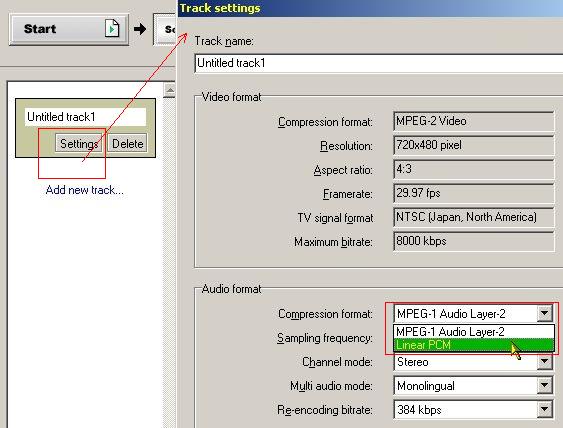
then when you add any of your next 'clips' to this track it should automatically reencode audio to LPCM:
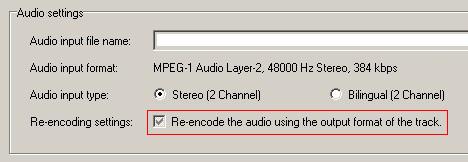
(my original audio in this example is MPEG-1 LII, but it would be reencoded to LPCM had I did actual authoring)
*EXTRA OPTION - DUAL AUDIO TRACKS*
This is just BTW - I always wanted to write about it for long time, but somehow it didnt fit to anything, and thats something I did on couple of discs of mine so far.
If someone wants to include second version of same audio, you can use "bilingual" feature of TMPEG DVD Author (see first pic of this post in the line "Multi audio mode").
---EDIT -- will write about it more in next post with screencaps
Similar Threads
-
Pegasys released TMPGEnc Video Mastering Works 5 (aka TMPGEnc 5.0 XPress)
By roma_turok in forum Latest Video NewsReplies: 6Last Post: 24th Jun 2011, 16:42 -
Intel to debut 6-core gaming chip (aka video editing)
By stiltman in forum ComputerReplies: 18Last Post: 5th Mar 2010, 17:09 -
What is the best way to author a dvd...AKA GET RID OF THE JITTERS!
By burrowsfan in forum Newbie / General discussionsReplies: 12Last Post: 20th Feb 2009, 13:57 -
EZ (aka lazy) way to dvdrip with multiple audio and subtitle?
By ferjero989 in forum DVD RippingReplies: 1Last Post: 7th Dec 2008, 13:26 -
How to make a VCD/SVCD with CD Audio (CDDA)
By Baldrick in forum User guidesReplies: 74Last Post: 24th Dec 2007, 19:37




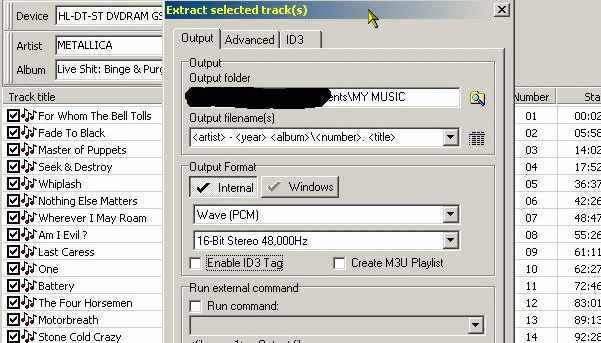
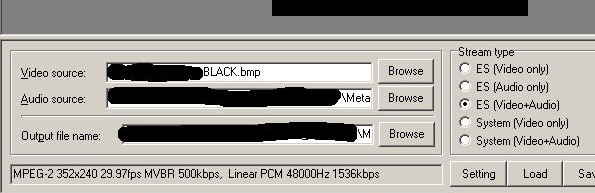
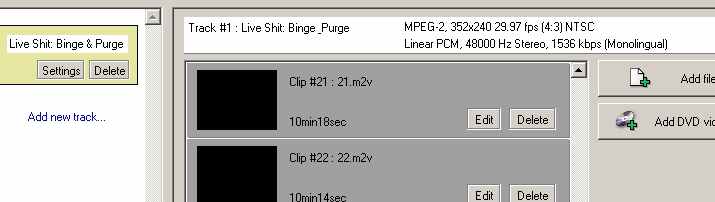
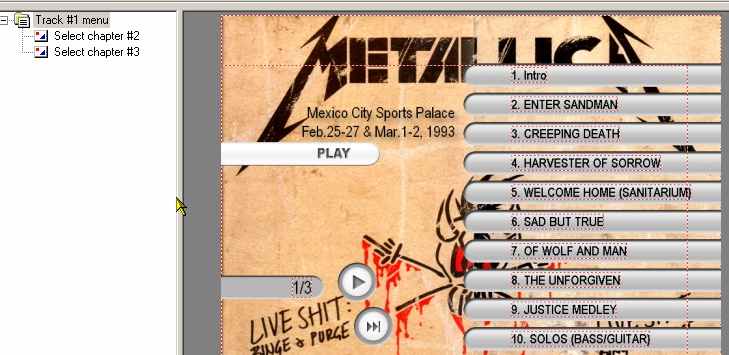
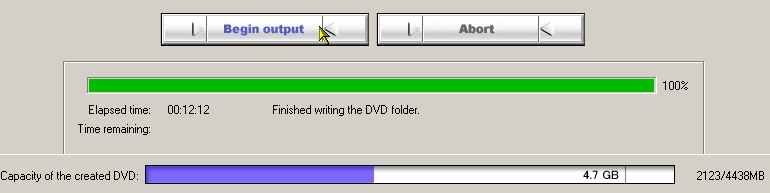
 Quote
Quote
