My Final conclusion on frameserving to MainConcept with Premiere 6.0. For some people it works, for a slew of others it's about as buggy as they come. I went to the forum at MainConcept and there are a lot of unhappy campers with similar situations, with seemingly unfixable problems. In my own case it hosed my XP system several times and gets itself in a loop that's hard to get out of. I've uninstalled and reinstalled 3 times ... with the same results. After 3 days of testing for them I gave it up ... I don't have the time and I've gone back to the old way of exporting to avi and then using TMPGENc to encode since I can count on it every time. Eventually the product will probably be useful though, when it becomes reliable.
Try StreamFab Downloader and download from Netflix, Amazon, Youtube! Or Try DVDFab and copy Blu-rays! or rip iTunes movies!
+ Reply to Thread
Results 31 to 60 of 81
Thread
-
"No freeman shall be debarred the use of arms." - THOMAS JEFFERSON .. 1776
-
racer-x
First, let me say that you have posted a very useful guide.
However, I'm having a problem with the playback on DVD. First, I'm frameserving the timeline to Tmpgenc. I set the output to No Fields under Export Movie Settings (also tried the Deinterlace option under special processing--same result). Within Tmpgenc, the input source is set as "progressive" and the encode mode is also set to "non-interlace".
Here's the problem. On my old 50" "interlaced" projection TV set, the picture is perfect. When I pause, the picture remains absolutely the same. No jaggies. Great! However, on my new Sony 32 HDTV monitor using a progressive scan DVD player, the picture plays perfectly, but whenever I hit the pause button, the image shows the jaggies, just like using an interlaced source on an interlaced TV set.
I have also encoded the same images using Memories to TV with the identical Tmpgenc encoder settings. The resulting slideshow both plays and pauses perfectly on both the older interlaced TV set and the new HDTV monitor.
Any suggestions? Thanks in advance.
wwaag -
You might want to try a higher bitrate. HDTV has a much higher resolution than a typical TV. I think it's someting like 1080 x 720, your DVD is only 720 x 480, so the image is magnified. You tend to notice imperfections more.
I don't have an HDTV, but recently I when to the local Best Buy and tried one of my DVDs on Widescreen HDTV. The video was perfect on my TV, but I could see imperfections on the HDTV. However, the images looked perfect, but I didn't pause it on an image, so I don't know how it would look.
Try a higher bitrate, if it looks better, let me know.Got my retirement plans all set. Looks like I only have to work another 5 years after I die........ -
Hey racer-x..
When I frameserve to MainConcept 1.4 stand alone encoder, there is
no option for change fields to No field. which field I choose? -
racer-x,
Looking back at my post I think I sound a little grumpy. I guess I was a little frustrated at the time. But I want you to know that I really appreciate the guide that you wrote and I printed it out for reference. Learning "Premeire" for me is a work in progress and I especially had not thought about "automating the storyboard to the timeline". I had just pulled slides and folders of photos into the timeline ... but I see that the automation builds the transitions for you (I'm about to try). Also .... could you tell me (or make available) the template you use for "Failsafe Title" zones? Did you build on the 720 size ... or start with a larger size? Thanks again for your helpful guide.
"No freeman shall be debarred the use of arms." - THOMAS JEFFERSON .. 1776
I guess I was a little frustrated at the time. But I want you to know that I really appreciate the guide that you wrote and I printed it out for reference. Learning "Premeire" for me is a work in progress and I especially had not thought about "automating the storyboard to the timeline". I had just pulled slides and folders of photos into the timeline ... but I see that the automation builds the transitions for you (I'm about to try). Also .... could you tell me (or make available) the template you use for "Failsafe Title" zones? Did you build on the 720 size ... or start with a larger size? Thanks again for your helpful guide.
"No freeman shall be debarred the use of arms." - THOMAS JEFFERSON .. 1776 -
Timef wrote:
Choose "Progressive". If you're using MainConcept 1.4 standalong (great encoder by the way) and want to get the best out of your slideshows, then use these settings and save them for future use:When I frameserve to MainConcept 1.4 stand alone encoder, there is
no option for change fields to No field. which field I choose?
What do I need to do to encode still pictures with the best quality?
The encoder does not know anything about the stream which will come in the single pass mode, it needs to guess what kind of video-content will be encoded. The defaults are optimized and tuned to the "usual" video-content (i.e. how good can a P frame be predicted from an I frame and how good can a B frame be predicted etc). The defaults work most of time, but in order to start encoding still pictures, some of the settings should be changed:
Motion search method = 0 (to avoid a motion search in stills)
Advanced->Advanced Video Settings->Motion search mode = 0
Advanced->Advanced Video Settings->Do half pel = 0 (disable)
Advanced->Advanced Video Settings->additional settings->
Rate Control->Initial Global Complexity Measure->
I Frame = 350
P Frame = 20
B Frame = 10Got my retirement plans all set. Looks like I only have to work another 5 years after I die........ -
Gritz, Here is a tittlesafe png file that is 720 x 540. If you need to, you can resize it in Photoshop. Right click the image and choose save as tittlesafe.png
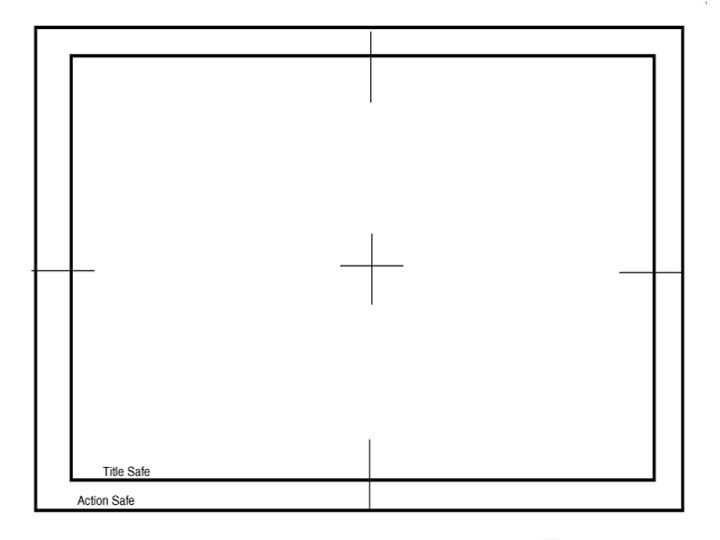 Got my retirement plans all set. Looks like I only have to work another 5 years after I die........
Got my retirement plans all set. Looks like I only have to work another 5 years after I die........ -
Thanks racer-x,
I just found out that you had posted back. The forum has stopped informing me (again) when a post has been made to the discussion I had been participating in or I would have responded sooner. I will use the template in my current project. I do have another question tho ..... if 720 x 534 is the recommended scan size how does this relate to the legal DVD size of 720 x 480 when I create the final output slideshow? That is ... is the vertical picture element squeezed down from 534 to 480?? And, does Adobe Premiere treat it differently than say.... Uleads PictureShow2? I noticed somewhere (in Photoshop I think) it suggests a size of 768 x 576 for creating slides for text, introductions, etc, which is yet another size, and larger. Seems like they would all be the same size. Since I'm scanning my own pictures, and I'm using both Premiere AND Ulead's PictureShow2 (to author and put together chapters) to put together a large genealogy slideshow with multiple modules, and I'm wanting to end up with the maximum picture size on my TV .... would 720 x 534 still be the best?"No freeman shall be debarred the use of arms." - THOMAS JEFFERSON .. 1776 -
You are correct. Premiere will shrink it vertically from 534 to 480.
In Photoshop, if you click File > New, you can select a template @ 720 x 534 or 720 x 540 amoung others for video. If you're using Premiere, then use 720 x 534. If you're gonna use Ulead, then I would use 720 x 540.
In reallity, you should be able to use any 4:3 aspect ratio.Got my retirement plans all set. Looks like I only have to work another 5 years after I die........ -
Thanks racer-x .... this is still video class 101 for me! So .... IF I have a group of individuals in a photo that is scanned at 534 x 720 and the tops of their heads touch the highest point in the photo, and the people on each outside of the photo are touching the outside of the photo and the vertical component of 534 is shrunk down to 480 (and the aspect ratio is still kept intact) and the horizontal stays at 720 .... won't I see black bars on the sides if the 720 is maintained? I keep wondering why they don't say " Just scan everything in at 720 x 480". I know ... it works, but I don't think I'll figure out why.
"No freeman shall be debarred the use of arms." - THOMAS JEFFERSON .. 1776 -
Let me explain in the simplest maner i can think of.
You have a TV that is 4:3 aspect ratio. Your TV resolution is really only 640 x 480 unless it's widescreen or HDTV. Any image that you import into video should also be 4:3 aspect ratio. You can use if you like, 640 x 480, 720 x 540. Premiere likes 720 x 534, so that's what I use in Premiere.
If you have a picture of a round ball, and crop it to be 720 x 540, then the video editor will shrink it vertically to 720 x 480. Now when you play the video in your DVD player, it will convert it back to 4:3 aspect ratio and the ball will be round.
Now say you instead crop the image to 720 x 480. The ball will be round in the image. When you import ito video, it will not be resized and so will look round. But when your DVD player converts it to 4:3 aspect ratio, your ball will be squashed horizontally and look more like an egg.
If you insist on using 720 x 480, then you'll have to resize them in photoshop to 720 x 480 with the "Maintain Aspect Ratio" disabled. The image of the ball will look streched horizontally.
Use the Tittlesafe Template to position the peoples heads within the Tittles safe zone, or they may be cut-off when viewed on a standard TV.Got my retirement plans all set. Looks like I only have to work another 5 years after I die........ -
racer-x,
Ok, this is making it much clearer. It looks like that no matter what the size of your photo your DVD will render it in a 4:3 format squishing the vertical size down to 480 and chopping off the all the horizontal over 640? That explains why some people have huge picture sizes and they still work out in their slide shows, as their actual photo is in a 4:3 format to begin with, and they see most if not all of the picture. But this would also tell me that the vertical component of my scanned picture will always be preserved while I MAY lose some of my horizontal component, unless, I say unless, I scan my photo to be maximum suggested size on the horizontal, or the 4 part of the 4:3. It seems that Premiere's suggestion that you use 720 x 534 would be for the purpose of avoiding resizing in their program, and perhaps saving the quality loss in doing that. ... So another question comes to mind. 720 x 480 is not 4:3, yet, when I capture in VirtualDub I'm told to use that setting to obtain the maximum resolution to work with before I encode. I'm told that this is legal DVD, 720 x 480 .... but my TV only displays 640 x 480. Why would I want to capture with the 640 size?? What happens to the left over pixels? Thanks for the patience you've had with me .... there is so much to learn."No freeman shall be debarred the use of arms." - THOMAS JEFFERSON .. 1776 -
Download this pdf and read it.
http://www.adobe.com/products/premiere/pdfs/dvprimer.pdfGot my retirement plans all set. Looks like I only have to work another 5 years after I die........ -
Got it, and printed it out for study ...... thanks.
"No freeman shall be debarred the use of arms." - THOMAS JEFFERSON .. 1776 -
Here's another one that provides a lot more info specificly for images and video. It's very good!
http://www.adobe.com/products/premiere/pdfs/ps_to_pre.pdfGot my retirement plans all set. Looks like I only have to work another 5 years after I die........ -
Thanks racer-x,
Got it, and printed out. This is all good. I'm half-way through the first pdf this morning .... I've a lot to learn. And I appreciate."No freeman shall be debarred the use of arms." - THOMAS JEFFERSON .. 1776 -
Hey great guide, but just to confuse you even more, what happens if I want to create a 16:9 slideshow for HDTV using 4:3 pictures? Do I still crop to 720:534?
-
I don't have a HDTV widescreen, but I did play one of my DVDs on one. The slideshows looked great. The TV must outomaticly resize up the video, because it looked normal and was full-screen. But you can experiment, you'll have to change the settings in Premiere to 16:9. Then try cropping your images @ 16:9 aspect ratio. I'm currious to know the outcome.
Got my retirement plans all set. Looks like I only have to work another 5 years after I die........ -
How would I choose the 16:9 aspect ratio in Photoshop. I know that you can in Premiere, but in Photoshop? Plus what DPI should I save them under is 200 too much or will a TV just ignore DPI. I've never understood how DPI and pixel resolution fit into each other.

-
Just a guess, but I would try 960 x 540. As for the dpi, I would just use 100 dpi, it makes it easier to resize. 960 pixels = 9.6 in. 540 pixels = 5.4 in. I read somewhere that TVs can only see 96 dpi, but I use 100 dpi all the time with excellent results.
Got my retirement plans all set. Looks like I only have to work another 5 years after I die........ -
Photoshop has Video Templates. It looks like you will use either 1280 x 720 if it's 720P or use 1920 x1080 if it's 1080i.
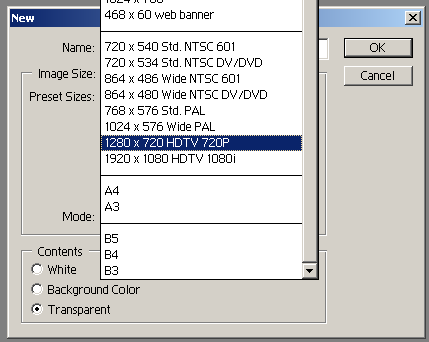 Got my retirement plans all set. Looks like I only have to work another 5 years after I die........
Got my retirement plans all set. Looks like I only have to work another 5 years after I die........ -
racer-x,
I read the guides and they helped a lot but I'm still learning. My slideshow is coming along now and I'm starting to author my Premiere encoded mpg files in SpruceUp and want to create NEW buttons in that program that are linked to each chapter. They suggest you use Photoshop and create a 3 layer button .. (background, mask, and subpicture). I have spent a couple of days on something that should be very simple .... and have not had much success! I'm attaching a jpg that shows how THEY do it ... but darned if I can mimic it using just a photo of a persons head! In the example of the triangular button ... when you drag it to your menu ... you see ONLY the triangle and not the rectangular background! I want to do the same thing with a persons head .. no background. So the final result is by clicking on that person in the menu you are taken directly to the slideshow. If you know of any step by step guides .... or can walk me through .... it would be greatly appreciated. [img]https://www.videohelp.com/forum/images/guides/p822405/Button for SpruceUp.JPG[/imp]"No freeman shall be debarred the use of arms." - THOMAS JEFFERSON .. 1776 -
Ok .... typo
"No freeman shall be debarred the use of arms." - THOMAS JEFFERSON .. 1776 -
*&%$$#@ at least I am persistent ...........

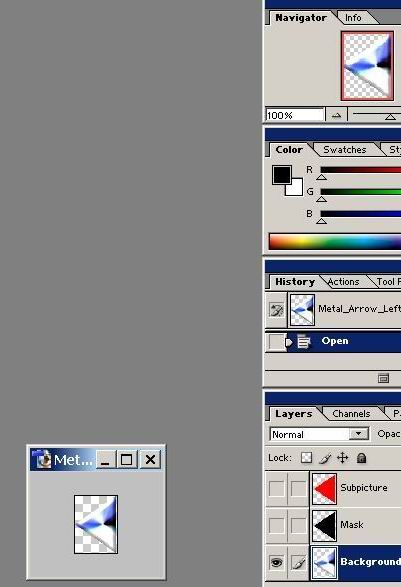 "No freeman shall be debarred the use of arms." - THOMAS JEFFERSON .. 1776
"No freeman shall be debarred the use of arms." - THOMAS JEFFERSON .. 1776 -
I never used Spruceup, so I don't know what formats it suports. You should be able to do it easily enough using a transparent background and saving in a format that they accept that also supports transparency. Check thier buttons files, see what format they are. They are probably png, tiff, or maybe psd. If they are tiff or psd, save the heads with a transparent background like my avatar. If they use png, use a transparent background and and use "Save for Web", then choose png and make sure you enable transparent layer.
I make lot's of buttons for DVD-Lab. I made a cool one of a guitar that I used as buttons for a Music Compilation DVD. I took a picture of a guitar, deleted the background, then saved it as a png with transparent background. When I imported it into my menu, all you see is the guitar.
You should have started a new thread on this, because it has nothing to do with slideshows.Got my retirement plans all set. Looks like I only have to work another 5 years after I die........ -
racer-x,
Actually this is a slideshow that I am doing in Premiere, exporting to mv2 and then dragging these modules into SpruceUp to create my DVD. But you're right .... the hangup I came to is in SpruceUp. I did get a forum response back though that walked me through the problem for the 3 layer psd file: Create the transparent slide naming it "background", make a copy naming it "mask" (and create the mask in black), and 3rd create another blank naming it "subpicture" and making the "glowing area" red. Thanks for the responses, I appreciate."No freeman shall be debarred the use of arms." - THOMAS JEFFERSON .. 1776 -
Well, if quality is really your concern you should plan using another method, because you are just not using one interesting MPEG feature: still frames ! You are just doing a motion video without motion which is a very different thing... When using still frames the encoder doesn't have to generate intermediate B and P frames (which cause "pulsing") and the bitrate is not a concern with still pictures... The disadvantage is that with most Slideshow softwares you just can't use transition effects with still frames if you do so they'll switch to motion video mode...Originally Posted by racer-x
The pictures look really better in still frame mode. -
If you read my guide, you'll notice that I recomended you encode with "No Fields" or Progessive format. It will be essentually be still frames. There is no pulsing in my slideshows and the quality of the images are the same as they were when they left Photoshop.
Got my retirement plans all set. Looks like I only have to work another 5 years after I die........ -
Ok, progressive scan means the frames are not interlaced, but this doesn't tell you that they are either still or moving...Originally Posted by racer-x
With mpeg still frames not depending wether you set them interlaced or not, the picture is just encoded one time with maximum resolution possible with the mpeg format (nothing to do with bitrate here...) so you end up with an mpeg file for each picture you put in the slideshow, and there is no need for intermediate frames (not fields...) which results in a gain of space and picture quality because there is no visual artifact due to transition between I, B and P frames... (perhaps the difference in quality is more noticeable because i use PAL i don't know but the difference is real) -
Are you talking about a slideshow like DVD-Lab creates? Basically a seires of image menus.
Yes it uses little space, and is progressive. I've used such slideshows in my Music Compilation DVDs that I've created. The quality is good, but not as good as my slideshows. But like you said, it uses much less bitrate, so it makes sense to use it in a music DVD, because the music is much more important.
If you've got a better idea, then why don't you create your own guide? I'll read it.Got my retirement plans all set. Looks like I only have to work another 5 years after I die........
Similar Threads
-
User guide for super video converter
By ocko in forum Newbie / General discussionsReplies: 2Last Post: 20th Aug 2012, 05:32 -
Export high quality videos from Premiere cs4 on mac
By hasanali00 in forum Video ConversionReplies: 2Last Post: 5th Mar 2010, 15:41 -
&fmt=18 does not give the same quality as playing by "high quality
By arminio in forum Video Streaming DownloadingReplies: 2Last Post: 9th Feb 2009, 18:33 -
Premiere CS3: How to import a high quality image of my computer screen
By paulinnorway in forum EditingReplies: 3Last Post: 12th Feb 2008, 14:58 -
StaxRip Guide-w-Templates for High Quality XviDs
By Trac in forum User guidesReplies: 0Last Post: 24th Jul 2007, 01:53




 Quote
Quote
