A much better way to remove the 321 Studio Disclaimer without messing up your menus. That last way I tried that I read on here was bad. My movie didnt even autoplay. And it also removed my Main Menu Intro. Takes less then 3 minutes to do!
U should alsways backup your BUP and IFO files first before editing.
Load VOBrator
Load VIDEO_TS.VOB
Serach until you find the correct VOB ID with the 321 Studios Disclaimer. Its usually the last one in the list. Take note of this ID.
Now load IFOEdit
Load the VIDEO_TS.IFO
Go to the bottom where the Menu's are listed with each VOB Associated with it.
Take note of the MENU that has the Correct VOB ID.
Now go to VMGM_PGCI_UT Menu Table
Go to the menu that has the VOB ID Association.
Look for Cell_1: ENTRY POINT SECTOR
and LAST SECTOR OF THIS CELL.
Change the Entry point to be 1 less then the END OF THIS CELL.
In the example shown, I changed 5742 to 5831. Then YOU MUST
SAVE before testing. Also say Yes to change BUP.
Then Click DVD PLay.
If your successful you will see a black screen for 1 second, then the movie
will play just like the original.
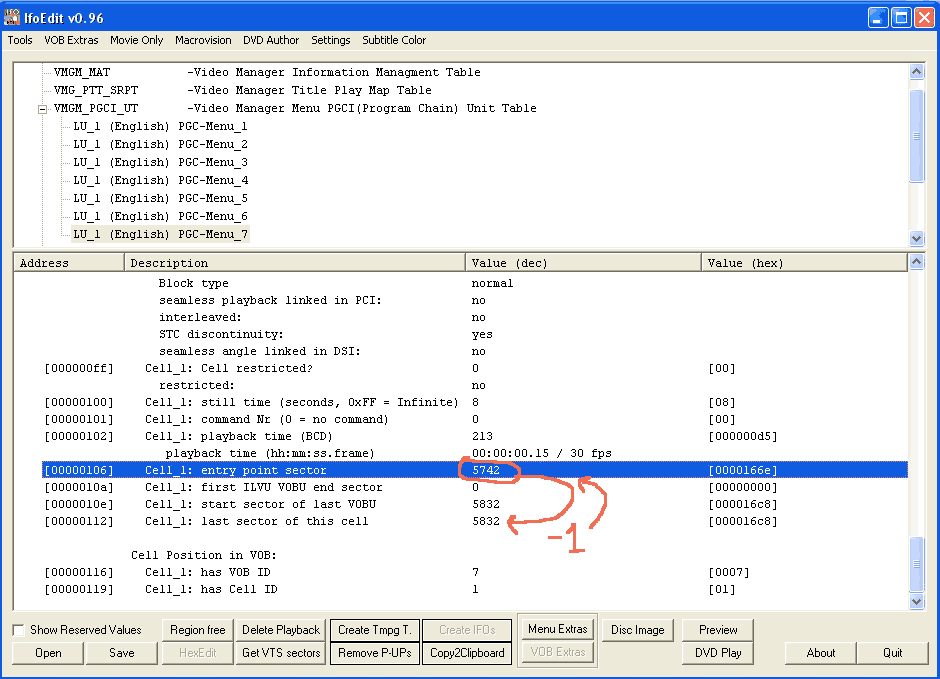
Try StreamFab Downloader and download from Netflix, Amazon, Youtube! Or Try DVDFab and copy Blu-rays! or rip iTunes movies!
+ Reply to Thread
Results 1 to 4 of 4
Thread
-
-
For me this method works better than the delete playback one.
Only drawback is there is 8 seconds of blank screen before the movie auto-starts.
I found if I also change the still time to 0 and playback time to 0 , then the movie starts right away.
To get this to work with the 321 logo I didn't have to change the playback time, just the still time. When removing some other logos (of course not the FBI one) I had to change the playback time to 0, if you do this there are two spots where the playback time appears, one near the top and one near the bottom (below still time).
NOTE: The changes above are in addition to the entry point sector change that DVDMan99 describes.
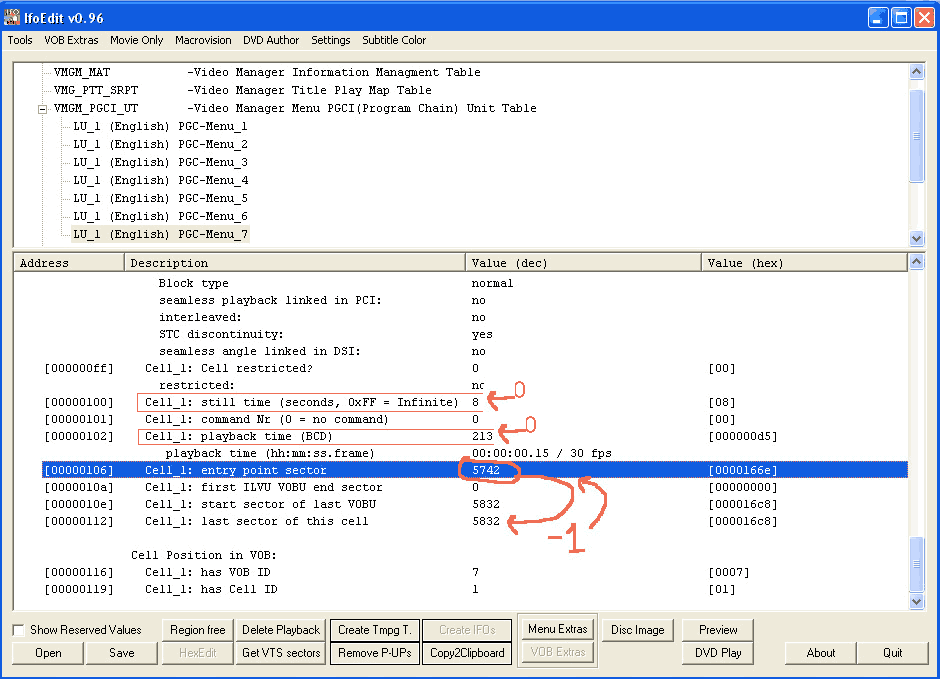
-
I have always backed up the full DVD, extras and everything. I only take off foreign languages.
I am trying to "broaden my horizons" and work with IfoEdit. I've always tried to avoid this program as it looked extremely difficult and geared for more advanced users.
However, using your guides - as well as Derrow's, I've been trying to create a DVD with menu and movie only. I think I've been successful in doing this - (It works on the PC, but I haven't burnt it to a DVD to try on my settop).
Here's my problem, there are two copyright warnings prior to the main menu which I've been trying to get rid of. I used Derrow's delete playback method first, saved the ifo, but no change. When the movie is played back on the PC, the warnings are still there.
I then tried both of the guides above with the same result. Nothing seems to change in the playback. Warnings are there as well as menu and main movie.
I was wondering if I'm forgetting a step, like update the ifo's or something. Currently I'm just saving them and having it overwrite the existing file.
Can you offer some other suggestions to try?
Thanks, -
The above method did not autoplay for me either. I found another way on the doom9 page that did autoplay, and removed all disclaimers, so if you're having mixed results with the above method, give this one a try. Please test it first, and backup your original IFO file, as you may have different results than I did.
It can be found as Step #3 here: http://www.doom9.org/index.html?/mpg/ifoedit-advanced.htm
Here's a quick summary of the procedure:
1. Open the VIDEO_TS.VOB with vobrator. Find the Vob Id's of the disclaimer screens you want removed. There may be other screens in other vobs, but mine were all in the VIDEO_TS.VOB.
2. Run IFOEDIT, open the VIDEO_TS.IFO, and hit the 'Menu Extra's button.
3. In the VOBs Extras pop up window, set the destination folder and file as the VIDEO_TS.IFO file (the autosave didn't work for me) and Hit OK.
(I didn't change any of the default 'checked' items: 'Strip VOB ids', 'Correct VOB Nav..','correct original IFO files','remove PUPs','remove macrovision','Adjust VOB pointers','Adjust Audio subp...'.)
4. Another window comes up with Vob IDs. Uncheck all vob id's from step 1 (the disclaimers), and check all others.
5. Save the ifo/bup back to the VIDEO_TS.IFO file.
6. You can test it by hitting the 'DVD Play' button in IFOEDIT.
Similar Threads
-
Does anyone know where to find 321 media classic
By stadelbauer in forum Newbie / General discussionsReplies: 1Last Post: 17th Apr 2012, 21:43 -
testing 321
By bendixG15 in forum TestReplies: 10Last Post: 26th Jan 2012, 06:36 -
Bose 321 GSX How to make it region free?
By wouter3 in forum DVD & Blu-ray PlayersReplies: 0Last Post: 1st Nov 2008, 07:23 -
What would you do if you just saw a lame video?
By KnifeSoldier in forum Newbie / General discussionsReplies: 2Last Post: 25th Jun 2008, 05:23 -
To lame for HD?
By rhythminmind in forum Media Center PC / MediaCentersReplies: 5Last Post: 10th Oct 2007, 19:38




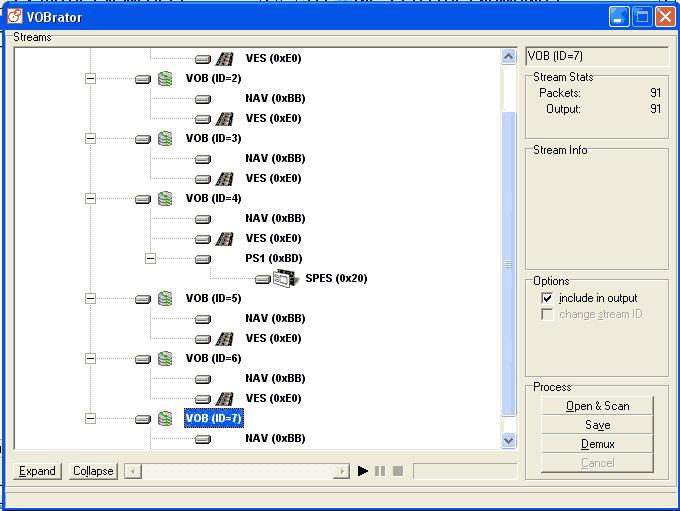
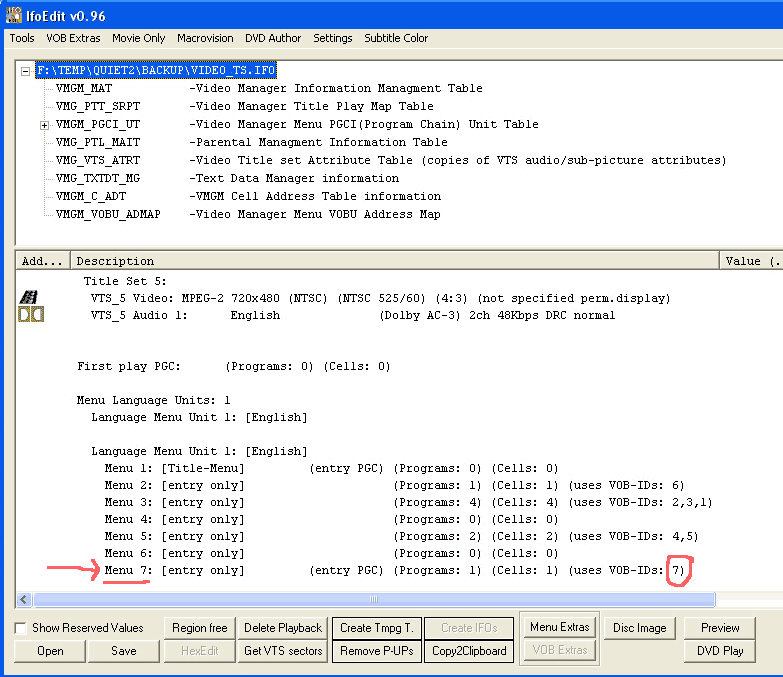
 Quote
Quote