I've just seen for the first time, certain DVD's show as close to 2 GB's larger then they actually are. Two movies which this has occurred are THIRTEEN GHOSTS and BALLISTIC: ECKS VS. SEVER.
For example..in Windows..when I put the original "Ballistic" DVD in my Lite-On DVD-ROM, the file size shows as 6.65 GB's. However, when I check the file size in DVD DECRYPTER...by selecting all files...the total file size is only 4.87 GB's. I then went to the VIDEO_TS file on the disk and went to properties..and sure enough..the file size was only 4.87 GB's.
The only other files on the disk are in a JACKET_P folder..which are of course..still pics and only total 226 kb's.
I ripped the DVD in .ISO mode..and Windows showed it once again as 6.65 GB's ....then I re-ripped the disk in FILE MODE...and the total file size was back down to 4.87 GB's. lol.....Thirteen Ghosts is similar in that the same occurs...it may not be around 2 GB's...but somewhere between 1 and 2GB's are apparently overstated.
I put the disks in my Sony DVD Burner and the file size still showed as over stated..so it isn't my Lite-On...and I also checked disks which I knew the file sizes for...such as the Green Mile which I knew was well over 7 GB's..and sure enough....Windows and my drives reported those sizes correctly. So it's only certain movies...but i've never seen this before.
Anybody familiar with this issue and why it occurs? 2 GB's is a really big difference.....so this is peculiar.
+ Reply to Thread
Results 1 to 16 of 16
-
-
defense, couldn't this be due to files that are not in the VIDEO_TS folder, hence they don't get picked-up by DVD Decrypter (some DVD-ROM content maybe)?
-
@ ddlooping, that is exactly what I thought....figured there were additional files that weren't necessarily in the VIDEO_TS folder...however, even those DVD ROM files should show up when you go to "RUN" and then the properties of your DVD ROM....and then select "ALL FILES" from the drop down tree.
I did that...and yes...with thirteen ghosts..there were some DVD ROM features....they didn't equal nearly 2 GB's..but I figured that may be the cause..however, with "BALLISTIC"..there are apparently no other features on the disk...at least they aren't being shown by Windows. The only other file other then the VIDEO_TS folder is a JACKET_P folder..and that's a mere 227 kb's.
But it could be something that Windows just isn't picking up on.....which I find odd because Windows has showed all other misc files in the past when I select "ALL FILES" from properties. I guess i'll take a look at the original disk and see everything that is on there...see if something is hidden. -
"...see if something is hidden."
You might be onto something here.
Is your OS configured to show hidden files? -
Yep..always has been....just checked to see if the settings changed..and they didn't. The Ballistic DVD is even more interesting because there are absolutely no DVD ROM features on the disk. Just checked the menu thoroughly and there are only four buttons under the special features section..one of them is cast and crew...another is some type of odd game..but I have that on my backup as well and that certainly doesn't take up 2 GB's...the third is a trailer...and the fourth is some other garbage."...see if something is hidden."
You might be onto something here.
Is your OS configured to show hidden files?
So talk about really peculiar.....I can't figure out why Windows is showing a disk which is 6.65 GB's..when it appears that it's really only 4.87 GB's.
Any other suggestions? lol -
IIRC, Windows Explorer does something in part with the space used on the disc - I seem to recall it does some funky rounding which isn't always visible.
For example, if you have 64K clusters on your disk and a text file uses 63K, that sector is usually "full" as far as Windows goes, and thus it is reported as being 64K - 1K more.
I don't know the full details as to how it is worked out, but I regularly see this sort of thing where both large and small files are concerned (VOB and IFO files being fair examples), and over the course of a volume those differences can mount up to quite a large figure.
This may, in part at least, explain some of what you are seeing. -
This is known as SLACK - but to account for 2GB you should have several thousands files on the mediaIRC, Windows Explorer does something in part with the space used on the disc - I seem to recall it does some funky rounding which isn't always visible.
Info.....
Clusters (Allocation Units)
The term cluster was changed to allocation unit in DOS 4.0 (although many people continue to use the old term). Allocation unit is appropriate because a single cluster is the smallest unit of the disk that the operating system can handle when it writes or reads a file. A cluster is equal to one or more 512-byte sectors, in a power of 2. Although a cluster can be a single disk sector, it is usually more than one.
Having more than one sector per cluster reduces the size and processing overhead of the FAT and enables the operating system to run faster because it has fewer individual units to manage. The tradeoff is in wasted disk space. Because operating systems manage space only in full-cluster units, every file consumes space on the disk in increments of one cluster.
Because the operating system can allocate only whole clusters, inevitably a certain amount of wasted storage space results. File sizes rarely fall on cluster boundaries, so the last cluster allocated to a particular file is rarely filled completely. The extra space left over between the actual end of the file and the end of the cluster is called slack. A partition with large clusters has more slack space, whereas smaller clusters generate less slack.
For hard disks, the cluster size varies greatly among partition sizes and file systems. With FAT16, the field in the disk parameter block that specifies the cluster size is 2 bytes long, so its maximum possible value is 65,535. Thus, the largest possible cluster is 32KB because a 64KB cluster would require a value of 65,536 in this field. The cluster sizes FDISK selects for a particular volume size when FAT16 is the file system used.
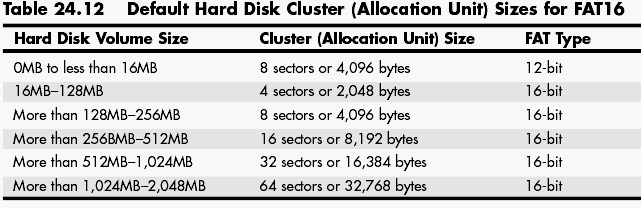
The effect of larger cluster sizes on disk utilization can be substantial. A 2GB partition containing about 5000 files, with average slack of one-half of the last 32KB cluster used for each file, wastes more than 78MB [5000×(.5×32)KB] of file space. When files under 32KB in size are stored on a drive with a 32KB allocation unit, waste (slack) factors can approach 40% of the drive’s capacity.
The cluster size, in combination with the structure of the FAT, also dictates the maximum possible FAT partition size. Because the FAT uses 16-byte entries to reference the clusters in the partition, there can be a maximum of only 65,536 (216) clusters. At 32KB per cluster, the largest possible FAT16 partition is 2,096,832KB or 2,047.6875MB in size with MS-DOS and Windows 9x/Me. Even if the 2-byte cluster size field could contain the value indicating 64KB clusters, the maximum partition size would still be constrained. The maximum partition size would be limited by the field in the disk parameter block that specifies the number of sectors per cluster. This field is only 1 byte long, and its value must be a power of 2. This makes its highest possible value 128 sectors, which equates to a maximum cluster size of 64KB. 65,536 clusters at 64KB each equals a maximum partition size of 4GB.
Note
Windows NT/2000/XP support the use of 64KB clusters on FAT16 partitions, enabling you to create partitions up to 4GB in size. However, the huge amount of slack that generally results from clusters this large makes this practice undesirable. Also note that no other operating systems with FAT16 support are capable of accessing a FAT16 partition larger than 2GB. -
@ politiken, very nice breakdown....sounds like you're a hard drive expert. I have NTFS partitions..so i'm not sure if any of what you wrote applies to me. Because we aren't talking about space actually on the HD..we're talking about on pressed media. Either way, in simple terms...are you saying it makes sense that I should have a whopping 2 GB's of ghost space so to speak..on these pressed disks which is 2 GB's more then the total info on the pressed disks amounts to?
-
Get a copy of Smartripper and rip the disks again.
When the operation screen comes up, click, in turn, "Movie", "Files" and "Backup".
I just did this on a disk to give you an idea of relative sizes.
Movie, 5.941 gig, Files, 5.947 gig, Backup, 7.497 gigs. 1.5 gigs more.
Windows Explorer Properties sees 7,683,012,608 BYTES total, and 7.15 GB, but you have to figure that is real, 1024^3 X 7.15 comes out to 7.677 GB.
The extra 6 megs is probably the slack.
There's a hell of a lot more on that disk than you see when you convert. -
@ gmatov...I'll do that....and I believe I have an understanding of the slack...although I am no hard disk expert.
I'm just curious..what movie was it you did this on if you dont' mind?
When you ripped with those settings in smart ripper..what other files were there which accounted for that 1.5 GB differential? And i'm just curious..did you go to the properties within' the drive of your DVD ROM...select "ALL FILES" and not see anything additional?
Because I have seen this type of thing occur before..however, when I check the properties within' the DVD ROM's DVDs content...I'll see some other type of applications.....in these cases i'm referring to...there appears to be nothing more. -
The DVD is "Holes".
Ripped to my HDD, there are 26 files, ifo, bup, vob. Same size as I mentioned above, 7 plus gigs.
Also, there are other vobs, ifos and bups.
The main movie ( I think it is ) is VTS_01_0 to 6, 7 vobs.
There is also VTS_02_0, and _1 VTS_03_1, VTS_04_1, and VTS_05_0, and _1.
Each of these has its own bup and ifo.
What these all do, I don't know. Will have to go DVDx, since it's fast and easy, and see if they can be converted separately. May be different scenes, may be special stuff.
Cheers,
George -
@ gmatov..thanks for the advice....but unfortunately...i'm still at a loss because I just did what you suggested and my results are much different from yours.
The movie again is "BALLISTIC: ECKS VS. SEVER" and within' Smartrippers movie mode, the total space is 4354 kb's, in file mode it's 4497 kb's... while perfectly makes sense...and in backup mode..the total file size is 5107 kb's.....which also makes sense because movie mode is only the main movie , while file mode is the total vob set from the main movie....and backup mode is all files. So those numbers do correspond correctly....HOWEVER,
here is where the oddity occurs....when the disk is ripped into .iso mode via DVD DECRYPTER or viewed in properties while the disk is in the DVD ROM..the file size is 6.65 GB's...which is around 1 & 1/2 GB's greater then what is being reflected with the total files of the disk being selected.
On the disk there is nothing additional except a JACKET_P folder......I can't figure out where the other 1 and a half GB's are coming from. I guess it could for some odd reason be an error within' Windows.....but Windows reports all my other disks correctly so that would be odd in its own right as well.
Weird.....any other suggestions?
Update: And with Thirteen Ghosts....within' Windows by checking the properties of the disk....Windows reports it is 7.66 GB's...however, selecting every file in the VIDEO_TS folder amounts to approximately 6 GB's...once again.... A GIG AND A HALF is being over reported "apparently" within' Windows. These are the only two movies I've ever noticed this oddity on and I noticed them almost back to back.
With Thirteen Ghosts..there are some other files on the DVD.....but nothing anywhere near 1.5 GB's. Something is causing this...and although it isn't affecting anything...i'd love to know what is causing this.
Does anybody by any chance have an original of 13 ghosts they can check in their DVD ROM to see if Windows also reports 7.66 GB's? -
Defensse,
Holes is one of the few I have looked closely at, and only because you brought up the question, and the DVD was laying in front of the 'puter.
I rip all my DVDs in "Backup" mode, mainly because I have 440gig of HDD on the movie machine. I don't have to scrimp on space.
However, I am almost positve that every one I have backed up has at least a couple gigs more than "Movie" or "Files" rip does. Generally, I look at the difference, dither a moment, say to hell with it, rip it all.
I have never seen Windows, with the "Properties" selected, give a false reading.
I HAVE seen my captures, with just a click on the file, give me a negative, goofy number, because they are over 2 gigs, but clicking on "Properties" gives me a true reading, up to 3.99 gigs, with a card that I used to use.
The card I use now splits at less than 4 gigs,and Properties will be 4 gigs.
Windows usually doesn't lie. (Well, when it sets up and says this is the best OS ever, it might be fibbing just a bit, but still....
Anyhow, it's possible your disskss do have some kinda glitch, also posssible something is not being seen.
I did try DVDx on those other files and one set was previews, another was the BS of talking to all the characters, some of the things you would have to select at play time to see.
I have a small problem with my convert and that iss the music is either too loud, or the music should not be there at all, drowns out the dialogue. on't remember it in the actual DVD will have to watch it tomorrow to see if I just don't remember it..
Cheers,
George -
@ gmatov....yep..I hear you..and i'm sure that i've seen many a DVD's where the file size didn't appear correct ..but when I checked within' the DVD's actual properties...I would see something that would add up.
Your movies..at least "HOLES" is showing the accurate number when you hit the "BACKUP" button within Smart Ripper. In my case...these movies still aren't showing the same file size as windows does..even in backup mode....so there is a difference there. I will keep my eye out for other DVD's and see if this occurs again.
If I don't hear any other solutions from anyone...I'll just post a question to see who has one of the two movies in question..the originals that is...to see if there total file size is the same as mine within' windows..so at least I can rule out that possibility as well. But I agree..it's doubtful windows is reporting the size incorrectly...because i've tested many disks which I am well aware of the size..and Windows reports them accurately.
As far as your "noise" issue..i've seen quite a few people complain of this issue...but i've never experienced it personally. I know you are using DVDx to convert DVDs to SVCD/VCD ...so I'm not sure what DVDx entails as i've never used it. Good luck getting that issue resolved though....hopefully the original will have the same and your problem will be solved.
Similar Threads
-
Vob size 1048507kb, but in converter shows zero lenght?!
By Bumbledor in forum DVD RippingReplies: 7Last Post: 30th Apr 2012, 08:37 -
PowerDirector makes final DVD files, size larger than mpg file's size, why?
By Xor2 in forum Authoring (DVD)Replies: 4Last Post: 22nd Dec 2011, 17:29 -
Need help to back up a DVD that shows 60GB+ file size
By Wellcum in forum DVD RippingReplies: 15Last Post: 13th Aug 2009, 13:52 -
DVD shows size 135GB for VIDEO_TS folder
By gthoman in forum DVD RippingReplies: 13Last Post: 23rd May 2009, 13:19 -
Baffled!! Titlewriter shows nothing but DVD Player shows Movie Name
By Subhash in forum Authoring (DVD)Replies: 16Last Post: 25th May 2007, 12:02




 Quote
Quote


