This probly sounds kinda wierd, but after clicking about in XP, i came on the system properties tag on 'my comp' OK, but i was suprised to read that apparently i've got 256mb of RAM is installed, where i know it should be 512
So i boot up into BIOS, just out of interest, and at the bottom that too says 256mb.
I mean damn it, there's 2 installed in the m/b, so whereelse can i check on ammount installed?
Probly nothing, but i'd like to check anyway....
+ Reply to Thread
Results 1 to 21 of 21
-
-
Download this
http://www.aida32.hu/aida-download.php?bit=32
It will tell you all you ever needed to know about your computer - and some things you didn't !
][ -
if your computer is showing 256 when you have 512,clear the cmos.if that doesn't change it,it could be that one stick is bad or a slot is.
-
if you defo have 2 x 256 try removing the sticks a few times and reseating them this will clean the contacts if not remove one boot up if you get 256 its the other thats the prob also google search memtest this will test ur memory
whats that your reading hope its work (s**t caught again) -
Cheers guys for that advice- could you just clarify a couple of things?
Zodiac, can you explain what this is/ what i do?clear the cmos
Binks, is it 'safe' to go about prodding 'em, like i wont damage them if i do so?try removing the sticks a few times and reseating them -
Yes, it's fine to remove them, then reseat them. You won't damage anything if that's your worry. (Just think of it like pulling a plug out a socket then putting it back in again, it doesn't damage the appliance in any way.)
To clear the cmos I think you go into the BIOS at startup (hit .DEL until you get a blue screen with options on it) and there should be an option along those lines there. -
dude just make sure yourt not on a carpet with nylon socks on lol
i mean dont static the boardwhats that your reading hope its work (s**t caught again) -
before doing anything inside the computer,unplug the computer

to clear the cmos(bios),most likly there is a jumper on the motherboard.it may have 3 pins with the jumper on 2 two of them.move the jumper,so its on the thired pin then move it back.
if you cant find the jumper(it will be near the battery) remove the battery for a few seconds.
you will have to goto the bios to reset the processor speed,clock,ect...
what i do,is touch the power supply while its pluged in.dude just make sure yourt not on a carpet with nylon socks on lol
i mean dont static the board -
no no no **** dont touch the supply the cd rom yes the hdd yes please not the power just incase
ps i got a skinsgraft from 240 volt not from a pc but its still poss so please not the power supply try the case unless you got a alluminium case then the cdrom casewhats that your reading hope its work (s**t caught again) -
OK guys- opened up the case and had a prod with the 2 RAM cards- as far as i can tell, they both seem to be firmly slotted in, not loose or anythin, but then again, i am being pretty cautious

So what should i do next? Try removing them? I can turnof the power/disconnct the mains, do i just pull em
out
-
No, there should be a white tab on each side of the memory slot. make sure these tabs are unlocked before removing the sticks.Originally Posted by burna3000
 "A beginning is the time for taking the most delicate care that the balances are correct."
"A beginning is the time for taking the most delicate care that the balances are correct."
- Frank Herbert, Dune -
I, personally, NEVER unplug. However, I DO flip the switch on the power supply to OFF. If you disconnect the comp, you no longer have a path to ground, and you will not discharge static to an inert hunk of metal.
Pushing those white tabs away from the RAM modules unlocks and jacks them out. Re-seating them generally requires you to push one end then the other to get them in. You are pushing the module into 168 or 184 tight fitting contacts, and pushing straight down will bend the board and the MOBO tray without getting it seated. Probably no harm, but they are damn tight.
Do try switching slots, one module at a time. If one module works in both slots, it's good. If both modules work in one slot, but not the other, the board is bad. ( I have a machine that only the middle of 3 slots works in. Board's out of warranty, works OK with "only" 512 meg. ) -
Ok , after a lot of fiddlin inside the case, I switched the modules around and that seems to have done the trick- 512MB now registered

Thanks for all your input guys
-
Actually, to save starting a new thread, i was wondering if you could also help me w/ somthin thats been annoyin me for quite a while now- when i log on, i get a M/S works pop up after the start screen. When i click on it, it goes, ok, but i was wondering if you'd come acress this, and know how to permanenty remove it?
Kinda makes me at times....
at times....
-
There are two places you need to look. The first is in your startup folder under Start>Programs>Startup. If it is in there just remove it from that folder.
If it is not there, go to Start>Run and type in "msconfig (without the quotes). Go to the startup tab and deselect the program that is starting. Then just hit OK and reboot."A beginning is the time for taking the most delicate care that the balances are correct."
- Frank Herbert, Dune -
Actually, while your dishing out the advice, there's somethin else thats been naggin me for a bit- one of the fans has got much louder than what it used to be- now i know theres more than one, but i'm not sure which one it is- the annoying thing is that its more throbbing then humming- any ideas?

-
If its a fan, the only sensible thing is to replace it. They are so cheep (about $5) that even atempting to repair it is just silly. A throbbing sound could just be a motor wearing out, or the bearings.
As for finding out which fan it is, just unplug them one by one until the sound stops (of course turn off the power before messing with anything inside the case). The last one you unplug should be the culprit. The only exception to this is NEVER unplug the cooling fan on your processor. If you turn the computer on without that fan, your chip has a chance of literally melting. I have read stories about people turning on the computer without a fan or heatsink, and the chip melts in less than 50 seconds. Of course, you would still have the heatsink, but don't take the chance."A beginning is the time for taking the most delicate care that the balances are correct."
- Frank Herbert, Dune -
ok, thanks for that-i'll take the case off later on
what are the various fans that there are/
You've mentioned the processor one, so which others should i look at? -
The CPU fan is usually attached to the heat sink. If you need to replace that one, its a little in depth because most likely you will need to replace the entire heatsink as well. You can't really buy just a CPU fan. You would need to buy a unit designed for your processor (Athlon XP, Pentium 4, Celeron, etc..)
Another fan is the Power Supply fan. This is easy to replace, but you may have to do some wire cutting/stripping and open the Power supply unit. This of course will void any warrenty you have.
Either of those two fans takes a little skill to replace. If done incorrectly it could be dangerous. I am not saying it's hard, but there is some risk.
Case fans are extremely easy with little risk. These are the fans attached to the computer case. They come in many sizes. 40mm, 60mm, 80mm, 92mm, and 120mm. However, the 80mm fans are the most common. Most cases will have at least two (one in the front to suck air in, and one in the back to blow hot air out). Really the only two things you need to know are the size (like I said probably 80mm) and the power connector.
There are two types of power conenctors. One that conencts to the motherboard, and another that connects to the power supply just like your hard drive and CD-ROM.
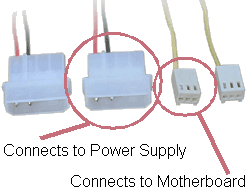
And that is probably more than you needed to know. "A beginning is the time for taking the most delicate care that the balances are correct."
"A beginning is the time for taking the most delicate care that the balances are correct."
- Frank Herbert, Dune -
You definitely have 2, maybe 3, possibly4 or 5.
CPU fan, self explanatory. Touch this one, no fear of getting burnt or shocked, just feel for too much vibration, could be bearings going bad. Also, with power off, look for crud build-up and clean off with bristle brush and canned air. Always keep this one clean. Dirt and fibres are an insulator, and CPU will run hot.
Power supply fan. ATX full size, built in, you can see it from the back of the case. Pulls air out of the machine, thru the PSU, out the back. Brush the grill or hole pattern or what you want to call it, keep full air flow..
Micro ATX attached to PSU inner side of the case, pushes case air thru PSU, again, keep clean.
Maybe another at the bottom front of the case to pull in air.
Maybe another back of the case below the PSU.
Depending on Vid Card, maybe a fan heatsink on the card. This is on high end cards.
Touch them as they run. If it seems to be excessive vibration, and almost any is too much, replace, as bearings may be going.
Look at the fan, see if it seems to be going slow, you CAN tell.
Similar Threads
-
Installed latest Ripbot264, says Java is not installed, even though it is
By fatcharlie in forum Newbie / General discussionsReplies: 3Last Post: 13th Dec 2011, 10:44 -
Vegas 8 - "System low on memory. You may be able to reduce memory usag
By sdsumike619 in forum EditingReplies: 12Last Post: 12th Nov 2009, 06:16 -
I just adeed another 2GB Memory and Total says 3.25GB Memory
By videocheez in forum ComputerReplies: 17Last Post: 11th Feb 2008, 07:19 -
I'm still trying to determine how much memory is in thus USB memory stick.
By zzyzzx in forum Off topicReplies: 4Last Post: 5th Nov 2007, 15:31 -
Can someone with TMPGEnc installed check here?
By berfles in forum ComputerReplies: 3Last Post: 4th Jul 2007, 16:11




 Quote
Quote