Using DVDShrink to keep JUST the movie and the menus.
But DVDShrink can not do it alone. It requires two programs.
DVDShrink and DVDXCOPY
Here is how to do it. (Using the DVD of "APOLLO 13 as an example)
Start up DVDXCOPY.
(DON'T worry. You do not have to actually burn anything, or waste any DVD-R's)
DVDXCOPY will automatically figure out where to split the movie across two discs.
It will show you what parts will be on each disc. You are not concerned about where the movie will be split.
All you need to make sure about is that all the extra stuff is going to be on the second disc.
If DVDXCOPY tries to put the extra stuff on the first disc, just move it to the second disc.
FOR EXAMPLE -
On "APOLLO 13" the extra features are in VTS_01_X.XXX.
So the extra features are in "TitleSet 1"
Make sure DVDXCOPY puts all of "TitleSet 1" onto the second disc.
So you should now have most of the movie in the first disc layout.
And you will have the remaining part of the movie + extras in the second disc layout.
Press the “COPY NOW” button, to start the copying..
DVDXCOPY will start to copy files for the first disc to your hard drive.
Once the first disc is ready to burn, the program will ask you to insert a blank DVD-R disc.
DO NOT DO IT!!!! Do not press anything on this screen.
Do not cancel or skip. If you did, the files on your hard drive will be deleted.
SO….WHILE LEAVING DVDXCOPY OPEN, open up WINDOWS EXPLORER and go to where DVDXCOPY made the files for the first disc.
COPY this files to a safe location.
Now you can cancel the DVDXCOPY process and exit from DVDXCOPY.
Now why did we just do this?
Well even though we told all the extras to go on the second disc, something has to take their place on the first disc.
If nothing took their place on the first disc, the menu system would be corrupt.
So DVDXCOPY has makes dummy files to replace the files which will go onto the second disc.
These dummy files are just 1 second of black video, which takes the place of the extras in question.
The files are absolutely tiny. Usually the size is something around 14 KB.
This is much smaller then telling DVDShrink to compress to “STILL Pictures” can make.
FOR EXAMPLE
If you look at the VIDEO_TS folder on the DVD "APOLLO 13"
The extras features are in...
VTS_01_0.BUP 54 KB
VTS_01_0.IFO 54 KB
VTS_01_0.VOB 1,810 KB
VTS_01_1.VOB 1,048,544 KB
VTS_01_2.VOB 783,554 KB
DVDXCOPY has taken all of that and replaced it with. (see above photo)
VTS_01_0.BUP 18 KB
VTS_01_0.IFO 18 KB
VTS_01_0.VOB 14 KB
VTS_01_1.VOB 14 KB
Using DVDShrink V3 - to compress the same extras to “STILL PICTURES” would make something like....
VTS_01_0.BUP 54 KB
VTS_01_0.IFO 54 KB
VTS_01_0.VOB 1,810 KB
VTS_01_1.VOB 311,832 KB
As you can see, compressing to “STILL PICTURES” made files totaling over 310 MB!!!
That is huge compared to the 14 KB from DVDXCOPY.
Make a note of all the dummy files DVDXCOPY made. Total the size and write that number down.
NOW go into DVDShrink.
Using the "OPEN DISC" button, load in the movie you want to shrink. And to start off with, please make sure all compression selections are set to “NO COMPRESSION”
You want to adjust the compression RATIO on the main movie and menu so they are JUST small enough to fit on a
DVD-R disc ALONG with the dummy files DVDXCOPY created.
Again using APOLLO 13 for an example...
Looking at the picture above we can see that…..
(Original size) Main movie = 6,103 MB
(Original size) Menus = 203 MB
For a total size = 6,303 MB
This is too big to fit onto one DVD-R disc.
After deselecting the French and Spanish languages from main move the total size = 5,372 MB
AND
After compressing the menu to a ratio of 66% the total size = 5,320 MB
AND
After compressing the main movie to a ratio of 77% the total size = 4,336MB
The movie + menu + the dummy files (created by DVDXCOPY) will now all fit onto one DVD-R.
(We do not compress the extras with DVDShrink, because we are going to replace them later.)
Now tell DVDShrink to backup the DVD.
It might warn you that the file size is too big, and will ask if you want to proceed. Ignore the warning, and PROCEED!!
DVDShrink will back up the DVD to your hard drive.
When it is done, close the program.
Now, this is where it all comes together....
Copy the dummy extra files that DVDXCOPY made OVER-TOP of the EXTRAS files that DVDShrink just made.
So for the APOLLO 13 example….
You would copy the following files that DVDXCOPY made —> OVER-TOP (replacing) the files that DVD-SHRINK made.
VTS_01_0.BUP 18 KB copy over top of —> VTS_01_0.BUP 54 KB
VTS_01_0.IFO 18 KB copy over top of —> VTS_01_0.IFO 54 KB
VTS_01_0.VOB 14 KB copy over top of —> VTS_01_0.VOB 1,810 KB
VTS_01_1.VOB 14 KB copy over top of —> VTS_01_1.VOB 1,048,544 KB
Since DVDShrink basically just straight copied the EXTRA FEATURES from the original DVD, there is one more thing to check.
There might extra files in the DVDShrink output folder like …. VTS_01_2.VOB, VTS_01_3.VOB, etc…
But since DVDXCOPY has made new dummy files for us, and fixed the menu navigation, these files are now useless.
They are not needed, and you have to delete them.
For EXAMPLE
If you remember…… the original EXTRA FEATURES files on the APOLLO 13 DVD also had a file called VTS_01_2.VOB
That file is also in your DVDShrink output folder.
Delete this file.
And that is it.
You can now burn the finished project to a DVD-R.
You now have a DVD-R backup with the main movie and menu compressed just the right amount to fit on the disc.
If you had used the STILL PICTURE method, you would have had to compress the movie even more, thus lowering the quality.
And THIS way the menu still has full function.
If you click on an extra feature in the menu the DVD will play the 1 second black dummy file, then return you to the menu.
IT is SWEET!!!!
Try StreamFab Downloader and download from Netflix, Amazon, Youtube! Or Try DVDFab and copy Blu-rays! or rip iTunes movies!
+ Reply to Thread
Results 1 to 30 of 78
Thread
-
-
Hi Kelso,
Hats off to you, man! This is not just a very clever approach in using the tools available, it is also a very well written (and well illustrated guide)!
Thanks for sharing,
Frank -
I've used this method for quite a few DVD's, but I just thought of something else that might be good to try...DVDXCOPY makes all those dummy files, so I might just try to save a bunch of them and place them into desired spots by renaming....usually what I do is use IFOEdit to delete certain VOB's so that the DVD will just start with the menu...Will the method work??? We will see...
-
Hey thanks for the guide, this looks VERY promising!! Exactly what I was trying to do with Apollo 13!
24junkie -
Great guide but you don't need DVDXCOPY,DVDShrink 3.0b5 will do it all except burn(that will be in a later version)!
-
I am not sure I follow you? What will DVDShrink v3,0b5 do all by itself?Originally Posted by MOVIEGEEK
You mean keep the movie + menu and trash the extras ? I know you can "re-author" the movie to ditch the extras, but you lose the menu functionality..... My guide allows you to ditch the extras and keep the movie + menu (And the menus still have full functionality)
Using DVDShrink v3.0b5 all by itself, I have not found a way to delete extras "completely" and keep FULL menu functionality.
If you have found a way, please tell us..... All input is very welcome. -
Nope it won't. You can compress the extras to still pictures, but there is no way (and I mean it: NO way) to get DVD Shrink to create dummy content such as DVDXcopy does. At least not in the current version.Originally Posted by MOVIEGEEK
I am one of all DVDShrink users that would be extremely happy if next version of the application included the "dummy content feature" instead of some overloaded burning functionality. If you have any use for DVDShrink you probably have a DVD burner and with that burner you probably got a burning program. Why on earth do you see the need to implement that in an application whose main purpose is to compress the DVD content? If you are not happy with your burning app, go ahead and grab ImgTools, create an ISO and burn with DVDDecrypter. Or spend $50 on Nero. The choice is yours.....
I think now that we have seen many examples of successful creation and inclusion of dummy DVD content so we now that it can be done. Hopefully the author of DVD Shrink will spend the few extra hours required to implement this. Then you can throw DVDXCopy in the trash.
/C -
I'm with you XISTAN. I would much rather have "dummy file creation" over burning. Who needs burning. Everyone and their dog has burning apps.Originally Posted by xistan
I REALLY LOVE DVDSHRINK and I think the author of the program deserves a standing ovation and all of our praise for making a great and FREE program. And it is under 300KB.(That just rocks !!!)
But what ever direction the author of the software goes in, it is he's choice. He is not getting paid. He calls the shots. I think he has been very generous so far by listening to user feedback. Let's hope that some day he will include the dummy file creation option. -
It is a great guide! I have already tried it and really worked. Thanks.
But now, I have a difficult problem. This problem is not exactly related to this guide, but I got it when I tried to do this processs.
I have already ripped one movie to my hard disk with the Smartripper and I do not have the disk anymore. (I have the complete content of the original disk.)
Is there any way to make the DVDXCopy work from my harddisk? Because this software (version 1.5) detects my DVD writer (drive E: ) and always wants to work on that drive.
Or, is it possible to mount a folder as a different drive (e.g.: F: ) and change the drive letter somehow in the DVDXCopy?
Thank you for your helps in advance. -
Try a DVDROM emulator.
I don't have a bad attitude...
Life has a bad attitude! -
Very good idea of replacing unwanted material with small dummy peices.
Just to let everyone know that DvdXcopy is not the only way to do it.
Using MenuEdit one can find vob/cell containing unwanted material and replace it with empty cell (a cell that has only few blank frames). To get such empty cell just open smallest .vob file in your VIDEO_TS directory - it has the one.
MenuEdit changes only .vob file, so corresponding ifo file should be adjusted after that as well. Using IfoEdit it can be done with few mouse clicks (quite probably it can be done with IfoUpdate as well).
Detailes (full step by step procedure with screenshots) can be found here: http://menuedit.dimad.net/faq.html#how-to -
Great guide.

 *** My computer can beat me at chess, but is no match when it comes to kick-boxing. ***
*** My computer can beat me at chess, but is no match when it comes to kick-boxing. *** -
Well nobody complains that every other app written has a printing function. So what's the difference?If you have any use for DVDShrink you probably have a DVD burner and with that burner you probably got a burning program. Why on earth do you see the need to implement that in an application whose main purpose is to compress the DVD content?
-
I have a question....i ripped just the main movie files in dvd decrypter......then use ifoedit......then i used dvd shrink 2.3 to sink a dvd9 dvd5....now after i shrink the 9 to a 5 do i still need to replace any dummy files, b/c dvd decrypter did not make any dummy files. Then once i finish shrinking, do i need to use imgtool to make a image to burn, or can i just burn the movie using the files from dvd shrink?? my last question, when burning the movie, what files do i need to put into the burn list??

-
I am not sure why you used DVD DECRYPTER or IFO-EDIT. They were not part of my guide. But anyway..... if you have successfully shrunk a full DVD-9 disc (menus, movie, extras) down to a DVD-5, then it should be small enough to fit onto a DVD-R already. No need to replace anything with dummy files.Originally Posted by Peejah
(If you had followed my guide exactly, you would have gotten some better compression quality, and your movie might look better.)
To burn the disc... look in the DVDSHRINK output folder you specified. All the files in that folder have to go onto the DVD-R disc. I burn with NERO. You can download a trail from the internet. Tell NERO you want to burn a DVD-Video disc. Then place the DVDSHRINK output files into the NERO program. Then burn away. -
Another way of keeping only the movie and the menus is to use Clone DVD - I know it's not free, but its bloody good and is the only single piece of software available at the moment that can do this reliably.
I hope that DVD Shrink incorporate this facility into future releases, as it would be very useful. Nero tried and failed miserably with their latest release, so time for Mr. Shrink to take the lead. -
I found your guide after the fact that I had already ripped and used ifoedit....I simply just wanted to know what dummy files you were talking about....since the programs i used did not create those, then i dont have to worry about them...now my other question was do i need or is it very important to create a image file in order to recieve great output of your files?? now i do have nero for burning?? i am using 5.5.9.14...i use to have the dvd option but now i dont b/c nero is reading my dvd burner now as a image writer....is that what nero is suppose to list it as?? i am having trouble now with nero after i have install the burner which is tdk 420n....it will not even burn a regular cd-r w/ nero, but with other programs yes.....so my question about nero is, what can i do inorder for it to recognize my burner correctly to burn a cd-r and also to get the dvd menu?? thanksI am not sure why you used DVD DECRYPTER or IFO-EDIT. They were not part of my guide.
-
Hi,
At the very outset let me congratulate you on this outstanding user guide. However I had a basic question. The first software required is DVDXCopy. However, I have the DVDXCopy Express, where I don't seem to have the option of splitting the movie into two discs. I tried with the Express Edition, but couldn't complete the whole thing. What happened in this case, that just the movie was copied in the directory, and not menus also.
Any help would be welcome.
Thanks. -
Great guide Kelso but I have a question. Are the extras always going to be the files that are labeled VTS_01? Or are they sometimes VTS_02, VTS_03, etc...etc? And if they can be different how can I tell which ones they are?
-
Kelso
can you just use any version of dvdxcopy?
think i have 1.2.2
& do you get that annoying thing at the begining of the dvd saying its a copy? -
The EXTRA FEATURES will NOT always be in VTS_01_XXX.XXX.Originally Posted by RF7
They could be anywhere on the DVD. You will have to do some sleuthing to find them.
If you look at my APOLLO 13 example........
DVDXCOPY said the main movie was in TITLESET 2.
That means on the DVD, the movie is in VTS_02_XXX.XXX.
So the other files (VTS_01_XXX.XXX) is EXTRA FEATURES. -
I do not see why an old version of DVDXCOPY would not work.Originally Posted by watty252
It should work just fine.
And NO, you do not get the annoying "this is a copy" screen.
We do not use the files which contain that warning. We only use dummy files created by the program. -
If the movie is first part in disk1 and second part in second disk can you tell me ( you only explain the first disk ) how we can see the second part of movie ?
thanks
paula -
If you read my guide closely, all of the movie ends up on 1 disc only.Originally Posted by paulaveras
Yes, DVDXCOPY says it will put the movie across 2 discs, but we do not actually let it go that far. DVDSHRINK takes the ENTIRE MOVIE and puts it all on one disc. -
does anyone know how to take out the parental screen off of a dvd?? the dvd that im trying to shrink is bringing down the house.....it has a parental screen in order to show the movie.
-
The easiest way is to use IfoEdit to "delete playback" if it's
in a separate section or edit the PGC command to Jump over it.
There's a guide somewhere -
can i not just delete the extra menu in dvd shrink?? if so, how do i delete the extra menu? i tried looking up how to change the pgc command and u have to go through so much stuff just to take out the parental, when i can just delete that menu and everything will work.
-
You can dream about how you want it to work all day.
That doesn't get the job done. -
Thanks to the author of this guide to help me "find" another way to rip only Menu and Main Movie.
The method "found" after having some problems with DVDXCOPY version:
- Open the file VTS_?_0.IFO, not the VISEO_TS.IFO.
- DVD Shrink will only show the Main Movie and Menu folders.
- Arrange size to fit in one DVD.
- Rip it to HD.
- U will see that the files VIDEO_TS.??? are missing.
- Use a tool to create them. I use DVD FAB to create them easly.
- Burn the DVD.
This method as a problem As the author said the menu could be corrupted, but nothing to complicated.
As the author said the menu could be corrupted, but nothing to complicated.
If u click on a extra the screen apears black and u need to click the "PLAY" botton to restart the DVD.
Anyway, thanks to the author of this great guide.
-
Nero seems to keep giving me this error. I went and repalced the ifo, bup and vts files. I did the get vts with ifoedit, it said it fixed the errors and nero still complains. If I go ahead and ignore nero's error it won't play at all on my stand alone dvd player. Just sits there blank screen.
DVD-Video files reallocation failed
Similar Threads
-
How do I backup this movie and maybe change menus?
By leopardx in forum Blu-ray RippingReplies: 3Last Post: 6th Jun 2009, 10:10 -
DVDs Copied with my laptop dvdshrink act weird, missing chptrs, menus, etc
By fred_dj in forum DVD RippingReplies: 5Last Post: 17th Dec 2008, 09:08 -
Resident Evil First movie ...Not Apocalypse the 2nd movie backup issue!!!
By vanc in forum DVD RippingReplies: 0Last Post: 19th Oct 2007, 11:33 -
Menus on DL-DVDs created with DVDShrink...
By takearushfan in forum Authoring (DVD)Replies: 2Last Post: 12th Sep 2007, 01:48 -
Magix Movie Edit Pro Menus and Sub-menus
By gayclarke in forum Authoring (DVD)Replies: 8Last Post: 11th Aug 2007, 10:07




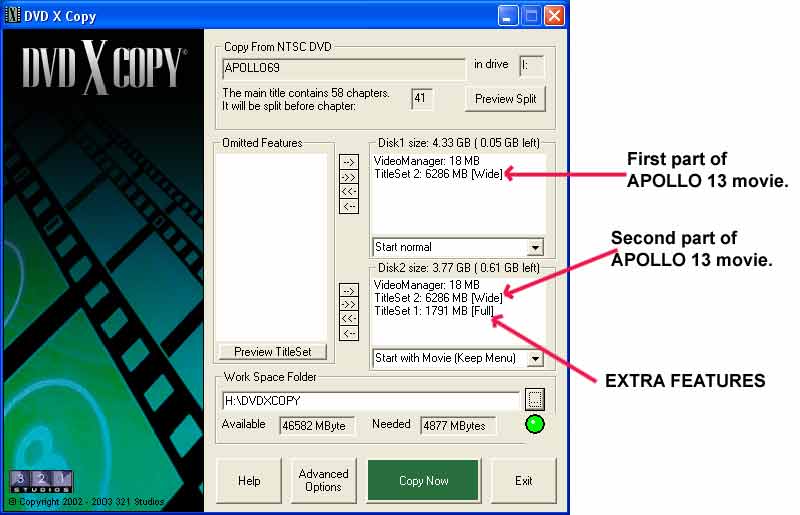
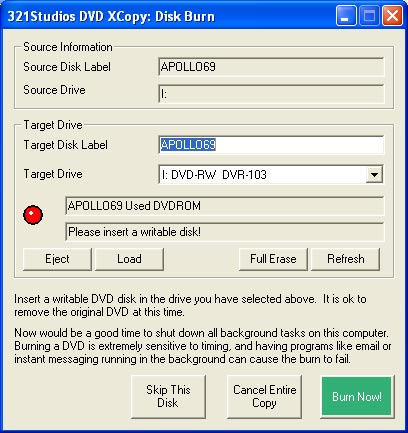
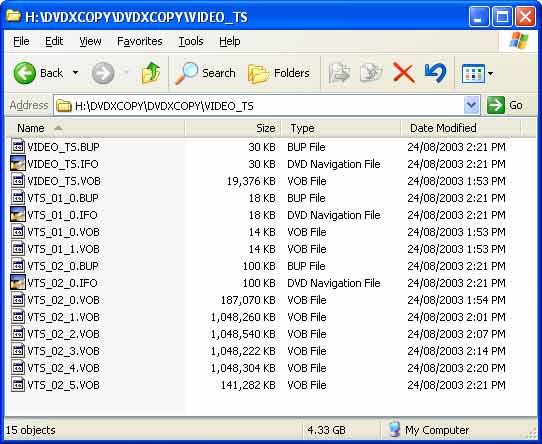
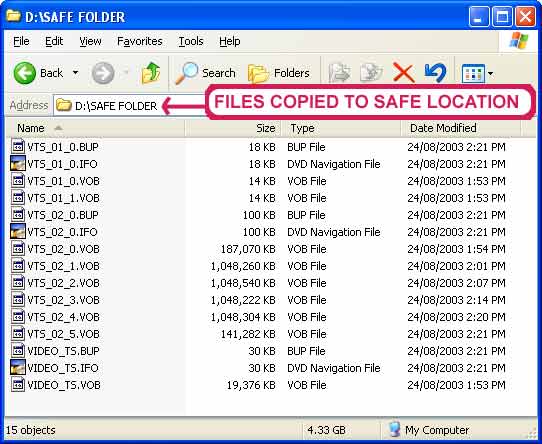

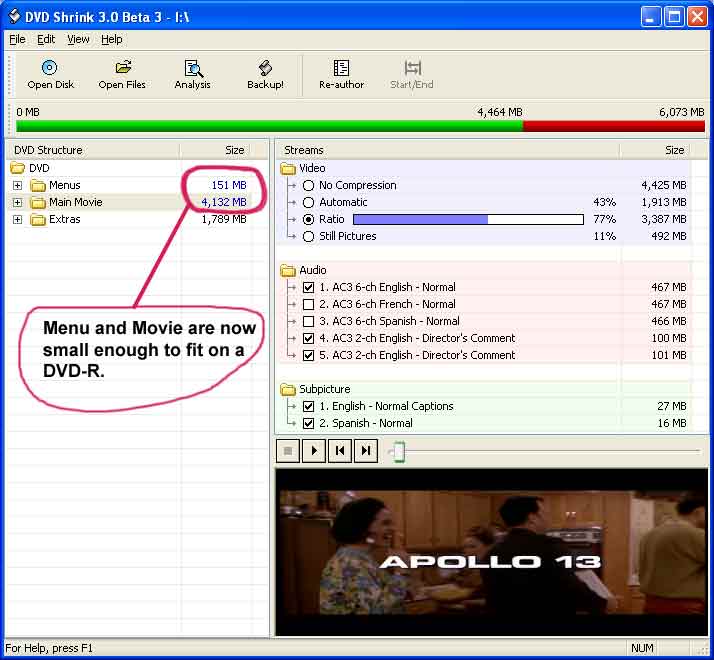
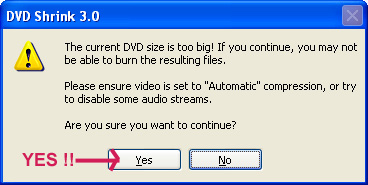
 Quote
Quote
