This guide should be MUCH shorter than the last. Unfortunately, it's a bit more involved, since it involves quite a bit of math.
If your not interested in the gory details (i.e math), just skip to the bottom for the tables. 8)
Intended Audience:
This guide is intended to help you understand how aspect ratios work, how to figure out what aspect ratio your video uses, and finally, how to figure out what resolution to resize to, when converting video from one format to another like AVI to MPEG (VCD, CVD, SVCD, or DVD), or MPEG to AVI.
Required Software:
The only thing you'll need here is a calculator
Optional Software:
VirtualDub (mpeg mod suggested). Use this to find out how much pixel height is used by your video's letter boxing (if any).
The VDub is suggested only for those who have a source file that has letterboxing. Most DivX and XviD files have all letter boxing removed. If your source is something like SVCD, than it most likely has letterboxing that needs to be removed in order to figure out the math properly. Any reference to Video below assumes that the values for width and height reflect a video with ALL letter boxing removed unless specifically noted as PHYSICAL HEIGHT or PHYSICAL WIDTH. You can use VDUB and the CROP filter if you need to visually verify your height/width values of your video's letter boxing.
NOTE: All resolutions are reported with WIDTH first, and then HEIGHT, so a resolution of 640x272 = Width(640) x Height(272). This may seem redundant to repeat this, but you'd be surprised...
Lets get started...
Video Dimensions (frame size) and Types of Aspect Ratio's:
There are three types of numbers we'll be dealing with:
Frame Size: This defines the physical frame size (in pixels) of your video. For instance, NTSC DVD has a frame size of 720x480. NTSC SVCD has a frame size of 480 x 480.
Pixel Aspect Ratio (PAR): The pixel aspect ratio defines the the dimensions of the pixels that make up your video. More accurately, it describes the width to height ratio of the pixels in your video. Note that not all Pixel Aspect Ratio's are 1:1 (i.e. some pixels may be wider than they are tall or taller than they are wide). When you see a movie at the theater that is displayed in a 2.35 aspect ratio, it simply means the movie is 2.35 times wider than it is tall.
Display Aspect Ratio (DAR): This defines the shape of the physically displayed image. For instance if you have an older square television, then it has a 4:3 display aspect ratio. If you have a widescreen television, then it uses a 16:9 aspect ratio.
By figuring out the differences between the two ratio's above, using the Frame Size as your basis, you can stretch and twist your video to work with just about any format.
Display Aspect Ratios - What kinds are there?
There are actually over 38 known display aspect ratio's in use, according to IMDB.COM. You will deal primarily with 5 of the more common aspect ratio's when dealing with video for television:
1.33:1 = ( 4:3 )
1.78:1 = ( 16:9 )
1.85:1 = ( 37:20 )
2.20:1 = ( 11:5 )
2.35:1 = ( 47:20 )
1.66, 2.20, and 2.40 are also somewhat common.
For a full list of release DVD aspect ratio's and their respective numbers, look here: http://us.imdb.com/Sections/DVDs/AspectRatios/
DVD MPEG video supports 2 DAR's (Display Aspect Ratios). The first DAR that we'll talk about is full screen or 4:3 (1.333 decimal), and the other is widescreen 16:9 (1.78 decimal). You may be thinking to yourself that you know for a fact that you have DVD's with other aspect ratio's. Don't confuse those numbers with the Display Aspect Ratio that the video will be presented in. Remember that DAR defines the shape of the physically displayed image, not necessarily the Aspect Ratio on the video/movie itself.
DVD can only present video in two aspects. 16:9 or 4:3. Other aspects are resized to fit into the above to display aspect ratio's as we'll see below.
Aspect Ratio - The Basic Math:
To determine a simple Aspect Ratio, you would normally divide the video's width, by it's height. For AVI files with no letterboxing, this is a no-brainer because most AVI's use a 1:1 Pixel Aspect Ratio (The pixels are square). If my example AVI video had no letterboxing, a Width of 640, and a Height of 272, then I would simply divide 640 / 272 to get the decimal display aspect ratio of 2.35. I'll refer to the decimal aspect ratio quite a bit in this guide. The "Decimal" aspect ratio is obtained simply by dividing the aspect ratio's top number, by the bottom number (Dividing width by height). If our video is a 16:9 video, we divide 16 by 9, and we get 1.78 decimal ( 16 / 9 = 1.78 rounded to nearest 100th ). From here on out, I'll refer to the aspect ratio's by their decimal value most of the time:
4/3 = 1.333 (or 1.33 rounded to the nearest 100th)
16/9 = 1.777 (or 1.78 rounded to the nearest 100th)
Formats using aspect ratios:
Since AVI doesn't usually support an embedded display aspect ratio, you should encode it's Frame Size (physical dimensions) according to display aspect ratio you want it to be displayed with. In other words, if you have a theatrical movie that has an aspect ratio of 2.35:1 and you want to encode your AVI for playback on a PC, then you would simply resize it using a 2.35:1 aspect ratio. if you resized your AVI's width to 640 then you would simply divide 640 by the video's aspect ratio of 2.35 to get the proper vertical size (640 / 2.35 = 272). Your AVI, if it has a 640 width, would be resized to 640 x 272. You can also determine the video's width if you use the video's Height instead. 272 * 2.35 = 640. This is the easiest type of aspect ratio to figure out because the pixels used are all square (1:1).
MPEG on the other hand DOES support a Display Aspect Ratio, meaning that video encoded in MPEG can have any Frame size (physical dimensions). The DAR embedded in the MPEG tells the player decoding the MPEG exactly how wide the video should be based on that DAR. For example, if you have an SVCD which is 480 wide by 480 tall. The MPEG in that SVCD has an embedded DAR (Display Aspect Ratio) of 4:3 (remember the DAR defines how the image should physically be displayed), then we know that the Width of said 480 high MPEG should be 4 pixels wide for every 3 pixels tall. In other words if we convert that 4:3 aspect ratio to a decimal value (4 / 3 = 1.333), the video would be 1.333 times wider than it is tall. 480 * 1.333 = 640 (rounded to the nearest whole number). If you take all of the above info into account, when a DVD player plays back a 480x480 video, it takes the height of 480, and stretches the video to 1.333 times as wide as it is tall (640 wide x 480 height). Thus your 'square' 480x480 SVCD looks properly proportioned when played back on a 4:3 display.
AVI Resolutions:
This section is the easiest to understand, since AVI doesn't typically support a Display Aspect Ratio (DAR) property. AVI pixel aspect ratios are simple 1:1. Meaning you can simply divide the Width by the height to determine it's aspect.
The most common that you'll find are as follows:
640 x 272
640 x 292
640 x 344
640 x 480
The math is just as simple. Divide your AVI's width by your AVI's height:
640/272 = 2.35
640/292 = 2.20
640/344 = 1.85
640/480 = 1.33
The numbers to the right of the equal sign should look familiar to you. Those are the Aspect Ratio's of the AVI video. Please note that 640 isn't an unwritten rule of some sort. I just used 640 as an example as many AVI's start with a 640 width. Your AVI may have a 540 width, a 480 width, whatever. The same math applies to any width you have. That's all there is to finding an AVI's Display Aspect Ratio (the ratio that defines the physically displayed image) of your movie when it's played back. It's rare to find a DivX/XviD with letterboxing intact. They almost always have them removed, so you only see image area. Leaving letterboxing in while encoding to AVI/MPEG-4 wastes space and bitrate when encoding. If your AVI still has letterboxing, simply remove it so you have only actual image area (you can quickly and visually do this with VirtualDub and the crop filter), and then do the calculations for aspect. The math will work for just about any AVI at any resolution. Just divide width by height to get aspect. Not all AVI's will come out exact, due to human error. Many people also change the dimensions a tiny bit to keep them at multiples of 4, 8, or 16 for compressor compatibility. They will sometimes be a smidgen off, and sometimes you'll wonder what drugs the original author was taking. Just use common sense, and fit the video to the closest corresponding aspect ratio. If in doubt, search GOOGLE for the video's title, and the key words 'Aspect Ratio' to find out it's original theatrical aspect ratio. Not much else to see here..moving on...
MPEG Resolutions:
MPEG is where aspect starts to get confusing for many people. MPEG video has a Frame Size (the physical pixel dimensions of the MPEG like 720x480, the Pixel Aspect Ratio (PAR) which defines the width to height ratio of the video itself (these would be the theatrical aspect that your used to seeing like 1.78, 1.33, 2.35, 1.85, etc), and finally, the Display Aspect Ratio (DAR) which defines the shape of the physically displayed image. Figuring out MPEG video requires 2 steps, where AVI requires only one. First, you find out it's Display Aspect Ratio Width, and then you can figure out it's Pixel Aspect Ratio (PAR) as you do with an AVI. An MPEG has a display aspect property called a DAR (Display Aspect Ratio), which tells the MPEG player how to decide on playback, what the MPEG's true playback width should be. It does this according to your DAR embedded in the MPEG stream (this is where that 16:9 setting comes into play on your home DVD player) and the physical frame size of your MPEG; specifically the Height of your MPEG. The physical width and height (Frame Size) of your MPEG does NOT have to equal a Pixel Aspect Ratio like 1.333, 1.78, 1.85, 2.20, or 2.35). If you divide 720x480 you'll quicly see that the Frame size of a standard NTSC DVD has an aspect ratio of 1.5 (720 / 480 = 1.5 ). As noted above, only the vertical size of the mpeg is important. With that, and the DAR we can figure out the rest. We figure out the video's Pixel Aspect Ratio by figuring out two factors.
- Display Aspect Ratio ( DAR)
Pixel Aspect Ratio ( PAR )
By using the encoded vertical Frame Size, we multiply that by the DAR ( 1.78 or 1.33) on the MPEG, and then divide that by the PAR of the video to determine exactly how 'tall' the video should be in pixels.
Sounds awful doesn't it?Don't panic, it's easy.
Fullscreen Aspect Ratios:
Standard NTSC video has 480 vertical lines lines that are visible and that's what we'll base our numbers off of. If you are encoding a Fullscreen 4:3 DAR video you would multiply 480 * 4/3 (or better put, 480 * 1.333). That gives you 640. This is the DAR WIDTH of your video as it is played back on a 4:3 DVD. The final piece is determining how tall your video should be when encoding it to a 4:3 DVD. To find that, you divide your playback DAR width of 640 by the video's theatrical aspect ratio. For this example, lets say you have a 2.35 widescreen AVI you are encoding to 4:3 DVD. 640 / 2.35 = 272. Your video's height would be 272 and the rest would be letterboxing filling out the remainder of the height to 480.
480 * 1.333 (4:3 DAR aspect) = 640 (rounded)
640 / 2.35 = 272 pixels in height
Now we know exactly how many pixels 'tall' our DVD video should be for a 4:3 DVD. The rest would be filled up with letterboxing ( 480 - 272 = 208 pixels of letterboxing. 104 pixels on top and 104 pixels on bottom ).
If you do not know your video's theatrical PAR, then you can tackle this from the other side. Remove any letterboxing and take the vertical height of actual video image are (without letterboxing) and divide that value into the DAR's true width. If we ripped that video from a 4:3 DVD, it has a true DAR width of 640. If our video's height is 360 pixels high, and we follow our math: ( 640 / 360 = 1.78 rounded ). We know know our PAR for the video in question is 1.78.
Widescreen Aspect Ratios:
Just to keep things interesting, true widescreen finally made it's debut on home video, via DVD. Before DVD, everything you saw on your television had been 'dumbed' down to a 4:3 aspect ratio (more on this later). If you examine any DVD box, you'll find the films aspect ratio usually reported right on the box. It's oddly rare to find one that is true 16:9. Widescreen versions are usually either 2.35:1, 2.20:1, 1.85:1, or 1.78:1. DVD's may say 'enhanced for 16:9 TV's' which is somewhat vague, or just 16:9, which means it us 1.78 video (16:9). I have no idea why they came up with this number, although I've been told it was a variant of the 4:3 aspect (4x4 / 3x3...those cooky engineers..gotta love em..or want to stab em). Widescreen televisions usually have a 16.9 ( 1.78 ) aspect ratio. Why all the aspect lables? I thought you said there were only two aspect ratios? Why do they mis-lable them this way? In truth, they aren't. The video is MPEG, and if you've read the descriptions above, DVD MPEG typically uses just two DAR's for DVD video: 16:9 and 4:3. This isn't saying that you can't have 2.35, 2.20, or 1.85:1. It just says the Display Aspect Ratio property for the MPEG typically supports only those two Display Aspect's. It is independent of the Frame Size of the video. To make all of this work, they 'squeeze' the width -->[ ]<-- of any of the wider aspect ratios (1.85, 2.20, and 2.35), so it 'fits' into a 1.78 aspect ratio (This is called Anamorphic Widescreen. 16:9 video is just called Widescreen). To figure out a DVD's playback resolution, you do the same thing we did above for SVCD. You first find out it's TRUE DAR width, and then, from there, you can find out it's Pixel Aspect ratio.
For this example, lets assume a full D1 NTSC DVD, with a 2.35:1 Pixel Aspect Ratio. This is an anamorphic widescreen video, but the math is all still the same. Multiply the physical MPEG HEIGHT (480), by the mpeg's Display Aspect Ratio. Since this is a widescreen format, we'll use the 1.77 DAR (16:9), instead of 1.333:This is our videos true DAR WIDTH. We then divide this width by our PAR (Pixel Aspect Ratio) of 2.35:
- 480 * 1.77 = 852 (rounded to the nearest 4)
So this movies actual Video Image Area would be 852 x 360.
- 852 / 2.35 = 360 (rounded to the nearest 4)
You would fill the remaining vertical area with letterboxing: 480 - 360 = 120 pixels of letterboxing
So now what? We have an 852x480 video (with letterboxing). That certainly won't fit within a DVD's specs of a 720 or 704 width? The answer is simple. Since the MPEG has an embedded DAR we simply resize our width to fit the standard we are encoding to (720 or 704 for DVD, 480 width for SVCD, 352 width for CVD, etc).
At this point, you should have a basic understanding of finding out a movies true height/width. With this in hand, you can also do the reverse if needed. If you have a video's height (image area only), and the Display Aspect Ratio ( 1.78 for widescreen DVD, 1.333 for fullscreen DVD, 1.333 for SVCD, CVD, and VCD), then you can figure out the Pixel Aspect Ratio for your video. Lets say you open your DVD MPEG in VirtualDub, and after removing any letterboxing, you find that your video image area is 360 pixels in height once the letterboxing is removed:
Since we know that all DVD Widescreen material starts with an 852 width (480 * 1.78), then we simply divide that width by the various different standard aspect ratios, to see which is closest to our movies height (image area only).
(note: again these are all rounded to the nearest number that is divisible by 4)
852 / 2.35 = 360
852 / 2.20 = 388
852 / 1.85 = 460
852 / 1.78 = 480
Looks like our example movie has a 2.35:1 aspect ratio. If, for some reason, this video was placed onto DVD using a 4:3 (1.333 decimal) aspect ratio, then instead of using 852 for our DAR width, we would use 640:
( 480*1.333=640)
In this case, our numbers would look like this:
640 / 2.35 = 272
640 / 2.20 = 292
640 / 1.85 = 344
640 / 1.78 = 360
640 / 1.33 = 480
This last set of numbers would work for any 4:3 format, like CVD, SVCD, or 4:3 DVD, with the only difference being the width of the video. It would, of course, have to fit the format (ex., 480 width for SVCD, 720 width for DVD, etc).
Widescreen and SVCD:
What about SVCD, and it's 4:3 aspect ratio limitation? Your probably thinking that you have seen multitudes of SVCD's with widescreen video. How does that work? What they've done, is fit a 16:9 widescreen movie, into a 4:3 aspect ratio. How? They simply resize it to a 4:3 vertical height, by using the 4:3 display width, instead of the 16:9 display width. You do this by shrinking the widescreen video in on all sides. The video's full 852 width and 480 height are reduced in size, until it fits into the 640 DAR width (480 * 1.333). Of course, when they do this, you end up with a shorter vertical, and letterboxing as a result:
When the widescreen is sized down, to fit into the 4:3 displays 640 width, you end up with something like this:
Note that we haven't lost any image area. It's just gotten smaller (both horizontally and vertically).
SVCD Limitations:
What about placing a true 16:9 video onto SVCD, without letterboxing? This can be done, and it will display properly on a widescreen television. As you may have guessed, this pretty much ruins your SVCD for a standard television. This is NOT backward compatible with a 4:3 television. You do this, by doing the reverse of example 2. Instead of reducing the image to fit into the 640 width, you simply increase the width until it fits the 852 widescreen width. Now you may be thinking 'Now what?'. You've got this huge video, which your supposed to fit onto an SVCD. Remember the nice thing about MPEG is the ability to resize the horizontal to any supported width. The resize is based on the VERTICAL HEIGHT. Meaning we simply resize our vertical to a 1.78 (16:9) height, and just set the horizontal to a supported resolution ( w480 x h362 ). The vertical height of the image is the key. Because the height is 'too tall' for 4:3 television, the video will look 'right' on a widescreen television, because the vertical height is correct for 16:9. The width of the video is simply stretched to the edge of the display. If I've lost you here, take a breath. The numbers are easy. Disregard the width for the moment:
480 (our svcd media's physical width), times a widescreen aspect ( 480 * 1.78 ) = 852 true width. If your movie has a Pixel Aspect Ratio of 2.35:1, we then divide ( 852 / 2.35 = 360 ). The 360 (rounded to the nearest 4) value is our widescreen vertical value. You would then add letterboxing to fill out the vertical to the full 480 height. For the MPEG aspect ratio, you could set the aspect ratio to 16:9, but that would make the SVCD non-compliant. What you do instead, is set it to 4:3. Because of the DAR on the mpeg, the video width is played back at 640x480. It will look 'right' only on a widescreen television though. It would look very tall on a standard 4:3 television, but the disk would be compliant with SVCD standards. This is because a 16:9 video's vertical height is 360 for a 2.35:1 in widescreen format, where it would normally only be 272 pixels high for the same video encoded for 4:3. By keeping this video's 16:9 height within a 4:3 DAR, the video is stretched out as usual, but it's taller height makes it appear 'right' on a 16:9 widescreen tv. Trust me on this one...it works.
Tables Tables and more Tables:
Here is the meat of the guide. Resolutions to be used when formatting MPEG. All vertical values are divisible by 4. This is so that any letterboxing is always even from top to bottom. All of the figures below are for image area only. If the VERTICAL image area is less than 480, then you would add letterboxing to fill the remainder until the height is equal to 480
(example: 720x360 would need 60 letterbox on top, and 60 letterbox on bottom) to fill it out to a proper 720x480 NTSC resolution.
All of these resolutions are generated by dividing the 4:3 display aspect's true physical height of 640 by the aspect ratio decimal). The first table is to be used for any MPEG you are encoding which will have a 4:3 aspect ratio flag (DAR) applied to it.
For an example using the tables below, If I was encoding an AVI to 4:3 NTSC DVD, then I would use Table 1 (for 4:3 MPEG). If the AVI had a 2.35 aspect ratio, I would resize my AVI to 720x272 according to the chart in Table 1, and then fill in the remaining vertical from 272 to 480 with letterboxing.
If I was encoding the same 2.35 aspect AVI to a 16:9 NTSC DVD, then I would use Table 2 (for 16:9 video) and resize my AVI to 720x360 and fill in the remaining 360-480 vertical with letterboxing.
(Table 1)
When encoding to a 4:3 Aspect MPEG SourceAspect CVD
NTSC / PALSVCD
NTSC / PALDVD
NTSC / PAL
1.33 352x480 / 352x576 480x480 / 480x576 352x480 / 352x576 704x480 / 704x576 720x480 / 720x576
1.78 352x360 / 352x432 480x360 / 480x432 352x360 / 352x432 704x360 / 704x432 720x360 / 720x432
1.85 352x348 / 352x416 480x348 / 480x416 352x348 / 352x416 704x348 / 704x416 720x348 / 720x416
2.20 352x292 / 352x344 480x292 / 480x344 352x292 / 352x344 704x292 / 704x344 720x292 / 720x344
2.35 352x272 / 352x324 480x272 / 480x324 352x272 / 352x324 704x272 / 704x324 720x272 / 720x324
(Table 2)
When encoding to a 16:9 Aspect MPEG (*see note below*) Source Aspect CVD
NTSC / PALSVCD
NTSC / PALDVD
NTSC / PAL1.33 1.33 Not Applicable: See above table for 1.33 resolutions
1.78 *352x480 / *352x576 *480x480 / *480x576 352x480 / 352x576 704x480 / 704x576 720x480 / 720x576
1.85 *352x460 / *352x552 *480x460 / *480x552 352x460 / 352x552 704x460 / 704x552 720x460 / 720x552
2.20 *352x388 / *352x432 *480x388 / *480x464 352x388 / 352x464 704x388 / 704x464 720x388 / 720x464
2.35 *352x360 / *352x432 *480x360 / *480x432 352x360 / 352x432 704x360 / 704x432 720x360 / 720x432
*The CVD and SVCD resolutions listed in Table 2 are for use with Widescreen Televisions Only. SVCD and CVD do not technically support an MPEG with a 16:9 DAR flag - Use these resolutions only if you have a widescreen television, for video that you want to look 'right' on a Widescreen TV, while keeping the disc compliant in a 4:3 aspect ratio (i.e. SVCD/CVD). Use the vertical height values for a 16:9 display, while placing a 4:3 DAR (Display Aspect Ratio) flag when encoding the MPEG. The video will not look right on a standard television (too tall), but it will look 'right' on a Widescreen television. It will also be fully compliant with the SVCD/CVD standard.
PAL vs NTSC:
For conversions to and from PAL and NTSC video, you simply multiply the vertical height by the following:
PAL to NTSC: Multiply the vertical by .8334 (example: 576 * .8334 = 480)
NTSC to PAL: Multiply the vertical by 1.2 (example: 480 * 1.2 = 576)
IMPORTANT: To properly figure PAL resolutions, first convert them to NTSC, do the math, and then convert your results back to PAL. With that in mind, a 2.35:1 video on DVD with a vertical image area of 360 would be 432 for PAL ( 360 * 1.2 = 432 ), with the remainder made up with letterboxing to fill out the vertical to 576.
+ Reply to Thread
Results 1 to 30 of 206
-
Impossible to see the future is. The Dark Side clouds everything...
-
Hi DJRumpy..

Just beautiful :P I love it, I love it.. hehe.. Bookmarked !!
Thank very much for this indepth gory detailed explanation and math behind
it all. I can't wait to sink my teeth into all these, I'm so excited :P but I
have a few other fun things to finish up on. And, yes, I'll keep tabs on the
revisions you'll undoubfuly make along the way. Rest assured, I'll be refering
back to this on a regular bases
So much to do, and so little time to do them all :P

Thanks again, pal..
-vhelp -
Ah, yes.. my first question here..
DJ, how will this apply to other sources ie, divX.. or better yet, my ADVC-100
captures of widescreen TV shows and Movies ??
Is there a difference in handling of calculating Aspect Ratios for Capture
Sources ?? ..as these won't have TRUE aspect ratios written on them, as DVD's
do.
Thanks,
-vhelp -
You are a maniac. To achieve sainthood you should
tell us how to edit IVTC mpeg2. -
DivX/Xvid and other captures to AVI (divx, huffman, etc) are all treated just like any AVI. Captures can be treated a bit differently since you can capture at any odd resolution. Try to capture in a standard 4:3 resolution, like 720x480, 640x480, etc. Once you've got the capture you you have to crop down to the actual image area of your capture if it's letterboxed. If it's fullscreen, then just treat it as fullscreen 4:3 video and resize it apppropriately. If your capture is Letterboxed Widescreen, then it is the equivelent of a 16:9 movie, placed into a 4:3 aspect ratio. Chop off the letterboxing, and restore to Widescreen, or keep it the way it is, treating it like letterbosed 4:3 video (just like svcd for instance). Your choice. The guide should help you determine what aspect ratio your capture is without letterboxing, and go from there.
FOO, IVTC is just a matter of applying a filter, either via VirtualDub, or AVISynth, or whatever editor you choose. Not too much magic going on there. The trick is spotting IVTC video, and once you are able to spot the 3:2 pattern in the video, the rest is easy. It will show a distinct pattern of 3 progressive and two interlaced frames. Just view any telecined video by stepping through each frame one at a time in something like VirtualDub. The telecined frames are a dead giveaway. Although the 3:2 pattern can often break into a seemingly random sequences at times, it will usually keep to the 3:2 pattern overall. My preference for a IVTC filter is AVISynth and the DECOMB.DLL filter by dgraft ( http://shelob.mordor.net/dgraft ). It does an excellent job of it. Impossible to see the future is. The Dark Side clouds everything...
Impossible to see the future is. The Dark Side clouds everything... -
Let me start out by saying: Wow. Excellent. I think this is one of the best guides out there. Excellent work DJRumpy! Many, many thanks for such a great guide/explanation of aspect ratios
 "Don't try to be a great man. Just be a man, and let history make its own judgment."
"Don't try to be a great man. Just be a man, and let history make its own judgment."
Zefram Cochrane
2073 -
DJRumpy
I guess you don''t appreciate that there is a problem.
I understand that since it looks like you are into other aspects of video.
I know all about it except how to EDIT it without
screwing it up.
It wasn't really a serious question. I doubt you can do it any better than anyone else. -
That sounds like a challenge..

Seriously though, what sort of problem are you having?Impossible to see the future is. The Dark Side clouds everything... -
I've been trying for years to find a program that will
edit mpeg2 video Frame Accurately. I'm simply trying to
remove commercials. Several will cut on GOP boundaries.
Most end up cutting at the wrong place, causing A/V unsync,
or producing an anomaly at the splice that confuses MPEG decoders.
I thought I had it with Womble MPEG2VCR. I works perfectly and very
fast EXCEPT when the MPEG2 has had IVTC applied. In that case there
is a noticeable A/V shift at every splice.
I capture lots of movies in MPEG2 because the source quality is such
that doing it the hard way just doesn't help much and I don't like waiting
hours for an encode.
My capture card will capture MPEG2 with iVTC on the fly. I would like to
be able to edit that.. -
Excellent, bookmarked, one thing I always struggle with.
Thanks -
Thanks Baldrick!
Impossible to see the future is. The Dark Side clouds everything... -
Sorry Foo, I didn't see your reply there.
This is actually pretty easy. You can use AVISynth, the TRIM command, and quickly remove any unwanted material (commercials). I could do a guide on editing captures. It will seemlessly splice these frames together, with no loss of audio sync, or video hiccups. If you use various options in AVISynth, you can even make it field specific, although that's not necessary. The TRIM command only needs to parameters. {Start Frame} and {End Frame} like so:Originally Posted by FOO
Trim( 0,5000)
This trim command would return frames 0-5000.
You use VirtualDub to quickly locate the ranges of frames you need. You then plug them into AVISynth using the trim command like so:
mpeg2source("dvd2avi.d2v")
clip1=Trim(0,5000)
clip2=Trim(5250,10000)
clip3=Trim(10250,0)
clip1++clip2++clip3
The above will give you frames 0-5000, frames 5250-10000, and frames 10250 to the end of the movie (0 as the first variable means 'from the beginning' and 0 at the last variable means 'to the end').
The .AVS script can then be dropped onto your encoder of choice. Removing commericals from an hour of video takes all of 5 minutes this way ( minus encoding time of course). No temporary files, no muss, no fuss.Impossible to see the future is. The Dark Side clouds everything... -
Thanks but,
That's not editing MPEG2 is it ?
If I was willing to encode, there would be no problem.
The goal here is to capture MPEG2 IVTC on the fly,
which my capture card will do, and delete commercials,
and author to DVD directly. I do it regularly and sucessfully
without the IVTC.
Yes it's true, I'm lazy. Don't want to wait for hours on the encode.
-
8) I can't help you there. The only way you can currently do that is with an editor before encoding. The process above, coupled with CCE, takes about 1 hour including encoding time, which isn't bad. It also allows filtering for noise.
What capture card are you using? I wasn't aware they had hardware performing IVTC now. That would be very useful during captures. What formats besides MPEG does it support, and what resolutions?Impossible to see the future is. The Dark Side clouds everything... -
I've had an ATI Radeon 8500 for years.
There were a lot of very irriitating problems for a long time.
I won't bore you with them.
Every few months they upgrade the software. I keep up.
Now it will capture MPEG2 with various filters and with IVTC
at 720 x 480 at high rates on the fly.
It apparently has a hardware assisted encoder. Some of the work
is done by the hardware and some by the PC. Nobody knows for
sure.
One clue is that it only does all that with it's own capture settings.
If you make it capture AVI with for example PicVideo MJPEG it is
more prone to drop frames and the audio is always out of sync a fixed amount.
It supports whatever you supply for a codec within limits and whatever resolution.
I capture lots of wierd old movies. It is so convenient to just
delete commercials and burn. but I want it all. I want IVTC too -
veeerrrrrry nice DJRumpy! great guide, very well put.
just a small question. Is the first picture correct when it reports 720 pixels as the height? I thought it was 480.
Yeah i know...nobody likes a smartass. I couldn't resist.Happy to be here. -
LOL...chalk that one up! Your right. The vertical should be 480 (ntsc), not 720. I should drink more coffee in the morning...
When I created the image, I had to flip it on it's side to put the text in (I'm at work with the most primative of graphic tools). The 'height' became the 'width' while I was typing in the text
I'll post a fixed image this morning.Impossible to see the future is. The Dark Side clouds everything... -
Thanks DJRumpy for the awesome guide. It certainly does help clear a lot of things up for me.
Mythos -
I can answer one of your questions. That is: where did the 16:9 aspect ratio come from? Its actually incredibly stupid and was born during the High Definition Television wars several years ago. Somewhere along the way, the National Television Standards Committee (NTSC) was replaced by the Society for Motion Picture and Television (SMPT). The US Government has been doing this for a while. Rather than hold ownership over Standards and Government developed computer models, they have been asigning technical oversite to private enterprise groups. (Maybe this was part of the "deregulation" BS.) Consequently, to get copies of the standards, you now have to pay money to these groups rather than get the documents from the US Government Printing Office like in olden days.
Believe it or not, the 16:9 aspect ratio was derived from the 4:3 NTSC RS-170 broadcast standard by taking 4 square (4 x 4 = 16) by 3 square ( 3 x 3 = 9). I think they believed this might alow the creation of a new broadcast standard that would be capable of being viewed on older 4 : 3 aspect ratio television sets as well as HDTV sets. How's that for rocket science! -
A truly great guide. Thanks. I can't believe how complex and counter intuitive they have made this. Your guide helps a lot.
-
Thanks for all the feedback guys/gals.
I don't know that it necessarily makes it counter intuative, rather it keeps the format flexible. It's just grasping the relationship between the two different aspect ratios (MPEG and Video) and how they interact with each other. Once you understand how they relate, the rest is easy.
Rays: one mystery solved at least... Impossible to see the future is. The Dark Side clouds everything...
Impossible to see the future is. The Dark Side clouds everything... -
Great stuff,
But I'm not sure how this is possible:
When I capture (MPEG2) with my Hauppauge PVR350, and
I use 720x576 (vbr 4400) the quality is not very good.
But when I capture 352x576 (vbr 4400) the quality is much better.
Why? (doesn't your television use a high resolution?)
Or is it still better to capture in higher resolution?
DeepX***May the force be with you! Always...*** -
This is one of those 'opinion' topics. I'll go out on a limb here, and say that I think most would agree that you should capture at full frame (720x576, or 720x480), and then reduce your image if needed. The reduction in size also reduces analog noise in your capture. You should also be running a temporal or spatial smoother on your video to clean it up. They can make a huge difference in the quality of your capture.
Your television itself can technically display about 540 lines (ntsc), I'm not sure what PAL tv's are capable of. Removing overscan, and image area that isn't used, it leaves you with about 480 lines for your display. Your television doesn't use a real horizontal resolution technically.Impossible to see the future is. The Dark Side clouds everything... -
havent read it all fully.. but what i saw with skipping thru - looks good!
 -= She sez there's ants in the carpet, dirty little monsters! =-
-= She sez there's ants in the carpet, dirty little monsters! =-
Back after a long time away, mainly because I now need to start making up vidcapped DVDRs for work and I haven't a clue where to start any more! -
Pheew, about 9/10 of that went over my head.
Anyone know where I can find a "so, you dl'ed this avi, and you wanna convert it to a (s)vcd that fits you'r 16:9 telly, but you get black borders either top-bottom or at the sides ?"
/jim -
If your not ready for this, check teh HOW TO - GUIDES section, specifically DivX to DVD, or DivX to MPEG, or DivX to SVCD.
Impossible to see the future is. The Dark Side clouds everything... -
But there are only 35 of those guides .....

And I have read some of those in the past, and none of them fits the bill. It's always something like "determine the correct aspect ratio, and change settings accordingly, and THEN continue with this guide".....
So I hoped someone would reply to this saying "My guide tells exactly that !, here is the URL"
/jim (still hoping) -
Well, your conversion type is one of the easiest. You can simply drop your DivX/XviD or whatever type of AVI it is, directly into TMPGenc. Pick the type of media you want to create from the wizard, set the number of discs your going to use (usually at least two for CD-R discs, and 1 for DVD), and go.
If I have time today, or this weekend, I'll look at putting a DivX to MPEG guide together. Of course I'll refer you here to this guide for aspect ratio
If 9/10ths of this guide went over your head, then you need to understand at least the basics before you can do any serious encoding. AVI is the easiest. Just divide the width of your AVI by the height, to get the rough aspect ratio. The rest of the work involves any editing (unlikely in your case, since you downloaded this AVI), and the encoding process. If you want serious help, then post a message in the proper forum. State what tools your using (i.e VirtualDub, Main Concept Encoder, and your converting AVI). You get the idea. It's hard to offer help when we have no idea what your working with.Impossible to see the future is. The Dark Side clouds everything... -
https://www.videohelp.com/forum/viewtopic.php?t=175960
After U have made some sort of reply to that post, I will delete my posts in this thread, then U can delete U're replys to my posts and U can have a nice "clean" thread again
thx
/jim
Similar Threads
-
Aspect Ratios: 0.889 vs 0.9191
By Hass860 in forum Newbie / General discussionsReplies: 15Last Post: 13th May 2010, 04:14 -
iMovie and aspect ratios
By sphinx99 in forum MacReplies: 3Last Post: 11th Mar 2010, 00:18 -
Determining Video Height from Width & Aspect Ratio
By d4jaj1 in forum Video ConversionReplies: 5Last Post: 27th Sep 2009, 09:16 -
Aspect Ratios
By gayclarke in forum Authoring (DVD)Replies: 3Last Post: 15th Sep 2007, 16:13 -
Aspect Ratios / Dimentions / HD Problems
By Aviewanew in forum EditingReplies: 8Last Post: 21st May 2007, 23:23





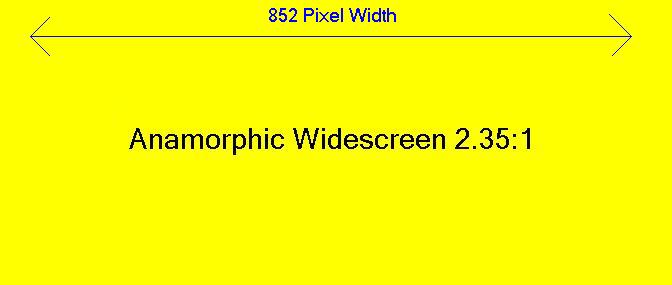
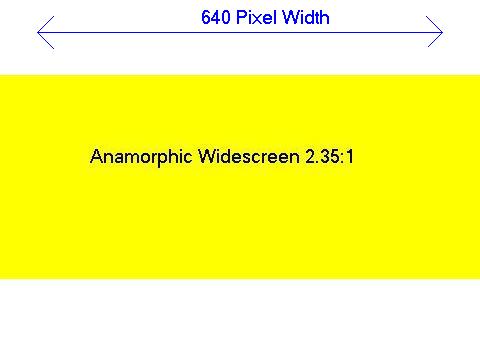
 Quote
Quote
