Tools required: Tmpgenc DVD Author for dvd burning with tmpgenc dvd author you must have version Ver. 1.5.11.37 or higher
NOTE!! be sure your clip is dvd mpg
Step 1 open tmpgenc dvd author and select create new project
Step 2
1.Click Add File and load your mpg
Step 3 Optional for chapters if you want no chapters just hit ok when the dialog pops up
0.click chapter cut edit
1.use the scroll bar as to where you want your chapters
2.when you find the specific spot click "add current frame to chapter" (you can add multiple chapters)
3.click ok
Step 4
1.To label your track double click untitled track 1
2. type what you want your video labeled
3. hit ok
Step 5
1. click create menu
Step 6
1.click which back ground you want
2.label your title and movie by double clicking them
3.click the next page and do step step 6 part 2 again
4.click output
Step 7
1.click create dvd folder
2.click browse to where you want your dvd folder to be
3.click begin output
Step 8
1.click "open dvd writing tool"
Step 9
1.select write speed
2.choose recorder
3.label disc
4.click write dvd
DONE
+ Reply to Thread
Results 1 to 30 of 45
-
Punk Forver
-
nice guide, thanks very much
but -- you want to change the images to not show that irc channel ?

-
Latest tmpgenc dvd author has built-in burning....maybe would be good to mention in the guide.
-
Good guide. Made menu the way you show it. The DVD autoplays the home movie whenever it is popped in and I can't see the menu until it is over. Is there a way to have the menu be the first thing you see when you play the dvd?
-
At step 6 of chupes guide change Firstplay action from Play all tracks to Display main menu if you want the menu up first.
-
is there anyway to add custom background music for your menu's using this software?
and if so how? and can you have that background music playing on each page of your menu, including the chapter pages?
thanks in advance to all who answer. -
I downloaded the trial version and having a hard time creating the menu and linking the chapters.
Looked thru the help and seems confusing to me. I am new to this authoring. Using Studio 8 but during rendendering keeps rebooting my PC.
Your guide looks simple but when I actually do it, I have at least 2 chapters, it does not seem to link when I select from the menu (during playback on my APEX DVD player).
I need a kind of Creating Menus and chapters for Dummies....
Thank you. -
The help file included with the program is almost a menu for dummies book

Have you read that well yet? Lots of options, most are fairly easy, just takes the time to read through a few times maybe.
Setting chapters is as easy as dragging the scrollbar to a spot and clicking the button, add currant frame to chapter! Chapter cut edit menu.
OR if you use that ADD button right above the ok button, you get a box that lets you select various way of auto adding chapters. Like every 5 minutes and the program will do that for you.
All your chapters should show in the menu section. First choose your menu type. Then you'll get drop down list for sub menus. Like windows explorer does for sub folders.
First should be main menu then like menu 1 menu 2 ect.
Depends which style you chose and how many chapters you have how many menu pages you get. But your chapters are on those submenus.
If you used the menu settings options, you can show or hide all chapters or chose individual ones to show or hide.
If you click the thumbnail pics for a chapter, you can scroll through the movie with the slide bar and select what frame/pic you want shown.
All the linking for chapters is done by the program, so I don't think you can make any errors in linking. If they show, they should work!
As for music, easy way is do a motion menu. Under menu settings select your options you want. I did a cartoon for a back ground, and it worked extremely well! You set the time the motion clip plays, it has sound if your file has sound. Then click the menu background and select the mpeg file you want to use for a clip.
If you want a music only, make a movie of a still image the duration of your music and play that
If you want a clip from your movie, set the time it should play in the settings. Then click background and select your mpeg file and open it. Move the slider bar to where it should start playing and click the proper button (open,save, ok,) forget what it was called there
Now when you author the DVD the menu will play that clip in the background.
I've only done one so far, it loops and repeats every 10 seconds. Although cute, I find it annoying all ready! Next time I will do better!
Since that was my first motion menu I did not realy know how it would work, now that I do know I have some fancy ideas. Maybe a movie in a movie? Short movie for a menu backgound, different movie each menu page.
Lots of posiblities!
I plan to do some Elvis Presley movies soon. I will probably cut clips of him doing my favorite songs in the movie, and use those clips for motion menu backgrounds.
Or create a slide show of some great Hawia pictures, then use the Blue Hawia sound track for audio and use that as a menu background
Of course the movie will be Blue Hawia, and for chapters I will most likely set them to the begging of each song, I think there are about 13 songs in that movie!
Tmpgenc DVD author is a great program with endless posabilities it seems! Just learn it, (easy) and use your imagination to create some great DVDs! -
Thanks overloaded_ide...will follow that each step by step..
I am confused at the word tracks and chapters...are they interchangeable -
nope
"Each problem that I solved became a rule which served afterwards to solve other problems." - Rene Descartes (1596-1650) -
What happens if you feed it a video file that is not DVD-Video standard (e.g., a DV-encoded avi, or a non-vcompliant MPEG)? I assume it will re-encode the video?
If yes, how good is the encoding engine and how configurable is it? Is it comparable to TMpgEnc Plus? -
You cant feed it a non complient file. Dont confuse authoring with encoding. It has to be an mpeg2(vob)
-
Hmm, that's interesting. The only other authoring package I have used is Ulead MovieFactory 2, and that one takes both AVI and MPEG2 as input and re-encodes to DVD-standard when necessary.
-
Ulead MovieFactory 2 isnt a authoring package alone though
"Each problem that I solved became a rule which served afterwards to solve other problems." - Rene Descartes (1596-1650) -
I guess it depends on your definition of an authoring package. What's missing from MovieFactory that makes it not an authoring package? Again, I don't have much experience with it, but I was able to step through the program and all the steps seemed to be there (capture or import, mark chapters, make menus, save DVD files to disk and/or create ISO and/or burn to DVD). Also, I see that Ulead does list it under the "DVD Authoring" category (FWIW).
Not trying to start a hostile exchange, I'm new to DVD authoring and still learning - just curious how you define an authoring package. -
i said "alone" , it is also an editor, while most high end dvd authoring apps are just that -- just authoring apps -- they dont encode or create menus or such ....
"Each problem that I solved became a rule which served afterwards to solve other problems." - Rene Descartes (1596-1650) -
There are many programs that do one job extremely well, then there are others that try to do it all and do it very poorly!
A dvd authoring program, authors DVDs.
An encodeing program does encoding.
A sound editor edits sound files.
ect...
So some programs do only that one job, while others try to do all those jobs.
Kinda like a Burning program, it is supposed to burn disks! That's all it really needs to do, but then you have programs that try to convert wavs to mp3s, mpg files to VCD or DVD and so forth. Besides just burning your already created files, which is what it really should do!
Tmpgenc Plus is an encoder, it encodes
Tmpgenc DVD Author, is a DVD authoring program, it creates your DVD files for you from your already DVD compliant mpeg2 file. It also has the ability to burn those files to disk also, but it is not really a burning App like Nero or others, though it works well for me
It will let you do some editing, cutting, chapters, menus, so forth then create your DVD.
Actually a very good program! May not be the most advanced profesionall program, but great for a home user and above too!
I love it! -
here is what I did. Source setup - I added my mpg2 file. in this file I have 2 events - a birthday and thanksgiving, different dates. then I edit clip. At the beginning of the clip (the birthday), I select add current frame to chapter (this appears in my chapter list to the right side. Now I move to the scroll bar to the beginning of the next event Thanksgiving and add current frame to chapter and it again appears to the right as #2.
I hit OK and then it goes to create menu. In my menu settings, General tab is set to only main menu and firstplay action is display mainmenu and action to take after all tracks are played is display mainmenu. chapter display shows both checked #1 and #2, motion menu - nothing.
In the edit mode of main menu I make a title and edit the 1st chapter's name. The 2nd chapter does not appear at all. At the left column, I only have main menu. in the center box (Select Track) on 1 - a bmp - Birthday appears and that is all...on the right bottom - play all and in the bottom of the dialog box is 1/1. How come the 2nd chapter does not show.
Now I play the output using powerdvd and my 1st chapter is all highlighted in yellow and when I press 1 then my video starts playing. looks fine.
How do I make the 2nd chapter appear and can it be set that after it plays the 1st chapter it stops and displays main menu again to give user a choice if he wants to proceed.
Any help is much appreciated -
Did you get my reply to the pm you sent?
I just woke up when I sent it.
You need it set to Main menu AND chapter menus. Your chapters will show on chapter menus, not on the main menu. Kinda like page 2General tab is set to only main menu
I don't think you really are choosing chapter one, your just starting the movie from the begining.
As far as starting a chapter and stoping the movie after that chapter, you need to look for settings that might do that. I normally use chapters for points to start a movie, like if I missed the end I start close to where I left, and I want it to play to the end with out stopping. So I never tried to set it to play one chapter only and go back to the menu. Might be able to, but I never looked.
Or probably the very easiest way, see if there is a setting to show only chapter menus and if you can set it to return to menu as action taken.
I think the program uses track and chapters to mean the same thing.
Just looked the options are under menu settings general.
Should work as you want, but never tried it myself.
Show track menu only
Play first track only
return to tack menu
That might be what you want.
Just have to play with it alot and figure it out.
Create the DVD on the hard drive, open and play with Power DVD, if it ain't right do it again. Maybe save project when it asks you, and you might not have to do much the next few times but change menu options, and maybe it won't even have to redo the entire DVD
Well time to go for the rest of the day now. Have fun.
-
well, what I want to do is display the menu and in that menu there will be 2 choices, one for chapter 1 and another for chapter 2. And this menu will not move until a choice is made. If Chapter 1 is chosen, then of course, it will start from the beginning, that is why I need to have chapter 1 there together with chapter 2.
what actually is the relationship between menu, track and chapters given my example that I have 2 different events contained in one mpeg file. what does multiple track mean. -
Looking at the Help documentation, specifically, the section on Menu Edit Window..on the left column which I refer to as the hierarchy of files or the tree..Main menu is a main section and has chapter 2, and then Track #1 menu is another main section under which are select chap2 - 12, and then Track #2 main section and contains chap 2 & 3. This is what I really don't understand and comprehend...the concept of main menu, tracks and chapters. how can the same chapters appear in different tracks. and what is the order of play in that example... I cannot visualize how the DVd plays the menu, the track or the chapters.
Really dense huh...is there an analogy somewhere that make it more clear -
Although there may be a difference somewhere, I beleave track and chapter can be interchanged words?
Think of the menu structure as a book.
Main menu is the front cover of the book. It has the title, and you open it to read the book, or in this case hit play to watch/open the movie!
A book has an index normally which shows the chapters in the book and what page they start on. Chapter menus are indexes, they show you the chapters in the movie and point to the start of that chapter.
If you rip the cover off the book, you have the index showing when you pick it up. If you do not show main menu when you insert the disk, then you have the index/ chapter menu showing when you insert the disk.
If under menu settings you selct to show track menu as the option when inserting the disk, then you ripped the cover off that book and are now looking at the index. It should show your two chapters! Which are probably also called tracks. I think that's what you want.
Then you go to your page for that menu to edit it. If you have only 2 chapters you should only have mainmenu and one page below that. Forget main menu since your not using it! Edit your chapter page.
I think there is a option in settings to play track only, and action to take at end should be set to show track menu.
I think that should work.
Best way to learn is try new things. Just play with it alot and create DVD files to your hard drive then use Power DVD to paly them and see if they work like you want. If they do, good burn the disk. If they don't then go back and make a change for the menu and try again.
I think if you save the changes when your done the first time, then open that file when you want to try again with something else the program will not have to create all the files over, it should just rewrite your menus. I dought it takes more than a minute or two then for the program to make the changes.
At least I think so, as long as you have not changed your files or edited the cuts ect...
I'll be getting pretty darned busy myself this weekend (trying new things) so I myself probably won't be around much posting. Play with the program and post your results. You should be able to get it.
Wife just got a collectors edition of Titantic, the real 2 tape set, boxed, film strip, book ect... $6 new unopened!
THIS will be keeping me busy AWHILE I am sure!!
As I said, playing with the progam and trying new things is the best way to learn, that is what I will be doing! My capture should be done in 20 minutes or so. Then I will be trying motion menu's, and a ton of new things.
I captured this 2 tape set at 8mbs, first tape alone is over 6gigs! I previewd it on PC and it looks/sounds perfect. When tape 2 is finished I will probably have a 12gig movie 3 hr movie!
First I will set chapters, then menus, then create the over sized 12gig DVD. That should be a real test for DVDshrink! I will see what happens when I compress 12 gigs to 4gigs! If I don't like it (dought I will) I will start over and if need be, I will make a 2 DVD disk set.
For best quality I expect this will be a 2 disk set, however to learn wats to do things for bestter results and less time, I am trying some new things myself, best way to learn
-
I played around with adding menu and chapters and still having some problems.
I have a menu that contains a title, and 2 different events (birthday and picnic) in my mpeg file. Now when I go to Chapter cut edit, the first frame I see is the menu with title and it is added as an entry in the chapter list at the right side automatically. Now I don't want this in the chapter list so I delete it. I then slide the bar to the first birthday frame and select add current frame to chapter and it appears as chapter 1 and then go to the picnic event which becomes chapter 2. Well and good as it appears in the chapter list.
Then I proceed to create menu, and guess what..the mainmenu with title now appears as chapter 1, the birthday even appears as chapter 2 and picnic appears as chapter 3. I already deleted the menu with title, so how come it appears as chapter 1. Am I doing something wrong that it reappeared or does it take the first frame automatically as the chapter 1. Is there a work around?
Well I thought the workaround would go to menu display settings, chapter display tab. I uncheck the menu chapter and my display shows only chapter 1 and chapter 2 which is what I wanted in the first place. However, when I play the DVD, the sequence of chapters is not what is displayed in the track menu. Chapter 1 on the menu plays chapter 2 and chapter 2 on the menu plays chapter 3...selection is out of sync, so internally the pointers to the right chapters has not been changed..it thinks as if chapter 1 which was originally the menu with title still exits.
Any advise or help to correct the mistake I have done is much welcome.. -
Yes I think the problem is at least partly that you still have chapter one, the begining of the movie is chapter one.
SO I think if you don't want the menu/title in the movie you should go to edit clip and cut it out. Start at the begining and click set start frame, go to the end of what you don't want and click set end frame, then click cut button and get rid of it. It does not effect your actuall movie mpeg file, just what's included to the DVD later. So that should get rid of it.
Then the beginning of the movie is chapter one (Birthday?), so go to the begining of the second clip you want (picnic?) and set a chapter point there. That should be chapter 2.
Then when You get to your menus and only show chapter/track menus you should have 1 and 2 only. Birthday 1 and Picnic 2, and they should be correct. -
That's the whole problem, is I want to show that menu (with the title to display for about 5 seconds) before it goes to the track menu where the 2 chapters are and the play button is..as your analogy says, I want the book cover so my viewers know what the whole DVD is all about, and then display the table of contents (track menu) where they can select which chapter they want to view..
I hope I am making sense out of this... -
I see what you mean now, but don't know how to do it.
You want the title screen for the movie then go to the menu right?
I am sure there is a way though. I just got a new toy, so I will be playing with some captures alot more this week
I'll see if I can figure it out. But keep trying different things. I'll mostly be busy doing captures though I will also create a few DVDs too.
That might be nice in one of mine too if I can find a way to do it. -
I see there is also an issue when I try to create an output that is greater than would fit in a 4.7 GB DVD-R. Well, I click ignore, and I thought it would just go ahead and create the output file no matter the size. Because my object was to use DVDShrink to compress it to fit on a DVD-R. Now to my surprise, TMPGenc Author has also a limit of 9.6 GB (according to an email I received from their tech support..tmpgenc auth) so now I am screwed since my output says that it is greater than the limit.
I may have to cut down on some scenes, but I would rather have the content I want on a DVD. I know the quality from DVDshrink's output and quite happy with the quality.
Is there a work around that you could suggest? and now I am unsure of these backup programs like DVD2ONE, DVDShrink and DVD95COPY. If your input to these programs is greater that 9.5 GB will it get accepted...?
(tried to post an image of the error message but can't seem to be able to upload the message inspite of following the instructions)
-
I didn't realize to begin with we are posting IN the GUIDE!
I'm going to ask for this to be split to another post. What we are talking about is the program mostly, but still not of great use to everyone else really.
If it isn't split, at least start a new thread anyway Ok.
This is my last post in the guide.
As for most recent,
Yes Tmpgenc DVD author does have a file size limit. I didn't know exactly what the size was, But it is DVD9 aproxamatley. Which kinda makes sence, since DVD9 is as big as a DVD gets for now.
One way around this is create 2 dvds shrink, make 1 new DVD!
That's what I did for Titanic. First I authored tape 1 as a dvd, then tape 2 as dvd.
Then I shrunk both with DVDshrink. Then I used Tmpgenc DVD author again to open both dvds and author to one DVD.
Final one DVD still was a bout 6gigs or more, so I shrunk again!
Now it fit onto 1 DVD-r disk! And actually I did not consider the quality to be bad either, which really surprised me!
That was just an experiment to see what would happen! The ONLY reason I did it that way! I actually capture the movie at 8,000bps to begin with for doing this! Normally I would just capture to the correct size to begin with, but again this was a test!
If you do that, no need to make a menu or chapters the first 2 times, just the 3rd time you author. Unless you plan to keep it 2 disks also.
That is what I did with Titanic. It was a Boxed collector set, 2 tapes, book and film strip! I have 4 sets now, 1 opened, 3 not opened
Anyway, I did a 2 DVD disk set for quality first. Then I hate messing with 2 disk sets, so for a test I did a 1 DISK DVD also. So I did do menus on all of them. But of course combining 2 to 1 I lost those first 2 menus.
Experimenting is a great way to learn new things!
Similar Threads
-
How to author & burn a DVD from VOB trailers/files
By Baldrick in forum User guidesReplies: 62Last Post: 30th Sep 2011, 06:39 -
Tmpgenc dvd author 3 will not author my m2v files????
By biged670 in forum Authoring (DVD)Replies: 1Last Post: 28th Sep 2009, 12:10 -
TMPGEnc DVD Author 3
By WHISPERS1944 in forum Newbie / General discussionsReplies: 2Last Post: 8th Oct 2008, 04:56 -
TMPGEnc DVD Author 1.6...
By acid_burn in forum Authoring (DVD)Replies: 4Last Post: 21st May 2008, 23:45 -
TMPGEnc DVD author.
By netbuddy in forum Authoring (DVD)Replies: 20Last Post: 24th Aug 2007, 03:27







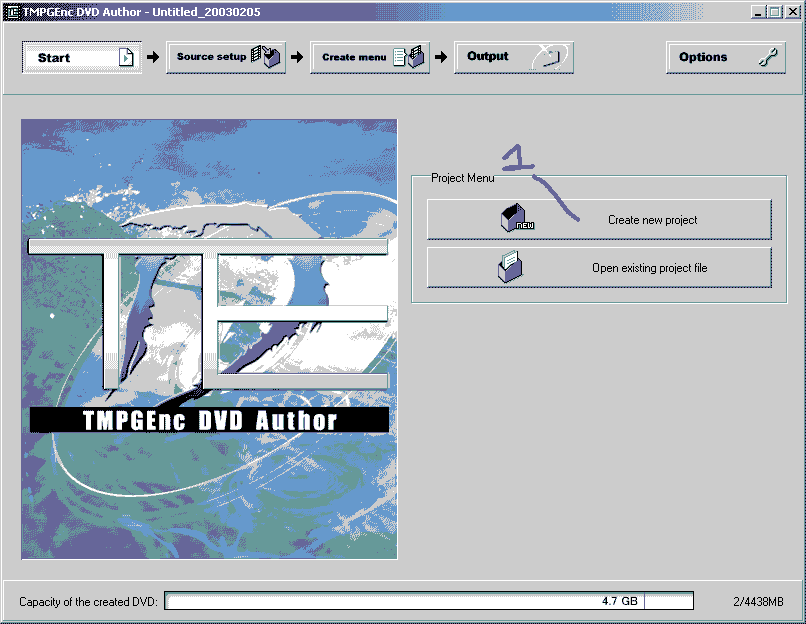
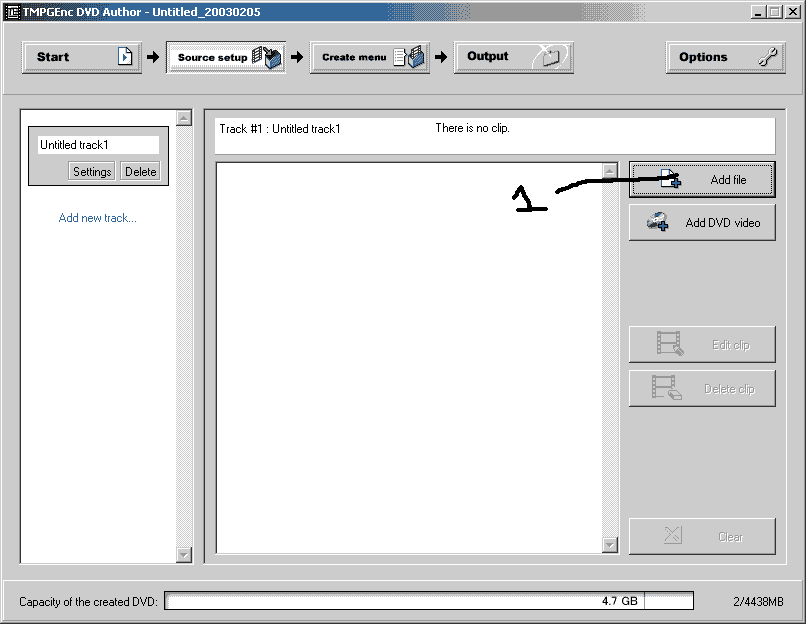
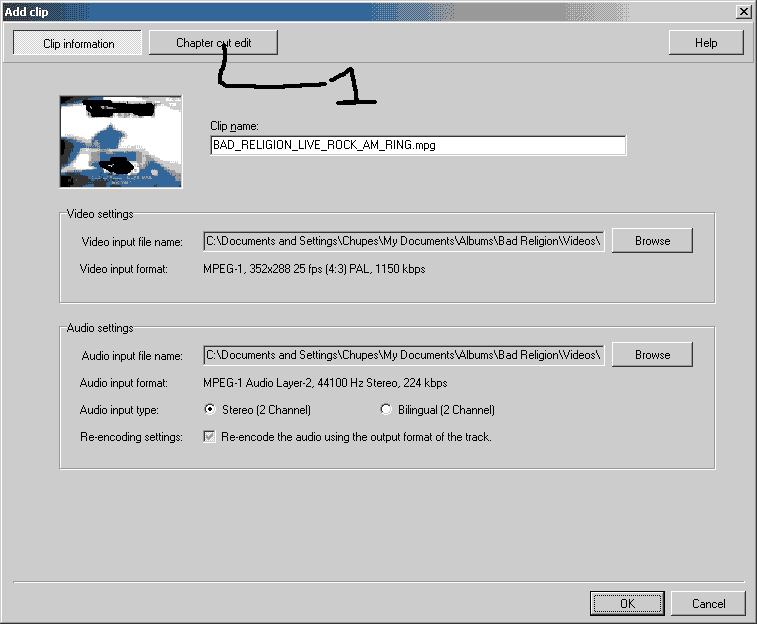
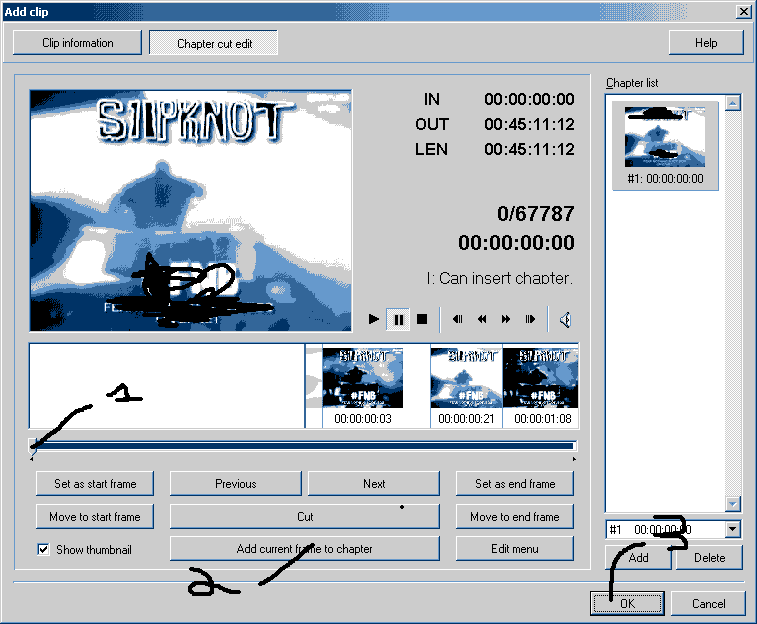
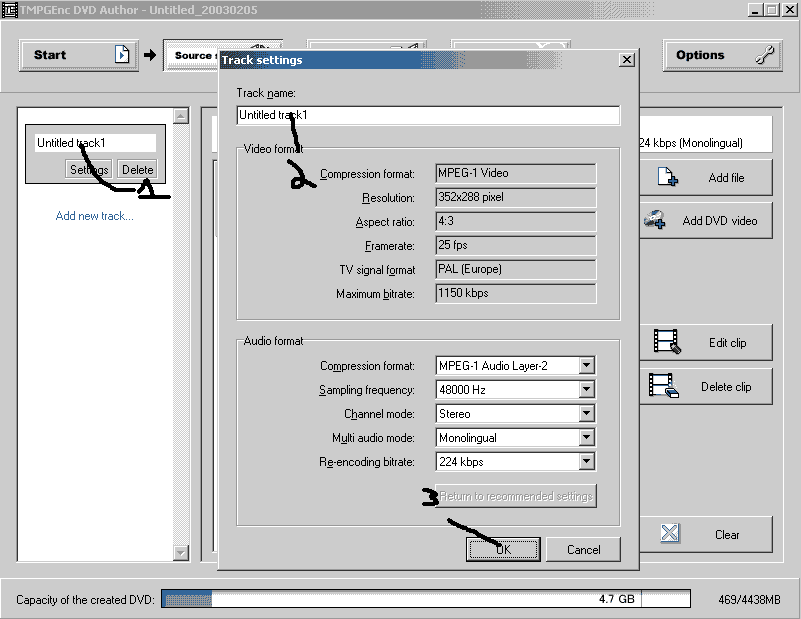
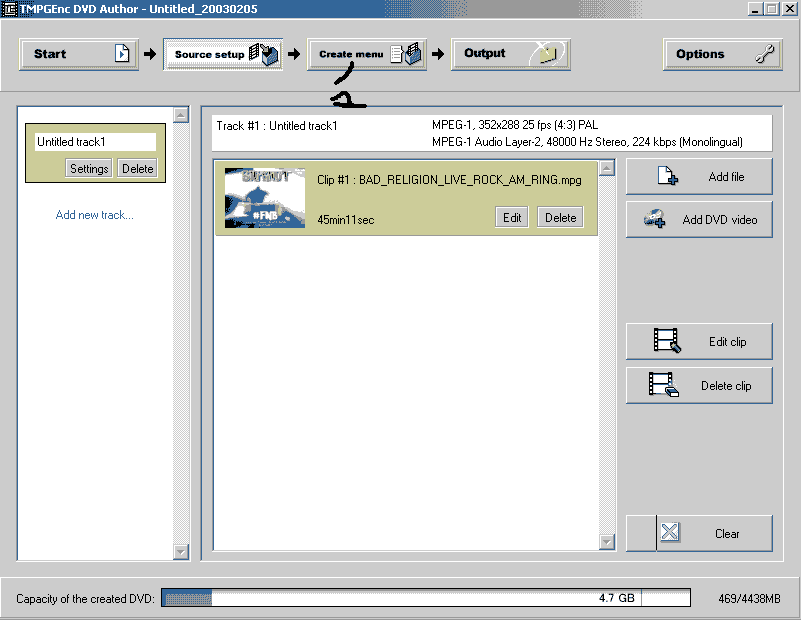
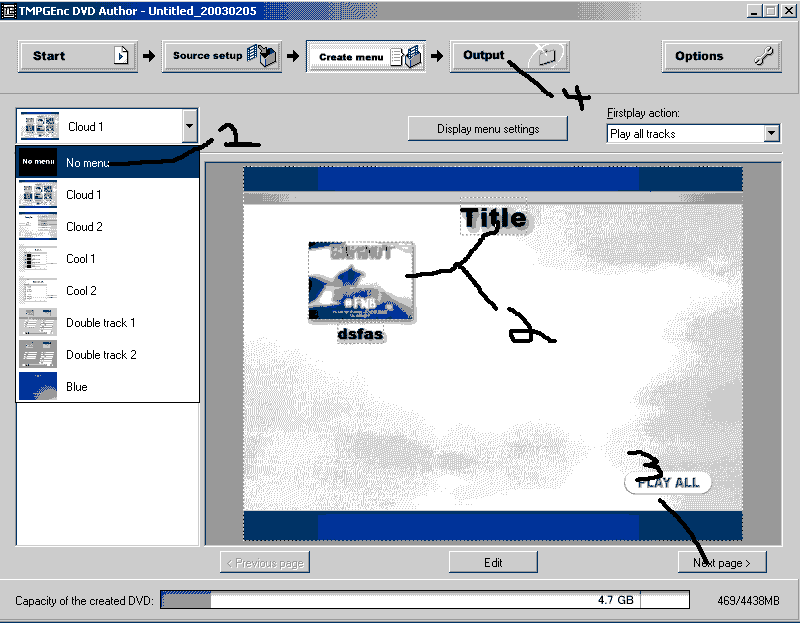
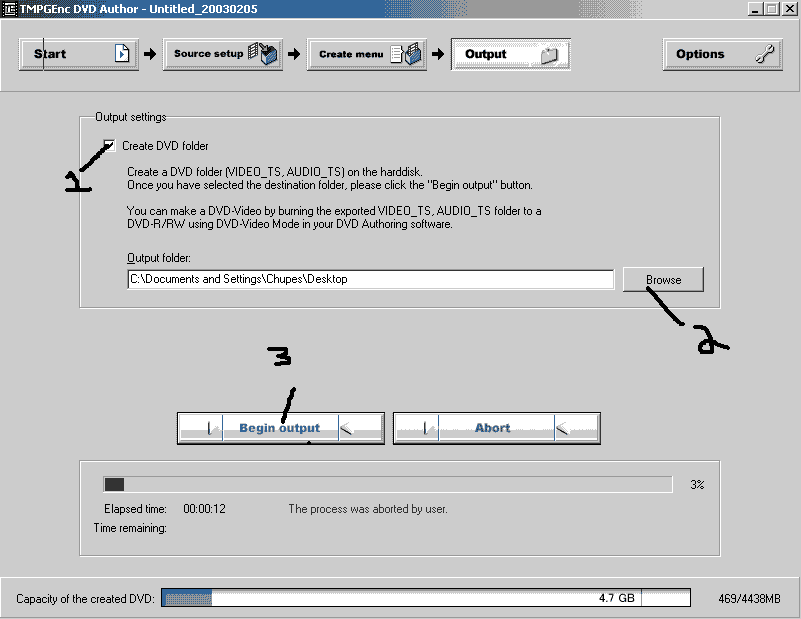
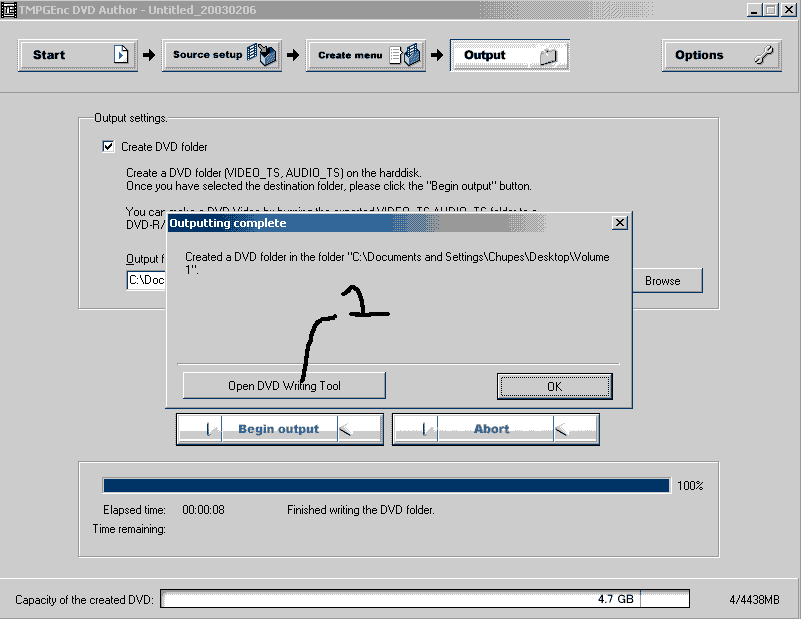
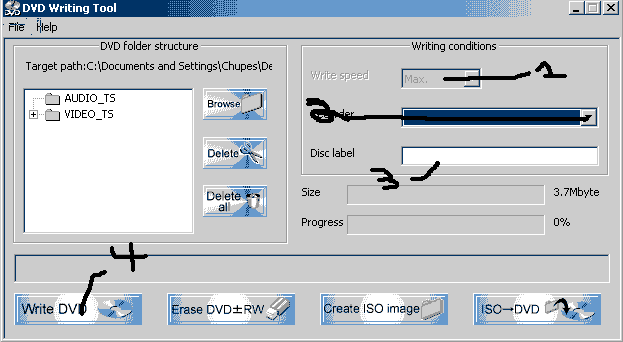
 Quote
Quote