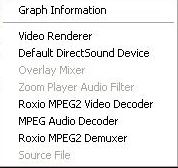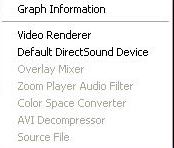Assuming your NTSC video is telecined, then you first need to perform inverse telecine on it to convert it back to 23.976 frames per second. What frame rate, and frame type did DVD2AVI report?
Also, on using the TRUE option. Using either BeSweet, or AVISynth to do the conversion will give you stretched audio. This is normal, and not something you need to avoid, assuming your video is telecined.
Try StreamFab Downloader and download from Netflix, Amazon, Youtube! Or Try DVDFab and copy Blu-rays! or rip iTunes movies!
+ Reply to Thread
Results 61 to 90 of 98
Thread
-
Impossible to see the future is. The Dark Side clouds everything...
-
Sorry, I forget to mention, DVD2AVI reported a Frame Rate of 29.970, Video Type NTSC and the Frame Type is Progressive. The video is not telecined, I checked that by stepping through a few frames with VirtualDub.
I think I have to do a full Framerate conversion, but I didn’t figure out how to do that. -
You can't convert this type of video to PAL nicely. You can either chop frames, which will make your video jump, or you can try slowing it down, but slowing it down four frames per second is typically too much (too noticable).
Impossible to see the future is. The Dark Side clouds everything... -
awesome guide! i'm a first timer and i have never done so much work on a video before. i felt like you right there with me the whole time. thanks!
ok, my problem... i went through the whole guide and now i am authoring. i am following the doom9 tmpgenc dvd authoring guide, using tmpenc dvd author, and when i go to load the files i got from your guide i get the following messages:
1. when loading the .mpv file, "the video framerate 23.976 fps cannot be used for a standard dvd."
2. when loading the .m2v file, "the video gop is too long."
also, when i completed the cce encoding step of your guide, i ended up with a .vaf, .mpa, and .mpv file instead of a .m2v file. i used the .mpv file on the pulldown step and was given an .m2v file, no problem.
any suggestions? -
The MPV and M2v files are the same thing. The options in CCE allow you to change what output extension CCE creates. You did the correct thing by using the MPV file with pulldown. You can access the extensions that CCE creates using the OPTIONS menu on the Main CCE screen, but the extension on the file makes no difference. Continue doing as you have been

As to your error, it indicates that the GOP length is too long for TMPGenc. The largest GOP settings you should ever use in CCE are M=3 and N/M = 5.
I typically set my N/M setting to 4 to ensure maximum compatability. You'll find those settings in CCE under the VIDEO button, in the GOP SEQUENCE setting. You'll have to re-encode to change the gop length, which fortunately, doesn't take long with CCE. Re-encode using a N/M setting of 4 and try it again.Impossible to see the future is. The Dark Side clouds everything... -
thanks. your tip totally worked. when i referred back to the guide, i noticed it said what you just said. i guess i must have missed that part. doh!
i have my dvd now, but i was wondering... is there a way to get rid of the cce logo without buying the program? maybe a different encoder? -
Unfortunately, there are no free MPEG2 encoders, so you have to purchase one of them. I would suggest CCE, but that's only my preference. The program is about the same cost as the others, and well worth the purchase.
As for the N/M fix, I actually placed that into the guide after you let me know that TMPGenc DVD Author had a problem with the 5 setting, so don't think you missed anything Impossible to see the future is. The Dark Side clouds everything...
Impossible to see the future is. The Dark Side clouds everything... -
Hi DJRumpy,
Well, your AVI-to-DVD guide was so helpful that when it came time for me to convert a set of SVCDs to DVD, I decided to try your guide on this topic. Also, I just like the AviSynth + CCE combo. Seems to me that with working knowledge of just a handful of AviSynth commands, CCE, and maybe VirtualDub thrown in, one can accomplish just about any conversion.
Anyway, I hesitate to "ressurect" this thread with more questions for you, but I'm experiencing some weirdness conflicting with your guide so I thought I'd run it by you. Here we go ....
Question #1: I ripped the MPEG files from a 3-SCVD flick using IsoBuster. VirtualDubMod reports these files themselves to have a framerate of 23.976 fps. Well, when I open them up in DVD2AVI and "Preview" as you instruct in the guide, the framerate is reported as 29.970, the video type as "FILM," and the Frame Type, strangest of all, flickers back and forth very rapidly between "Interlaced" and "Progressive." If I "Stop" the preview several times, I can get either frame type.
Ultimately, I decided not to use the FORCE FILM setting, figuring that if the file is 23.976, then fine, I'll use Pulldown later, and if it is 29.970, then great, that's DVD compliant so why add an unnecessary step. I created the D2V file without using FORCE FILM.
So, if I load the AviScript (referencing the d2v file) into VirtualDub, the flick is now 29.970 fps. It looks pretty good, but if I look closely I swear I can see horizontal lines, like it's interlaced.
This is where I've stopped as I wanted to clear this up before spending hours encoding. I'm sure the source of the film is DV, which I had once assumed was always a progressive source, but I'm not sure that's the case (maybe you can clear that up for me ). And I'm confused by the conflicting framerates between the MPEG files in VirtualDubMod vs. DVD2AVI.
). And I'm confused by the conflicting framerates between the MPEG files in VirtualDubMod vs. DVD2AVI.
UPDATE: Just before posting this, I decided to try using FORCE FILM, since it only takes a few minutes. With a framerate of 23.976, the picture quality definitely looks better, and what evidence of interlacing I thought I saw in the other "version" doesn't seem to be there. Have I answered my own question here? If so, I'm just looking to understand I guess.
Question 2 (more of an observation, really):
This is really a syntax thing. I had some trouble referencing the .wav file in AviSynth. DVD2AVI did in fact output a ".mpa" file, so I used BeSweet as instructed to produce a waveform. I constantly got an error referencing the "aud=" line my script. I must've made 20 or 30 subtle changes until finally the script worked like this:
You'll note that what made the difference here were the spaces between the parentheses and the quotation marks. I don't know why this is the case. In fact, the spaces aren't necessary for the Mpeg2source, which will play fine as "mpeg2source("dvd2avi.d2v")" -- I only changed that line for consistency. Anway, I was using the newest version of AviSynth and thought maybe it had something to do with that, so I uninstalled and installed the same version as noted in your guide, but that didn't make a difference. Just thought I'd run this by you.Code:vid=Mpeg2Source( "dvd2avi.d2v" ) aud=wavsource( "audio.wav" )
Thanks for your great guides!
-abs -
You should use the Force Film setting. Whenever DVD2AVI reports the type as FILM, you should always use that setting. This will remove the pulldown flags, so the project file will read as it's true 23.976 framerate. VirtualDub reports this framerat because the MPEG truely is 23.976 frames per second. The pulldown flags only make it appear to be 29.97. Use the force film, and you will see no horizontal lines, and as you have already discovered, your output will look much better. Only turn Force Film off when the frame type is PAL, or the frame type is less than 90% FILM.Question #1: I ripped the MPEG files from a 3-SCVD flick using IsoBuster. VirtualDubMod reports these files themselves to have a framerate of 23.976 fps. Well, when I open them up in DVD2AVI and "Preview" as you instruct in the guide, the framerate is reported as 29.970, the video type as "FILM," and the Frame Type, strangest of all, flickers back and forth very rapidly between "Interlaced" and "Progressive." If I "Stop" the preview several times, I can get either frame type.
This is the only issue I have with DVD2AVI where it appears to be somewhat flakey. If I picked 'convert to wav', then I would expect a WAV file. I suspect it might be a codec issue that causes the problem, and not DVD2AVI's fault. Sometimes you get a WAV file, and sometimes it will only demux properly to MPA. You did the right thing in either case, and converted it back to WAV. As to your space problem, AVISynth isn't supposed to be sensitive to case, or spacing, especially for what's outside of the quote marks. What's inside must match exactly of course (except for case..it's still case insensitive). You might report that problem to the avisynth guys (www.avisynth.org), and see if there are any others reporting the problem. I have never encountered a problem referencing a wav (I don't use spaces). Are you sure there is no possibility that you put spaces in the pathname portion (inside the quotes), or something to that effect? Do you recall the exact error, and can you reproduce it. I'd like to see which examples cause the error and which don't if you have time. Also, what version of AVISynth are you using?Question 2 (more of an observation, really):
This is really a syntax thing. I had some trouble referencing the .wav file in AviSynth. DVD2AVI did in fact output a ".mpa" file, so I used BeSweet as instructed to produce a waveform. I constantly got an error referencing the "aud=" line my script. I must've made 20 or 30 subtle changes until finally the script worked like this:
Code:
vid=Mpeg2Source( "dvd2avi.d2v" )
aud=wavsource( "audio.wav" )
You'll note that what made the difference here were the spaces between the parentheses and the quotation marks. I don't know why this is the case. In fact, the spaces aren't necessary for the Mpeg2source, which will play fine as "mpeg2source("dvd2avi.d2v")" -- I only changed that line for consistency. Anway, I was using the newest version of AviSynth and thought maybe it had something to do with that, so I uninstalled and installed the same version as noted in your guide, but that didn't make a difference. Just thought I'd run this by you.Impossible to see the future is. The Dark Side clouds everything... -
Okay, nevermind ... I figured it outOriginally Posted by DJRumpy

I had always thought that plain old Windows Notepad never used formatted text of any type. But somehow, the quotation marks in my script were formatted, i.e. "curly quotes." I'm not sure how that happened, unless they got there from cutting and pasting. But anyway, once I eliminated them everything worked normally.
Thanks,
-abs -
Just when I thought I was getting the hang of things I go and read this guide
 I'm having a lot of trouble trying to figure out what resolution I should use. I downloaded an anime encode and it is an xvid with a resolution of 640x360.
I'm having a lot of trouble trying to figure out what resolution I should use. I downloaded an anime encode and it is an xvid with a resolution of 640x360.
Doing the math I get an aspect ratio of 1.777 (640/360). I want to encode this SVCD to a DVD-R, but I'm kinda confused with resolutions for DVDs.
Video aspect ration: 640/360 = 1.777
SVCD aspect ratio: = 4:3
Since I'm trying to encode this to DVD not SVCD how do I know which DVD resolution to use? 720x480, or a different one?
I also use tmpgenc 2.5 plus to encode, and it has two different spots for aspect ratio.
Video -> aspect ratio
Advanced -> source aspect ratio
I'm not sure which both of those are referrring to. The aspect ratio of my TV ? On top of that there is another setting called "keep video arrange method" that has to do something with aspect ratios to.
Sorry for the 101 questions, just want to get the settings right (last couple DVD-R looked cropped, and jerky). Thanks. -
Great tutorial DJRumpy 8)Originally Posted by absinthecarolinas
Worked just as well as your excellent AVI to DVD MPEG guide.
Learned my lesson the hard way as well ....absinthecarolinas.
Note to self: Never copy and paste from the TUT's into AviSynth scripts.
Here's the error I was receiving when 'copy & pasting' from DJRumpy's notes aud=WAVSource(“audio.wav”)
Maybe DJRumpy copy & pasted that part from a M$Word document since the quotations in notepad are a different format. I hope the next person doesn't make the same mistake.
I suppose its inevitable to learn from one's floundering.
-
Here's a question relating to a couple of your guides, in regard to cropping in VirtualDub.
I use the null transform filter for cropping whenever I do DVD > SVCD or DVD > XviD. I've noticed that the # of lines that need to be trimmed never seem to be "perfect," as one might expect they should be on a professional-grade store-purchased DVD.
For instance, with a movie with a 1.85 AR, you might expect that 10 lines need to be trimmed from the top and 10 from the bottom. And for a movie with a 2.35 AR, you'd expect about 60 top and bottom. At the very least, I'd expect the same number from the top and the bottom.
But it never really works out that way. It's always something odd, like 6 lines of pixels from the top and 9 lines on the bottom. Or with the more narrow AR, 58 and 57 ... something like that.
Just wondering if this is some inherent inaccuracy in the display in VirtualDub vs. weird DVD authoring.
-abs"The purpose of art is not the release of a momentary ejection of adrenaline but rather the gradual, lifelong construction of a state of wonder and serenity." --Glenn Gould -
Here's one problem I'm having every now and then. For some reason, somtimes when I join the two mpg clips toegether with DVD2AVI, the sound ends up being off by a second or so during the second half of the movie where the two clips were joined. At first I thought this might have something to do with some sort of overlap in the video, but whenever I tried cutting out any extra frames, it just seemed to make the problem worse. In the end, I just have to process each half of the movie seperately and combine them together in my DVD authuring software as two seperate movies, which can be really annoying. The problem seems to come from the .d2v file. Any idea how to fix this?
-
Sorry guys, I'm not being notified when someone posts to my guides, so I've fallen a bit behind. Just PM me if I haven't responded to your questions above.
chobo321321: Remeber that the aspect ratio on the SVCD (4:3) is not the true aspect ratio of your video. As you already know, your video has an aspect of 1.76, so that's the aspect ratio you would use for your DVD. The settings in TMPGenc are NOT intuative, so don't feel bad. The SOURCE setting should match your AVI's aspect ratio (or as cloes as you can get). In this case, your source avi is 1.76, so you should pick 16:9. Since your output video is also widescreen, you should pick 16:9 for the VIDEO setting.
KemoSabe: {*sigh*} I guess I have Microsoft to thank for that. I'll try to go in and correct any curleyquotes
absinthecarolinas: I've noticed the same. I assume they end up there due to editing during the DVD compilation. I would guess that they simply don't bother to fix the issue, since two pixels aren't noticable on your TV, but they are noticable when your working with it in a graphical program like VDub. Just one of those mysteries. It isn't a problem with Virtualdub, because you get the same values when cropping with AVISynth.
gnslinger: It just so happens, that during my Christmas vacation, I've been converting all of my SVCD's to XviD, and I've encountered the same problem. This issue is due to errors in the mpeg stream. You'll notice when you create a project file in DVD2AVI, you find that the MPA file typically has a delay factor of X MS (milliseconds). This problem seems to be due ot the fact that the two mpeg parts have different delays due to corruption in the audio stream. There are numerous methods to try to get around this problem. I spent a full day working on this issue, and have found a method that seems to work reliably. The problem is that the best method requires a non-freeware app. TMPGenc of all things, seems to be able to extract the audio from the MPEG without affecting the audio's playback length. Using the mpa from DVD2AVI doesn't seem to work as well, although it can be done. My modified script looks like this (note that these are only example values):
clip1=mpeg2source("disk1.d2v")
aud1=wavsource("disk1.wav")
clip2=mpeg2source("disk2.d2v")
aud2=wavsource("disk2.wav")
Disk1=audiodub(clip1,aud1).DelayAudio(1.2).Trim(0, 82903)
Disk2=audiodub(clip2,aud2).DelayAudio(-.3).Trim(49,0)
disk1++disk2
LanczosResize(640,360,0,56,480,366)
Note the Disk1 and Disk2 varialbles. They take the video, and split it into it's original parts using the TRIM command, and then delay or speed up the audio as needed to ensure it's in sync using the DelayAudio command. To test each section, simply put Disk1 or Disk2 at the end of your script, and then check the audio by playing the AVS file in VirtualDub, or Windows Media Player. Since Disk1 or Disk2 are the last command in your script, then that is what the output of the script will be. Adjust the DelayAudio value for each mpeg part until you get it right, and then repeat as necessary for each segment of your video (each DiskX variable). Check the audio sync at both the beginning and the end of each MPEG segment. If the audio wanders (i.e. It's in sync at the beginning and off at the end or vice versa) then you have a bad audio stream that does not stay constant. This type of problem is only easily fixed using TMPGenc to extract the audio. Although it can be done by breaking your video up into even smaller parts using the TRIM statements, that's a VERY time consuming process to work your way thorugh the whole video. Much easier to just drop the MPEG onto TMPGenc and select FILE -> EXPORT TO FILE -> WAV.
NOTE: Be sure to remove the VIDx from the bottom of your script before you do your final encode, otherwise you'll end up with only that part of the video, and not the whole move. I'm in the process of rewriting the SVCD to DVD guide to incorporate the above script changes, if you want to see the official script. It should be done in the next day or so. Although your converting to XviD, the same principal applies for the AVISynth script section.Impossible to see the future is. The Dark Side clouds everything... -
Just to follow up, here's an example script used to correct audio skew in an SVCD source. The audio would slow drop out of sync over the length of the movie due to bad frames. This method takes about an hour to do once your familiar with it. You just assign virtual clips to a variable, and then put the variable name as the last line in your script. Adjust the audio until the clip sounds good at both the start and end, and then go on to the next virtual clip. Of course the DelayAudio values would be different for you, as well as the Trim commands (you might need smaller virtual clips, or larger ones if the audio isn't as bad). You can also see spots where the audio didn't vary much for 20 or 30 minutes, and then it would skew more within a 10 minute virtual segement, requiring me to split it up into smaller parts. In any case, here's a sample of the script I used:
LoadPlugin("D:\Archives\AVISynth\Plugins\dgdecode.dll")
clip1=mpeg2source("disk1.d2v")
aud1=wavsource("disk1.wav")
clip2=mpeg2source("disk2.d2v")
aud2=wavsource("disk2.wav")
Disk1a=audiodub(clip1,aud1).DelayAudio(.1).Trim(0, 8000)
Disk1b=audiodub(clip1,aud1).DelayAudio(.3).Trim(80 01,16000)
Disk1c=audiodub(clip1,aud1).DelayAudio(.4).Trim(16 001,24000)
Disk1d=audiodub(clip1,aud1).DelayAudio(.5).Trim(24 001,50000)
Disk1e=audiodub(clip1,aud1).DelayAudio(.6).Trim(50 001,60000)
Disk1f=audiodub(clip1,aud1).DelayAudio(.7).Trim(60 001,70000)
Disk1g=audiodub(clip1,aud1).DelayAudio(.85).Trim(7 0001,80000)
Disk1h=audiodub(clip1,aud1).DelayAudio(.9).Trim(80 001,82250)
Disk2a=audiodub(clip2,aud2).DelayAudio(.3).Trim(0, 10000)
Disk2b=audiodub(clip2,aud2).DelayAudio(.3).Trim(10 001,20000)
Disk2c=audiodub(clip2,aud2).DelayAudio(.4).Trim(20 001,25000)
Disk2d=audiodub(clip2,aud2).DelayAudio(.5).Trim(25 001,30000)
Disk2e=audiodub(clip2,aud2).DelayAudio(.6).Trim(30 001,40000)
Disk2f=audiodub(clip2,aud2).DelayAudio(.9).Trim(40 001,50000)
Disk2g=audiodub(clip2,aud2).DelayAudio(1).Trim(500 01,0)
disk1=disk1a++disk1b++disk1c++disk1d++disk1e++disk 1f++disk1g++disk1h
disk2=disk2a++disk2b++disk2c++disk2e++disk2f++disk 2g
disk1++disk2
ResampleAudio(48000)
AssumeFPS(23.976,True)
ConvertToYUY2()
disk1++disk2
LanczosResize(640,272,4,126,472,324)Impossible to see the future is. The Dark Side clouds everything... -
One problem I've had from the start with this process is that the output of my video looks very washed out, even though the color from the orginal SVCD looks very vivid. This has been very frustrating and I've been trying to figure out how to fix this for the longest time. At first I thought it was because I was converting it from PAL to NTSC, but when I took those tags out of the script, it still looked this way, so now I'm thinking it's DVD2AVI. I've tried using a couple of other frameservering programs, but I can't get them to work. Hell, I've even tried converting it first to Xvid and then to DVD (since I know I can do a Xvic/DVD conversion flawlessly thanks to Rumpy's excellenct guide
 ) but can't seem to get that to work either. Has anyone else had this problem with their video? Any suggestions?
) but can't seem to get that to work either. Has anyone else had this problem with their video? Any suggestions?
-
Your probably compressing or expanding the color range. Make sure in DVD2AVI that you select TV Scale, and that in CCE, you select 0-255. Try encoding a small sample. Failing that, if you don't like the same, try setting the color range from 16-235 (you'll find those options under the VIDEO button in CCE). All of this assumes of course that you are using CCE, and DVD2AVI. If not, let me know what methods/tools your using.
One other suggestion. View your video on some other display, be it your PC, or another TV to make sure it's not your display itself. Impossible to see the future is. The Dark Side clouds everything...
Impossible to see the future is. The Dark Side clouds everything... -
I've always used the settings you've said, and I just tried changing the range to 16-235, but it still looks really washed out. If it helps any, this problem happens before I ever encode it. I see it when I create the AVS file and view it through my media player, which is why it makes me think it's DVD2AVI or possibly avisynth. Although I've used avisynth to convert Xvid to DVD, and it's always looked just fine, which is why I'm leaning towards DVD2AVI. And yes, I've viewed this on other TV sets and its looked the same. I've been trying to do a screen capture of both versions of the video, but I just get a blank screen when I try to make a jpg, if you can tell me how to do a capture through PowerDVD, I'll post the pics to give you an idea of how it looks.
-
Please do. If your seeing it with AVISynth, then the problem would definately have to be with either your source, DVD2AVI, or some AVISynth setting. There aren't that many factors that would affect saturation so early in a project. Post em' up here so I can take a look at them.
By the way, what version of dvd2avi are you using? Also, does it look washed out when you preview it in DVD2AVI?Impossible to see the future is. The Dark Side clouds everything... -
I'm using Version 1.77.3 of DVD2AVI. When previewing it in DVD2AVI, it looks perfect (actually looks better than it does in my media player).
And here is the AVISynth script I am using (this is before the cropping and resizing, but color is off before I even put these tags in):
vid=Mpeg2Source("dvd2avi.d2v")
aud=WAVSource("audio.wav")
AudioDub(vid,aud)
ResampleAudio(48000)
AssumeFPS(23.976,True)
ConvertToYUY2()
But could you till me how to do a vid cap? Whenever I hit Prt Scr while the movie is playing, all I get is a blank screen in the clipboard. -
What are you using to preview the clip with? The only change your making to the color at all is the conversion to YUY2, which should not affect it visibly, although you could try removing that line to preview it.
Impossible to see the future is. The Dark Side clouds everything... -
Now here's how it looks after I've run it through DVD2AVI and tagged it with the script I listed above:
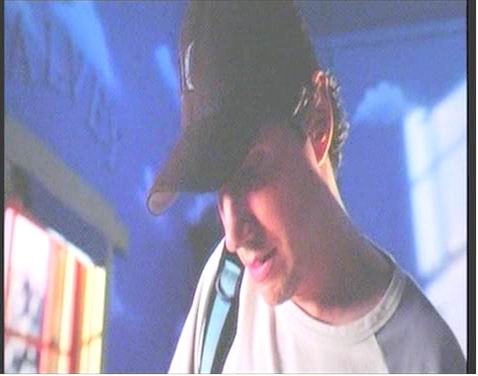
As you can see, there's a big difference. I captured these two pics from VirtualDub, but I've also used Windows Media Player it still looks the same. -
It hasn't washed out your color, it's just the brightness and contrast that's changed. I can just darken up your existing clip and tweak the contracts to make it look just like the original.
I would suspect that your using some sort of direct show software to decode the source file, like ffdshow, rather than the proper codec, or you've changed your codec settings to change the brightness and contrast levels. Open the avisynth script with zoom player. Then righ click the video, and from the FILTERS menu, it should show you which codec is actually being used to decode the video. Once you know that, you can see about either tweaking your decoder codec settings, or disabling the problem codec if necessary.Impossible to see the future is. The Dark Side clouds everything... -
Hmm, ok I did what you said, but not quite sure if I found the codec. Is it quartz.dll? If that's it, how do I get rid of it and use a different codec?
-
No, sounds like you went astray
 Just open the AVISynth with Zoom Player, and then right click the video while it's playing. Select FILTER PROPERTIES from the popup menu, and you'll see the Video Decoder being used.
Impossible to see the future is. The Dark Side clouds everything...
Just open the AVISynth with Zoom Player, and then right click the video while it's playing. Select FILTER PROPERTIES from the popup menu, and you'll see the Video Decoder being used.
Impossible to see the future is. The Dark Side clouds everything...
Similar Threads
-
Frame rate conversion for NTSC to PAL conversion?
By Trellis in forum EditingReplies: 33Last Post: 27th Jul 2010, 09:55 -
Video8 Conversion: Best trade-off for digital conversion ?
By ghl1 in forum Video ConversionReplies: 12Last Post: 6th Mar 2010, 18:36 -
Conversion divx to svcd gives Choppy Playback
By Soixante in forum Video ConversionReplies: 2Last Post: 17th Nov 2009, 06:25 -
The FilmMachine Xvid to SVCD conversion not creating Bin/Cue files
By louv68 in forum Video ConversionReplies: 2Last Post: 24th Jul 2007, 09:11 -
conversion from 2 avi files to a one DVD title in DVD flick
By netimen in forum Video ConversionReplies: 2Last Post: 30th Jun 2007, 09:06




 Quote
Quote