Hi,when I usualy encode with TMPGEnc I always follow the guide on this site.What I would realy appreciate is if someone could tell me what could be changed to make the quality even better im not to good at all the other settings in the program.Here's an example I encoded an avi to vcd today the avi was 350 megs the vcd came out to 430 megs.I assume it could be tweeked up a bit to look almost the same quality as the avi that was encoded with the xtra 270 megs.
Thanks In Advance
Armand
+ Reply to Thread
Results 1 to 10 of 10
-
-
There are some things you can do to improve the quality of a video (a little), but the size of a VCD is set by the length of the video, because VCD is set with a Constant Bit Rate. If you deviate from the standard constant bit rate, then you get an XVCD. How does your video look? What is it specifically that you are looking to improve? Let us know the details of how your video looks, what you want to fix/improve/remove, and maybe we can help
 "Don't try to be a great man. Just be a man, and let history make its own judgment."
"Don't try to be a great man. Just be a man, and let history make its own judgment."
Zefram Cochrane
2073 -
Well im pretty happy with the quality.Its just when i read some NFO'S they always mention how many passes or frames and other stuff at this moment i cant remember.I just assumed that hey if you have a couple of hundred megs left over on a 700 meg cd there would be some room to tweak up the encoding a bit.Not sure if that makes any sense at all.
Thanks
Armand -
VCD is limited because of the resolution that it uses, 350x240 (ntsc). So you might be able to get it to look like your avi, unless your avi had a higher resolution than 350x240, in which case you might not. Increasing the bitrate to fill up the VCD will make your file look better up to a point, but it is still not going to be very sharp due to the resolution limitation.Originally Posted by armand1
You can try a different format like SVCD (480x480) or CVD (350x480). These will give a sharper image, they require a higher bitrate than VCD so the files will be larger. You should be able to get an image very similar to your avi with one of these.
TMPGEnc has an SVCD template built-in and you can find a CVD template to download in the Tools section.
BTW, what is the resolution of your source?"Art is making something out of nothing and selling it." - Frank Zappa -
I think when you mentioned some of the different resolutions thats probably my problem.The avi im encoding is 480x352 29.970 like i said i usualy go by the guide on this site.But there doesnt seem to be an option in TMPGEnc for that resolution so i just encoded it to vcd.I uploaded an image of the AVI information maybe it will help clarify things.
thanks
armand
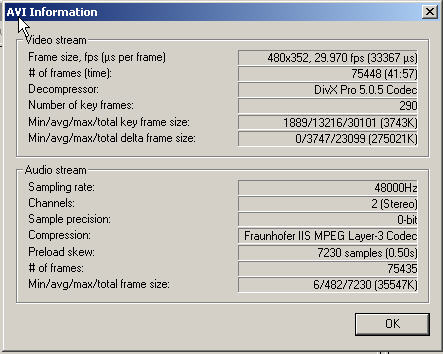
-
so what should that resolution get encoded to vcd or svcd.like i said i dont see any resolution settings like that in TMPGEnc.sorry i hate to sound stupid.
thanks
armand -
there are several things you can do to possibly make you vcd look better.
one thing is to use a different template than the ones that come with tempgenc. there are several templates available on this site to the left under tools another one that I use sometimes is from www.dvdhelp.us it has a readme file that explains and give you a lot of tweaks to try. another one is available at www.kvcd.net and they are preety good too. there are samples there to look at. there is also the Puerto rican template and several others if you do a google search for tmpgenc templates. everyone has their own opinion about them so try them yourself that is the only way to know. Personally I use a modified template of the two above (using what I like best) and then add the dynamic field order correction filter for vdub and I am very happy with my results.
here is a quote from the dvdhelp.us template
I recommend that you also set the following in order to get the best quality. (These can't be saved in the templates, so you'll have to set them yourselves...)
On the "Advanced" tab:
"Noise reduction"
For VCD/SVCD (Not necessary for DVD)
Still picture: 100
Range: 4
Time Axis: 100
Check "High quality mode" and "Enable filter"
"Sharpen Edge"
For VCD/SVCD (Not necessary for DVD)
Horizontal: 127 (all the way to the right)
Vertical: -127 (all the way to the left)
DO check "Enable filter"
DO NOT check "Field base"
Now keep in mind that the additional settings above will DRASTICALLY increase encoding time, but your finished product will be awesome.
Other settings that you'll have to manually check since they don't get saved in a template file. These will have no effect on the time it takes to encode your video.
Also on the "Advanced" tab
Video source type: Non-interlace (progressive) [Change this if you get obvious horizontal lines]
Field order: Top field first (field A) [Change this if you notice "jerky" problems]
Source aspect ratio: 16:9 Display if it's a widescreen movie, or 4:3 525 line NTSC (or 4:3 625 line PAL) if it is a fullscreen movie.
Video arrange method: Full screen (keep aspect ratio)
On the "GOP structure" tab:
Check "Detect Scene change" unless you notice that it's causing blotches in your video.
On the "Quantize matrix" tab:
For VCD/SVCD, check all four boxes for VCD and SVCD and set "Intra block" to 10, and "Non-intra block" to 20.
For DVD, check only the first two boxes. -
Similar Threads
-
Ideas or tips for building computer (mostly for video editing/encoding)
By robjv1 in forum ComputerReplies: 13Last Post: 14th Jun 2011, 15:21 -
need encoding tips for better quality PS3-friendly MP4
By spicediver10191 in forum Video ConversionReplies: 6Last Post: 13th Mar 2011, 06:48 -
Lightscribe Tips
By jsmithepa in forum MediaReplies: 33Last Post: 13th Aug 2010, 13:41 -
Seeking audio encoding upgrade tips
By vhelp in forum AudioReplies: 2Last Post: 25th Jan 2009, 20:33 -
Lower video encoding tips for small 7 inch screen
By hauns in forum EditingReplies: 5Last Post: 9th May 2007, 14:54






 Quote
Quote