Being a noob whos having some difficulty knowing what settings are best, could the community take a look at the settings Im using? I seem to be capturing video well with my workflow (ccd-trv85 to iodata gv-usb2 to amarec TV) but just wanted to make sure these are optimal for what Im capturing (almost all video8 but a few hi8 casettes as well).
Should I really use this resolution? 720 x 480? (even though video8 only has 240 lines and hi8 has 400?)
Should I edit any of my "proc amp" settings in the device settings window?
Does anything look wrong?
The sidebar in the first two pictures is my GV-usb2 device settings. Im exporting to Lagarinth codec.
Thank you!
Try StreamFab Downloader and download from Netflix, Amazon, Youtube! Or Try DVDFab and copy Blu-rays! or rip iTunes movies!
+ Reply to Thread
Results 1 to 30 of 54
Thread
-
Last edited by videon00b; 15th Jul 2017 at 20:12.
-
Less importantly, heres my settings for when rendering video in Vegas, with the goal of keeping the video lossless. Im converting mostly video8 and a few hi8 tapes.
Next to the first image is the video format (Lagarinth) configure window.
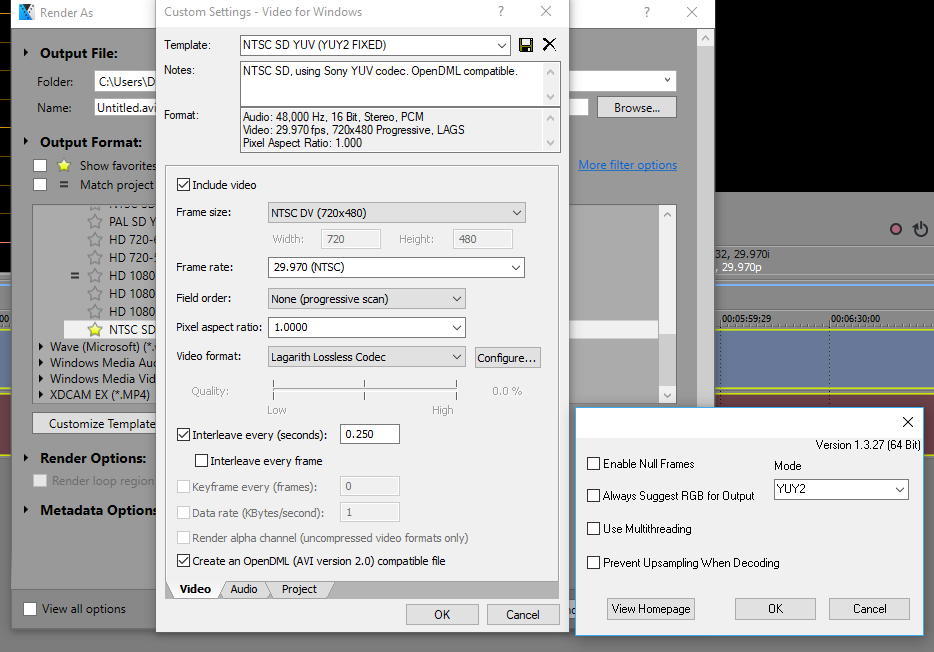
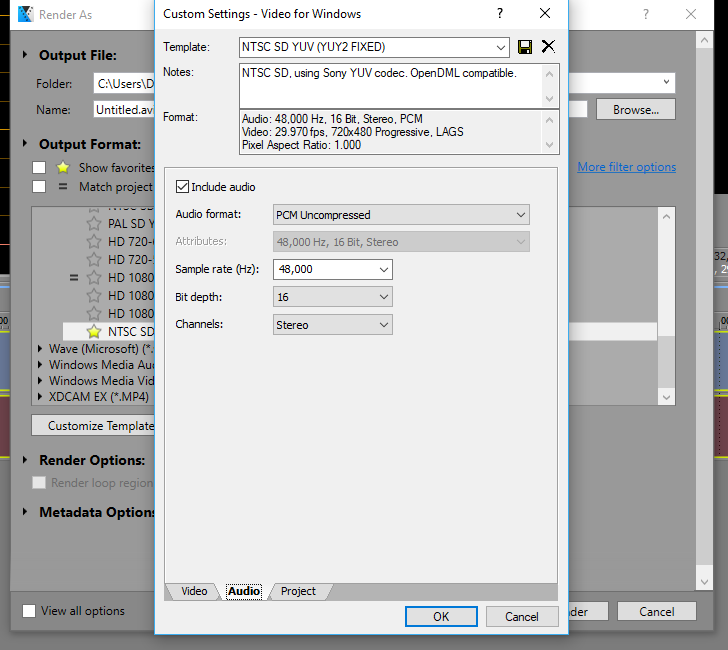
Does this look good? Anything I should change? I know to disable re-sampling, and use YUY2 now. But thats about it lol. Im using 720x480 because thats how many pixels I'm importing it as into Amarectv. Thanks -
In your Sony Vegas settings it looks like you have set Vegas to de-interlace as the field settings are set to `progressive/none`
(assuming the initial Vegas project settings and field setting is set to blend or none progressive etc)
Do want Vegas to de-interlace your lossless export? -
I find that under the Advanced/Record Setting tab, turning on "Match the start timing of the audio" can improve audio sync, depending on your hardware.
-
Why are you using Lagarith? It hasn't been updated in nearly a decade. UtVideo is still supported, works with AmarecTV, and may play nicer with Vegas. I don't use Vegas, but in Premiere Pro, I can import a Ut cap, export as Ut, and the export is completely lossless and behaves similar to smart rendering. If Vegas has scopes (don't trust your eyes), do a lossless pathway check with RGB and/or YCbCr parade and vectorscope to ensure all your export settings are correct and hopefully perfectly lossless. For example, restore-chappy is correct in that you have Vegas set to export as progressive, but this could be because Vegas is interpreting the footage improperly. Also, you have the PAR set to square, and NTSC video is anamorphic. Again, all these issues could be because Vegas is interpreting your footage improperly and defaulting to the settings that it chooses for the timeline. In Premiere Pro, the Ut codec that I choose is labeled "UtVideo YUV422 BT.601 VCM". Hopefully this helps.
-
Maybe because UTVideo isn't recognized by many media players, but Lagarith is. Lagarith still works. It always works in media players when I download samples off the net. I downlaod UT and I get a blank window in many players and get pissed off and have to re-open with a different player. That's my problem with UT. It's also just something else to install because some dude got a hair up his rectum and had to be different. What's your problem with Lagarith again? You say it has a little age on it? That's all? What else has a little age on it that you don't like? I'd think all the things in this world that have a little age on them should keep you a lot more busy than you appear to be.
Last edited by LMotlow; 16th Jul 2017 at 19:28.
- My sister Ann's brother -
Mediaplayers? LOL. If that's your criteria for choosing post production formats then I have nothing more to say.
-
No, I definitely do not want to de-interlace! I know enough to know that that's losing valuable frames. Maybe I'll play with that later but I want lossless now.
Should it be set to upper field first, or lower field first, if I want to turn off de-interlacing? Thanks -
Golly the middle of that was like reading a foreign language to me lol. Hopefully Ill understand you perfectly pretty soon. A few questions:
1. Im using lagarith just because I heard it was good. Granted those posts may be 7 years old by now. I'll look into UTVideo. Would you reccomend FFV1 format? I dont know if Im going to end up encoding these videos in a visually lossless format for decent storage, or if Ill try and restore some of them (depending on how they look), or if Ill just buy a 4 TB HD for 100 bucks and save them all losslessly. I guess Ill find out when I get through half of these tapes lol.
2. Ill look into Premiere Pro since it sounds like theres less of a chance of me screwing it up. Right now Im more concerned with making sure my amarectv options are OK since thats the most labor-intensive part (capturing the lossless video). However I never had Vegas do any footage interpreting, I just took an NTSC DV template and adjusted it to the best of my knowledge. There isnt a Video8 option in Vegas lol. Do you know how or if Vegas can interpret my footage automatically?
3. Where do you see that PAR is set to square, when it should be NTSC anamorphic? I looked twice and dont even see that option. Thanks. -
And yet it usually has the second best lossless compression ratio behind FFV1, and quite a bit faster than FFV1 on the encode/decode. Probably has the best compression ratio for realtime SD lossless encoding, with lossless x264 close behind or even in a tie.
Nothing wrong with UtVideo, just worst compression ratio in exchange for much higher encoding speeds. Something which is much more desirable in HD videos that can have more than 4x the pixels. But with OP's SD video, it's really not a problem and Lagarith should be more than able to deal with it in real time. I'm able to encode 100fps in Lagarith for SD content, playback is perfect. Last time I used Premiere Pro, Lararith worked fine. I see that Vegas also works fine with Lagarith. At the end of the day, OP will still have to wait for the tape to play through in realtime which can't be accelerated so might as well use a more efficient codec.
FFV1 is different from Lagarith and UtVideo, because it usually can't do SD encodings in realtime and so no good for recording tapes. Might be doable on the newest Intel/AMD (Skylake/Ryzen) chips however. Playback on FFV1 can also be really slow depending on the settings, which causes realtime decoding artifacts. FFV1 is more of an archival format, and might need to be captured in one format and then encode again to FFV1 for final storage. If you think you are completely done with your videos in Vegas and wish to store them long term, then maybe you should look into exporting your videos in FFV1. The settings I use for best compression with FFV1 is "Container type: AC ---- Context Model: Large" and usually use something like keyframe distance 10.Last edited by KarMa; 17th Jul 2017 at 02:39.
-
In Vegas you press ALT+ENTER to get the project properties up,There you set the initial settings etc,
The Par setting is the pixel aspect and yours is set to 1.0000 (Square) in Vegas but should be 0.9091 (NTSC DV)
I would set upper field first and set the same in the Vegas export window, One thing to bear in mind is
There is no interlace flag in Lagerith so when playing with a media player you might want to turn on de-interlacing
for a better playback.
What are your final plans for these captures? Is it just archiving them in a lossless format ? -
First of all that is a misinformed statement which is understandable. De-interlacing actually gives you MORE frames if you do it properly, what it does is double the frame rate of the interlaced source by turning each half field into one full frame. Sony Vegas is definitely not the best option to be using to do this, however if you are going to be viewing your finished products on a modern progressive display you will want to perform some sort of a de-interlace at some stage.
Generally "Upper Field" or "Top Field" first is the required setting when you want to de-interlace, however this can vary and it's usually best to test a small clip first to be sure. This option shouldn't be available if de-interlacing is disabled.
If you want to get a general idea of what the de-interlacing will do, you can open your capture in VLC and turn the real time de-interlacer on. This wont be nearly as good as a real rendered de-interlace but you will get a feel for what it's like. -
I can't really give much advice because like restore-choppy, what are your final plans for these caps? Do you plan to just archive them? Do you plan to encode to a cross-platform format that can be easily viewed? Do you plan to do some restoration? All these decisions influence how much TLC you might devote to each video. My advice, just get them capped. You said you have hundreds of tapes and that will be a monstrous chore in itself. Once you're done with that, post back here for advice on next steps as you might have a better idea what you want to do.
To answer question #3, PAR = Pixel Aspect Ratio and in your Vegas screenshot the PAR says 1.0000 which means square pixels. This is completely wrong for NTSC video which has anamorphic pixels i.e. not square. They have a PAR of 10/11 or 0.9091 which means they are taller than they are wide. NTSC video has a Sample Aspect Ratio (SAR) of 720x480 but that includes overscan. Technically, the picture is supposed to reside within 704x480, and on old analog TV sets that was all you would see (modern digital TVs typically show the overscan or the full 720x480 SAR). SAR x PAR = DAR, Display Aspect Ratio. Thus, 704/480 x 10/11 = 4:3. Square pixels in a 4:3 DAR correspond to a SAR of 640x480. I have no idea why Vegas is defaulting to square pixels which is why I said Vegas may be interpreting your video incorrectly. I am not a Vegas user.
I also notice that Vegas does not say what colorspace. This is one of the reasons I like UtVideo because at least in Premiere Pro, I can choose between BT.601 and BT.709. As you can probably see, video is highly technical and someone who doesn't know what they are doing can easily introduce errors in their workflow. This is why I suggested using scopes if Vegas has them. They will help you catch errors much easier than you could possibly do so with your eyes. -
Well Im not capturing DV video, I just used that template as a working guide. Im capturing video8. Does video 8 use .9091 pixel size too?
My final plan, as of right now, is to buy a 4 TB hard drive or two, and archive them all losslessly. I want to do this before these tapes from the 80s suffer any more degradation.
From there, I will edit clips to DVDs to send off to a few family members, as well as play with some restoration work. But I will only do that after I finish digitally cataloguing these files to a fresh Hard Drive. So can you please look at the AmaRecTV settings I posted above, I wont be playing around in Vegas for a month or so, if I do a few tapes a day after work. Thank you -
the AmaRecTV settings seem okay,Why dont you post a short sample of the capture so we can see if everything look okay?
You can cut a short section using Virtualdub,
mark your in and out point and save as avi, Make sure you select "direct stream copy" under the " Video" setting.
Have you see this tutorial on capturing? its using Virtualdub as the software to capture but you may find
the section about de-interlacing instructive if you want to make your files progressive for web etc
https://www.youtube.com/watch?v=sn_TDa9zY1c -
Cool, I just did that. This is a sample of the amarecTV capture I just took, then cut out in virtualdub with the "direct stream copy" settings. Then Save as AVI (save as old format AVI gave the same file size as Save as AVI)
https://mega.nz/#!4aZSyBxI!oICaAhSRht12VmzGxKGjUY9u_WkCtSKN52ahBnmuPYk
here is a sample I took from my camcorder to amarecTV, identical to the previous give or take a couple frames or so (no editing in vdub)
https://mega.nz/#!FSAGCZCY!O40C6exetWAXZcxcdZZBXyKtEiK-wr8EK0oUbFppOc4
I think it looks exactly like the original capture from amarecTV. VirtualDub is a lot easier to do the basics with (like video cutting and keeping the lossless format) than Vegas is. I used that youtube video you linked as a guide to capture some video in VirtualDub and unfortunately it dropped a frame in only 20 seconds of recording, so I think Ill stick with AmaRecTV for capture, which didnt drop even one frame in my initial 10 minute capture test.Last edited by videon00b; 20th Jul 2017 at 19:38.
-
Virtualdub also has a common sync issue with some people and their set up including me, during capturing. So AmarecTV seems to be the best alternative for capturing.
-
Awesome. I havent had any issues so far with AmaRecTV, minus that I had to disable and uninstall Windows 10 updates because they kept installing updates that rendered my GV USB device completely useless. Thanks Windows!
While youre here, do you know why my GV USB2 device's proc amp settings sharpness is set so low (as seen in original post)? Is that because Im using Standard definition, so it automatically adjusts for my low video quality? These settings were identical in VirtualDub and AmaRecTV (as they should be since its the hardwares settings not the softwares). Should I turn up the sharpness? -
Usually best to have it as low as possible, in the proc amp settings. As it adds sharpness and going higher might add haloing artifacts. You can sharpen later if needed in software. If your source is naturally sharp and clean, then setting sharpness to low won't remove sharpness.
Last edited by KarMa; 20th Jul 2017 at 21:25.
-
Ah ok. I had to take a few days off from video editing since my computer got a virus (over 1300 of them to be exact. dont download .exe's off websites you find even off google) and I did a fresh install.
Im hesitant to change the proc amp settings on my device since it seems to work so well out of the box. I did two captures in AmaRecTV, one with procamp sharpness set to default (16), and one at 0. would you mind looking at them and seeing which you think is better? Thank you
Procamp sharpness at 16:
https://mega.nz/#!te4yDbiJ!NxQZdVzsR2lEmUDtsPaRko0i_brpTzwkbhk3C14yhTw
Procamp sharpness set to 0:
https://mega.nz/#!sehFEJCK!O20lkZodVk70aup09lILay2Zd7_ls-M6l-T1I793h6I
I cant tell the difference myself. -
One more question: while doing multiple samples of the same video, one sample came out with a few messed up lines. Its only for one frame, and on a small part of the picture. But its not something that can be fixed post-capture.

Would using a Datavideo TBC-1000, rather than my Sony CCD-TRV85's built-in TBC, fix this problem? Its kind of nit picky, but I wouldnt mind spending 100 bucks or so on one if it would give me better captures. Thanks -
Thanks for more samples.
Think so? Your samples have illegal luma levels. Looks "cool" to typical clooless YooToobers, but anyone else can tell from the blown out brights and clipped hot spots that it's a noob capture by someone who doesn't know how to read or control signal levels.
It's a subtle difference between the default 16 setting and 0, but the zero shot has less edge noise. At 16 it looks like edge noise is being sharpened. If you sharpen analog tape input during capture, you also sharpen analog tape noise. Sharpeners don't discriminate. But the effect can easily vary by source differences. In time you'll learn to recognize a variety of noisy effects. Some you can avoid, some you have to try to tackle in post. There's no magic formula. What does your capture card's documentation say about the default sharpen value? It is neutral? Or is zero neutral?
It can probably be fixed. You'll need Avisynth.
No.
You know where to get a working TBC-1000 in good condition for $100 ? ? ? Not that it would work any better (the TBC-1000 visibly softens videos), but any that you can get for $100 is probably burnt-out junk. People sell them rebuilt and guranteed in perfect working order for about $400-$600. Other than some Avisynth work to possibly fix that sort of glitch, you could try a shop-grade tbc and playback control unit that tries to fix dropout errors. They start at about $5000. Another two or three grand could get the support equipment and software you need to operate it. And they're not perfect.Last edited by LMotlow; 26th Jul 2017 at 03:11.
- My sister Ann's brother -
For your information and as stated above there is nowhere you will find any sort of Full Frame TBC for anything close to $100. Units like the TBC-1000 had little use in the time that they were around so they were never that common or popular, obviously now in the digital age they serve a good purpose for video restoration however due to their generally small market in the first place their prices have held steady.
Here is a recent listing of one that was remarkably found new in the box, the price it went for was actually very good but you get an idea of what they are worth.
http://www.ebay.com.au/itm/DATAVIDEO-TIME-BASE-CORRECTOR-TBC-1000-4-2-2-FRAME-SYNCHRON...vip=true&rt=nc -
TGrantSales is a widely recognized pro shop that rebuilds tbc's and other gear and guarantees the work 100%. It takes skill and patience for this sort of thing and does not come cheap. https://www.tgrantphoto.com/sales/index.php/categories/time-base-correctors
Be veeerrry careful about eBay. Too many horror stories connected with their stuff.- My sister Ann's brother -
Hahaha. Thanks for the humorous response. I just looked at it in AvsPmod and see what you mean about the clipping.
My capture device (GV-USB2) manual is in Japanese, so I dont know about what the neutral values are. I wish I did though.
I took a variety of samples messing with the procamp settings. Here is the settings of the best capture I got so far. I turned down contrast by 10 points, and turned off sharpness from default value 16.
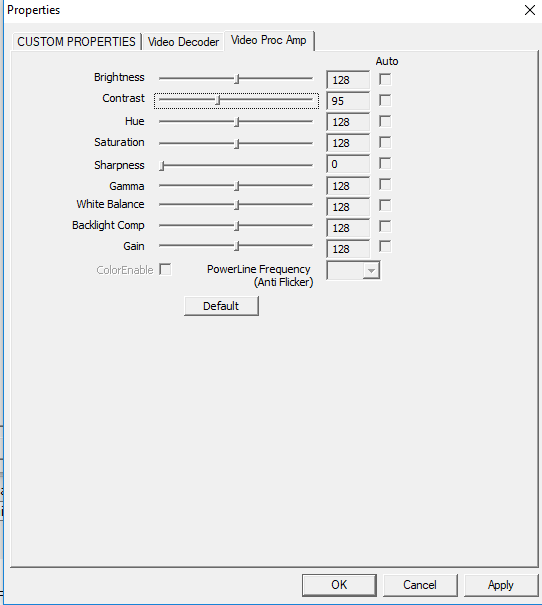
Here is a sample of this capture:
https://mega.nz/#!hfhAxbbD!2GUmQLNp-JVjsmRCt30W4GUfA58FYql9DFFtHXRuulA
AVSPmod says there is no more brightness being clipped, however there is some clipping of the low levels. Histogram picture:

Compared to other samples I just did of messing with the procamp, if I turn down brightness 14 points (while keeping contrast at 105 default), then my lows get clipped significantly more, while I still have clipped high ends (though not as much).
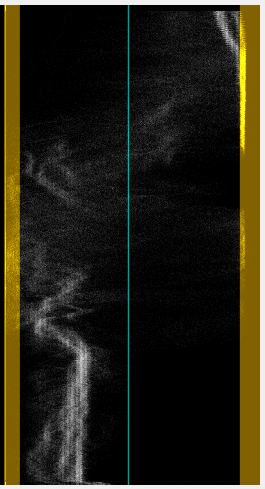
Putting my contrast at 100 and brightness at default 128 gives me clipped high ends too, as well as lows.
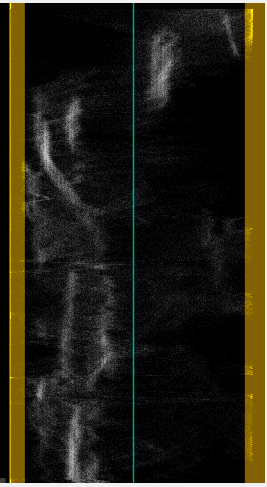
How should I go about getting the low ends to not be clipped? Should I maybe turn up the brightness while keeping the contrast lower? Or is there another value I should mess with? I want to get this correct so I can start capturing tapes. Thanks a lot.Last edited by videon00b; 2nd Aug 2017 at 19:18. Reason: added histogram images
-
I bought a TBC-1000 for $100 a couple of years ago and it works just fine. It doesn't always help and it's not perfect — it takes the gain down a bit too much — but it doesn't have the dreaded softening problem we hear about. Don't think it would help what I'm seeing in your snapshot, however, which appears to be defect in the tape surface.
I detest those DirectShow brightness and contrast controls compared to the gain and black level controls of pro gear, but oh well. Brightness brings the level of everything up and down while contrast expands or contracts the range from darkest to brightest tones. Your goal is to preserve visual detail at both ends of the range. If something has to give, my taste is to keep bright detail and throw away dark detail if I must. Realize also that you are often working with clipped recordings and there is NO detail to bring out.
For instance, notice that much of the closer horse in your snapshot appears to be a featureless white blob. You need to bring the white level down until it looks like a real horse again. You can do that by decreasing brightness or contrast, but you will have to twiddle both to maintain detail in the shadow areas. If you find that the horse's white blob simply turns gray without revealing any detail, then you have a clipped recording and nothing can be done. -
Your proc amp settings will vary with each source. You take a few sample caps and do some adjusting before doing the final capture of the whole thing. And then you may find that you have to do more adjusting at different parts of the video, depending on how much of a perfectionist you are.
For that sample the brightness might have been set a tiny bit too low and the contrast a bit too high. For these tape sources you often get crushed blacks along edges. Better to keep them that way than to ruin the black levels everywhere else, in my opinion.
As I suppose you know, brightness controls the black levels and contrast the white levels. But the two aren't independent of each other so, as JV Raines says, you adjust them both when you want to achieve some specific effect. -
Oh, I didnt know that actually. But that makes sense. Is the goal when editing the proc amp to get the values as close to 0-255 without going over at all? Or is a small bit of crushing ok?
Heres a sample of Brightness at 133, contrast at 94. I think this is the best one yet.
https://mega.nz/#!gapXTa6a!7lr-iQ3DRb0l07tj5O3Rp0jFclnv5Sfha27S5OM3CcI
As you can see in the histogram, theres no crushing of brights, and only a tiny line of blacks being crushed. I dont know what that line is, maybe its the extra space on the edges from the conversion of standard resolution to DVD resolution. It shows up on all the samples so I think its insignificant.

This is kind of unnecessary, but heres a sample of the same scene, but with contrast down 2 points.
https://mega.nz/#!lXJAFaLL!T38YQiMuhaXzMBmHqu_nmnf6L50_-C61tMyWx4usRRI
Here you can see that when the contrast is turned down 2 points, the graph moves further from 255.
-
Better, but I think I'd lower the contrast more. Some of this is somewhat subjective, I think. It might depend on what other scenes look like as in this one you have a bright sky and a white horse. The picture below shows another way to aid in setting up the proc amp. Red shows black levels below 16 and I don't really see where the green is showing white levels above 235. The black bars will either be cropped away or replaced with 'fresh black", I assume, as well as the head switching noise along the bottom.
It also depends on how the end result is to be viewed as what looks 'normal' on a computer screen might look way too 'bright' on a television. Here's the script used:
AviSource("amarec(20170802-2135) b133 c94.avi")
ColorYUV(Analyze=True).Limiter(Show="Luma")
Similar Threads
-
Capturing Video8/Hi8
By pvrbulls in forum CapturingReplies: 13Last Post: 12th Feb 2017, 08:31 -
High-end HI8 deck / camcorder to capture PAL video8 tapes
By FLP437 in forum CapturingReplies: 2Last Post: 29th Mar 2016, 10:28 -
Camcorder breaking my Hi8 and Video8 tapes
By tradermarco in forum Camcorders (DV/HDV/AVCHD/HD)Replies: 3Last Post: 26th Dec 2015, 20:59 -
Capturing sony 8mm video formats (video8, hi8)
By TheDrifter363 in forum CapturingReplies: 2Last Post: 16th Apr 2014, 11:19 -
Capturing Video8 and Hi8 - guides
By swiego in forum CapturingReplies: 17Last Post: 1st Apr 2013, 09:07




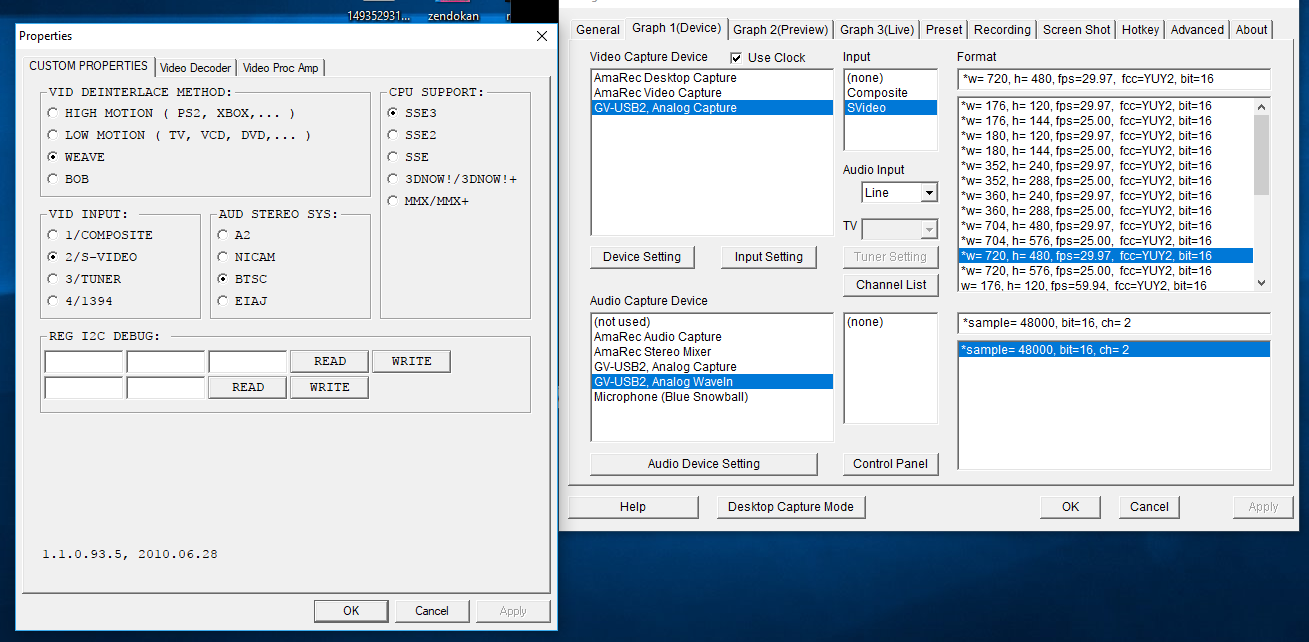
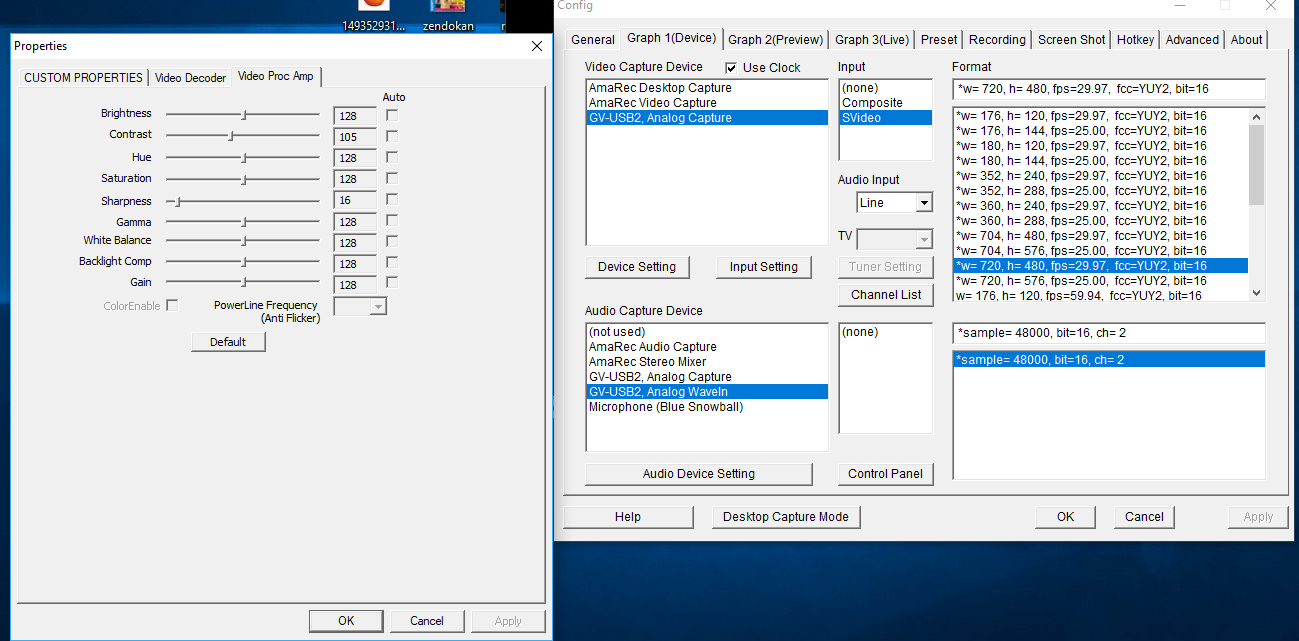
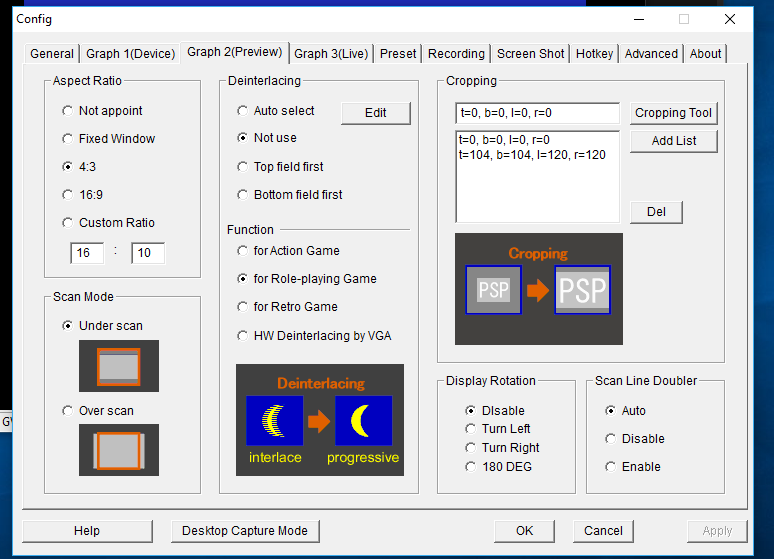
 Quote
Quote