Hello clemenzina
Thanks for introducing your work, this is very interesting.
I'm not sure what is "fill light" effect, if you share a video sample or single frame png I or someone else could suggest a filter.
I deal with some dark (underwater) scenes with "gamma" parameter in 6-axis filter (top-middle input box).
Try StreamFab Downloader and download from Netflix, Amazon, Youtube! Or Try DVDFab and copy Blu-rays! or rip iTunes movies!
+ Reply to Thread
Results 91 to 120 of 187
Thread
-
-
Thank you, Shekh and Jagabo - I'm sorry I didn't respond earlier, I somehow missed notifications of your kind replies.
Shekh, I think that the "Fill Light" was equivalent to Backlight, but I am very uneducated in the technicalities.
I shall experiment with Gamma, which terrifies me
Last edited by clemenzina; 29th Mar 2019 at 13:32.
-
When time permits I am using VirtualDub2 more and more, but there are a couple of disappointments that maybe I should be able to solve myself but have not succeeded.
(1) How do I change the Info Text from Frames to Timeline hours/minutes/secs? I see format options for both Frames and Time in Preferences but not how to display the time - eg, length with time elapsed and remaining. That would be an immense help.
https://forum.videohelp.com/images/imgfiles/3qbv9eA.jpg
(2) Does anyone know where there are non-techy instructions for enabling Fade Transitions? At the moment I am saving clips separately, then loading them into WindowsMovieMaker to add transitions. WMM is able to handle VD files that I've saved as AVI with Xvid compression.
(VD2 has proved super for scanning very large files looking for "activity", thanks so much.) -
Hi, glad it works in some way.
Time: not sure what you ask: there is no option for remaining time but the closest you can get is "h:m:s.t / total" which shows time passed and total time.
(h:m:s stands for hours:minutes:seconds)
[Attachment 48518 - Click to enlarge]
You can change it from the display itself too (right click).
Transitions: there is really no way, possible options are avisynth or some mixture of filters and hacks, all this is not really user friendly. -
I'm not surprised, because I asked the question very badly! I really wanted the frames which run all the way along the bottom to be replaced by hours/minutes/seconds, but your suggestion of h:m
 .t / total is workable, thank you!
.t / total is workable, thank you!
I shall continue to load separate clips into WindowsMovieMaker for fade transitions.
==================
REQUEST!
I am working on a 3840x2160 display, and it is hell, many programs' GUI is too small to read. I have changed VD2's "high DPI settings" to System (Enhanced) and that improves it a lot but the icons are still very small. Therefore I only recently discovered that you have buttons for Start and End selection, which is super.
Would it be possible to have a DELETE button there too? That would save having to go up to the Edit menu and select Delete. It would save a lot of time.
This is my desktop (15" Dell XPS 9560) - you can see how small the text and icons are.
https://forum.videohelp.com/images/imgfiles/XEliL1r.jpg
==================
CODECS
It seems that, as long as the video is standard 16:9, Xvid is the fastest and the quality is satisfactory for my purpose (a lot of the cams I record are poor quality anyway). However, I often have a timeline outside the 'frame' and this means the size is no longer standard - Xvid doesn't like that so I've been using various of the others but they take a very long time to convert and can take a very long time to upload to YouTube. Can you advise on a fast codec that doesn't mind non-standard sizes? Preferably, one that will allow me to use the filters.
Example of timeline changing size:
https://forum.videohelp.com/images/imgfiles/LX54EzK.jpg
It is gratifying that you are looking after VirtualDub2 users so diligently and kindly, thank you, Shekh. The program has rescued me from disaster since Freemake Video Converter deteriorated. -
-
Actually to me this screenshot looks normal.
But did you try to change buttons scale in preferences->timeline (at bottom https://forum.videohelp.com/images/imgfiles/3qbv9eA)
Adding new buttons to toolbar is annoying because I need to paint buttons and then provide GUI to add/remove buttons because others may not like the bloat.
(I would rather remove some existing buttons).
Also using keyboard (home, end, delete) is much more productive than toolbar.
Codecs:
x264 is the default codec of choice, you can use fast preset and reasonable crf (maybe 20 to get started). With different options you can get better speed or better size. This is very popular question how to setup x264. -
Thank you, Sneaker! I didn't realise I could use hotkeys

[QUOTE=shekh;2547005] Now perfect @ 150%. Thank you.
My Home and End button do not activate anything, but the Delete button works and that is wonderful, thank you!Also using keyboard (home, end, delete) is much more productive than toolbar.
I've googled CRF...Codecs:
x264 is the default codec of choice, you can use fast preset and reasonable crf (maybe 20 to get started). With different options you can get better speed or better size. This is very popular question how to setup x264. Last night when very busy I used the Fast Recompress and results were "OK", I'll continue with that unless the video needs improving.
Last night when very busy I used the Fast Recompress and results were "OK", I'll continue with that unless the video needs improving.
Thank you, Shekh, and thanks you everyone here who has responded
-
Home is Edit -> Set Selection Start, End is Edit -> Set Selection End. The hot keys are indicated on the menus:
[Attachment 48565 - Click to enlarge] -
I was using the Edit menu before discovering the buttons, which I couldn't see very well (now they are enlarged, yippee).
It's my keyboard Home and End hotkeys which do not do anything, but the Delete does work and that speeds things up a lot!
On my keyboard I have to use Fn+Home and Fn+End, which is such a nuisance that I don't mind not being able to use them.
Thank you for trying to guide me, Jagabo
-
That's the fault of your keyboard, not VirtualDub2. It might have a function lock key.
-
@ shekh
There is a big problem with the resize filter, and it's never disappeared from any of your versions.
The easy way to mask VHS overscan is to use the resize filter, crop to size.
Then crop tool.
What now happens is there are green lines around the crops of the video, inside the mask. I'm guessing it's an internal codec issue/
The issue isn't there on the official VirtualDub builds.
It'd be good to fix this bug.Want my help? Ask here! (not via PM!)
FAQs: Best Blank Discs • Best TBCs • Best VCRs for capture • Restore VHS -
@lordsmurf
Thanks for reporting, I tried few ways to repeat this without success (some combination of sizes produce unnecessary bleeding but it doesn't look like what you describe).
Please give more detail: what is the source frame size, codec, pixel format (preferably just share and example video).
What is your filter setup exactly (just use "save project as" and post the created script)
Also screenshot or fragment from defective output will help. -
I'll work you up a full set of samples sometime this month, more details.

I still have a personal project on my main drive, where this was an issue. I've seen it often, but just avoid that filter usually, do it later in Avisynth instead.Want my help? Ask here! (not via PM!)
FAQs: Best Blank Discs • Best TBCs • Best VCRs for capture • Restore VHS -
REQUEST
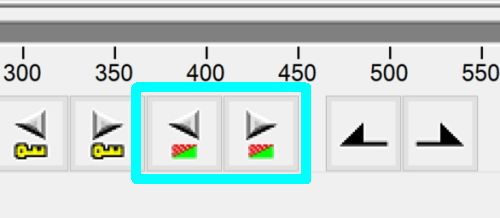
These fast-forward and -back buttons would be immensely useful for seeking if only the video would play while they are operative.
====================
Whether that could be implemented or not, I feel I must donate some pennies towards the upkeep of this wonderful project - despite the lack of some features which I have to use another editor for, I am so grateful to Shekh for rescuing me from a fate nearly worse than death
But I cannot find any donate link ??? -
These buttons on toolbar are linked to scene detection (keyboard commands Edit.GoToPrevScene / Edit.GoToNextScene)
While the buttons cannot be redefined you can redefine keyboard keys:
Edit.GoToPrevFast / Edit.GoToNextFast: moves frame cursor as fast as possible while you hold the key.
Edit.GoToPrevFastSticky / Edit.GoToNextFastSticky: same but continues after you release the key.
Edit.SeekStop: cancel any movement (scene, fast seek, preview).
For myself I setup it this way:
J = Edit.GoToPrevFast
K = Edit.SeekStop
L = Edit.GoToNextFast
(JKL is popular controls in some programs like Vegas)
Alt+J = Edit.GoToPrevFastSticky
Alt+L = Edit.GoToNextFastSticky
Donate link: I don't have it, but thanks for asking. I sent you pm. -
What I'd love to see are RGB and YUV values for the pixel under the cursor. And control over whether rec.601 or rec.709 is used for the displays. Full range vs. limited range would be useful too.
I don't like the way the program displays the center of the picture when the window is smaller than the video frame. I prefer the old way of showing the top left corner. This should be an option in preferences. Or via the context menu. If you're going to do this you might as well make it all 9 possible positions: top left, top center, top right... Or add scrollbars to the panes.
Worst of all I hate the default PAR/DAR scaling. I virtually always want to see pixel-for-pixel what's in the video. I know you can select 1:1 view but this needs to be an option saved in preferences. -
What I'd love to do is to be able to move the audio display to sync audio+video:

Like in the example above, we can see when the guy open his mouth, we can see the audio display where he start to talk, why not just drag the audio display to the point we need with maybe holding left CTRL+mouse left click to adjust. -
This function is in filters preview. It could be useful in main GUI too but currently you can go to filters, add "crop", and inspect pixels. Hold shift key while moving mouse.
601/709 and full range are selectable through Video->Decode format, filters->convert format, and filters->alias format.
This option is in View->Pane layout->Pan & zoom..I don't like the way the program displays the center of the picture when the window is smaller than the video frame. I prefer the old way of showing the top left corner.
Only 2 options now, I think nobody needs other 7 combinations.
Added to requests.Worst of all I hate the default PAR/DAR scaling. I virtually always want to see pixel-for-pixel what's in the video. I know you can select 1:1 view but this needs to be an option saved in preferences. -
-
-
Still expecting the bug details, one day maybe

However I saw this border filling procedure as unnecessary. New build has better method with just 1 filter: fill. https://sourceforge.net/p/vdfiltermod/wiki/fill/
I used the same color fill routines as resize, so it has same filling accuracy. -
I have hit a very serious problem, as far as the way I use VirtualDub is concerned. This is going to be difficult (for me!) to explain, so I hope you can visualise what I mean.
Normally I work with long clips of 1 to 6+ hours. I open them in VD2 and scroll thru and mark the start and end of an "interesting bit" and save it. Then I undo the edit and continue thru the same clip repeating as necessary. (I join with fade transitions in MovieMaker.)
When I've finished that clip, I close the video file and open the next one and repeat. I've been doing this for months.
When I get to an "interesting bit" I need to play it @ 1x speed, so's to check exactly what's happening and accurately cut it.
Suddenly about a week (?) ago, I can only play the video when cutting if it's the first video file that I've opened. The sound continues but the picture is still, until I click the Play button again and then it skips to the current point. I cannot play the video file any more until I close it and reopen in a new copy of VD2.
A few days ago I updated VD2 to the latest version, 43602, it made no difference.
This means that the 1x speed is performing the same as the FF - no picture plays but the file is playing unseen - and I need to SEE!
I have delayed asking about this because, deep down, I feel there is no solution and I have lost this precious resource :'( -
This sounds difficult.
Are you running Virtualdub.exe or VirtualDub64.exe?
I guess the problem appears only after long time of interaction? Can you open one file, then immediately another file and face the problem? I wonder if a short repeatable sequence of actions exists.
You probably can shed some more light by doing the following:
When you press preview and the picture does not update, open "View->Real-time profiler" and make some screenshots. Also open "View->Show status window" and make screenshot as well.
Maybe try to reset all settings, just in case. Either delete HKEY_CURRENT_USER\Software\VirtualDub.org or run extra\auxsetup.exe -> Cleanup button (what sounds more convenient).
Since you mentioned that starting new instance is working, does it cause any problem? This is very easy to do. -
Thank you for your fast response.
VirtualDub64.exe.
I don't easily understand the troubleshooting you've suggested, so I think first I will "install" (tho the program doesn't actually install, it runs from the exe file) the 32-bit version and see if that works like the 64-bit used to.
I'll come back here with result. Thank you! -
It's ok with VirtualDub64.exe, I thought maybe 32-bit version develops some memory issue after long use. But that is not the case obviously.
I try to rephrase: as soon as you get play/preview problem, don't stop preview, go to main menu, View, Real-time profiler. This will open another window with various performance data. Expand this window as large as possible and make screenshot of it. Since it is updated periodically, several screenshots can be better than one. Then maybe I will see something unusual and get any idea.When you press preview and the picture does not update, open "View->Real-time profiler" and make some screenshots -
I only did one at first, then noticed that you'd asked for more so I re-opened the same file and repeated for the subsequent 3 screenshots.
https://forum.videohelp.com/images/imgfiles/hDLlg6N.jpg
https://forum.videohelp.com/images/imgfiles/uBxEf0c.jpg
https://forum.videohelp.com/images/imgfiles/aJRfqgg.jpg
https://forum.videohelp.com/images/imgfiles/Rzf5Aca.jpg
Up to the point of the first screenshot it had been performing beautifully
Also - I had wondered if the problem occurred only when using a second copy of VD with the first still open, but that's not so, as this time only one copy is open. (This is unrelated to VD, but since Windows10 1803 I've had severe network problems and I have to keep a copy of VD open to maintain the connection with one laptop which keeps dropping off the internal network.)
Thank you
-
Thanks. It looks like everything is working properly except you are using sub-optimal display (the video frames are read at proper rate and should be reaching output window, but for some reason this has no effect?).
Check these recommended (by me) options: https://sourceforge.net/p/vdfiltermod/wiki/display/
If you had "overlays" or "opengl" on this probably was related to issue.
Also it seems you are using either "Input display" or "Both panes". Try switching to "Output only".
Main menu -> "View->Pane Layout->Output pane only"
Similar Threads
-
How can I load virtualdub plugins in AvsPmod
By TeNSoR in forum Newbie / General discussionsReplies: 15Last Post: 1st Mar 2016, 20:26 -
Virtualdub plugins
By natty in forum Newbie / General discussionsReplies: 4Last Post: 18th Aug 2015, 12:43 -
Missing compression plugins VirtualDub
By be4con in forum EditingReplies: 4Last Post: 10th Oct 2013, 03:17 -
Regarding arrangement of plugins..
By zanaitoryoushi in forum Video ConversionReplies: 12Last Post: 22nd Aug 2012, 08:21 -
Need plugins
By IT learner in forum EditingReplies: 6Last Post: 12th Sep 2011, 09:49



 Quote
Quote
