Advance Slideshow Techniques
Introduction
This guide will show you how to achieve some very elegant photo slideshow effects, with just the use of simple fading. When coupled with Ken Burns Pan & Zoom effects, you can create a visually stunning photo slideshow.
This guide uses MemoriesOnTV. However, it may be possible to employ the techniques here using other software with equivalent features.
Tools Required: MemoriesOnTV
Trick 1: Text Fading
The FADE transition effect has an important property that makes it different from the rest. If you have 2 pictures that only differ slightly, the fading between them will only be applied to the region that is different.
This property can be exploited to do very elegant text fading, at the
beginning or ending of a slideshow.
The following shows 3 slides that are imported in sequence into
MemoriesOnTV, with the default transition effect set to FADE. When it
is played, you will see the words fading in line by line:
Trick 2: Subject Panning
The clever use of panning on a subject in a picture can tell a very
vivid story. Consider the following picture with footprints on the
sand:
Instead of showing the entire picture as it is, we extract out the lower
portion so that only 1 footprint is seen. The effect we want to
achieve here is to first show the lower extracted picture, pause, and
then pan upwards to show the remaining footprints.
As an added effect, we can also combine the "Text Fading" trick above
to form the following sequence:
The panning of the footprints is controlled via the Ken Burns Pan/Zoom
tool in MemoriesOnTV.
Trick 3: Progressive Picture Revelation
Instead of showing your picture all at once, you can show it piece
by piece. The following uses the FADE effect to slowly bring the focus
to the individual faces on the picture, until the whole picture is eventually shown:
Trick 4: Motion Blur
You can achieve a motion blur effect by fading 2 copies of the
same picture, and setting the 2nd picture into motion using either
panning or zooming (Ken Burns effect).
The following illustrates how it is done:
Since the FADE transition effect happens when the Zoom-In on the 2nd
picture is starting, you will get a "motion blur" effect when the
camera zooms into the flower.
The above tricks, coupled with the use of ordinary Ken Burns Pan/Zoom effects, will make a very elegant slideshow. The following sample video (scaled down to reduce file size) is produced by using all the tricks mentioned above:
DEMO VIDEO (WMV8 format) (5.55 Mbyte)
(Requires Windows Media 8 and above to play)
Try StreamFab Downloader and download from Netflix, Amazon, Youtube! Or Try DVDFab and copy Blu-rays! or rip iTunes movies!
+ Reply to Thread
Results 1 to 4 of 4
Thread
-
-
nice tricks.
It will be good if MemoriesOnTV supports those tricks without having to use another software.
For example, trick 1, you have to
1. Copy original image.jpg to image-copy1.jpg and add "MemoriesOnTV"
2. Then copy image-copy1.jpg to image-copy2.jpg to add "presents"
Same with trick 3.
tlian -
Nice... I am going to have to give it a try....
 Pinnacle Studio 8 and DV home video editing (ver.9 already home)
Pinnacle Studio 8 and DV home video editing (ver.9 already home)
Similar Threads
-
[beta] Bolide Slideshow Creator - Free AVI/MKV/WMV slideshow maker
By bolide in forum EditingReplies: 5Last Post: 30th May 2012, 03:18 -
About Camera Techniques
By ayim in forum Newbie / General discussionsReplies: 12Last Post: 10th Dec 2009, 11:22 -
A/V out of sync, despite using various techniques
By takearushfan in forum DVD RippingReplies: 4Last Post: 7th Jul 2009, 00:24 -
Looking for the best scanner/techniques for pictures
By PharmBoy in forum Newbie / General discussionsReplies: 10Last Post: 19th Jul 2007, 23:17 -
CD protection techniques
By sarvagya in forum VCDEasy GeneralReplies: 16Last Post: 16th Jul 2007, 23:52




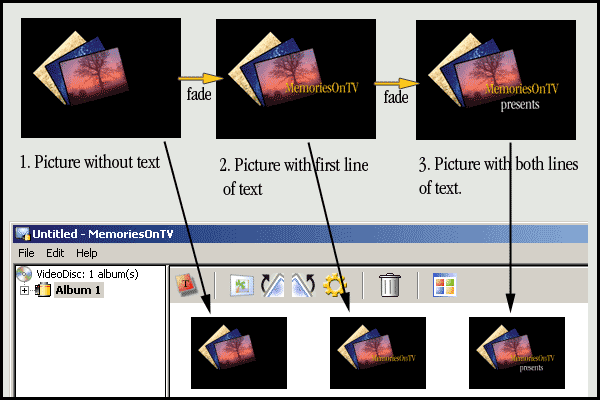
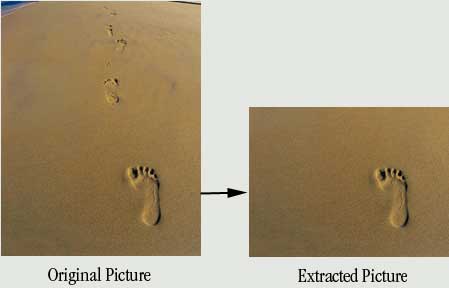
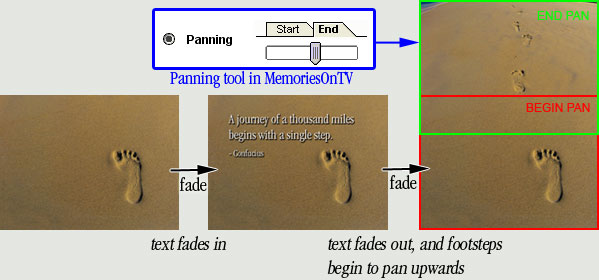
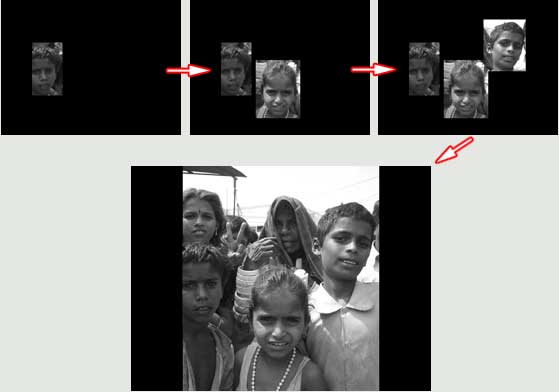
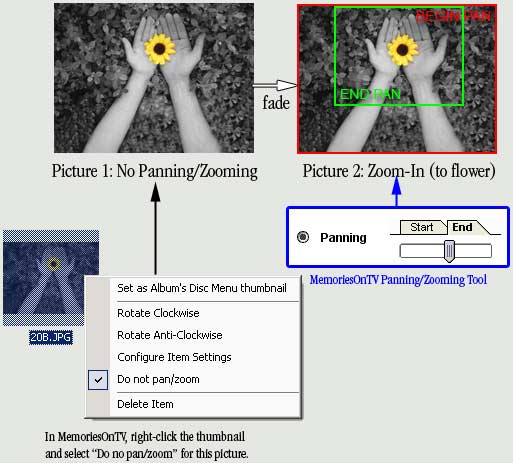
 Quote
Quote