Real newbie here, pardon my silliness.
So, ... I've captured already (original source home movie) via
SVGA into Sony Video Camera.
Video Camera FireWire into Capture card capturing using Adobe Premiere.
Whether I consider my source an AVI running inside premiere, or one step later a .m2v (premier -> Frameserver -> tmpgenc Plus) ... is there a step somewhere in the middle that will enable one to lighten up the content of dark film?
I am assuming I need to better understand the inner workings of "Levels", "Contrast/Brightness", "Channels", ... etc. and then can probably tweak these values via Premiere, ... I just can't figure out where to begin.
Help if you can, ... Regards, funkH
Try StreamFab Downloader and download from Netflix, Amazon, Youtube! Or Try DVDFab and copy Blu-rays! or rip iTunes movies!
+ Reply to Thread
Results 1 to 3 of 3
Thread
-
-
Well, I felt the same way about Premiere or any other pro-level video editing software. But, don't fret.
I use Premiere version 6.0 and TMPGEnc Plus version 2.521.58. So, what I explain here may be different than in your version.
For Premiere:
Put some video into the bin and timeline. Make Premiere show the video effects window. Find the "Adjust" tab and click on its little arrow so all the effects are showing. Left-click and drag (the cursor changes to a hand) the "Brightness & Constrast" item onto the video timeline, on top of the video track you want to effect. The Effects Controls window (usually in the top-right corner) will change to show controls for the applied video effect. You can click and drag the little arrows to the left and to the right for each Brightness and Contrast.
Another brightening effect is "Gamma Correction" under the "Image Control" tab of the video effects window. You can click on "Setup" next to Gamma Correction in the Effects Controls window for easy adjustment of this effect. (see graphic)
For TMPGEnc:
Load up some video into TMPGEnc so it shows in the preview space. Click on "Setting" button near the bottom-right corner. Click on the "Advanced" tab at the top of the MPEG Setting window. Find "Simple color correction" in the white area, check/tick the little box to the left of it and double click on the text to the right of the box. A new window will open with a preview of your video and five slider controls. Check/tick the "Enable filter" box and move those Brightness, Contrast, and Gamma sliders left and right. Wellaah.
If you use VirtualDub for frameserving anytime then you can use its "Filters" feature to add brightness/contrast effects. Just ask if you want some tips on VDub.
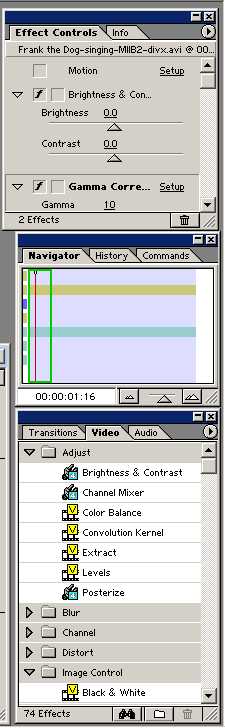
-
Pete,
Thank you! Just the type of information I was hoping I could receive through this forum! Much appreciation!
In tweaking with the Brightness effects in Premier 6.0 (I had stumbled upon that last evening) ... I wonder how one simplifies the interpretation of the brightness.
For instance, ... I'm assuming I approached some of this correctly.
I had 30 minutes worth of avi. The first 10 minutes were footage from outside, and the lighting and all was perfect. I used the razor tool to cut the footage and therefore enable me to apply the brightness tool just to the indoor portion.
From the preview window, ... I found it extremely difficult to apply or notice if the 'brightness mods' were being applied. I think I might have some confusion regarding the term "rendering".
When does one "render"? If I tweak brightness, ... is it automatically in the timeline? in the source?
** I will further investigate and look into Gamma Correction effect as well as the "color correction" effects available through tmpgenc Plus.
*** I would greatly appreciate any tips or leads on VDub.
Regards.
Similar Threads
-
What are Video "Profile Formats" or "Levels"?
By HanDuet in forum Newbie / General discussionsReplies: 2Last Post: 15th Mar 2011, 23:41 -
"IsoMedia File is truncated" Any solutions?
By m93 in forum Video ConversionReplies: 3Last Post: 20th Sep 2009, 21:09 -
Vdubmod "Source image format incorrect" when cropping with filter
By Gruelius in forum Newbie / General discussionsReplies: 4Last Post: 22nd Dec 2008, 19:37 -
DVD with menus, replacing "bad" video with "good" video
By chipsndukes in forum Authoring (DVD)Replies: 34Last Post: 4th Dec 2008, 17:45 -
What are "Source" and "Transform" filters in MPC?
By tigerb in forum Newbie / General discussionsReplies: 0Last Post: 3rd Nov 2008, 21:20




 Quote
Quote
