I have a few mpeg videos that are of very High Quality.The problem is that when there's any movement in the video,the image kinda like moves together.It is really hard to explain the image but the image in the video sort of like move in a wave-like manner.
Some other high quality mpeg videos have these very fine 'lines'.
Is there any way I can make the image sharp???
Sorry if my description is hard to understand
Try StreamFab Downloader and download from Netflix, Amazon, Youtube! Or Try DVDFab and copy Blu-rays! or rip iTunes movies!
+ Reply to Thread
Results 1 to 5 of 5
Thread
-
I can't live without my computer.
-
Fine lines like this (the bar of the metronome):
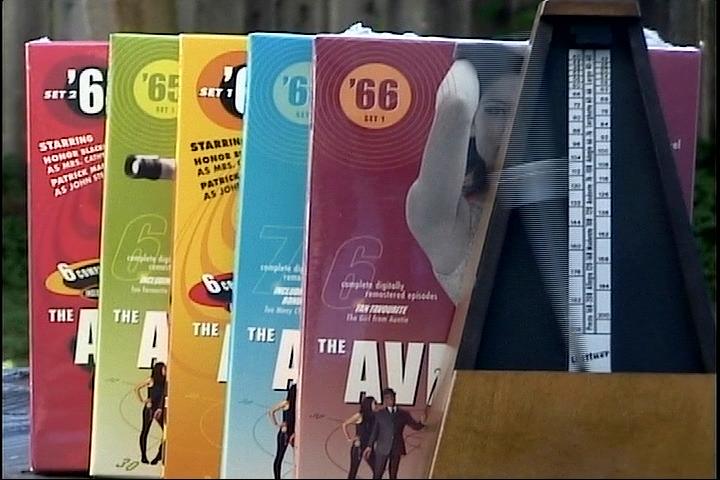
Use a deinterlacer.
As for the wave-line motion, be sure you're graphics cards video overlay feature is enabled. -
Originally Posted by jagabo
How to deinterlace it??And how do I enable video overlay?Is there any quality loss in doing this??And also,I want to encode it into DVD so if I burn on DVD,will the image be sharp if I do those steps?I can't live without my computer. -
When viewing you can use a player that has deinterlacing options. MPCHC, VLC, KMPlayer, even WMP will deinterlace interlaced MPG or DV files. If you are making a DVD you should leave the video interlaced. An interlaced TV will display the video correctly. A progressive TV will deinterlace on-the-fly. If you want to permanently convert to progressive video you need an editor with deinterlace or inverse telecine options. Deinterlacing will reduce the quality somewhat.Originally Posted by aruwin
The first thing to try is going to the Display Properties dialog then selecting the Settings tab, pressing the Advanced button. On the next dialog select the Troubleshoot tab and make sure Hardware accelration is set to Full. If it is already set to Full try turning it off, rebooting, setting it back to Full, and rebooting again. If you still have the problem you'll have to look deeper but the process becomes specific to the graphics card and driver. Just look for Video overlay or other Video settings.Originally Posted by aruwin
Many players also let you specify whether or not to use Video Overly. Look through the settings of the player you use. In MPCHC, for example, you select View -> Options -> Playback -> Output. From there there are several options:
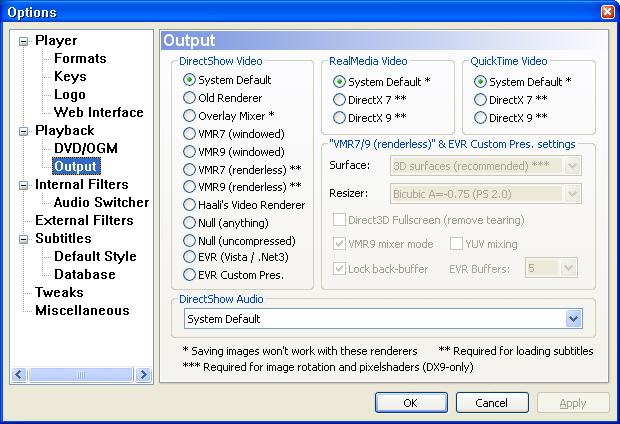
You can verify if Video Overlay is enabled by playing video in WMP and hitting the Print Screen key on the keyboard. Paste into an image editing program. If Video Overlay is enabled the window of the media player will be empty (usually black), you will not see the video that was playing.
Using Video Overlay uses less CPU, gives better picture quality, and allows video to use different brightness, contrast, and color settings than other windows on the Desktop. -
Thank you,jagabo!It works!!Originally Posted by jagaboI can't live without my computer.
Similar Threads
-
MPEG Streamclip aspect conversion actually crops the image!
By Chamelet in forum Video ConversionReplies: 1Last Post: 4th Apr 2012, 10:47 -
Image files
By Rogert in forum ComputerReplies: 2Last Post: 6th Apr 2010, 12:48 -
Finding the right KIND of video files on binary newsgroups
By Roy Keane in forum Newbie / General discussionsReplies: 4Last Post: 18th Feb 2008, 20:53 -
What kind of distortion is this and how do I fix it? Image inside.
By sithguy in forum RestorationReplies: 13Last Post: 12th Jan 2008, 21:07 -
How do i may a dvd using all these image files?
By andrew101 in forum DVD RippingReplies: 4Last Post: 4th Nov 2007, 11:50





 Quote
Quote