Vegas Movie Studio 16.
Media FX Video Stabilization takes 11 mins. on an 8 second clip
Is this plug in really this insanely slow?
11 mins. to stabilize an 8 second clip in 4k ?
This is literally unusable, unless I let it run for a month before I start editing.
What is going on ?
Try StreamFab Downloader and download from Netflix, Amazon, Youtube! Or Try DVDFab and copy Blu-rays! or rip iTunes movies!
+ Reply to Thread
Results 1 to 20 of 20
Thread
-
-
I don't have that issue with Movie Studio 16. You didn't mention your computer specs or what kind of file you were stabilizing.
Extraordinary claims require extraordinary evidence -Carl Sagan -
Open a new project.
Drop the problem video clip on the track.
Stabilize it.
With HD footage, it shouldn't take much longer to stabilize than the length of the clip (e.g., 10 seconds to stabilize a 10-second clip).
I suspect you have fX, track motion, compositing, or some other things going on that must be computed before the stabilization can be done. -
You need to understand that Vegas lets you apply fX at four different places in the process (stabilization is an fX).
You can apply the fX at the event level. This is almost always where you want to apply a stabilization fX.
You can apply the fX at the media level by applying it in the Project Media view. ALL events from that media will then have the fX applied.
You can apply the fX at the track level. This will affect every single event on that track.
You can apply the fX at the output level. This will apply the fX to the entire project. -
Where do you control at what level you're applying an effect?
-
-
Sorry, I don't understand what you're asking. Someone else will have to answer.
Here is my last attempt.
"Where" is contained in my post: each of the the controls for event, media, track, and output appear as tiny green icons on the appropriate part of the interface, e.g., the track fX control is on the track header, the event fX control is the same icon, but on the far right of each video event on each of the video tracks, etc.
The Vegas help files provide all of this information. -
GoodEnough,
This might help.
https://www.youtube.com/watch?v=vmlHM75ghLI
creakndale -
If you are trying to stabilize one clip that is only 8 seconds long and it's taking 11 minutes, then something is wrong with that clip or your system. You did not respond to post #2 so it's really hard to diagnose your problem. I did not look a the video posted in #10 but maybe it helped you.
Extraordinary claims require extraordinary evidence -Carl Sagan -
The OP is editing 4K, so stabilizing will most definitely take more time than the length of the clip. However, his problem has been determined (he was trying to stabilize the entire 15 minute clip). I have tried several times to help him understand how to use Vegas in order to avoid that problem, but he hasn't learned the program well enough to understand my instructions. Hopefully he'll read the manual or consult the help system.
-
Completely missed the 4k part. Thanks johnmeyer
Extraordinary claims require extraordinary evidence -Carl Sagan -
4k a moot point.
Post #4 was the first solution.
Create subclip, or it does it to the ENTIRE file.
Thread was bumped since I Wanted to know the other levels of applying the effect -
Anyone have any idea what this stuff means?
What is a track?
That word is not on my screen
I don't see any green icons anywhere on my screen.
What is an event? I have no events.
Just a video file in "Project Media"
And a video timeline on bottom.
Media means single file?
Output? Does that mean whole project? -
Have you even looked at the manual??!!
(assuming this is a legit copy)
Scott -
Cornucopia is correct: you definitely need to RTFM.
Here is a screen capture which shows the major components of the user interface.
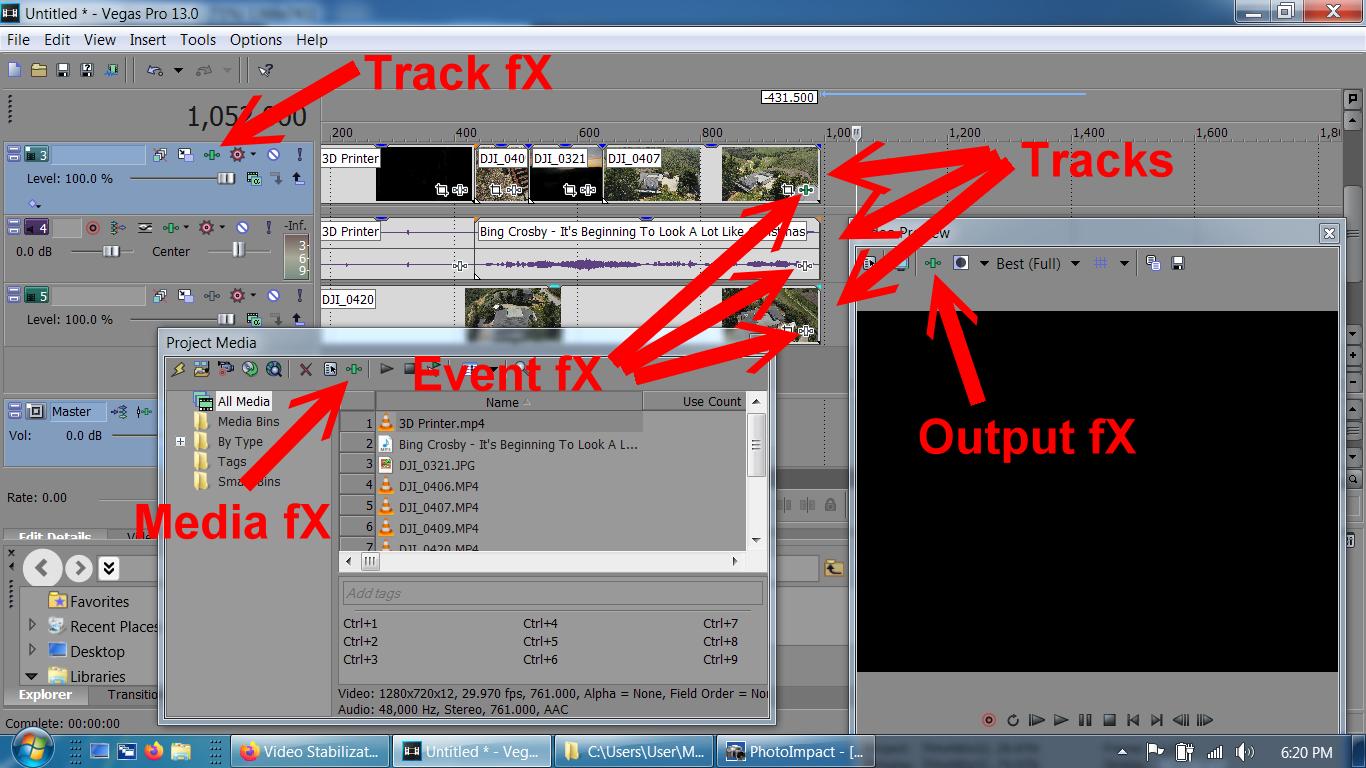
A track is the horizontal space which contains your video and also your audio files. You can move the tracks up and down by grabbing the track header (the stuff to the left of the track) up and down.What is a track?
That is because you haven't added any fX. They turn green after you add one or more effects, but are white before that. Again, this stuff is in both the manual and also in the included help file. I have added arrows on my image to show you where they are for the events, the track, the project media, and for the output.I don't see any green icons anywhere on my screen.
Once you place audio or video on a timeline, that becomes an event. Initially you have one event for that media file, but as you split that and trim it, the one media file can turn into dozens of events. The media file itself is never changed by splitting into events.What is an event? I have no events.
Yes, each file you add to your project shows up in the Project Media dialog (see the screen capture below). You can apply an effect (fX) to the entire video file or you can apply it to each event individually.Media means single file?
It means what you see in the Video Preview dialog or in the Master Bus mixer (which I forgot to show in my screen capture). Actually for audio, there are all sorts of amazing tricks you can do by changing the "audio chain." Consult the manual for a full tutorial on that subject. Remember, Vegas started out as an audio editor and then video was added at a later date.Output? Does that mean whole project?
[edit]Not sure why you said that 4K is a moot point. It is actually very germane to the discussion because the more pixels, the longer things take. 4K has about 4x the number of pixels as HD and therefore will take at least four times longer to process, no matter what operation you are doing. -
Thanks.
My point about 4k was that it not the case of the massive render time for stabilization.
The issue was that I was applying the effect to the entire media file, not the subclip.
Even if a track is split, the FX was applied to the entire 15 min. media file.
I had to create a subclip to apply stabilization to just the 8 second clip. -
I added the Brightness/Contrast FX to a clip.
I see no Green plus anywhere.
Using v16
I think Vegas has totally changed from v13
I can't even remember the point of this conversation.
Bottom line, if you want to apply an FX to PART of a clip,
you need to create a SUBCLIP, else, it applies the FX to the entire clip.
For video Event FX
Well, except Brightness/Contrast, which automatically only applies to the selected clip.
Only Tools->Video->Media FX needs a SUBCLIP.Last edited by GoodEnough; 9th Dec 2020 at 15:19.
-
I have version15 and they god rid of that green whatever on events for Fx. I have "Fx" letters on the right top for a event.
You navigate over your clip (long event) with mouse, press key "S" it will split it, then move it to the right and press "S" again. Now you have three events instead of one. You apply that effect, Rx on that middle one.
Why is Magix messing with it I have no idea, why?
Similar Threads
-
Stabilization question
By killerteengohan in forum RestorationReplies: 18Last Post: 30th May 2020, 15:00 -
Stabilization question
By killerteengohan in forum RestorationReplies: 1Last Post: 8th Dec 2019, 11:34 -
VSDC Stabilization
By Penny666 in forum Newbie / General discussionsReplies: 0Last Post: 3rd Jun 2019, 10:07 -
Fixing video after stabilization
By marius2du in forum Video ConversionReplies: 9Last Post: 11th Feb 2019, 15:53 -
Severe Stabilization
By hohohohi888 in forum EditingReplies: 3Last Post: 4th Sep 2016, 12:21



 Quote
Quote
