Is there anything that needs to be done to replace a hard drive? I took one out the exact same recorder, but I can't get it to work. It won't even boot up, so I can't get to the format option. I'm not sure if the HD is good or not. I can hear it spin, but that's as far as it goes. The recorder is a Toshiba.
Try StreamFab Downloader and download from Netflix, Amazon, Youtube! Or Try DVDFab and copy Blu-rays! or rip iTunes movies!
+ Reply to Thread
Results 1 to 21 of 21
Thread
-
-
This might help:
www.seagate.com/support/kb/disc/howto/install_xp_disk_mgmt.html
P.S. With questions like this, it'd be usfeul if you had your computer details filled in for all to see. Enter them in the same place as your profile.There is some corner of a foreign field that is forever England: Telstra Stadium, Sydney, 22/11/2003.
Carpe diem.
If you're not living on the edge, you're taking up too much room. -
Very few brands of DVD Recorders allow what you're trying to do, at least not without a Service Remote. You've opened a big can of worms. Many people open up their DVD Recorder and see an IDE hard drive and figure they could change it as easily as in a PC. Not so. Apparently the designers/manufacturers do not want you to be able to do that. So they put in safeguards against it. The firmware will typically fail to recognize any new drive. Even if you do get it to tecognize it, they tend not to make use of any extra capacity in the new drive above what it came with. It's really disgusting the steps the manufacturers have taken to prevent what should be a simple repair/upgrade task.
-
I really should learn to read the forum the post is in...Originally Posted by samijubal

But your computer details may still prove useful to others.There is some corner of a foreign field that is forever England: Telstra Stadium, Sydney, 22/11/2003.
Carpe diem.
If you're not living on the edge, you're taking up too much room. -
In some models if you take out and put back the same it wouldn't work unless you use the service codes. Polaroid seem to be easy you just take out and put in another one. Some people I've seen use linux to copy over the header from one to another.
-
[samijubal]
Toshiba is a good unit but somewhat pickey.
Some units will not allow a HDD change, and I don't now if your Model Toshiba is one. My ilo and Liteon units do not and have been changed. Many units can also be changed
I would
FIRST, state the Model # of the unit
Second, find out if that model Toshiba will accept a HDD change without a service code
THIRD, make sure that the HDD you are using is GOOD [as you said ' I'm not sure if the HD is good or not." For me this would be the First Step. Trying to replace a HDD that you are not of, is not a good procidure. -
I know it can be done. Someone in another forum figured out how to make the recorder format the HD, but the post is so old I can't find it.
-
Yes of course it can be done, or else Service Technicians would never be able to replace a faulty hard drive. But they have special tools available to them, supplied by the manufacturer. The more important question is, can it be done without such special tools?
-
If the post I read in another frorum is true, yes, it can be done without special tools. I didn't figure it would ever apply to me, so I didn't really pay much attention to it. There was some way to manipulate the recorder into formatting the HD.
-
If might help if you can buy the service manual for your unit. The Pioneer hdd service manuals show what tools are needed to do the job. Eventually that lead to a solution that most people with a little skill could handle even without the special tools.
-
The Pioneer service manual explained how to replace the hard drive, but it required a special service remote and service disk.
The codes for the special service remote have been posted so they can be loaded into a Palm Pilot or Philips Pronto. The service disk contents were made available for download at this site which also details the procedure for replacing the hard drive.
http://www.pioneerfaq.info/english/dvr630.php?player=DVR-630H&question=replace_hdd
I used the procedure and it works. One odd thing about the Pioneers is that the TV Guide and timer function is actually on the hard drive so if that code is not copied into the new drive, you lose the functions.
I just had a chance to look at a Toshiba XS32 service manual.
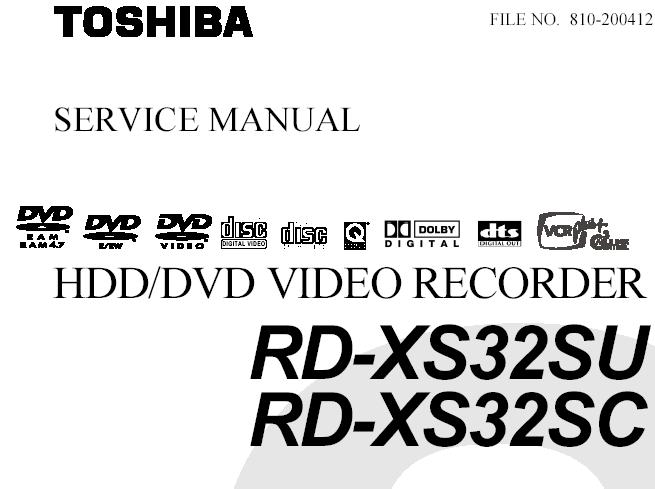
This is all it shows. It describes no special steps to replace the hdd.
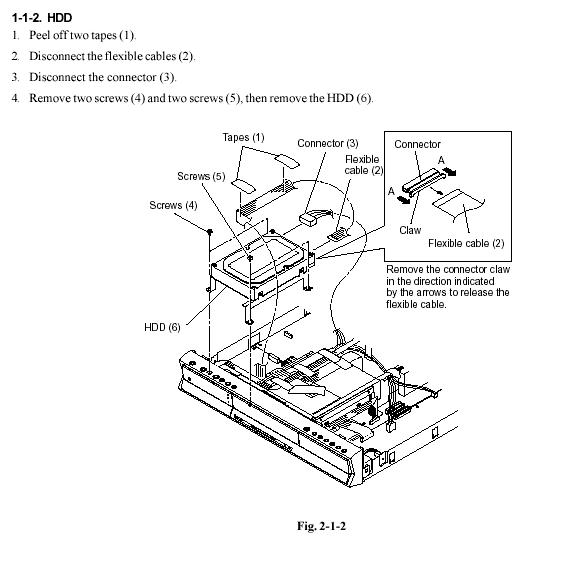
-
Well I took a HD out of another recorder, same model number and HD, and put it in a working recorder, it comes up with an error code 7061, which is something to do with the HD. I put the same HD in a PC and it works fine. I put the old HD back in the working recorder and it works again. It's a K-X50 recorder.
-
I had a look at the X50 service manual It is the same as the X32. It only shows how to mechanically remove the hdd but says nothing more about it. Obviously, you already know how to do that.
We know you have two of the same model recorder, recorders A and B. B works but there is a problem with A? I am assuming that one recorder has a problem but you never said that was the case only that you wanted to replace the hdd. You took the drive out of B and put A's drive in and get error 7061 but A's drive works in a PC. B's drive can be replaced in B and works.
These tests suggest a few possibilities. One is that the drives have a unique code in them so that they can only be recognized by the specific recorder from which they came. One is that there is some code in these drives and that the code in the drive from recorder A is corrupted.
Your test that recorder A's drive works in the PC suggests the drive is not bad. Here are a few other tests or information that you may already have.
1) Does recorder A give error 7061 with its original drive or why are you trying to replace its hdd?
2) What happens if you put recorder B's good drive in recorder A? -
Putting the good HD in the bad recorder makes no difference, it won't boot up. The good recorder works fine with the original HD. I bought the non-working recorder for parts thinking if the HD or burner went out in the good one I could replace them, that doesn't appear to be the case with the HD.
-
There are not many recorders that offer wholesale replacement of what I will call "key" components. The one that I am familiar with that allows for this is the Polaroid 2001G. It is plug and play for both the hard drive and the dvd burner. From what I can determine it is probably more of a "mistake" than a planned strategy.Originally Posted by samijubal
They want you to buy another one when yours goes boom. -
I would do the following. Go to the thread about replacing the Pioneer hdd but skip the steps with the remote and service disk. This is Pioneer's way to enter a code so that the drive will only be recognized by that recorder ( the code is on a tag on the back of the recorder next to the fan ). Use Linux to copy the entire contents of your good drive to the drive from the bad recorder.
With luck, Toshiba has embedded some code similar to the Pioneer's CPRM ID in the good drive which will copy to the other drive and make it identifiable to the good recorder. -
It can be done on quite a few models, usually just takes some effort and intimate knowledge of the recorder, drives and data stored on the drives. Some are dummy-proof, just swap a drive, and easy as that.
Want my help? Ask here! (not via PM!)
FAQs: Best Blank Discs • Best TBCs • Best VCRs for capture • Restore VHS -
I'll try the Linux thing. I've never used Linux for anything, hopefully I can figure it out.Originally Posted by trhouse
Similar Threads
-
DVD player to connect to a PC hard drive, or a networked hard drive?
By lifengwu in forum DVD & Blu-ray PlayersReplies: 0Last Post: 8th Oct 2010, 19:40 -
SATA, Hard Drive, Desktop only picking up part of the hard drive?
By Ghtpua in forum ComputerReplies: 9Last Post: 16th May 2010, 18:46 -
Sony Vaio with partitioned hard drive(Want full hard drive space on C)
By neworldman in forum ComputerReplies: 11Last Post: 17th Mar 2010, 13:42 -
replacing hard drive
By aruwin in forum ComputerReplies: 15Last Post: 23rd Oct 2008, 21:16 -
replacing my hard drive
By jason in forum Newbie / General discussionsReplies: 36Last Post: 23rd Mar 2008, 20:12




 Quote
Quote

