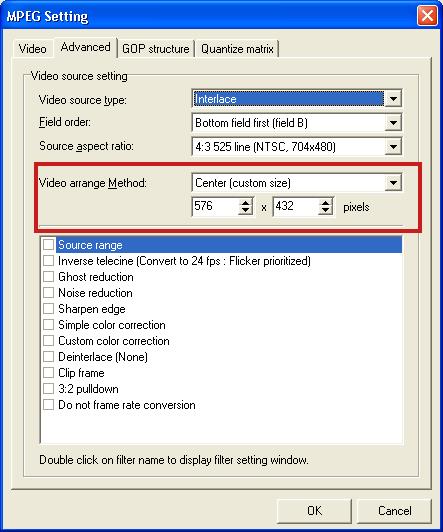Hi guys,
I've got a large series of problems and I'm starting to get very frustrated. But let me start by explaining why I'm asking this question.
Just recently, I purchased a RJ-TECH 1500DVX-II Divx player. The player works very well except for one significantly large problem: the player clips off the picture all around the screen. Normally, this wouldn't be that big of a problem, but it is since I watch a lot of fan subs. Without the subtitles, there's no point in having the video.
I burned a series of divx/xvid files onto a DVD to experiment which ones displayed correctly. A few did, a lot didn't. Some that did had the same resolution as some that didn't so I couldn't figure out what was wrong. I tried to adjust settings on the player itself but nothing was working. The one that most concerned me was the Cowboy Bebop fan sub. The file wouldn't play on the player since it was in WMV9 format. Another one was Neon Genesis Evangelion. The file would play in its native format on the player but the (hardcoded) subs were cut off and unreadable.
The next step for me was to research the problem but all I found were articles treating this and that to DVD. I don't need DVD conversion, just a plain and simple way of getting these files to work.
Next off, I found a new article on videohelp's main page, using a program called AutoGK
https://www.videohelp.com/forum/viewtopic.php?t=273901
So I thought, great, I hope this works converting Cowboy Bebop and whatever else I need. And it did! But, unfortunately, I ran into a painful series of problems.
Everything was perfect up until the 8th episode of CB; the subs were displayed correctly and the audio was in-sync. After the 9th episode, the audio became delayed at the startup. The video would start playing but the audio would kick in a few seconds later, throwing the dialogue and other sounds off by two seconds throughout the whole episode. Previously, I had trouble converting a single episode and I had no idea why. I'd get this error:
I had no idea what I needed to fix, so I converted the video with a different program, video cleaner, and then used AutoGK to convert it back. But that's not really important compared to what I'm concerned about.
Going back before Ep. 20, I noticed that, apart from the audio problem, the subtitles were cut off again! It didn't make sense. I did a batch reconversion in AutoGK, so why didn't all the videos end up the same? Is there such thing as a program that will tell me if the video will play on my player fine before I burn it?
In conclusion, I'm looking for a guide, help, a program or anything that can help me out. I just get so confused when looking at all the aspects that deal with this kind of stuff. I don't know why it has to be so complicated. If there is any other information that I can provide you with, please don't hesitate to ask.
Thanks kindly,
CAPiTA
P.S. Sorry for the length, but I wouldn't have been able to say everything that I wanted.
+ Reply to Thread
Results 1 to 19 of 19
-
-
It is your displays overscan that is doing the cutting off. Does the player have a zoom out function? Another thing you could do is download external subs (if available).
-
Well, I've tried playing the videos on two of my TVs and the problem is still there. The player does not have any zoom out funtions so I'm out of luck there. External subs are a last resort since I want to solve this problem rather than work around it.
-
Overscan is a normal property of every television. Everything you have ever watched on TV has been overscanned (unless you have a special studio monitor that doesn't overscan) including every TV show, DVD, VHS recording etc.
The problem is that your fansub AVI files are not subtitled appropriatly for television. Anything produced for TV will have the subtitles far enough into the picture so that they will not be cut off by the overscan.
You can compensate for this by adding a black border around the existing frame. Any number of programs can do this. Try using VirtualDub or one of the variations (VirtualDubMPEG2 VirtualDubMod).
Say for example your source file is 480x360. In VirtualDub use the resize filter but keep the actual picture at 480x360 and enable the "Expand frame and letterbox image" option. Set the new frame size to 544x408. This will add a black border around the entire frame, 32 pixels on each side, 24 on the top and bottom. Now when you play the file on your TV the black border will be in the overscan region and the entire frame of the original picture will be visible.
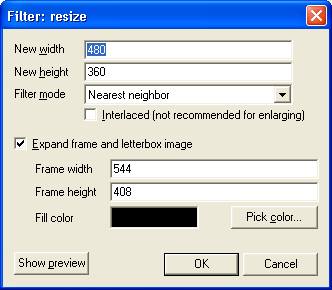
The exact amount of overscan varies from TV to TV so you may have to experiment a little to get suitable borders. But don't bother trying to get a perfect fit with your TV. Any other TV will overscan a little differently (by different amount and with different centering) so there's not really any point.
Many players do not play frames over 640x480 or 720x480 very well. So if your source frame size is 640x480 you should probably shrink the frame before adding the borders. So make the frame 64 pixels less horizontally and 48 vertically and then add borders back to the original frame size.

Note that this time I'm using the Lanczos3 resize filter since I'm actually resizing the image. In the first example we weren't really resizing the picture so I used Nearest Neighbor. -
Thank you very much junkmalle.
I'm going to try this out after I get a feel for VirtualDub and I'll report back my results. -
I'll probably try out AVIsynth once I get used to working with basic conversion functions. junkmalle's suggestion worked perfectly so I don't really see a need to change just yet.
Unless, of course, I'll be saving hours instead of minutes by making the switch the AVIsynth. Even then, I'll still be hard-pressed unless AVIsynth can work with VBR audio and when the conversion is done, the audio will still be in sync.
Anyway, thanks a lot for your help and suggestions guys. -
AVISynth might be 10 to 30 percent faster (depending on your Xvid settings) and will give a slightly better (closer to the original) result.
The AVISynth script is pretty simple for what you're doing:
AVISource("filename.avi")
LanczosResize(576,432)
AddBorders(32,24,32,24)
That's for shrinking a 640x480 file down to 576x432 and then padding with black borders to restore the 640x480 frame size. -
is there a way to add the black borders to my vob files? The reason I ask is because i dont want to re-encode the xvids, then encode again to .vob. Can I just edit the vobs directly?
-
You can frame serve from AVISynth or VirtualDubMPEG2 or VirtualDubMod to whatever MPEG encoder you want. TMPGEnc Plus also has the ability to read VOB files, resize and add borders.Originally Posted by mr-scarface
-
frameserving means processing the video and sending just the frames out to an encoding application via a signpost file. As the encoder (say, tmpgenc) reads from the file, the frameserver sends the correct frames through. The advantage is that there is no intermediate encode, so the encoder gets uncompressed footage. The main advantge of using avisynth over tmpgenc alone is two-fold. First, avisynth is othen faster at the basics than tmpgenc (and many other programs), and there is a huge range of filters available beyond the built-in ones.
If you are just adding borders then the difference may not warrant using avisynth, but you should do a test encode to see what you might gain.Read my blog here.
-
I think I will stick with TMPGEnc Plus, I need to learn how to add the borders to my videos. I try to load the DVD folder but there are multiple vob files and I'm not sure which one I need to edit.
-
If it's not too much trouble, would you tell me which custom size I should select for the following:
(I know overscan is different for each TV, but i need a rough estimate)
640x480
640x368
640x360
480x272
352x240
Similar Threads
-
Re-encoding XviD (For DivX Player)
By ZiGGY909 in forum Video ConversionReplies: 11Last Post: 16th Dec 2008, 20:07 -
Does divx author reencode Divx and xvid files?
By Onceler2 in forum DVD RippingReplies: 4Last Post: 26th Aug 2008, 19:16 -
Bit rate for DV(720x576px) over Xvid/X.264/DivX? (and some other questions)
By Gew in forum Newbie / General discussionsReplies: 3Last Post: 17th Jul 2008, 09:03 -
Divx Author 1.5 Re-encoding standard divX files
By ejai in forum Authoring (DVD)Replies: 2Last Post: 9th Jul 2008, 20:28 -
Help with re-encoding avi files (XviD/DivX)
By noskid21 in forum Newbie / General discussionsReplies: 2Last Post: 18th Aug 2007, 15:24





 Quote
Quote