Since the tools used in Blu Ray back-ups are updating so frequently, I figured another guide couldn't hurt. My personal philosophy on back-up copies is that if the original disc had it, I want to have it on the back-up (at least as far as the main movie is concerned.) With that in mind, I have written this guide with optional steps to include all the language (dubs) and subtitles found on the original disc. Of course, if you just want the main movie and one audio stream, that's even easier and this guide can help you do that. With luck this guide will also be a work in progress so that as new tools become available (or the existing tools update and add features) I'll be able to edit this guide and note the new developments. Note that I tested/wrote this guide using Vista Home Premium 64 bit (so yes, even with 64 bit compatibility issues, I was still able to get this all to work.) Also, it's worth noting the two other guides I used as I was developing this guide - Baldrick's can be found here and ioannis66's can be found here. Also, it has come to my attention that some people dislike the .mkv format because few non-computer players (stand alone DVD players, portable devices, etc.) can play it. For a guide on converting .mkv files to .avi, read here. Note, though, that this requires .srt (text) subtitles via OCR (which is one of the main things I was trying to avoid and thus what led me to the .mkv container.) As a compromise, you might see what the .mp4 container can do for you (since RipBot264, the main converting software used in this guide, also supports the .mp4 container.) Alright, let's get started.
Table of Contents:
-What you'll need
-(Optional, but recommended) Rip the disc to hard drive with AnyDVD
-Deciding which playlist or .m2t to use with BDInfo
-(Optional) Eac3to GUI for audio conversion
-(Optional) tsMuxeR GUI to demux audio and/or subtitle tracks
-Converting the video with RipBot264
-(Optional) Converting subtitles with BDSup2Sub
-(Optional) Muxing the extra audio and/or subtitle tracks with mkvmerge GUI
What you'll need
Required
AnyDVD HD (a trial version is available, but I tested this with the full version) for removing the Blu Ray disc protection and also allows you to rip the disc to your hard drive
BDInfo (free) for finding which file you need to be working with
RipBot264 (free) for video conversion
Optional
Eac3to GUI (free) for converting full HD audio streams to an ac3 (which can then but muxed into a mkv file)
tsMuxeR GUI (free) for demuxing multiple audio and/or subtitle tracks (and, sometimes, for demuxing the video track)
BDSup2Sub (free) for converting the Blu Ray subtitle format (.sup) to something that can be muxed into an mkv file (idx/sub) without OCR! (If you really do want to do the OCR to get srt files, use suprip)
mkvmerge GUI (free) for muxing the multiple audio/subtitle streams together (note that this is part of the mkvtoolnix package)
(Optional, but recommended) Rip the disc to hard drive with AnyDVD
You will need something like AnyDVD HD to remove the copy protection from the Blu Ray disc but I also strongly recommend ripping the disc to your hard drive before working on converting it. This will take up a lot of hard drive space (say around 35-50GB) but greatly reduces the risk of things getting messed up. I did this while writing this guide so if you don't, realize that you're taking a risk. This is well documented in this guide.
Just in case, though, here's a rundown of how to do it.
Once AnyDVD scans the disc and determines what to do with it, right click on the fox icon (over by the clock, in the lower right) and select "Rip Video DVD to Harddisk"
You should get a screen like this one:
Make sure to set the directory to something short where you'll be able to easily find it again. When it's done ripping, it should look like this:
(Note: I'm going a bit overboard with the number of screen shots in this guide because I want to make sure it's very clear, perhaps even to people who are not native English speakers - it's a big internet out there, who knows who'll find this guide.)
Deciding which .mpls or .m2t to use with BDInfo
Open up BDInfo and hit the "Browse" button as seen here:
Select the whole folder where you either 1) ripped the disc (recommended) or 2) have the disc in your Blu Ray drive. That should open up and list all the playlist files, looking something like this:
The one you want should be the first one in the list that has a file time equal to the video you want (probably the longest one.) Read step Step 3 here if you have more questions. Now that you know which file name you want, you can move on (there's nothing else to do with BDInfo)
(Optional) Eac3to GUI for audio conversion
There's a great guide on this here (under Step 4A) but here's a brief rundown (look at the other guide for details if you need them)
Eac3to GUI: To Convert the HD Audio for use in MKV - optional, might also just be able to demux and use an ac3 version if one is one the disc
Input File(s) or Folder [in the top right] to the folder (set in Paths/Sources tab)
Title Set 1 (or whichever the secondary window shows is the right one)
Track [#] where [#] is the track number you want
File Name to something short that makes sense
Save As Type to ac3
Run Command Line (Tab Specific) [in lower left]
(Optional) tsMuxeR GUI to demux audio and/or subtitle tracks
If you want multiple audio and/or subtitle tracks, you can use tsMuxeR GUI to demux them for you. My tests have shown that it's easier to use tsMuxeR GUI to demux the audio and RipBot 264 to demux the subtitles (because tsMuxeR GUI doesn't note which language is which on the subtitle files) but you can try both ways and see which you prefer. To demux, open up tsMuxeR GUI and click "add" as seen here:
If it will let you, navigate to the "Playlist" folder and select the number that you found using BDInfo.
If that doesn't work (it won't let you select a playlist file) you might also be able to go to the "Steams" folder and select the file with the same number from BDInfo.
Either way, it should think for a moment then list all the tracks in that file. Deselect all tracks except the 1080p video track (or, in most cases, you can also uncheck the box for the video and just let RipBot264 do the demuxing - as of the writing of this guide, RipBot264 has had better luck with the demuxing of video than tsMuxeR GUI) and the audio language tracks you want (other than the one we converted via Eac3to)
-Optional: Leave the check box by any subtitles you want. These can also be demuxed by RipBot264 (in general, I recommend letting RipBot264 demux the subtitles.)
In short, you're probably best to just let tsMuxeR GUI demux the audio tracks, but if for some reason RipBot264 can't demux the video or subtitle tracks, then use tsMuxeR GUI as an alternative.
Set to Demux under Output and change Output path (so the files will be easier to find later) to something like \moviename\DEMUX
Hit Start demuxing button
When it's finished, you should see something like this:
Converting the video with RipBot264
Note: If you used tsMuxeR GUI to demux the video, you might be able to add it to RipBot264 and you might not. I recommend only using tsMuxeR GUI for the video if RipBot264 can't get it to work.
If using RipBot264 to demux the video (recommended) then do this:
Under add, video, select the playlist (can be checked with BDInfo)
-Note: If it won't let you open the .mpls playlist file, go to the "STREAMS" folder and open the corresponding numbered file there (like 0003.m2t)
Under subtitle be sure to select the last option, All Subtitles (unless you demuxed the subs using tsMuxeR GUI) - assuming you want subtitles of course.
Note: RipBot264 can only do one audio stream so if you want multiple audio streams (such as different language dubs) you'll need to use tsMuxeR GUI to demux them and then mkvmerge GUI to mux them back in. For now, though, just let RipBot264 do its thing with one video and one audio stream. If you want subtitles, you can let RipBot264 demux them but note that they'll end up in RipBot's temp folder. Also, don't use RipBot264 to actually put in the subtitles (since, at least as of this writting, they'll end up as burned in permanent subs.)
It will take it a bit to demux. When it's done, it should give you drop down lists and look something like this:
Set the file type to MKV (though if you want an .mp4 or AVCHD file then you can play around with those buttons until you get it to work)
Under "Mode" there are two main options: 1 pass (CQ) or 2 pass
I can't really tell you which to use - the trade off is size vs. quality. I think a 1 pass (CQ) at "20" (the lower the number, the better the quality) gives a good quality file for its size and doesn't take quite as long as a 2 pass to encode. You might consider getting a small file clip and encoding it using several different options to see which one you like best. In any case, I set CQ 20 for this.
To make sure your output file looks tidy, select the audio language over on the right
Under "Properties" (under Mode) you have options to autocrop and also options to resize. I recommend the auto crop (gives you slightly smaller file sizes and generally makes for a more useful output file)
As for the resizing, your options are all here. Note that I have not had much luck getting the autocrop to work when also reducing a 1080p movie down to 720p - I always end up with some black boarders, which I then have to run back through RipBot264 to remove. I'll try to post more here if I find anything out. For this test, though, I didn't resize (left it at 1080p)
You can preview the aviscript if you like, else just hit OK
Look over your settings and also make sure that the output path works for you (if it doesn't, hit the "..." to the right of the the output file path and choose a new one.) Note that you can't just type right on the output path, you have to edit it under the "..." (at least as of the writing of this guide.) I don't recommend doing anything under "Subtitles ..." unless you want burned in subs.
When you hit done you should end up with a project queue. Make sure that "Low Priority" is not checked (as I'm guessing this would slow down the encoding) and hit Start
It'll give you a fairly accurate estimate of when it will be done, but note that if you're doing 2 pass then the time remaining will only be for the pass it's on.
-Go to bed, go to work, go shopping, do homework...whatever, but just leave your computer alone for a few hours because this'll take a while.
When it's finished, you should have a window like this:
(Optional) Converting subtitles with BDSup2Sub
If you want subtitles in your final file, you'll need to convert them since the Blu Ray native .sup files can't be muxed into an .mkv file. This handy little Java app will convert your subtitles to the idx/sub format (an image based subtitle rather than a text based file, which would require OCR.) Open it up and just drag and drop your first subtitle file into the top blue area. If you used tsMuxeR GUI to demux the subtitles, they'll be in whatever folder you told it to demux to. If you used RipBot264 to demux them, they should be in the Temp folder that RipBot264 uses (C:/Temp/Ripbot264 or something like that)
You should get a box like this, asking what to do with the files.
I set the option for 1080p since that's what the source disk was. It should automatically detect frames/second (fps) so you shouldn't need to adjust any of the other options.
After hitting OK, it will load the file. You can use the "Set subtitle number" option (the dropdown box just under "File") to navigate between subtitles and make sure they look OK.
After checking them out, go under File for Save/Export and it'll give you this box:
I'd recommend putting the subtitles in a different subfolder (like [moviename]/subs or something like that) so that they'll be easy to find later. Hit "Save" and it should start the export. Repeat these steps for each .sup file (i.e. each subtitle stream.)
(Optioonal) Muxing the extra audio and/or subtitle tracks with mkvmerge GUI
If you want more than just video with one audio language (which is what RipBot264 will give you, at least as of the writing of this guide), use mkvmerge GUI (part of MKVToolnix) to mux the other audio and/or subtitle streams into the output file from RipBot264. The file you got from RipBot264 should just have one video and one audio file (with no subtitles.) Drag and drop this file in the "Input files" area of mkvmerge. Also drag and drop any other language or subtitle files (you'll probably need to drop the .idx file rather than the .sub file for each of the subtitles if you used BDSup2Sub.) It will probably set each added stream to "default" so change those all to "no" (unless you want that stream to be on by default.) I don't know what it would do if it had multiple audio and multiple subtitles on by default, but I didn't want to find out.
Once it's all tidied up, select a good output location (by default it will overwrite your mkv file from RipBot264, so you'll need to change this to something like "[file]mux.mkv" or something.)
When it's ready, hit the Start Muxing button and when it's all done you should have a window like this:
Now find that file on your hard drive. Here's the properties of the file I made (note this is a large 1080p movie with several audio languages and several subtitle languages.)
There you have it! All donePlease post with any questions/comments.
+ Reply to Thread
Results 1 to 11 of 11
-
-
Thank you for this nice guide. I followed it, and everything was exactly like it is described here. Just change a slash for a dot in the link to the last picture but one, so as to show it in the guide too.
... -
I fixed the broken image link.
Yep, a good and detailed guide! Thanks. -
Thanks for the guide. I've used the same methods a few times but it's good to have it all written down step by step with pictures.
Just a few things I noticed but first let me say that 2 software programs MakeMkv and the DVDfab7 will rip, separate out the unwanted titles and audios in one step and convert the BD to MKV in about 20-45min depending on the computer.
Now about what I noticed.
PGS SUPs can be muxed into MKVs but most programs or devices will not play them. The above 2 programs I mentioned will automatically mux SUPs into their conversions.
To make them usable they can be muxed out using a few programs. I use MKVCleaver. Then run the PGS SUP through BDSuptoSUB. Hower, my Seagate player locks up if I use the 1080 setting, but strangely, It works fine if I use the 720p setting.
Additionally, since the above mentioned programs automatically do most of whats needed I don't remux the idx/subback into the MKV since it's a big extra step. Most hardware and software players will find the external Subtitle if the idx/sub has the same name as the movie and is in the same folder. So I just leave it as an external sub in the same folder.
Tony -
Tony,
Is that really true? That is my point.As far as I can tell I think you and Tut author are both workign on assumptions from older versions of ripbot264. In fact when I use the current ripbot264 for BD, it is handling the subs, reading them, converting them and allowing me to choose and include them in the MKV. With the resulting MKV, on my PC or server VLC shows the subtitles list fine and allows me to select and play them. And my Asus and WD TV LIVE allow me to choose them fine as well.
What I am doing is through (ripbot only) taking forced Enlgish langauge stream and makign them hard subtitles ("build in picture") and then also inclduing English and Spanish subtitles from ripbot264 as soft subtitles. They are in fact all there in the MKV.
So of 1) "forced", 2) Hard, and 3) Soft subtitles, I am having no problems with the latter two with ripbot264 alone. I cannot however determine how to set one of the included soft subs to be forced, if that is possible wither through ripbot or some other means.. -
I haven't done any forced subs. Some of the movies have some forced subs and they seem to still be there after the conversion. I noticed that DVDFAB7 has a forced option but I haven't tried it.
My only points were that with the two programs I mentioned you could end up with a stripped down MKV from a BD in the same amount of time it would take AnyDVD to just rip the BD to your hard disk. To avoid the time it takes to mux and remux, I use the idx/ subs without muxing them back in. After many attempts to get the idx/sub to work with the Seagate free agent player I found that using 720p instead of 1080 would make it work. I also noticed that too much muxing and remuxing would also cause the Seagate but not the WD player to freeze. With the Seagate player, when it looks at the MKV it has to play it makes an immediate decision to either play the file or freeze up. Those same files might take 5 to 10 seconds to load on my WD but the WD will play those files without fault.
Re: newer and older versions of ripbot and other programs that use a group of additional programs, they all seem to be buggy and some versions of the other programs don't work as well as other versions. MKVtoolnix is constantly updated but the gui is years old. If you try to mux some subtitles some of the programs say they don't handle those types of files. Hit the proceed button again and they do it. MKVCleaver when muxing out PGS SUPs stops at 99% but it is done and BDSUP2SUB accepts the file.
Also, after trying over and over again to use Suprip to get workable srt subtitles, I just gave up. It will read Arail fonts but nothing else. There are so many sites that have subs for downloading that if I need srts downloading them is the way to go.
Tony -
Hey everone,
I like to convert a big bluray disk collection into much smaller 1080p/720p multilanguage mkv files. And to do the muxing, single encoding and remuxing steps as described above is rather....tedious and time consuming. Unfortunately I seem to be stuck with this processing chain, since I was unable to find any "one-click" or "two-click" solutions
Does anybody know an easier and quicker way to convert blurays into multilanguage mkvs (preferrably with subtitles) than the one described above?
Final -
The original post was from 2009 and would be way out of date at this point. By 'Works fine for me only without ripbot' makes is sound like you copied the contents of a Blu Ray to an MKV without compressing it, which now-a-day's can be done with a program called MakeMKV. 33gig is about right for a Blu Ray rip. If you want a smaller file you need to do the Ripbot bit (which can also be done by a lot of other programs, too many to mention really). I can't really say any more, because I don't know what you want in your end file.
-
Hello there,
I'd like to burn a Bluray and add more than one sound track and more than one subtitle, but the program I use (Cyberlink PowerDirector 12) can not do this. Do you guys know if there is a program that can do it? I would very much appreciate your help.
rgds
sfalcon
Similar Threads
-
Blu-Ray player as strong as WDTV in MKV support on DVD
By mesowetodit in forum DVD & Blu-ray PlayersReplies: 8Last Post: 23rd Sep 2010, 03:03 -
Conver MKV with ENG audio/subtitle to AVCHD or Blu-ray with subtitle help?
By teaberry in forum Video ConversionReplies: 2Last Post: 3rd May 2010, 18:03 -
Blu-Ray player with HD mkv support?
By l0ngview0 in forum DVD & Blu-ray PlayersReplies: 25Last Post: 23rd Jan 2010, 23:37 -
Best Blu Ray player w/ DivxHD, mkv and Xvid support?
By T.rex in forum DVD & Blu-ray PlayersReplies: 23Last Post: 20th Nov 2009, 12:23 -
Can I rip Blu Ray Discs with LG Super Multi Blu-ray Disc and HD DVD-ROM Dri
By donpato in forum Blu-ray RippingReplies: 5Last Post: 5th May 2008, 17:05





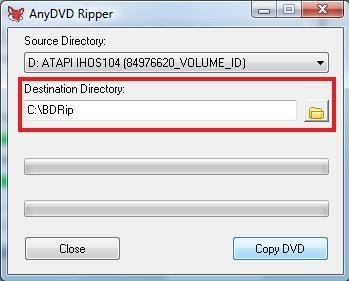

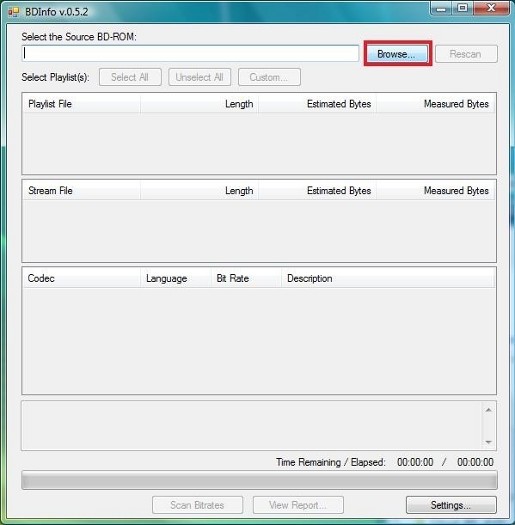
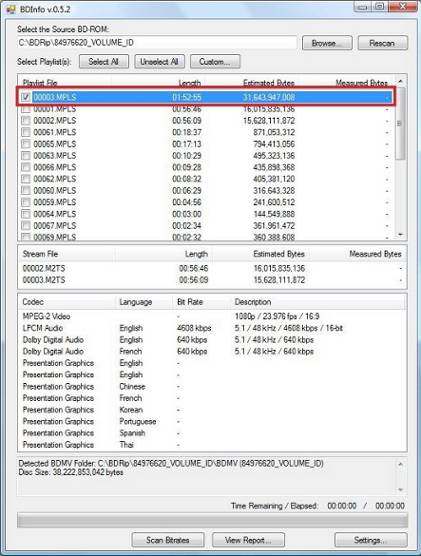
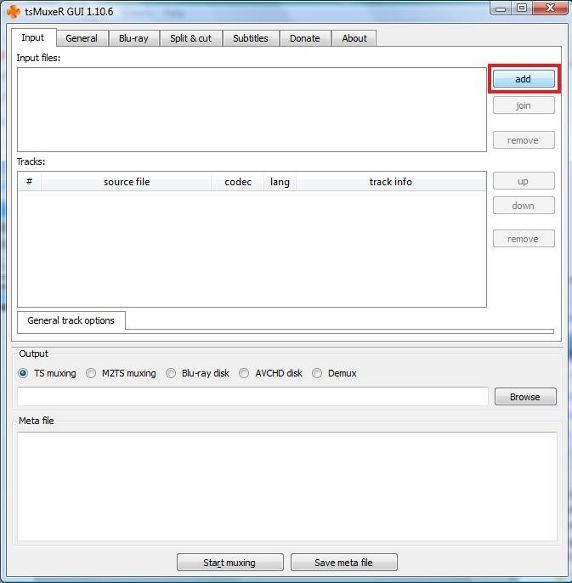



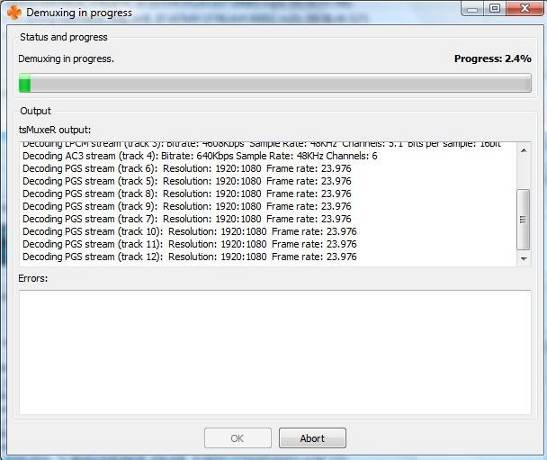




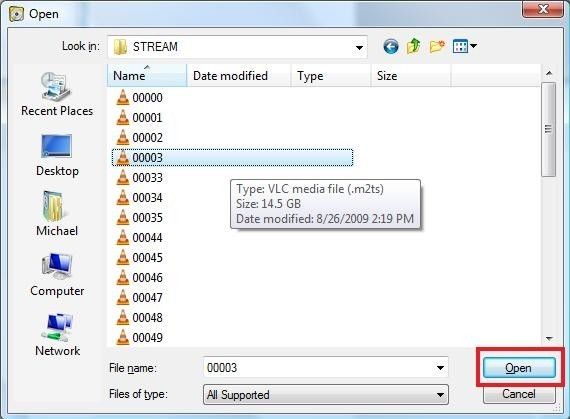
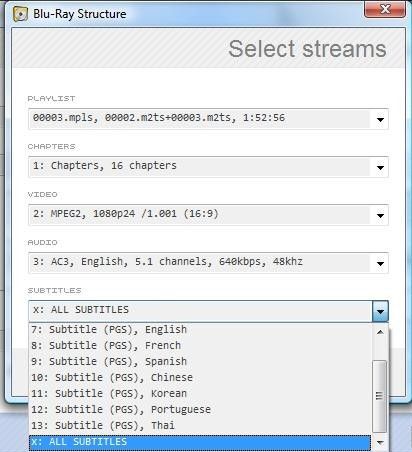
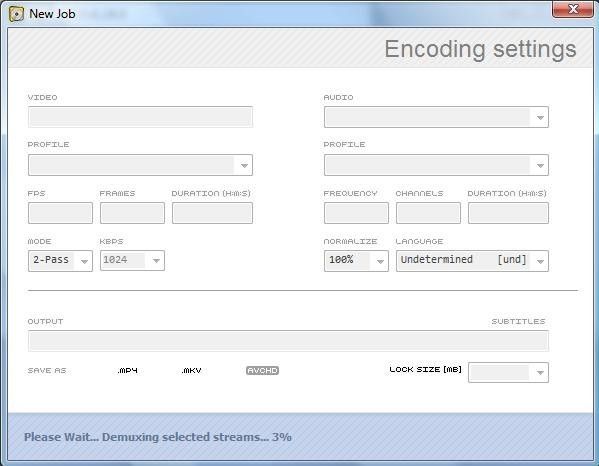



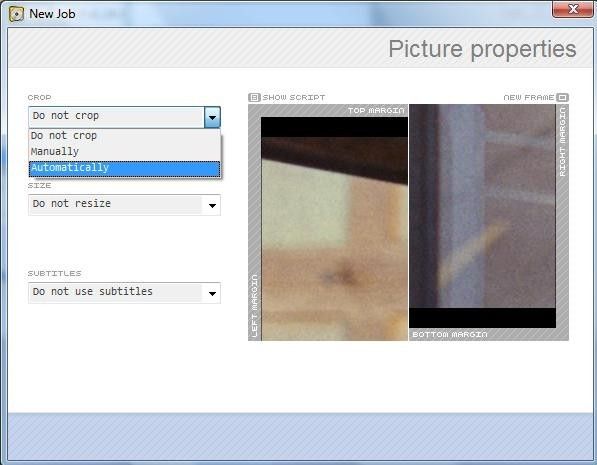
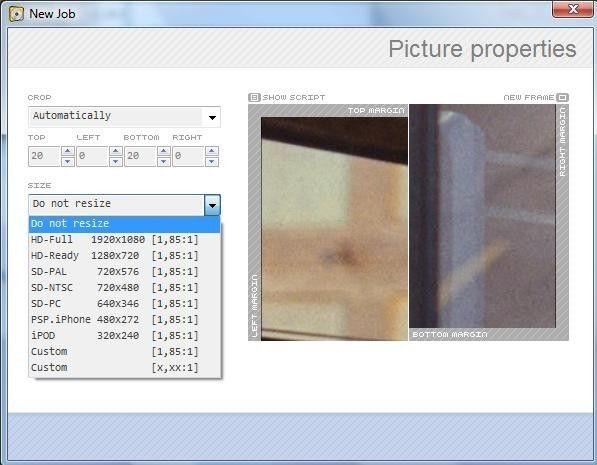





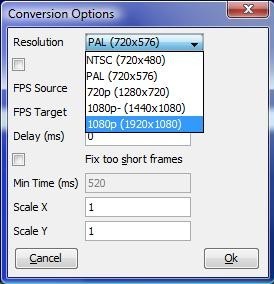
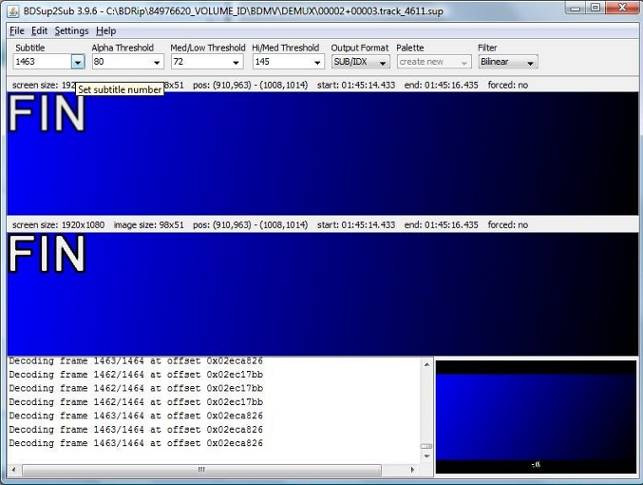

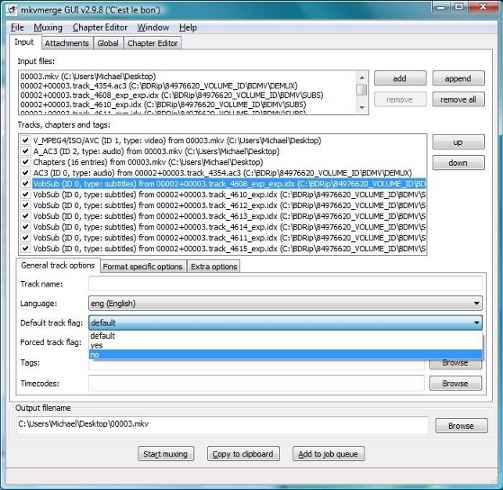



 Quote
Quote