This is my first post on the forum; and yes, I know there's a topic on this already, but I'm still completely new to AviSynth and other video related stuff.
The thing is, I'd like to upscale an anime I have (probably not the first nor the last to want to do this), because there's only two upscales I've found. One of them has subtitles that have a pretty annoying style of appearing, while the other one is in Spanish.
The version I have is in DVD quality.The fact's not important, but it's Death Note.
I've read the newbies guide, and I've got some basics on how to save an .avs script and play it on MPC, even though there was some error when I did wrote the "AviSource("c:\folder\myclip.avi")" styled one.
Anyways, my questions come with the fact that the files I currently own are in .mkv, and Avisynth script is obviously for AVI files. I've read about DirectShowSource, but I don't know if it can work with .mkv files.
So, with that said, how do I use the "nnedi3_rpow2" script? Well, a better question would be how do I write it. I don't know if I'll need some way to smooth the video after I upscale it, if I do I'll post another topic.
That's pretty much it. I'm sorry if I'm coming across as ignorant, but I've never really worked with scripts, or video related stuff.
Thank you
Try StreamFab Downloader and download from Netflix, Amazon, Youtube! Or Try DVDFab and copy Blu-rays! or rip iTunes movies!
+ Reply to Thread
Results 1 to 20 of 20
Thread
-
-
Avisynth can be used to open many files types, including MKV. You might be better of starting off with a GUI such as MeGUI. Use the File/Open menu and take it from there. MeGUI will let you modify the scripts it creates.
This would double the size of the video, then resize it to 720x404:
nnedi3_rpow2(rfactor=2, cshift="spline36resize", fwidth=720, fheight=404)
If you're using Avisynth 2.6, grab nnedi3.dll via the link in this post (binaries link) and put it in the Avisynth plugins folder. -
-
-
If you want to upscale I recommend doing so in steps with a little sharpening in between:
Do this after cleaning up the video. Adjust the sharpening depending on the source.Code:# 720x480 or 720x576 source nnedi3_rpow2(2, cshift="Spline36Resize", fwidth=1280, fheight=720) aWarpSharp(depth=5) Sharpen(0.2) nnedi3_rpow2(2, cshift="Spline36Resize", fwidth=1920, fheight=1080) aWarpSharp(depth=5) Sharpen(0.2)
-
I know how to create a script from what you've said, but how do I connect it to the video. Well, how do I "clean it up" is a better question.
Now, I know I may be annoying from so many questions, so respond when you feel like it, don't wanna annoy you too much :P
Thanks dude, you're the best
-
"How do I clean it up?" is too broad a question. What filters you use will depend on the video you're starting with. You may need to remove DCT ringing artifacts, dot crawl artifacts, blocking from over compression, halos from over sharpening, posterization artifacts, general noise, etc.
-
I suppose.
I just want to know what I'm supposed to do in MeGUI.
You told me to go to File/Open, but when I do, I get this dialogue box.
Where am I supposed to insert the script you sent me? Also should I save the code you sent me as a single .avs script, or multiple ones?
I'm sorry if I'm a bother, but it's pretty confusing.
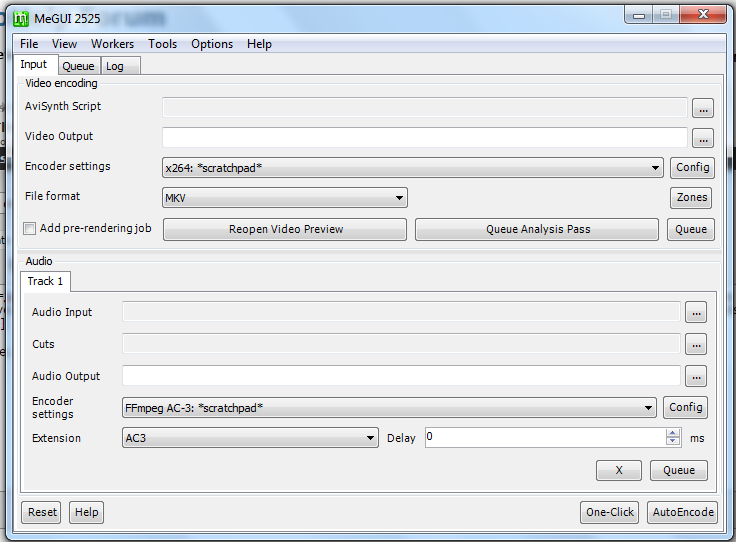
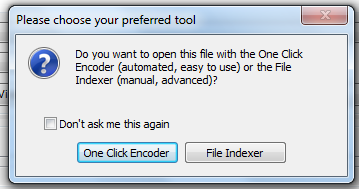
-
I don't use MeGUI, but I think you want to go to Tools -> AVS Script Creator and then use the File Indexer.
http://www.afterdawn.com/guides/archive/afterdawn_blu-ray_encoding_tutorial_1-prepare_...urce_video.cfm -
Okay, what exactly should I do now? https://forum.videohelp.com/images/imgfiles/fEwyZGn.png
Should I choose something out of the three or fix some settings first?
Thanks -
Do you see the text in my post that says "use the File Indexer" immediately under the "File Indexer" button in your screenshot?

-
-
Okay, I've finally made some progress. :P
https://forum.videohelp.com/images/imgfiles/RRwBwch.png
Now the only problem is, when I try resetting it to another resolution, it goes back to 848*480 -
What if you uncheck that and go into the Script tab?
Don't expect to gain anything by upscaling. That screenshot looks like garbage, and garbage in = garbage out. -
Every time you change something in the script creator GUI, MeGUI re-writes the entire script, so you can manually switch to the script tab, type in whatever changes you want to apply (ie replace the existing resizing with your upscaling) and see the result using the preview button, but if you change something in the GUI, you'll need to do it again.
If I change something I'm in the habit of copying it to the Windows clipboard so if MeGUI over-writes it I can just paste it in again. -
You'd be better off learning how to open an MKV file directly in AviSynth and using Megui only for encoding. I would use ffVideoSource() to open an MKV file. You'll need to download the ffmpeg source filter for AviSynth and put it in AviSynth's plugins folder.
https://github.com/ffms/ffms2
Then open your file with a script like:
But, as was pointed out, upscaling a poor source isn't going to give good results. You might as well let the player or TV upscale.Code:ffVideoSource("filename.mkv") # optional cleanup goes here nnedi3_rpow2(2, cshift="Spline36Resize", fwidth=1280, fheight=720) aWarpSharp(depth=5) Sharpen(0.2) nnedi3_rpow2(2, cshift="Spline36Resize", fwidth=1920, fheight=1080) aWarpSharp(depth=5) Sharpen(0.2) -
@jagabo:
How well does the 720p or 1080p upscale look compared to the source?
In my experience, it gets worse, not better.
The reason I ask is because I've not tried this exact nnedi3 method.Want my help? Ask here! (not via PM!)
FAQs: Best Blank Discs • Best TBCs • Best VCRs for capture • Restore VHS -
For clean animated material it can work pretty well. Compared to a TV's upscaling or simpler methods like Spline36Resize() or LanczosResize(), you can get sharper edges with less aliasing and oversharpening halos. Of course, it's not as good as having real HD video. With live actors it's a little sharper. But its easy to overdo and not worth the time and extra bitrate.
Similar Threads
-
How to upscale DVD into 720p?
By TeNSoR in forum Newbie / General discussionsReplies: 4Last Post: 14th Aug 2014, 07:59 -
Best Upscale Filters?
By therock003 in forum Software PlayingReplies: 33Last Post: 19th Jun 2013, 08:37 -
How to upscale with Nnedi3?
By VideoFanatic in forum RestorationReplies: 24Last Post: 21st Feb 2013, 14:16 -
Denoise before Upscale or After?
By VideoFanatic in forum RestorationReplies: 4Last Post: 28th Nov 2012, 04:54 -
Few questions: Upscale SD to HD?
By nic3 in forum Video ConversionReplies: 5Last Post: 9th Jan 2011, 09:32




 Quote
Quote