Greetings all!
First of all, let me just express my gratitude for this website and this excellent forum. It has provided me with LOTS of useful information already
On-topic:
I've written a subtitle for a DVD using Subtitle Workshop. I saved it in srt-format. I used AutoGK to convert the DVD to xvid, and would like to permanently add subtitles to this file.The problem is that after I've uses AutoGK to add the subtitle (Ctrl+Function8), the subs doesn't break right as opposed to playing the xvid with the srt-sub in VLC or Media Player Classic.
I am completely new to subtitling and authoring of any kind, so please bear with me, yeah?
I went to a lot of trouble trying to break the subs in the most fitting places in Subtitle Workshop. I did this by using the "Smart line adjust" and "Set maximum line length", and then manually correcting the entire subtitle. I managed to get the subtitle to span across two lines most of the time, sometimes three lines, as some people talk really fast.
However, when I view the end result after adding the sub with AutoGK, the sub breaks too early, and sometimes it's broken into 5 lines, which isn't really optimal viewing.
Any idea how to correct this? I haven't tried mucking around with the subtitle options in Advanced Settings, as I don't fully understand the options. I'm thinking of the checkboxes Display only forced subtitles and Use external subtitles
Thanks!
Try StreamFab Downloader and download from Netflix, Amazon, Youtube! Or Try DVDFab and copy Blu-rays! or rip iTunes movies!
+ Reply to Thread
Results 1 to 9 of 9
Thread
-
-
Hi-
There's nothing you can do about that in AutoGK. You'll have to do it to the subs themselves before adding them to the video. The lines are sometimes too wide for the video - too many letters per line. Either make the lines shorter (not as wide), or maybe use smaller size letters (change the font size). Maybe choose a narrow font to use so you can fit more letters per line.
By the way, you'll get a better quality result by adding subs at the same time you convert the DVD to AVI, rather than creating an AVI and then reencoding that AVI, this time with the subtitles.
I don't use Subtitle Workshop and have no idea how to fix it using that program. You said something about "Maximum Line Length". I'd say the max you set is too high.
Nope.I'm thinking of the checkboxes Display only forced subtitles and Use external subtitles -
Thanks for your reply

Like I said, this is all new to me, so I'm bound to make some newbie mistakes. Regarding the lines being too small (Maximum Line Length), you might be correct, but I did correct the subtitle manually after that
when I view the video with external srt subtitles it looks perfect, all the lines break where they're supposed to, and it actually makes me feel a bit proud. After going through the process of adding the subtitle with AutoGK, it's all wrong.
Please take a look at these pics, they illustrate what I'm talking about. These are actually screenshots in the literal sense, as I could not figure out how to take screenshots of VLC or Media Player Classic that showed the subtitles. Digicam to the rescue :P I don't reckon you can make much sense of the subtitle, as it's in norwegian. It does, however, illustrate what I'm trying to say.
With external srt subtitles:

With burned in subtitles:

I'll try changing the font to see if that makes a difference. I would like to use the same font and size as the one I see when playing the video with VLC. Can I find out what font this is?
Once again, thanks for your help! It's much appreciated
-
That first pic illustrates the problem. AutoGK probably has a minimum distance to the sides set up. This will make sure that the subs are seen even if the TV set the encoder will be playing the video on has a large overscan. One of the reasons AutoGK was developed was to make it easy for the inexperienced to create AVIs for standalone DVD/MPEG-4 players. Many TV sets would cut off those subs if they were encoded as in your picture, so that not all the letters would be visible. Even if you're playing them only on a computer, there's still nothing you can do about those particular AutoGK settings. Those letters just go too close to the edge, well outside the so-called "Safe Area".
Sorry but I don't use that player much. Maybe someone else can help.I would like to use the same font and size as the one I see when playing the video with VLC. Can I find out what font this is?
Like I said, fewer letters per line, smaller letter size, or a narrower font. -
Errr, this might be a stupid question, but I'm at a loss, and I have no shame regarding this issue, so here goes:
How do I actually go about changing the font or the size of my sub? It's in srt format.
I've tried changing the output in both Subtitle Workshop and Subtitle Creator, both changing font and reducing the size of the letters. The subs seemingly seem to change, at least the view in said programs. I save the srt as a new file, but when I use either AutoGK or VirtualDubMod to add the srt subtitle to the xvid, it still looks the same. Same font, same size.
Such a simple task has got me stuck. I really need to learn some more basics if I'm ever to make more subtitles, as this turned out to be rather time consuming. And I thought the actual work of writing the sub would take the longest
-edit-
Is it possible to save the changes I make to a sub in Subtitle Creator? The reason for my asking is that I can change how big the subtitle field is. Seing as my sub sometimes stretches across 3 lines, I extend the field so that it can fit 3 lines. I also extend the field horizontally, so that the field is basically as wide as it can be. This due to the fact that the sub I made is made to stretch the entire length of the screen.
Cheers
-
You don't, if it's SRT. Now, if it were SSA, then you could change anything and everything. AutoGK accepts SSA format subs.How do I actually go about changing the font or the size of my sub? It's in srt format.
Another format it accepts is IDX/SUB, also known as VobSubs. Since you've mentioned SubtitleCreator for the first time now, I might suggest saving your SRT subtitles as VobSubs (File->Save VobSub). I've never done it, but I have a hunch that if you can make the VobSubs OK, that they'll be accepted by AutoGK. And there's no way AutoGK can reformat your VobSubs and turn a 2-line sub into a 4-line sub. Just make sure when loading the VobSubs into AutoGK that you use the dropdown box to load the IDX, and not the default which is for text based subtitles. -
Don't know if you have tried it, but there is a check box in the AutoGK hidden settings (ctrl+F9) marked
.adjustsubs (global option)
Resizes and adjusts burnt-in subs properly in resulting AVI
By default this is unticked.
Maybe you should tick it and do a test
Edit : Just found what the help files have to say about this option. It is designed primarily to correctly position subs from DVDs during conversion. It may still help you with your problem, or it may not. Still, nothing to lose at this stage.Read my blog here.
-
Alrighty then
 I'm mucking around wih VobSub now, after saving my srt-file as VobSub in SubtitleCreator. Hopefully this will do the trick. I was a bit dumbfounded by the reference to the dropdown box, as I couldn't see any in AutoGK. But perusing through several guides I saw that the GUI was slightly different in earlier versions, and the subs were indeed in a dropdown box. It's a learning process, I guess. I'll see how the result turns out soon.
I'm mucking around wih VobSub now, after saving my srt-file as VobSub in SubtitleCreator. Hopefully this will do the trick. I was a bit dumbfounded by the reference to the dropdown box, as I couldn't see any in AutoGK. But perusing through several guides I saw that the GUI was slightly different in earlier versions, and the subs were indeed in a dropdown box. It's a learning process, I guess. I'll see how the result turns out soon.
I created the sub in Subtitle Workshop, and this program can indeed save in SSA format, so I did. I don't know what to do with it yet, but I'll check it out if VobSub doesn't work out first.
And If that doesn't work out, I can always edit the source DVD so that subtitles are force and cannot be turned off. According to the AutoGK manual, I can the use the display only force subtitles (Ctrl+F9) and the .adjustsubs opiton
Cheers! -
When you go to choose the subs, you'll be presented with a choice of text based sub formats. Included among them is the SUB format. But the IDX/SUB is different and not text-based. If you are trying to load VobSubs and choose SUB, you'll get no subs at all (or it''ll just abort at some point). Click on the down arrow to get the dropdown box so you can choose the idx:Originally Posted by boblydan
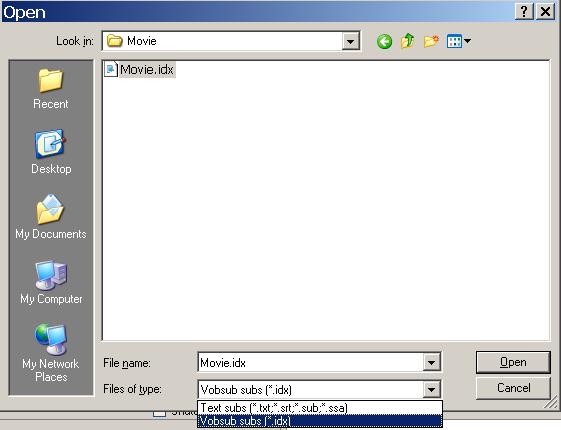
You can also check out your VobSubs by opening them in SubtitleCreator (or SubResynch) to make sure the spacing was created the way you wanted.
Similar Threads
-
adding permanent subs to mp4
By xtwist3dx in forum Newbie / General discussionsReplies: 15Last Post: 18th Mar 2014, 19:28 -
External subs don't play correctly with Anime .mkv with embedded subs (.ass
By Reveur in forum Software PlayingReplies: 1Last Post: 8th Nov 2011, 02:20 -
Adding subtitle to xvid without increasing file size of the .avi?
By Kromgol in forum Newbie / General discussionsReplies: 3Last Post: 19th Jul 2009, 12:03 -
having trouble adding permanent subs wtih vdubmod
By myname77 in forum Newbie / General discussionsReplies: 4Last Post: 2nd Nov 2008, 09:08 -
Adding permanent subtitle on DVD from DVD
By boblydan in forum SubtitleReplies: 6Last Post: 21st Jul 2008, 01:46




 Quote
Quote