My computer was freezing up on certain situations and so I did the Windows disk check and repair. (see screenshot) Several bad clusters were found and repaired. After restarting Windows, I could not get on the internet, (connection was shown to be OK, but no data could pass) also the Windows firewall was permanently turned off. I used Ghost to restore and now I can get on the internet and the firewall is normal. My question is, when Ghost is restoring, what happens when it encounters the bad disk sectors? I figured the the restore operation would simply abort and then I would be forced to get a new hard drive because of no way to boot into Windows. Can Ghost (restore) bypass the bad sectors?
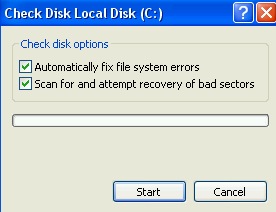
Try StreamFab Downloader and download from Netflix, Amazon, Youtube! Or Try DVDFab and copy Blu-rays! or rip iTunes movies!
+ Reply to Thread
Results 1 to 5 of 5
Thread
-
-
When bad sectors are repaired, they are marked so that they can not be used again. Each HDD has what are effectively spare sectors that can be allocated for use in their place. However there is a limited number of these. Ghost simply writes to the sectors that are available, and is smart enough to avoid the bad ones.
That said, I would be keeping a very close eye on the drive in question, and be prepared to replace it at very short notice.Read my blog here.
-
Thanks for the info. I feel quite sure that someone else gave me bad information (said that data that reports which sectors are bad-- is stored on the c drive and will be wiped out when Ghost restore is used). What you appear to be saying is that this info (where the bad sectors are) is NOT wiped out during a Ghost restore. If that is the case, that is really good news. I've been limping along, using the Ghost restore disk as needed. I've been looking at info on how to replace a hard disk, but the info is not so clear. I don't want to clone a hard drive, I just want to remove the old one and put in a new empty hard drive, and then use my Ghost restore disk to re-image Windows. What I don't know how to do is:
1) make the computer to recognize the new hard drive so that it will work
2) format??? (is this necessary) the new hard drive. What does "format" do?
3) partition the hard drive. My present disk is 40GB and is divided into C (ntfs 10GB), D(ntfs 20GB) E(fat32 10GB)
I would like to partition the new hard drive in a similar way (ratio). Also, I'm not sure what ntfs/fat32 is, but the present disk has these parameters, so I suppose the new disk should be partitioned in the same way.
I can't find any screenshots that show me how to do this. I don't feel comfortable going into the BIOS unless I have step by step screenshots that apply to Windows Xp. -
Normally, I would say 10GB is a bit small for a OS partition, but you didn't tell what OS you are using, assuming XP. Filling out your computer details would help.

The data for sectors is stored on a special partition in a hard drive. Formating or partitioning doesn't affect it.
But:
1. Your BIOS should detect the new drive automatically. I would set the drive to Master, assuming a PATA drive and put it on the second IDE controller, leaving your original boot drive as Master on the first controller. When you are done, you can move it to the same controller the present boot is on and repartition and reformat your old boot drive if you want to continue using it.
2. Drives come unformatted, so yes, you will have to do that. Simply, formatting creates a 'index' for the drive.
3. NTFS is the standard format system most times. FAT 32 is an older formating system, used with W98 and some other systems. Good for compatibility with W98 but doesn't have the error checking of NTFS.
You shouldn't have to do anything with BIOS, if the drive is detected properly.
If you buy a retail hard drive, it should come with partitioning and other software tools to help transfer the contents of your old drive over to the new one. A OEM hard drive will just be the bare drive with no software or extra parts.
I'm not a fan of partitions. They just separate the data into 'folders', but all of them would still be using the same channel and same controller. Not efficient for data transfer. However if you need to dual boot the OS or make defragging easier on a very large drive, they have their uses. JMO.
Here's on guide for the process that fairly easy to follow, but covers most setups: http://www.pcstats.com/articleview.cfm?articleID=1778 -
Thanks for the information and web link. I do have a question. Suppose, just for the sake of argument, I just remove the old drive and put in the new one (no data transfer between the old and new drives). I have this Xp Ghost restore DVD, but my understanding is that the boot sector is not on the Ghost restore DVD, so that I first must install a boot sector on the new hard drive. Is that right? Then how do I do that?
The method you mentioned is cloning the new hard drive from the old hard drive, right? I am somewhat concerned that the old hard drive has some viruses or corrupt data on it. If cloning, then his bad data would be transfered to the new hard drive, not a good thing. However, if I go the cloning route, then it seems I could just use the Ghost restore DVD on the new hard drive (after I get it up and running), to get all good data on the new hard drive. Then I wouldn't have to worry about how to install the boot sector (because I guess the boot sector would be cloned from the old hard drive).
Similar Threads
-
Question about virus so terrible that Ghost restore did not kill the virus
By jimdagys in forum ComputerReplies: 24Last Post: 27th Apr 2010, 10:58 -
Question about whether Ghost 2003 disk is bootable
By jimdagys in forum ComputerReplies: 7Last Post: 14th Jul 2009, 15:12 -
fixing bad sectors/Toast disk image
By danielmak in forum MacReplies: 6Last Post: 26th Jun 2008, 05:35 -
Restore Ghost Image Problem
By bevills1 in forum ComputerReplies: 3Last Post: 1st Apr 2008, 13:03 -
Defragmentation leave lots of bad sectors on a new disk
By dmedina in forum ComputerReplies: 5Last Post: 25th Feb 2008, 13:25




 Quote
Quote