I have a cheap mp4 player and the screen is not exactly a square. The height of the screen is slightly more than the width. So one could say that the screen is a rectangle. When I play a video, if I could rotate the video sideways (horizontal), then I could make more use of the available screen. Presently, the only way to watch the video is in the vertical position. There are no settings on the player to rotate the video, and the supplied converting software doesn't have any options to rotate the video. I am wondering it there is any software that will rotate the video, but not change any other parameters of the video, so that the video will still play on the unit.
Try StreamFab Downloader and download from Netflix, Amazon, Youtube! Or Try DVDFab and copy Blu-rays! or rip iTunes movies!
+ Reply to Thread
Results 1 to 30 of 33
Thread
-
-
Depending on the format, you can use VirtualDub and rotate the video 90 degrees, but you would have to re-encode it. Just look in 'Video>Filters>Rotate'
-
I tried VirtualDubMod_(it rotated the video) but it greatly increased the file size. That won't work for me.
-
After rotating the video, click on Video->Compression and select your codec. Configure it, and encode. By default virtualdub saves uncompressed after adding filters, hence the large file size.
Read my blog here.
-
Ok, I think I am getting somewhere. But should I apply the rotate operation on the original movie (seems like best choice), or should I first use the mp4 player software (to convert the movie into mp4 player compatible video)? If I apply the rotate operation as the last step, I might not be able to choose the correct parameters in VirtualDubMod to allow the video to play in the mp4 player. In any case, I'm not sure what codecs I should choose in VirtualDubMod. I really don't want to change the parameters of the video, just rotate it. My version of VirtualDubMod has the following codecs (see screenshot) . Which one should I choose?
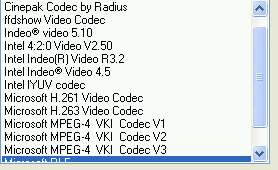

-
You can't do both.
Your choices are
1. Rotate and save as uncompressed, then encode for the player. Big intermediate file.
2. Rotate, resize, cut to 15 fps and save as Xvid using the settings from your previous post and see if ti plays.
3. Reotate and save using a compressing codec. Lossless will be big, lossy will be smaller but cost you in quality
4. Frameserve and see if the converting software can read the signpost file
5. Use avisynth to rotate and convert from the avs file.
You need to install the Xvid codec for virtualdub to be able to use it.Read my blog here.
-
When you open the video in VirtualDub, look to 'File>File information' and that should tell you what the format and specifications are. Gspot can also tell you that and a bit more info. You should be able to use the same codec and settings. Up the bitrate a little to make up for encoding loses and you should have a rotated copy with about the same quality and a slightly bigger file size. If it's Divx or Xvid, you can use '1 pass quality-based with a setting of '2'. In the Xvid settings, you set the 'Target quantizer' to 2. Use single pass encoding for both.
-
I think I was able to follow your directions. I will outline what I did. (See screenshot 1 for the original video clip I am now working with). I inputed that file into VirtualDubMod and set the 90 degree rotation under Video>Filters as described above. Then I selected Video>compression>Xvid Mpeg-4 Codec ( I had to first download and instal the
Xvid codec). Then I clicked Configure (see screenshot 2) and selected the following:
Encoding type: Single pass
Target Bit rate:982kbps (I selected this number to represent an increase, as suggested, from the original 763kbps)
Target Quantizer:2
And then I clicked File> Save As
The resulting file was about 8.0 MB (original file was about 6.5MB).
I then put this 8MB file into the Mp4 converter software and the final size was about 3.6 MB.
The file plays fine in the mp4 player and is rotated so that it fills up the whole screen.

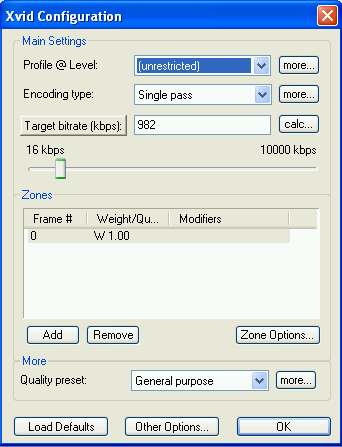
-
You may be able to do it all in VirtualDub Mod. Try adding the DivX :) 3.11 codec.
And for your Xvid settings, if you L click on the 'Target bitrate', it will change to Quantizer mode, set that to '2':
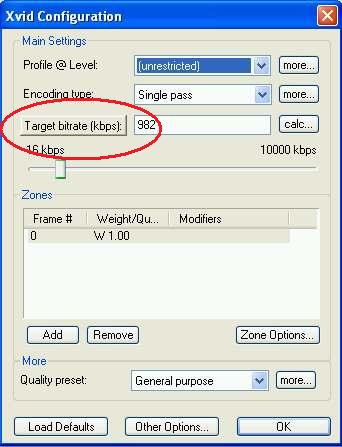
Other than that, if your method works for you, good. -
Adobe Premiere Elements will do this with a simple mouse click, but it is payware.
-
When you say, "You may be able to do it all in VirtualDub Mod. Try adding the DivX 3.11 codec," what do you mean? Do you mean I can use VirtualDub Mod only, and not use the mp4 converter software (do everything in one step)? In that case (as we already found out) , the frame rate has to be changed to 15 fps, resolution has to be changed to 128x128, AC3 audio has to be changed to mp2 ( mpeg1 layer 2 ), kbps has to be changed to 400, and maybe some other obscure things have to be changed, all manually. It seems like a lot of work. How do I change all of these things in VirtualDub Mod? Can you show me and post screenshots? And why do you say to use the DivX 3.11 codec instead of the Xvid Mpeg-4 Codec?
-
I was just going by your first screenshot that showed Divx3 and I assumed that's the format you needed. It would seem easier to just do it all with one program.
Most codecs in VirtualDub hold their settings until you change them, so you don't have to adjust them everytime. And with VD or VDM you can save the processing settings and load them back in the next time you encode.
But all this may just be confusing you, so I would find the process that works for you and stick with it. But I'm seeing two encodes and every re-encode reduces quality. If that's not a problem, OK.
-
Here is a website that I was directed to by reading the forums here on videohelp: http://www.mympxplayer.org/portal.php This will rotate your video, as well as encode it for the chinese players. I know, I've used it to do it myself.
;/ l ,[____], Its a Jeep thing,
l---L---o||||||o- you wouldn't understand.
(.)_) (.)_)-----)_) "Only In A Jeep" -
I agree with redwudz on preferring 1 conversion.Originally Posted by jimdagys
You can do this with virtualdubmod, except the audio => mp2 (at least I can't with my version of vdubmod). But you can do that in a separate step with a dedicated audio encoder like besweet/belight. Are you sure your portable player can't accept mp3?
Avidemux should be able to do your full conversion with 1 application
1) Video sidebar select XviD, configure => bitrate 400 (I'm assuming that you want 400 for some reason) (use 2 pass if you want slightly better quality)
2) Filters (in the video sidebar heading) => Rotate (select degrees), press preview to see if its rotated correctly
3) Filters (in the video sidebar heading) => Resize (128x128) or whatever you want
4) Audio sidebar select MP2 (twolame), configure audio bitrate (In your previous post, 96kbps worked)
5) Video sidebar select AVI
6) Press save and type in the extension (e.g. "myfile.avi")
Cheers -
If I try to use Avidemux to do this one step conversion, where do I set the frame rate? I need 15fps to match what the supplied mp4 player converter software will provide. Also, about the bitrate being 400kbps, I use that number because the supplied mp4 player converter software automatically uses that bitrate. So I assume that 400kbps is required by the mp4 player and that a higher bit rate would give an error message on the mp4 player. I don't know if this assumption is correct though.
-
I am trying to use Avidemux, and set the bitrate to 400, but when I add the filters, such as resize, and resample fps, then the resulting bit rate is much lower than the bit rate I have selected (400), and even if I choose a higher bitrate, I can't get the result as high as 400kbps. How can I use the desired filters and have the bit rate to be as I selected?
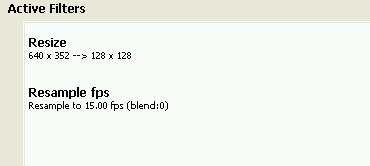
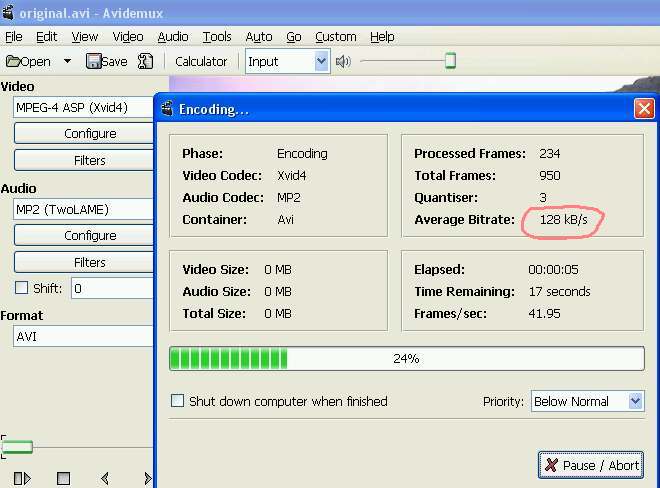
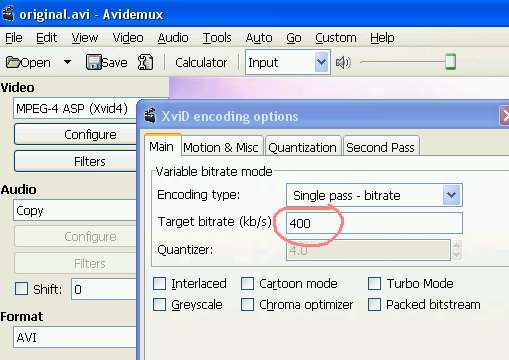
-
My guess is that a video at that ridiculously low resolution and framerate can't use all the bits you alloted for it. It's the best possible quality for those absurd settings. Raise the resolution if you want to use more of the bits.
-
I am trying to do this conversion with Avidemux as suggested above. I am trying to convert the original video so that it will be compatible with this mp4 player. The mp4 player comes with software to do this conversion, but I want to see if I can do it with Avidemux. The required parameters of the video are seen in the screenshot below:
Frame rate: 15fps
Bitrate: 400kbps
Size: 128x128
Audio: Mpeg1 layer2 96kbps
codec: some kind of xvid
This screenshot came from the video that was converted with the supplied mp4 player software, and this converted video plays fine in the mp4 player.
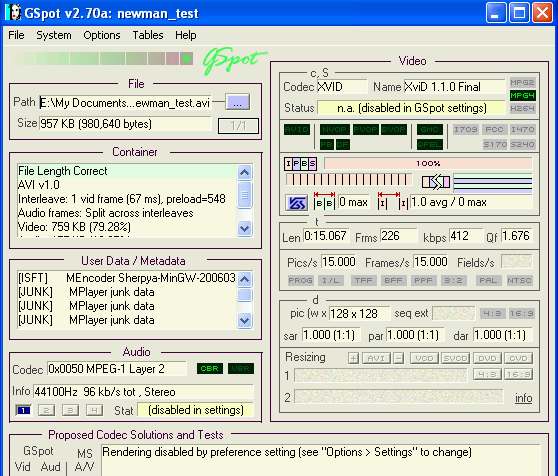
-
Then maybe try running 2 passes (and not a 1-pass CBR encode) to see if you can get it to use more of the bits. And if it matters, you should either crop the original 640x352 encode to keep the aspect ratio when being resized down to 128x128, or add black above and below.
-
Forget the bitrate. Set Xvid to "Single Pass - Quantizer" mode and set the Quantizer to 3. That is a constant quality mode. 3 is a good compromise setting. If you want even higher quality use 2. The video will use whatever bitrate is necessary at each frame to achieve the requested quality.
-
But if I do as you say, "forget the bitrate", then the final bitrate might not be 400kbps, which I think this mp4 player requires. If you look at the bit rate for a file that has been converted with the supplied mp4 player software, the bitrate is 400kbps, 128x128 and 15fps (see above Gspot for complete parameters of a file that was made by the supplied software and plays perfectly). My understanding is that if I deviate at all from these precise parameters, the video simply won't play in the mp4 player (get bad file error message). So I don't see how I can allow the bit rate to change, even a small amount. Also, I tried Manono's suggestion about using 2 pass on Virtual DubMod , and still the bitrate (even though I selected 400kbps) was much less, about 150kbps. I also tried using the software TMPGenc 4 Xpress, and I got the same problem, ie the final bitrate was much less the the selected 400kbps bitrate, when I selected 128x128 and 15fps. I really want to try to duplicate the parameters that the supplied mp4 player converter software yields, otherwise I think the mp4 player won't play the file at all.
-
Then I guess you will have to use 400 kbps. If the encoder isn't giving high enough a bitrate check the Min Quantizer settings on the Quantizer tab. Set them to 1. On the Motion&Misc tab try setting the Number of B-frames to 0 (the GSpot image of the sample file showed no b-frames -- maybe the player doesn't support b-frames).Originally Posted by jimdagys
-
I find it highly unlikely that your player won't tolerate a tiny change in bitrate.
For example, your screenshot shows 412kbps. Does it play? Do you think your provided software is that accurate with every encode?
The easiest way is to test it. If you want just test a 10sec clip so you don't waste any time. Use the mark in/mark out and encode a small clip, adjust the settings and repeat. Try 500kbps. Try 300kbps. I bet they both work.
I think you're not getting the set bitrate because your clip duration is too short. If you try a longer clip, it will more closely approach the set bitrate, and even closer with a 2-pass encode
But if you are content with your supplied software, then stick with it. -
I just noticed that the sample file is all I frames! You can create that by setting i-frame interval min and max to 1. I bet that is the problem.
-
Here is a website that I was directed to by reading the forums here on videohelp: http://www.mympxplayer.org/portal.php This will rotate your video, as well as encode it for the chinese players. I know, I've used it to do it myself.
Try it. It Works!;/ l ,[____], Its a Jeep thing,
l---L---o||||||o- you wouldn't understand.
(.)_) (.)_)-----)_) "Only In A Jeep" -
Thanks for the info. I will try to play around with the settings on VirtualDub Mod and post back. The above mentioned http://www.mympxplayer.org/portal.php has a Avi Converter (that rotates the video) listed in their download section, but when I installed it, I found that the software doesn't allow me to choose 128x128, so that software is not going to work for me. If you find a Avi Converter that rotates video and that allows me to choose 128x128 please send me the link. By the way, a sample video file that the supplied Avi converter makes is at
http://www.fileden.com/files/2006/11/30/441298/newman_test.avi
Of course this file plays fine because the file was made with the software that was supplied with the mp4 player. It just won't allow me to rotate the video 90 degrees. I want to rotate the video and convert all in one step so that I don't have to convert twice. -
AviSynth. TurnLeft (or TurnRight). Crop. Resize.I want to rotate the video and convert all in one step so that I don't have to convert twice.
http://avisynth.org/mediawiki/TurnLeft
http://avisynth.org/mediawiki/Crop
http://avisynth.org/mediawiki/Resize -
AviSynth- I'm not ready for scripting at this time. Still trying to learn how to use GUI.
Similar Threads
-
Rotate video by 180 degrees
By Anurag in forum Video ConversionReplies: 5Last Post: 7th Nov 2013, 21:09 -
Rotate Video - No re-encode?
By therock003 in forum EditingReplies: 2Last Post: 26th Jul 2010, 04:26 -
Rotate portions of a video smoothly to different degrees
By froggo in forum EditingReplies: 7Last Post: 24th Nov 2009, 05:59 -
rotate video 90 degrees?
By cduval04 in forum EditingReplies: 6Last Post: 8th May 2008, 12:53 -
Need freeware software to rotate avi file.
By Confused Chimp in forum EditingReplies: 5Last Post: 9th Jan 2008, 12:47




 Quote
Quote