Yes, indeed. The reason I did that is because if you're using the onboard mic, there's virtually no channel separation on the 5.1 track. However, all is not lost if you wish to keep the 5.1 AC3. You'll notice the batch file leaves the AC3 file intact after it executes.
So, you could always pull that into your Premiere Timeline and mute the WAV file that the script creates.
I can also write you a script which will demux the AC3 5.1 into separate mono tracks which you can import into Premiere as well. This would give you volume control over each individual channel. To be honest, each channel will probably look and sound identical.
Try StreamFab Downloader and download from Netflix, Amazon, Youtube! Or Try DVDFab and copy Blu-rays! or rip iTunes movies!
+ Reply to Thread
Results 61 to 90 of 404
Thread
-
-
Great. :P Razzin frazzin Adobe doesn't import ac3. And the .dll copy from Encore isn't working for me. The demux script would be wondeful.
-
Okay. Give me a few minutes.
Edit: Here you go. Place the files in the same folder as the AC3s and click on the batch file to execute
ac3_to_6_wavs.zip -
Hi Soopafresh,
Thanks for doing what you do best.
I'm not a pro on video stuffs, but I do own a Canon HG10.
For the past 2 months, I've been using iMovie08 to get all my video but it looks horrible with moving objects. And it's also horrible with the AIC codec cus no softwares can open it (not even Final Cut Studio 2). I managed to convert the AIC to MPEG2 (Program Stream) with Compressor that comes with Final Cut Studio 2. The size comes down to 1/3 smaller and with little loss of quality (but the colour is a bit washed out)
And i stumbled to this forum and been reading it since, and did exactly what you said..and i LOVE it.
Now my question is, what compression do you use for that video 00004.avi (12 seconds with a guy walking to a shop)?
Are you using VirtualDub too? if you do? which compression?
And also my question is, I just would like to transfer all these HG10 videos and archive it with a format that is more universal for Video Editor Softwares (Premier or Final Cut).
Would you be able to advise me what compression in VirtualDub would be the best for archiving? (Similar Quality to AVCHD and more universal Codec for Video Editor Softwares)
Please advise.
I just used DivX and Xvid compression but eventhough using the "Hi-Def" the color is a bit washed out. It's not as sharp as the "Uncompressed" from Virtual Dub. Did I do something wrong? or do you have better way of compressing the "Uncompressed" without losing too much quality? (oh and when I imported this Divx and Xvid, Adobe told me that "Unsupported audio rate in file" - wot? the uncompressed is importable, but divx and xvid can't be imported to adobe?)
Thanks in advance.
-=machina=-
the machine of God -
Hi Machina, that 0004.avi was created by opening the .AVS file (which the batch file creates) in VirtualDub, then choosing the XVID codec under the compression options. The only reason I chose Xvid is because just about everyone has the codec installed on their system to play the file. But for editing in a professional package such as Premiere or After Effects, Xvid is a bad choice because of the way it compresses video (lossy). You almost always want to use a lossless codec for editing. Huffyuv and Lagarith are two codecs in the PC world which are lossless. So instead of saving with XVID compression, you'd save with Huffyuv or Lagarith.
If you're working primarily in the OS X world, you might want to look at VoltaicHD to convert the AVCHD file to a format which will be easily edited in any Mac app. Unfortunately it's shareware, but it'll save you a ton of grief. http://shedworx.com/?q=volmac-home -
You're a legend!
It's very fast you replied to this thread and we live in opposite part of the world.
I followed your instruction.
I decided to use Lagarith (instead of HuffYUV) because it's smaller in size and I can't really notice the difference (or maybe I'm just too tired from testing since this morning)
But personally, would you use Lagarith or HuffYUV? It seems that HuffYUV is twice bigger than Lagarith but not much different...(i don't know)
What do you think? which one would you choose? Lagarith or HuffYUV
Just for info: Lagarith have about the same size conversion like Apple Intermediate Codec (AIC).
Thanks so much Soopafresh!
ps: Just out of curiosity, why the Divx and XVid can't be imported to Adobe Premier CS3? (it says "Unsupported audio rate in file") -
ps: Just out of curiosity, why the Divx and XVid can't be imported to Adobe Premier CS3? (it says "Unsupported audio rate in file")
https://forum.videohelp.com/topic287105.html
Huffy and Lagarith output should be identical, as they're both lossless codecs. Lagarith is great for a free codec. The only codec that's better is Cineform, which will run you several hundred dollars. -
Some background, I suppose, might be helpful to future readers:
A pal and I recently shot the same event with our brand new Sony SDR-HDxxs, and I have files from both.
My pal has a mac and provided me with a .mov with Apple Intermediate Codec encoding. I've been asking here about the .m2ts file from my camera. Thanks to Soopafresh, I can happily bring a lossless (huffy) .avi and some .wavs into Win Premiere CS3.
Now I need help with the darn .mov to bring that into Premiere CS3 in as close to the same format as possible. It appears the first step must be on my g4 ibook, because of the AIC. I have been trying things with ffmpegx and Quicktime Pro, but haven't been completely satisfied with the results - thus this post.
Any ideas or suggestions?
Thanks,
- Rand -
Rand, I'd post that question in the Mac forum. They'll be able to give you a more specific workflow to follow. That's a tough one to transcode into something your PC will accept. DVCPRO25 might work in Quicktime. But you'll get a better answer in the Mac forum.
-
Done. Thanks.
EDIT:
https://forum.videohelp.com/topic350637.html -
Can you please explain what exactly you do? I'm looking for a mts (or m2ts) to flv converter with possibility to reduce the quality and size. When I tried Super I got a message "BluRay video HDTV files are not supported"... Please help! Thanks!Originally Posted by MikeGuy
Anyway for now I use Vegas Pro 8 to convert the mts to avi. The result is a HUGE avi file which I reduce with DivX. What I have at the end is a video clip with crappy quality.
-
Soopafresh!!!
Everything was rainbow and butterfly until I just realized when you gave us that 'demuxing' script in the beginning... is the Frame Size change?
I have the original with a 1080 from HG10, but now when i have demux and transfer with Lagarith codec the resolution only become 1024x576...
Can you help?
What went wrong? I don't think it's Virtual Dub because when I opened the file and go to "file information" inside VirtualDub it says only 1024x576 instead of 1920x1080..
So my only guess is, when I ran your script it change the resolution.
Please help Soopaman!
Thanks! -
Use the beta version that's 3 posts below. It includes 1920x1080 res output.
-
Hi Soopafresh,
Firstly I would like to thanks you for the effort you are making to help our us.This thread has been very useful to me.
I learn a lot but I am still having a few questions:
I am trying like almost of the users to be able to edit and store the video recorded from my camera in a more compatible format but I don’t want to use huffyuv because the result files are too big. (I made a test with a 50mbytes file and the result was 2.5gb)
The original file is from a Sony SR12 camcorder
Video: MPEG4 Video (H264) 1920x1080 25.00fps [Video]
Audio: Dolby AC3 48000Hz 6ch [Audio]
Text [Subtitle]
I have upload a sample from my camera in rapidshare:
Original Footage:
http://rapidshare.com/files/116296945/20080430114007.m2ts
XVid:
http://rapidshare.com/files/116306254/20080430114007_xvid_a_1920x1080_.avi
h264:
http://rapidshare.com/files/116305350/20080430114007_a_h264_1920x1080_.avi
I would like to convert this video to no interlaced video in the same format or another video format without losing quality from the original. There is a way to do that without encoding again? Only removing the interlaced?
I have used your script and easly I can deinterlace and convert it to .avs, then I use ffmpeg to convert it to xvid or h264 but the quality is inferior to the original is a little more blured.
I tried this settings:
XVID:
H264Code:for %%a in ("*.avs") do ffmpeg.exe -i "%%a" -threads auto -aspect 16x9 -vcodec xvid -s %videoRes% -maxrate 3500k -b 3500k -qmin 3 -qmax 5 -bufsize 4096 -acodec mp3 -ar 48000 -ab 160k -ac 2 -y "_CONVERTED\\%%~na_xvid_a_%videoRes%.avi"
The best quality from my test is with xVid, but I observed than the resulting files are smaller than the original file, there is a way to improve the quality of the enconding even if I need to use more KB for file?Code:for %%a in ("*.avs") do ffmpeg.exe -i "%%a" -aspect 16x9 -threads auto -vcodec h264 -s %videoRes% -acodec pcm_s16le -ac 2 -y "_CONVERTED\%%~na_a_h264_%videoRes%.avi"
What format has better quality xVid or h264?
How I can change the settings of the ffmpg command line to improve the quality for the final video? (I don't mine time or size)
It is possible to use ffmpg to encode in lagarith?
Thank you in advance,
David -
Hi David:
I'm downloading your source file to take a look.
Also downloaded the Xvid 1920x1080 you posted. Looks pretty good to my eyes.
The ffmpeg h264 command you posted above has no bitrate settings. Try this (all on 1 line)
for %%a in ("*.avs") do ffmpeg.exe -i "%%a" -threads auto -vcodec h264 -s 1920x1080 -flags +loop -cmp +chroma -deblockalpha 0 -deblockbeta 0 -b 7500k -bufsize 4M -bt 256k -refs 1 -bf 3 -coder 1 -me umh -me_range 16 -subq 7 -partitions +parti4x4+parti8x8+partp8x8+partb8x8 -g 250 -keyint_min 25 -level 30 -qmin 10 -qmax 51 -qcomp 0.6 -trellis 2 -sc_threshold 40 -i_qfactor 0.71 -acodec aac -ab 112k -ar 48000 -ac 2 -y "%%~na.mp4"
Use this build of ffmpeg to be sure the above works:
ffmpeg.zip
I think the output is better from x264 than ffmpeg. Feed your AVS file to Ripbot264 and have a look.
Here's an x264 encode, keeping the final size below 6MB so I can post it on Videohelp.com
1920x1080_20080430114007.mp4
It is possible to use ffmpg to encode in lagarith? - No, only VirtualDub or similar
Remember, an AVCHD file is really a flavor of h264, encoded at 12,000kbps . It's pretty efficient to begin with. The most important thing is to save and store your original .M2TS files onto a hard drive and/or DVD. Enhancement technologies will improve over time and if you have your original source files you'll be able to take advantage of that. -
You can try a new version of the AVCHD_Convert scripts. It includes output resolutions of 1920x1080 - both interlaced and deinterlaced. There are also "Ultra High Quality" scripts, which use Mvdegrain2 noise reduction. Unfortunately, the UHQ profiles are painfully slow. Unless you have a specific need for this (or have a Cray), just use the official version on the first page.
avchd_convert_v6_beta.zip
New Scripts Marked in Blue
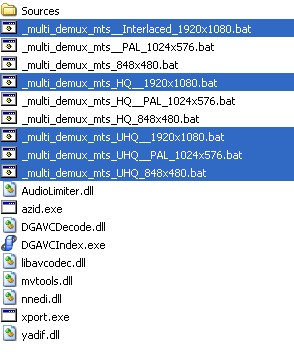
-
Thanks Soopafresh,
very usefull information indeed.
I download x264.exe http://mirror01.x264.nl/x264/revision859/x264.exe and I added the following command line:
for %%a in ("*.avs") do x264.exe --qp 64 --bitrate 17000 --ref 3 --bframes 3 --b-pyramid --b-rdo --bime --weightb --subme 6 --trellis 1 --partitions p8x8,b8x8,i4x4,i8x8 --8x8dct --threads auto --thread-input --progress --no-psnr --no-ssim --output "_CONVERTED\%%~na_a_x264_%videoRes%.avi" "%%a"
The quality is getting better but I have two problems, first is that the resulting x264 file doesn't have audio. I don't know how to embbed the audio in the mp4 and the second is that when I move backwards and fordwards doesn't work properly, there are some settings for improve the navigation throught the file ?
what is the difference between MVDegrain2 and yadif? what nnedi do?
Thank you -
Yadif and Nnedi are both deinterlacers - Yadif is faster, Nnedi is higher quality but considerably slower. Mvdegrain2 is a motion compensated noise reduction function that gets rid of some of the artifacts inherent in AVCHD video. It's incredibly slow, because it searches back 2 frames and searches forward 2 frames to determine which part of the picture is actually noise. That's a lot of work on a 1920x1080 frame.
You're going to need a few more command line utilities to create MP4 output files (all free, fortunately)
AAC Audio encoder - http://www.nero.com/eng/nero-aac-codec.html
MP4box multiplexer - http://kurtnoise.free.fr/index.php?dir=mp4tools/&file=MP4Box-0.4.5-dev.zip
You want x264 to output raw h264, which will be combined with the audio via Mp4box. Notice the .h264 extension at the end of the x264.exe line.
for %%a in ("*.avs") do x264.exe --qp 64 --bitrate 17000 --ref 10 --bframes 0 --b-pyramid --b-rdo --bime --weightb --subme 6 --trellis 1 --partitions p8x8,b8x8,i4x4,i8x8 --8x8dct --threads auto --thread-input --progress --no-psnr --no-ssim --output "%%~na.h264" "%%a"
for %%a in ("*.wav") do neroaacenc_sse.exe -q 1.0 -if "%%a" -of "%%~na.m4a"
for %%a in ("*.h264") do mp4box -add "%%a" -add "%%~na.m4a" -fps 25 "%%~na.mp4" -
Wow, this will be very helpfull!
And to allow faster navigation? something about more keyframes ? With xvid and the huffyuv versions I can go backwards and forwards very well but with the H64 I can't.
I can upload more source files if you need them to have a look, but I am very happy with the quality of x264 and a bitrate of 18000.
For the audio if it is possible put a the command for AC3 and mp3, I think I can't use AC3 in my premier, even copying the dll from encore.
Top quality thread, Thanks again!!!
David -
Lemme understand, are you transcoding these videos in order to edit in Premiere? In that case, h264 and the MP4 container really isn't the way to go. They're considered "final output format". That's why you're having trouble scrubbing through most likely. You'll suffer a lot of quality reduction if you use Xvid or h264 as your editing codec. Considering all the work you're doing to make this footage look top notch, you need to look at using a lossless alternative. I'd encourage you to use a codec like Lagarith. I know it takes up a lot of space initially - only until you render your footage to your final format, which can then be h264/Xvid/Mpeg2/whatever. You'll need a large hard drive to store the temporary files, but hard drives are cheap. The workflow would be like this:
AVCHD--->LAGARITH--->PREMIERE--->WHATEVER FINAL OUTPUT YOU WANT--->DELETE LAGARITH FILE(s)
You can batch convert to Lagarith via AVS2AVI http://www.moitah.net/download/latest/AVS2AVI.zip
1) Install Lagarith codec
2) for %%a in ("*.avs") do avs2avi "%%a" "%%~na.avi" -c LAGS -e
Finally, Vegas 8.0 and later can directly edit .M2TS AVCHD files -
I want to be able to watch my videos backwards and forwards repeatedly as fast as possible, not for edit but for watch it in media player classic as a reference for create my animations etc... Also I want they have very good quality in case I need to grab one of the frames as a texture to map a 3d model, I can't grab the image from m2ts because is interlaced. So I thought that x64 with audio is good format to use, but needs to be able to move frame a frame if possible.
This Lagarith command line will be perfect in case I need to edit something with more detail. Thanks. -
Gotcha. See if VLC might work as a better player for what you want to do.
Do you have CoreAVC installed? That's a very efficient codec to playback h264. It's also multi-core aware. It'll also play your .M2TS files quite nicely. Also has a deinterlacer built in.
Also regarding your X264 encoding syntax - "The I frame stores the entire image and so are the least compressible. Video seeking (when you skip to a part of a video) requires I-frames, as otherwise a symptom called seeking lag will occur when the video is blank until the next I-frame is encountered."
http://www.digital-digest.com/articles/x264_options_page2.html
Try changing your x264 syntax to --ref 10 --bframes 0
EDIT - I posted the MP4box syntax a few posts above. -
This is exactly, what I want to do, but I don't really understand your directions? I installed lagarith, but what's step 2? You say AVCHD-->Lagarith--->Premiere, but shouldn't it be AVCHD-->avs-->Lagarith? Thanks for everything else, your replies are very helpful.Originally Posted by Soopafresh
-
The easiest thing to do is to open the AVS file with virtualdub, then choose
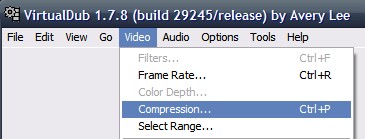
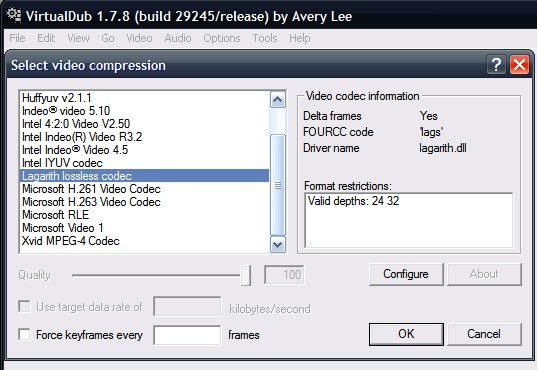
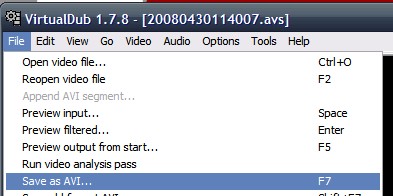
-
I am almost there,

My last problem still with the video seeking. I can go forwards but I can not go backwards, I don't know if is a limitation with x264.
I am using MPC with coreAVC works very well, but it change my color. If I open the file with media player is the same color than the original file but if I open with MPC uses the coreAVC and change the color profile, is possible to avoid changing the color profile with coreAVC? -
Did you see my suggestion about changing the x264 settings to --ref 10 --bframes 0
You can't run both Media Player and Media Player Classic simultaneously to check color differences. You can't run two instances of MPC either, as they use different overlays (if I recall) and therefore won't give you an indication of color difference. -
Yes I saw it, It works much better witht --ref 10 --bframes 0 but not like in xvid, is much faster and I can press left key to go one frame back.
The color differences are obvious, is like the image is more contrasted than the original, only happen with x264 not with xvid or huff.
David. -
Hmmm. Well, then use Xvid with a high bitrate
ffmpeg.exe "input.avs" -r 25 -vcodec xvid -s 1920x1080 -aspect 16:9 -maxrate 9800k -b 9000k -qmin 3 -qmax 5 -bufsize 4096 -mbd 2 -bf 2 -flags +4mv+trell -aic 2 -cmp 2 -subcmp 2 -g 300 -acodec mp3 -ar 48000 -ab 224k -ac 2 -threads auto -y "output.avi" -
Hi Soopafresh, I'm using your software (v5) to convert to avi, because it seams faster than Vegas Pro 8. But what codec do you use to reduce the avi size at the end? I'm using DivX and it does the job but reduces much the video quality too... Can you recommend some other codec? Thanks!
Similar Threads
-
Skilled in making AVCHD (mini-bluray) disks?
By dizzie in forum Authoring (Blu-ray)Replies: 10Last Post: 23rd May 2010, 14:51 -
Searching Freeware for DVD-AVCHD (mini Blueray) Authoring
By benji179 in forum Newbie / General discussionsReplies: 5Last Post: 30th Mar 2010, 13:17 -
Using AVCHD (1080i) instead of regular AVI-DV (480i) MINI-DV - argh!
By eddie24 in forum Video ConversionReplies: 4Last Post: 6th Oct 2008, 19:32 -
Put severeal AVCHD Mini-Disc onto a DVD-5: How?
By gekko_video in forum Authoring (Blu-ray)Replies: 4Last Post: 14th Apr 2008, 15:35 -
Mini Review - Elecard Converter Studio AVCHD Edition
By Soopafresh in forum Video ConversionReplies: 6Last Post: 5th Feb 2008, 11:38




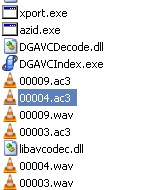
 Quote
Quote