I recently purchased a 32" LCD TV, and I want to connect my laptop to it so I can use it as a monitor. I purchased the cable, and have properly connected the laptop to the TV, but when I go to the input on my TV all I get is a blue screen. What else do I need to do? When I go to the settings tab under display properties I see two monitors in the box, but I cannot seem to get them both active.
The TV is an ILO 32" Widescreen LCD HDTV.
The laptop is an HP Pavillion Notebook
The OS is Vista.
The video card is an NVidia GeForce.
Any help would be wonderful.
Try StreamFab Downloader and download from Netflix, Amazon, Youtube! Or Try DVDFab and copy Blu-rays! or rip iTunes movies!
+ Reply to Thread
Results 1 to 10 of 10
Thread
-
-
I'm going to assume you are using a S-video cable.
 Did you check the 'Extend the desktop onto this monitor' in your display settings?
Did you check the 'Extend the desktop onto this monitor' in your display settings?
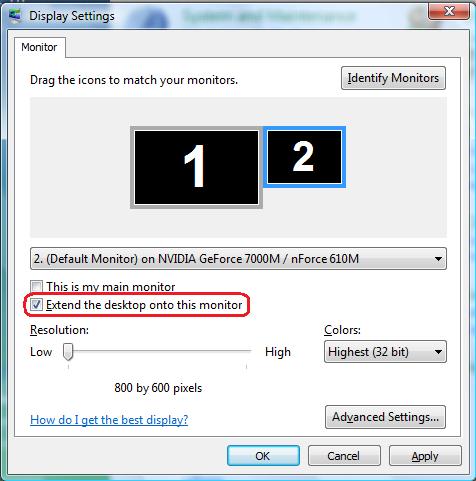
From there, you should be able to adjust the settings on the second monitor. (The TV)
And welcome to our forums.
-
I could not tell what type of cable you got. VGA cable would be best to connect the laptop to the HDTV. The resolution is typically up to 1024 x 768. Your HDTV needs a VGA input and it needs to be set to "PC" mode for display.Originally Posted by Nenra
-
Actually the connection I am using is VGA to DVI.
It does not seem to be identifying the TV as a monitor. When I have it identify monitors, it only finds the internal laptop monitor, and at that point it takes the dual monitor option away. -
Check this site:
http://www.datapro.net/techinfo/dvi_info.html
Be aware DVI does not carry sound. -
What sort of converter are you using for that? That would be a analog to digital conversion most times, a electronic device, not just a simple cable. Most I have seen are in the $200US region.Actually the connection I am using is VGA to DVI.
-
are you sure you have the VGA to DVI cable ( computer to TV) and not the DVI to VGA cable ? There is a big different. If you are hooking up the DVI to VGA cable (DVI connector to TV and VGA to computer), it will NOT work!Originally Posted by Nenra
is there a VGA connection on the TV? If it does, use that instead. VGA to VGA always work.
Next time, please specify the model #'s you have (both TV and computer), that way it is easier for others to figure out what is wrong. -
I admit to being a bit vague on this. The cable I have is male (VGA) connected to the laptop, and female (DVI) connected to the TV. As for a converter, I don't have one. I only have the cable connected between the laptop and the TV. Do I need a converter? (Thanks everyone, very new at this, all the help is greatly appreciated)
The TV doesn't have a straight VGI connection on the back. I took a photo of the available connectors, and that's how I located the VGA to DVI cable.
I will get the model numbers tonight when I am home. -
Since it is a laptop, you don't have the option of changing the video card, so you may need some thing like this if you are still set on using VGA to DVI (call the vendor and make sure it'll work before getting it!!!).Originally Posted by Nenra
http://www.smartvm.com/VGA-to-DVI-D-Converter-P7557.htm
or it maybe cheaper to go the route of VGA to component:
http://cgi.ebay.com/15-PIN-VGA-HD15-RGB-to-3-RCA-COMPONENT-TV-HDTV-CABLE_W0QQitemZ3700...QQcmdZViewItem -
A lower quality connection would be S-Video from the computer to S-Video on the TV, if the TV has that connection. Otherwise, it's not going to be cheap to get a usable signal to that TV.

If it has component inputs on the TV, a inexpensive VGA to component adapter might work, but usually only with certain VGA cards. I've used them with a ATI brand card in a desktop computer, but that one only works with a very few models of Radeon cards. I would make sure your laptop card is compatible with an adapter. You can find your video card model in 'Control Panel>Appearance and Personalization>Adjust Screen Resolution>Advanced Settings'
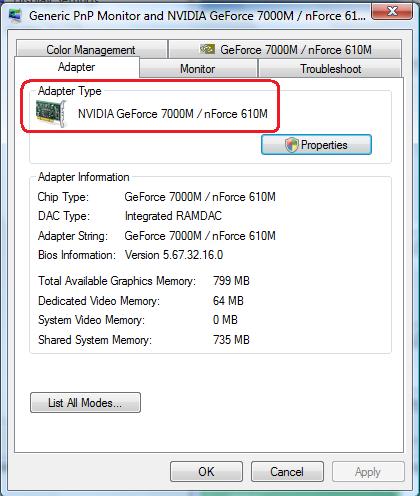
Similar Threads
-
HOW TO CONNECT HOME THEATRE DAV DZ777 speakers to LCD and LAPTOP
By maaiz in forum Newbie / General discussionsReplies: 4Last Post: 17th Apr 2011, 23:38 -
Connect computer to LCD TV?
By ibzomie in forum Newbie / General discussionsReplies: 2Last Post: 19th Dec 2010, 18:08 -
HP p6380t connect to Sharp LCD help
By MateenCleaves in forum ComputerReplies: 0Last Post: 18th Feb 2010, 17:00 -
Connect PC to LCD TV
By yizhuang in forum DVB / IPTVReplies: 6Last Post: 20th Mar 2008, 21:47 -
best way to connect new LCD Tv to computer
By slackbladder in forum DVB / IPTVReplies: 9Last Post: 14th Nov 2007, 15:53




 Quote
Quote