So I have this file
Actually it's the first episode of the BBC famous documentary Planet Earth
I want to play it on my DivX certified DVD Player
Its 1280p (width) * 720p (height)
And my player supports up to 720p (width) * 576p (height)
So I want to re-encode it to a DivX file (AVI container) and reduce the dimensions to 720*576 and keep everything else the same.
HOW?
This is what Iím thinking of
Another thing, as I said my player supports up to 720*576
But I don't think this is a standard aspect ratio
720/144= 5
576/144= 4
So it's like 5:4 or 11.25:9, is this ok or should i adjust it to something else?
Thanks.
Try StreamFab Downloader and download from Netflix, Amazon, Youtube! Or Try DVDFab and copy Blu-rays! or rip iTunes movies!
+ Reply to Thread
Results 1 to 10 of 10
Thread
-
-
That's one way to do it, or simply use AutoGK, which wil take out all the hard work.
If you still want to do it by hand:
As for resolution and aspect ratio - many (most?) players think all AVI has square pixels. Some look at the Pixel aspect ratio, and resize accordingly. (See the pixel aspect ratio dropdown in thelast of your screen shots)
720x576 is the same as DVD resolution, which can be displayed at either 4:3 or 16:9 AR.
Your source seems to be 16:9, so I would reencode to 720x405, square pixels, or, if your player handles AVI PAR nicely, to 720x576 with 16:9 PAR. Make a few short clips (a minute or 2) using different settings, burn them to CD-RW and see what works and not.
/Mats -
So what youíre saying is that I should maintain the source aspect ratio
1280*720 and 720*405 are both 16:9
So I guess there wonít be any stretching or something in the output file
But I think 720*576 (that my player supports) would be better for me because my TV is like that (I know itís not wide screen and I guess itís PAL so itís dimensions should be 720*576)
Because if I maintained the 16:9, the picture on my TV will appear rectangular with black areas in the top and bottom (as it always do when I play my avi movies) and this would make everything smaller.
So my question is, if I put 720*576Ö does this mean that the picture will be squeezed? Or some areas will automatically be cropped?
http://en.wikipedia.org/wiki/576p

-
OK, I assume you have a 4:3 TV
To correctly display 16:9 material, you will get black bars above/below. There's no other way to watch a 16:9 image on a 4:3 display (if you don't want to chop off the sides).
If you go for 720x576 and set the PAR to 16:9 it may display correctly (a 16:9 image fit into a 4:3 frame) if your player resizes with PAR in mind. However, many players ignore PAR, and always use square pixels, in which case you'll get a distorted image (people will look tall and skinny) filling the whole screen.
Your source video (scaled down) with 1:1 PAR:

Reencoded to 720x576 with 1:1 PAR:

Reencoded to 720x576 with 16:9 PAR, on a 4:3 TV with a player that takes PAR into account:
(Or reencoded to 720x405 with 1:1 PAR, regardless of if your player takes heed of PAR or not)
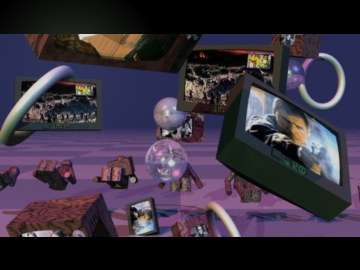
Reencoded to 720x576 with 16:9 PAR, on a 4:3 TV with a player that does not take PAR into account:
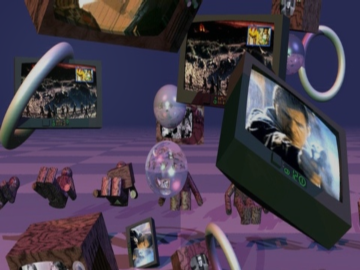
You could of cource cut/crop the sides of the 16:9 to make it 4:3 and have it fill the screen, but that's hardly recommended:

/Mats -
Thanks a lot for the comprehensive answer.
So I think what you said first is the best solution (720*405)
First I choose custom resize (720*405) it didnít accept the 405 (it wanted a multiple of 2 no.) so I thought about entering 750*404, then I just went for the first option (resize to width) and set it to 720

As you can see in the result it became 720*400 which is ok I guess

The BIG question now is what the hell happened to the SIZEEEEEEEEEEE?!?!?!?!?!
2.14 GB to 783 MB!!!!!!!
WHY??!?!
Iím sure that I over lost some quality and I DO NOT want to lose quality
What I did is this

is it because I set the quantizer to 4
So the bitrate went from 5976 kbps to 1938??
Does setting it to 4 really make that effect specially that the original file was already a DivX file
What should I do now? Set the quantizer to 2 or 3 or choose 1-pass and set the bitrate at something like 3000?
Last questionÖ what I know is that the dimensions doesnít affect the file size and I still think that the file size here became smaller because the bitrate became less and the bitrate became less maybe because of that 4 quantizer, is there anything right from what Iím saying? -
You're on the right track. What really matters is bit/pixel. You've reduced the resolution from 1280x720 to 720x400 - that means from 921600 to 288000 pixels/frame. Theoretically, you'd achieve the same quality with 0.31 times original bitrate (and file size). You've managed to hit that spot pretty square on with your setting (0.32!) - In fact, you have a little more pits/pixel in your reencoded version.
As each encoding pass takes a little quality away, you may benefit from using a lower target quantizer, to get better quality/higher bitrate, but - Have you looked at your reencoded version? Are you satisfied? Dont let figures and numbers blind you from what really matters - Does it look good?
/Mats -
So the dimentions do affect the file size.
Can you tell me how did you calculate this ďfrom 921600 to 288000 pixels/frameĒ
I donít really know how to tell the difference but here is what I did:
I took these screenshots for the same scene with Gom Player:
This is the original video but I resized the pic to 700*400

this is the output file:

this is the original without resizing:

I kinda have some conclusion, the original (1280*720) and the 2nd file (720*400) do have the same picture quality at the same pixel dimensions
But if we grapped the edge of the media player and stretched the picture (enlarged the video) of the 2nd file (720*400) it will start to become worse.
The original (1280*720) will have better picture quality at full screen view (the full screen in my computer means 1280*1024) but the 2nd file (720*400) will have less quality at full screen view.
So I think the output file is the best I can get (maybe Iíll try to re-encode it at 2 quantizer just to make sure)
and my problem is with the my DVD Player that doesnít support high dimentions.
Btw this is my player

I noticed here:
http://www.sony-asia.com/product/dvp-k88p/sku/dvp-k88p%252Fsmsp6?site=hp_en_AP_i
they wrote 720p/1080i Upscaling, I donít know what that mean. -
Well, no. The dimensions affect what bitrate to use, and bitrate affects file size. High res requires high bitrates, low res requires less, but there's no hard relation between files size and frame size, as it is between bitrate and file size.Originally Posted by firas_hashim
1280x720=921600, 720x400=288000.Originally Posted by firas_hashim
I really can see very little if any diff between the original and the reencoded version (if any at all). That the original looks better when stretched to full screen is no surprise, as it carries > 3 times as much info, but as your player doesn't handle it, I'd say you're doing as well as can possibly be expected.
/Mats -
Of course you will lose some quality going from 1280x720 to 720x400: You are throwing away 70 percent of the pixels right off the bat. You used a poor resizing filter (bilinear) so the results won't be as sharp as they could be (notice the "very soft" in the template). And finally, reencoding with a lossy codec like Divx will also lose some quality (though maybe not enough that you will notice).
Your standard definition TV can't display all the detail of the original 1280x720 video. It's real on-screen resolution is limited to roughly 640x576. So downsizing, aside from being required for your DVD player to play it, won't really hurt you.
For reducing the frame size you should use the Lanczos4 filter rather than bilinear. It will give a sharp image without causing a lot of moire artifacts. Binlinear gives a fuzzy picture with moire artifacts, Bicubic gives a sharp picture with moire artifacts. 720x400 or 704x400 should work fine (you can't use 720x405 because Divx requires the height of the frame be an even value). You might even find that 640x360 plays better on your Divx/DVD player.
You might be able to encode at 720x576 and use the "Output Pixel Aspect Ratio" setting to specify "16:9 PAL" but your DVD player may not display it with the right aspect ratio. And if it does, it will resize the video to ~720x400 before sending it to the TV -- so encoding at the larger frame size may get a worse looking picture in the end. The benefit would come in the future. Someday when you have a 16:9 TV the larger frame size will contain more detail for the new TV.
Since you are using "1-pass quality based" encoding (the best choice in this circumstance) the quantizer value determines how much detail is thrown away during the compression. You're picking the quality you want and the Divx encoder uses whatever bitrate is necessary at each frame to maintain that quality. The larger you set the quantizer the smaller the file and the lower the quality. Q=1 will create an urealisticly large output file. The quality will be good but almost indistinguishable from the next step up. Q=2 will give output almost indistinguishable from the input even if you look at enlarged still frames. Q=3 will give a little macroblocking if you look at enlarged still frames but it won't be noticeable at normal playback speed. Q=4 gives more macroblocking and you might be able to detect it normal playback speed.
A word of warning: you might be tempted to set the quantizer to 1 or 2 to get the best quality. But with a large frame size the resulting file may exceed the bitrate your Divx/DVD player can handle in some parts of the video. When this happens both the audio and video get's very jerky.
The upsizing spec on your DVD player refers to it's ability to upscale from DVD resolution to high definition resolutions when using an HDTV. Having the DVD player do it instead of the HDTV can sometimes result in a better picture. Since you are using an SDTV you are not using that function. -
Firas - Since it seems from your screenshots that you have the commercial version of Divx, you can download and use Dr. Divx for free from
http://www.drdivx.com
Dr. Divx is very easy to use and I think you could figure out how to do what you want without any problems. It's much easier to use than AutoGK I think, but there's nothing wrong with using AutoGK. I just wanted to tell you about Dr. Divx in case it was useful to you, but it seems that you were able to encode with no problems.
Very very few DVD players that play Divx files will play Divx at resolutions larger than 720x576, so it's normal that your player doesn't want to play your file. Upscaling on your DVD player means that it takes standard definition video (720x576) and scales it up to either 720p or 1080i, which is for display on an HD TV. It still won't play files larger than 720x576, but it can display those files at a larger resolution of either 720p (this is 1280x720 with progressive frames) or 1080i (1920x1080 with interlaced frames). The DVD player converts standard definition video files to high defnition for display, but it isn't possible to use files larger than 720x576 as input to the player. I hope I explained that in a good way.
Finally, I want to say "Good job!" for your posts. Most new people on the forums post very little information in their first posts. They post things like "Why can't I play my DVD on my Sony DVD player?" and we can't help them because we don't know what model the DVD player is, whether they made the DVD themselves or it's a store bought DVD, etc. Your posts contained a lot of helpful information and you received some good replies because you told us enough to help you.
Similar Threads
-
DVD screen to 1280 * 720 (Handbrake)
By Hydra in forum Newbie / General discussionsReplies: 4Last Post: 7th Jan 2012, 03:13 -
What's the best way to Convert 704 to 720? Avisynth or otherwise
By VideoFanatic in forum Authoring (DVD)Replies: 6Last Post: 23rd Sep 2011, 02:19 -
mixing 1280 x 720 29,97 fps and 1440 x 1080 25 fps in final cut
By perik in forum EditingReplies: 6Last Post: 17th Nov 2010, 22:42 -
1366 by 768 vs 1280 by 720-difference?
By bigshotceo in forum DVB / IPTVReplies: 5Last Post: 24th Dec 2007, 23:04 -
1280 x 720 resize
By jimcgr in forum Video ConversionReplies: 6Last Post: 31st May 2007, 02:24






 Quote
Quote