Hello. I'm trying to author an Animation DVD and sometimes I might need to show one line of subtitles on the top of the screen [to explain the meaning of some name, or word, or to address some other information] besides the regular dialog line which I want to show on the bottom line of the screen. Plus, I would like to show them in different colors to make it easier to recognize.
I have seen some Animation DVDs which show the subtitles on that way, so, I know it's possible; but I don't know how to do it.
I'm using DVD-Lab Pro 1.6 to author my DVDs, and I tried once using BMP files instead of a subtitle file to get my Subtitles to show the way I wanted, but when I compiled the project and played it, all I was able to see were the subtitles but not the movie [even though the movie was playing].
Please, can anybody help me out with this?
Thank you so much for your help.
Try StreamFab Downloader and download from Netflix, Amazon, Youtube! Or Try DVDFab and copy Blu-rays! or rip iTunes movies!
+ Reply to Thread
Results 1 to 15 of 15
Thread
-
-
When you open up the subtitle editor in DLP, you will see your subs a list of timecodes and text. To the right of the text are three columns - a blank square, a folder, and three dots. Clcik on the dots button, and you will get a dialogue to let you select screen placement for that line, or for all lines.
Read my blog here.
-
Thank you so much for replaying to my post. But I have to say that it didn't help. You see, the option that you mentioned [the dots button - actually is a line] is for specifying whether to display one line of subtitle either at the top, the bottom, the left, or the right of the screen... BUT the lines should have different timming; what I want is to show one line at the top of the screen and one at the bottom AT THE SAME TIME.
I was thinking on using 2 different subtitle streams, one for the regular dialog which should be displayed at the bottom of the screen, and another that should be displayed at the top, but then I stepped into the problem of how to showing both of them at the same time. DVD Lab Pro allows you to set just ONE SUBTITLE STREAM on by default. Is there any command that should be including within the programming of the DVD to show both Subtitle streams at the same time?
Anyway, Here's one example of how I would like it to look like:
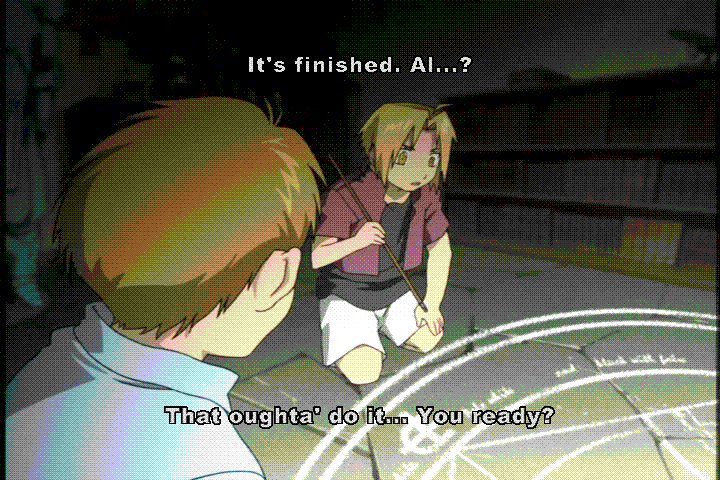
-
Why not increase the total area of the subtilte BMP - e.g. cover the whole area of the picture ( 720 x 576 pixels). Then put the subtilte to be shown near the top edge, then go through a number of blank lines till you reach the position where you wish to put the lower script. Only shortcome of this method would be that the subtitle stream may occupy more bytes.
-
Well, when I tried to use the BMP option - and after I compiled the project- all I received was a black screen with the subtitles only, but no video [well, actually, portions of the video where showing instead of the color for the letters in the Subtitles] even though the sound was playing.
I took the subtitles from the original DVD and ripped them to BMP files using SubRip [the latest one], so I could modify it [you see, I'm actually translating it to another language].
How can use a BMP file as a subtitle source and get just the text to show over the video?, Shoud I change the combination of colors for the DVD and stablish the RED one as the Background?, and if that's the case, how do I do that?
I appreciate you all trying to help, sorry to burden you with all this.
This is sample of how the ripped line looks like.
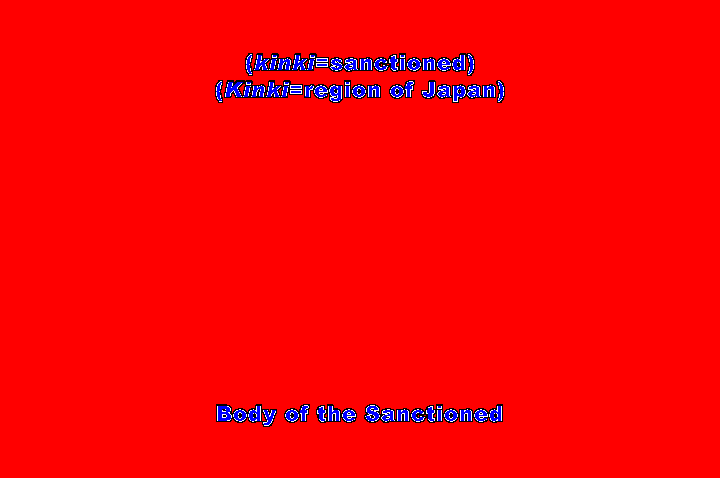
-
It looks like you need to set the transparent backgroud color on those overlays differently. Since you said SOME of the video shows near the text, it could be that you need a black backgroud, rather than red.
Trev -
You could try using .srt-files for the subtitles and insert a number of empty rows between the upper and the lower textlines. It requires a certain amount of trial-and-error to find out how many lines, but it should do the trick. I tried it on a testfile and it worked just fine.
If you don't want this, you might want to consider hardsubs for the lower text and make the other one into an ordinary subtitle file. -
Dracko
I have not done subtitling for a while and forgot which background colour in the subpicture becomes transparent after muxing so that the video would show through. I think it is red and not black. You could try Subrip in the BMP selection. I had a tutorial from this forum but I will need to look it up. However, you could experiment with background colours to see which one becomes transparent after muxing and creation of the VOBs.
Regarding getting two rows of text, one on top and one on bottom, traskmannen has mentioned exactly the same method I mentioned on 13th May - and I feel this should work for you. -
For the record, what know need is a toptitle (as opposed to subtitle).
I've seen an example of a subtitle on the top (toptitle) using SRT files appending the command {\an8}NT:
before the text. For example, here's what you want
259
00:14:28,613 --> 00:14:30,590
That oughta' do it... You ready?
260
00:14:26,540 --> 00:14:30,590
{\an8}NT: It's finished. AI...?
I used VLC to visualize it.
Paulo Stalonge
-
ICBM target coordinates:
26° 14' 10.16"N -- 80° 16' 0.91"W -
Actually, even 2 1/2 years later, I found Paolo534's advice very helpful. Thanks, paolo.
-
And like I said 2 1/2 years ago, \an8 is NOT a normal SRT code.
SRT doesn't officially support ANY tags.
It's actually the ASS tag for line alignment.
See http://docs.aegisub.org/3.1/ASS_Tags/
If it's supported in your SRT player then proper ASS would almost certainly be, so use Aegisub make ASS subs and do it right.Line alignment
\an<pos>
Specify the alignment of the line. The alignment specifies the position of the line when no position override or movement is in effect, and otherwise specifies the anchor point of positioning and rotation.
The \an tag uses "numpad" values for the pos, ie. the alignment values correspond to the positions of the digits on the numeric keypad on a regular keyboard:
1 Bottom left
2 Bottom center
3 Bottom right
4 Middle left
5 Middle center
6 Middle right
7 Top left
8 Top center
9 Top right
It's pretty easy to use, you can read in your SRT as source and apply infinite styles. -
And like has also been said, the easy and proper way to do this is with BMP/SUB/SUP picture-type titling. The OP just got the overlay transparency wrong (and didn't seem to want to attempt the few extra tries at guessing the right one). Of course, this is immensely easier if one were to stop trying to always cobble together a whole bunch of single-feature freeware applets and use a full-featured authoring package. Would have been done a day after the original post.
Scott -
Thanks for the replies, guys. It seems to be working for me, though, at least when I play it in VLC. Maybe it doesn't work in other players. I'm subbing a German documentary film, in which there is talking that needs to be translated, as well as simultaneous on-screen captions.
Similar Threads
-
Help! Mpeg2 encoder shifts image up and adds a line at the bottom
By Asterra in forum Video ConversionReplies: 13Last Post: 10th May 2010, 18:57 -
green line at bottom of video window
By miniboss91 in forum Video ConversionReplies: 3Last Post: 11th Jan 2010, 20:51 -
Top of the line 20 x by Sony
By thebirdf in forum DVD & Blu-ray WritersReplies: 11Last Post: 12th Dec 2007, 21:35 -
There is a narrow line at the bottom of my screen.....
By gom in forum Authoring (DVD)Replies: 2Last Post: 26th Aug 2007, 11:16 -
Horizontal Line near bottom of video
By tdelarosa in forum Newbie / General discussionsReplies: 7Last Post: 8th Jul 2007, 14:09




 Quote
Quote