DVD-Motion Menu Buttons (Free & Easy)
NOTE::DVDLab 1.3 now appears to create motion buttons for you. I haven't tried it, but the guide is here
Tools[list=1]
- DVD-Lab (Free trial)
- Your Favorite Image Editor: Here's a Freeware one
- Avisynth (Freeware)
- VirtualDub (Freeware)
[*]Get your Assets
Required : your movie clips as avi files
Optional : Frames, backgrounds, music
For this guide we are going to use the backgrounds and frames that come with DVD-Lab.
[*]Make Menu/Background[*]Make the Mask
- Make a Menu with frames and a background using DVD-Lab. Try to stay within the inner dotted line (title safe area) if you want to make xtra sure it wont clip on your tv.
- Export the Menu as an avi "Background.avi". You need only 1 frame. The size should be 720 x 540. This size makes it easier to place your clips. We will resize latter to 720 x 480.
We need to make holes in the background. The clips will show thru the black parts of our mask.[*]Easy Placement of Clips
- Place a White rectangle behind the frames, and move it to back. Also, if you set the drop shadow of the frames to none, it will be easier to edit.
- Export again. This time as an Overlay "Overlay.png". This removes the background.
- Edit with a image editor (Photoshop, etc.). I used EasyPeg (Freeware) to do this example. I removed the frames and the left over white rectangle. Then I did a negative image effect to turn white to black. This is my actual mask file. [img]/forum/images/guides/164477/Overlay.png[/img]
- In DVD-Lab, add a new menu, import "Overlay.png" as a background, put it in the new menu, then export it as "Mask.avi" 720 x 540.
Draw some frames around your black spots in the 2nd menu. Don't let them overlap the other black spots. Right click on them to check the size and position. We will use these numbers to place the clips on the menu.
[*]Put it all together[list=a][*]Make a text file "Menu.avs" and paste the following script
Here is what it does:Code:#------------------------------------------------------ # 1 Load Menu Background & Mask BackGround = AviSource("Background.avi").ConvertToRGB32() Mask = AviSource("Mask.avi").ConvertToRGB32() # 2 Load Clips Clip1=AviSource("bfly.avi").Trim( 2129, -1800).ConvertToRGB32() Clip2=AviSource("cell.avi").Trim( 2572, -1800).ConvertToRGB32() Clip3=AviSource("stars.avi").Trim( 1533, -1800).ConvertToRGB32() Clip4=AviSource("stink.avi").Trim( 1000, -1800).ConvertToRGB32() # 3 Start the Menu as a blank clip Menu = BlankClip(Background).loop(1800) # 4 Size & Place the Clips Clip1 = Clip1.crop(110,0,-110,0).LanczosResize(190, 185) Menu = Layer(Menu, Clip1, "add", 255, 78, 178) Clip2 = Clip2.crop(110,0,-110,0).LanczosResize(190, 185) Menu = Layer(Menu, Clip2, "add", 255, 270, 67) Clip3 = Clip3.crop(110,0,-110,0).LanczosResize(190, 185) Menu = Layer(Menu, Clip3, "add", 255, 448, 182) Clip4 = Clip4.crop(110,0,-110,0).LanczosResize(190, 185) Menu = Layer(Menu, Clip4, "add", 255, 257, 299) # 5 Mask & Place the Background BackGround = Mask(BackGround,Mask) Layer(Menu, BackGround, "add", 255, 0, 0) # 6 Resize to D1 BilinearResize(720, 480) #------------------------------------------------------[*]Open the "menu.avs" script in virtual dub and this is what you get.
- Load the files we exported from DVD-Lab and put them in a common color format
- Load the clips, grab 1800 frames (1 min @ 30fps) from different starting frames, and put them in a common color format. You can use VirtualDub to find the starting frame you want.
- Start the menu as a 1 min blank clip with the same fps, size, etc. as our background
- Crop the clips and size them to our frames. Crop 1st because we have rectangle clips and need more square, this way resize doesn't distort the aspect too much. Layer the clips on the Menu we are building. Use the size and placement from your frames in "4) Easy Placement of Clips".
- Mask the Background. This makes the corresponding black parts transparent (inside our frames). Layer the background over our clips. Their centers will show thru. Here is a (lame) picture of the blank menu, the clips, and the masked background.
[*]Save it in VirtualDub (or frameserve) , and encode an Mpeg with your favorite encoder.[/list
:493dd92fc2]
[*]Author the Menu
Here is a DVD-Lab menu guide.
Scroll down to section : "3. Thumbnail Motion menus or more complicated motions." and follow steps 3 thru 6.[/list:493dd92fc2]
Notes and Comments
- You Don't really need DVD-Lab to create the background and overlay avi files. Avisynth can load png files directly. I find DVD-Lab nice because it has the safe areas, built in frames, etc.
- You can also use Maestro to Author. In fact, once you make the Background & Mask avi files, you can reuse them easily. Just put the Text in Maestro.
- Here is a discussion with more than 4 other ways to do this. How to make video streams for animated menus
- Black and White Mask - The Mask function in Avisynth makes Black areas transparent. It is easier in DVD-Lab to draw white rectangles.
- For Easy Placement of clips, you could use the size and shape of your original (circle) frames. You can run into problems if the corners overlap. Your clips should really be the size of the inside of these frames, not the outside.
+ Reply to Thread
Results 1 to 30 of 32
-
-
Great guide, added it to our guides list. But I wouldn't call it using free tools...cause demo versions is not actually free.
-
Thats one awesome guide!
Can't wait to give it a go.
Well done.SVCD2DVD v2.5, AVI/MPEG/HDTV/AviSynth/h264->DVD, PAL->NTSC conversion.
VOB2MPG PRO, Extract mpegs from your DVDs - with you in control! -
I havent been able to get it to work...YET but great guide, i just have to find out what im doing incorrectly. I know it took you a bit of time to break down how to do this, and i truly thank you for your consideration of others. = )
-
Very nicely done, thank you. Script could also be useful in Mediachance DVD Menu.
(;-{> Dd(;-{> Dd
Strength and Honor
www.dvd9to5.com
www.dvd9to5.com/forum/
"For every moment of truth there's confusion in life"
Black Sabbath/Ronnie James Dio -
Thanks for the feedback. I've been doing this menu thing for some time, but writing a guide forced me to streamline my process. Using DVD-Lab was a nice new edition.
Recently I've been making DVDs from caps of a cartoon series (~50 episodes). The nice thing about this menu process is that I setup the "Generic" menu once use it over and over by changing the clips in the script and re-encoding my menu.m2v. I don't use text on these (because the clips tend to have the title at the begining), but if you did, you can just change it in the authoring process.
TIP:
Here is a effect I like for the clips. It takes about 4 seconds of the title screen and fades (over 25 frames ~ .8 sec) into a more interesting scene that gives you a better flavor of the show. The total frames would be 1800 or 60 secs at 30fps.
Code:# the numbers are # 150-Start of title scene, -125-frames of title scene # 2129-Start of show scene, -1700-frames of show scene # 25-Overlap of fade, (125 + 1700 -25 = 1800 final frames) Clip1 = Disolve(AviSource("show.avi").Trim( 150, -125), AviSource("show.avi").Trim( 2129, -1700), 25).ConvertToRGB32() -
When I run a script in Vurtualdub i get a message Parse error.
Can you help me?
Robert -
My script:
#------------------------------------------------------
# 1 Load Menu Background & Mask
BackGround = AviSource("Background.avi").ConvertToRGB32()
Mask = AviSource("Mask.avi").ConvertToRGB32()
# 2 Load Clips
Clip1 = AviSource("Decadence.avi").Trim( 2129, -1800).ConvertToRGB32()
Clip2 = AviSource("Delirious.avi").Trim( 2572, -1800).ConvertToRGB32()
# 3 Start the Menu as a blank clip
Menu = BlankClip(Background).loop(1800)
# 4 Size & Place the Clips
Clip1 = Clip1.crop(110,0,-110,0).LanczosResize(242, 223)
Menu = Layer(Menu, Clip1, "add", 255, 84, 73)
Clip2 = Clip2.crop(110,0,-110,0).LanczosResize(242, 223)
Menu = Layer(Menu, Clip2, "add", 255, 393, 249)
# 5 Mask & Place the Background
BackGround = Mask(BackGround,Mask)
Layer(Menu, BackGround, "add", 255, 0, 0)
# 6 Resize to D1
BilinearResize(720, 480)
#------------------------------------------------------
[img]https://www.videohelp.com/forum/images/guides/p568998/
Robert[/img] -
I used your script with some test avi's and I didn't have a problem. I'm still not sure what your error message says. This is what I did on a clean computer.
- Down loaded Vdub and unziped
- Down loaded avisynth version 2.06 & installed
- Made some test avi files (no compression) you could do this in dvdlab
- Ran your script
You can test the following 1 line script to see if avisynth is installed correctly:
#--- Start
version
#--- End
If you give me more info, I'd be happy to try to help. -
It still dosen't work.
I run script in vdub and I get the same message also with an exsample script. I run script in file menu - run script. Is it OK
Robert -
hey reso have u installed avisynth? if u got an old version uninstall it and put the new one.
regarding ur script, u forgot to include the location of ur avi's. it should be written like this:
#------------------------------------------------------
# 1 Load Menu Background & Mask
BackGround = AviSource("C:\Background.avi").ConvertToRGB32()
Mask = AviSource("C:\Mask.avi").ConvertToRGB32()
next ur trim, should be set on zero, or else ur clips wont move. look the example bellow:
# 2 Load Clips
Clip1 = AviSource("C:\Decadence.avi").Trim( 0, -1800).ConvertToRGB32()
Clip2 = AviSource("C:\Delirious.avi").Trim( 0, -1800).ConvertToRGB32()
hope this will solve ur problem. -
You don't actually need the location if they are in the same directory as the avs file.
Sorry I didn't get back sooner, but I have to actually work to support my DVD habit.
I think your problem is "sylia script error".
Select 1) "Open Video File" not 2) "Run Script" to open the avs file.
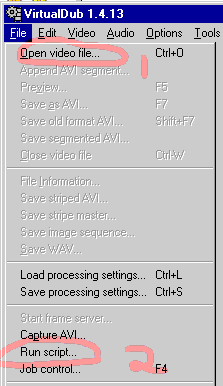
-
Im having a problem running the avs thru VirtualDub the first time i use this guide. Since then, I indicate the location of the avi. Now it runs smooth and works fine with VDub. Just run VDub, select "Open video file" - look for the avs file that uve just created. Then save the file.
-
It works!!!
The problem was that I ran script with Open ideo file command at the fist time and it didn't work (I didn't read message carefully), so I tried with command Run script. So yesterday I did as you told me, and the problem was, that the mask.avi wasn't the right size, so i did the mask.avi file again and it worked.
Thank you for your help agan!
Robert -
Brilliant, brilliant guide!!
I've just used it using a slightly different set of tools, but essentially the same procedure. I used Paintshop Pro 7 instead of Photoshop and Maestro instead of DVD-Lab.
I've used it to do a motion main menu with several clips composited together. This is where I used several clips from the main movie, set on a background with blurred edges so they run into each other.
I used stills from the clips to put it together with Paintshop Pro. The Paintshop Pro masks are used to create the blurred edges (they are grey-scale masks you see). I inverted and saved the various masks as .msk files. Renamed the .msk suffixes to .bmp, reloaded them into Paintshop to convert them to 24bit colour-depth images. And then converted these to single frame AVIs using virtualdub.
I used a modified version of the script to add one clip at a time to the menu. You can't add two adjacent clips that blur together in the same run of the script, because the masks have to be kept separate. The output of each script is input into the next one as the "background". The loop clause in step 3 is only needed when your background is a still image. So when you input a motion AVI as a background, just remove the loop clause from this statement.
The result, a motion menu made from a collage of clips that looks very impressive.
Thankyou very much for making this possible.
Ian. -
Sounds like a great effect. I'll have to give it a try.Originally Posted by IJM

-
Here's another tip.
To fade a clip in over a background, create a mask AVI the exact same length as the clip. Use a video editing piece of software which can do transitions (I used Ulead VideoStudio 6). My clip had a fade-in in it anyway, so I used Virtualdub to identify exactly where the fade begins and ends. I then created an AVI that did a fade-from-white for the mask at the same point.
Use your new full length mask AVI in place of the single frame mask AVI in the script. No other changes to the script are required.
In theory, this means you could do all sorts of things with animated masks and stuff. Brilliant.
Ian. -
I am getting a black box where this mask is......Why do you need a mask in the first place????
"Hello. My name is Inigo Montoya. You killed my father. Prepare to die." -
"Let me esplain, no let me sum up"Originally Posted by equinox137
The mask defines transparent areas. Black = transparent, White = opaque. When you 'mask' the background, you punch holes in it where the mask is black. This way the movies show thru.
My 1st guess on why you get black is that you have the layer order wrong. In my picture, black is a starting point, the movies go on that, then the blue menu 'background' that has been masked goes on top.
You don't really have to mask, it just allows fancy edges on you clips. If you just want rectangles, put the menu background on the bottom and the clips on it.
What did you do differently than the example?
PS: It wont take me a week to respond, if you have more questions. I was on holiday. -
I got it to work
 Thanks for the help
"Hello. My name is Inigo Montoya. You killed my father. Prepare to die."
Thanks for the help
"Hello. My name is Inigo Montoya. You killed my father. Prepare to die." -
Hi great guide but can someone explain how to do this part with photoshop 7 or easypeg I have them both but I dont know how to do this:
Edit with a image editor (Photoshop, etc.). I used EasyPeg (Freeware) to do this example. I removed the frames and the left over white rectangle. Then I did a negative image effect to turn white to black. This is my actual mask file.Hi guys,
I have managed to get most of it on screen but the video overlaps outside of my buttons and the background is all black. I have provided my script so I hope you can help
#------------------------------------------------------
# 1 Load Menu Background & Mask
BackGround = AviSource("Background.avi").ConvertToRGB32()
Mask = AviSource("mask.avi").ConvertToRGB32()
# 2 Load Clips
Clip1=AviSource("tester.avi").Trim( 0, -259).ConvertToRGB32()
Clip2=AviSource("tester.avi").Trim( 0, -259).ConvertToRGB32()
# 3 Start the Menu as a blank clip
Menu = BlankClip(Background).loop(259)
# 4 Size & Place the Clips
Clip1 = Clip1.crop(110,0,-110,0).LanczosResize(264, 272)
Menu = Layer(Menu, Clip1, "add", 255, 71, 45)
Clip2 = Clip2.crop(110,0,-110,0).LanczosResize(264, 272)
Menu = Layer(Menu, Clip2, "add", 255, 372, 212)
# 5 Mask & Place the Background
BackGround = Mask(BackGround,Mask)
Layer(Menu, BackGround, "add", 255, 0, 0)
# 6 Resize to D1
BilinearResize(720, 480)
#------------------------------------------------------
Also when previewing in v.dub the clip does not loop should it do so??
hope you can helpSimply amazing good guide, maibe a bit late
 but i found it, always looked for a way to fix such a menu
but i found it, always looked for a way to fix such a menu
Great Guide, I've been looking a good program that does motion menues...thanks alot.
Venomhey guys, i have this little doubt...i have a dvd..and i want to use the menu that this dvd has, but with other video files that i downloaded...is this possible? do any of you know of a guide to do this? plz help
Hi-
I'm not real sure what your question has to do with creating a menu, but yes, what you want to do is easily accomplished.
Open the original DVD - the one with the menus - in VobBlanker. Highlight one of the episodes. It will then appear in the lower screen. Highlight it in the lower screen and hit the "Replace" button to the right. Scroll to your newly reencoded and authored episode. Repeat for the other episodes. "Process" and test.sorry..im just writing it here cuz didint find any other forum hehe..one last question..do you know of a way that i can edit this menu?...lest say the menu on this dvd has the names of the episodes..i want to change these for the names of the new episodes ...any idea?
Hi-
Yes, I just happen to know how to do that, not edit, but extract and then replace the edited menus. If they're static menus, then scroll down to The Easy Way:
https://forum.videohelp.com/viewtopic.php?p=1606732#1606732
If they're motion menus, unless you either know AviSynth pretty well, or maybe Vegas or something like that, I'd suggest stilling them. Editing them to replace text is up to you. You can do it as crudely or as elaborately as your skills and software allow.
Similar Threads
-
Easy & free Way to Translate Subs
By sam999 in forum SubtitleReplies: 4Last Post: 21st Jul 2010, 12:08 -
Any free tools to author DVD structure with menu buttons?
By p23185 in forum Authoring (DVD)Replies: 1Last Post: 1st Mar 2010, 17:03 -
Motion Menu Buttons
By lapetite_66 in forum Authoring (DVD)Replies: 5Last Post: 29th Jul 2009, 16:45 -
Active Buttons on DVD Menu
By dartmanx in forum Authoring (DVD)Replies: 1Last Post: 22nd Jun 2009, 05:53 -
Creating buttons on a motion menu
By jrd3263 in forum Authoring (DVD)Replies: 2Last Post: 16th Nov 2008, 17:13




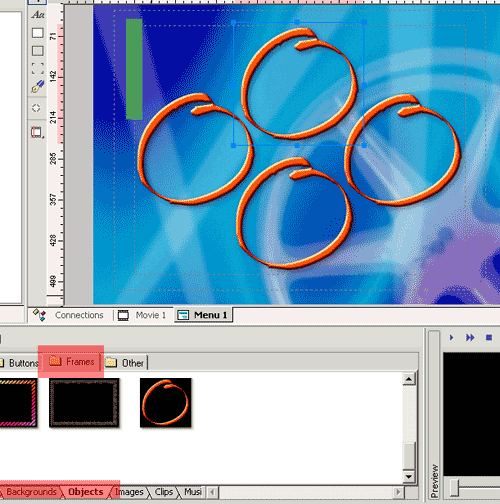
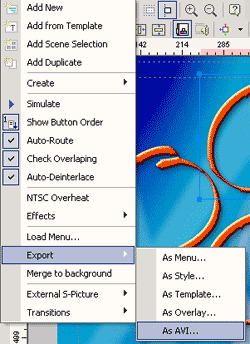
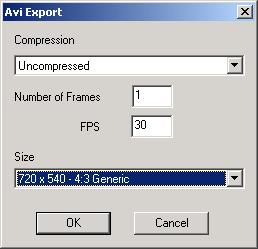
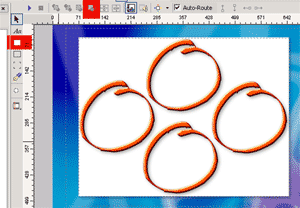
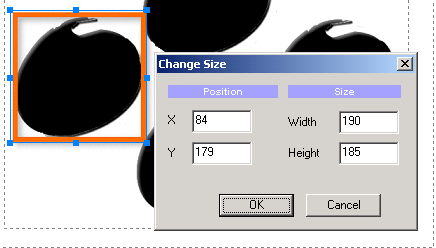
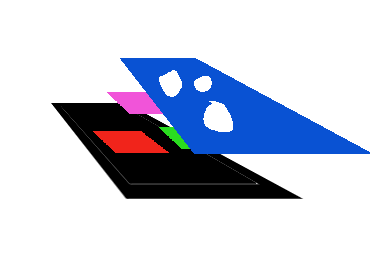
 Quote
Quote

