ProShow Gold 3.0 offers impressive creative control and sharing options. The software has a drag & drop interface that makes getting started incredibly easy. In this tutorial, you’ll see how you can quickly create a moving slide show in ProShow Gold using your own photos, videos and music. This is only a small portion of what ProShow Gold can do, so to see more, download a free trial version of the program here.
Before getting started, here’s a quick overview of the Slide List.

To Create a Quick Show in ProShow Gold:
1. Go to the Folder List in ProShow Gold and locate folders on your computer that contain image or video files. Click on the folder to display its contents in the File List.
2. Click the images or video you would like to use and drag them into the Slide List. To add multiple files at once, hold down the < CTRL > key while selecting files and then drag them into the Slide List.
3. Right-click in the Slide List and choose < Select All >.
4. Right-click again in the Slide List and choose Randomize > Randomize Transitions. This will select a variety of transition types, instead of the standard cross-fade.
5. Right-click again in the Slide List and choose Randomize > Randomize Motion Effects. This will add motion to your still images, making them pan and zoom across the screen. This is a great technique for bringing your photos to life.
6. Go to the Folder List and select the folder containing the audio track that you would like to use for the Show Soundtrack.
7. In the File List, click on the song you would like to use and drag it into the Soundtrack.
8. Then, choose Audio > Sync Show to Audio. This will ensure your photos are perfectly timed to the length of your song.
9. Double-click on Slide 1 to launch Slide Options. Click the Captions icon.
10. In the text box, type the text of your choice. Format and position the caption as desired.
11. Click < Done > to exit Slide Options.
12. Click the Play button in the Main Workspace to view your show.
13. When you are ready to share your show, simply save it and then select the Output option of your choice.
For more information on ProShow Gold please visit photodex.com.
Try StreamFab Downloader and download from Netflix, Amazon, Youtube! Or Try DVDFab and copy Blu-rays! or rip iTunes movies!
+ Reply to Thread
Results 1 to 1 of 1
Thread
Similar Threads
-
Proshow gold user looking for guides and tutorials
By rennie in forum Newbie / General discussionsReplies: 1Last Post: 13th Apr 2008, 03:54 -
Occasional D.O.A. slideshows made with Proshow Gold
By Seeker47 in forum Authoring (DVD)Replies: 2Last Post: 25th Nov 2007, 18:33 -
Proshow Gold Chapters
By marioval in forum Authoring (DVD)Replies: 1Last Post: 30th Oct 2007, 12:38 -
Does ProShow Gold hate -R blanks ?
By Seeker47 in forum Authoring (DVD)Replies: 4Last Post: 26th Aug 2007, 20:11 -
ProShow Gold will not burn my show to DVD
By Kleea27 in forum Newbie / General discussionsReplies: 8Last Post: 6th Jun 2007, 23:53




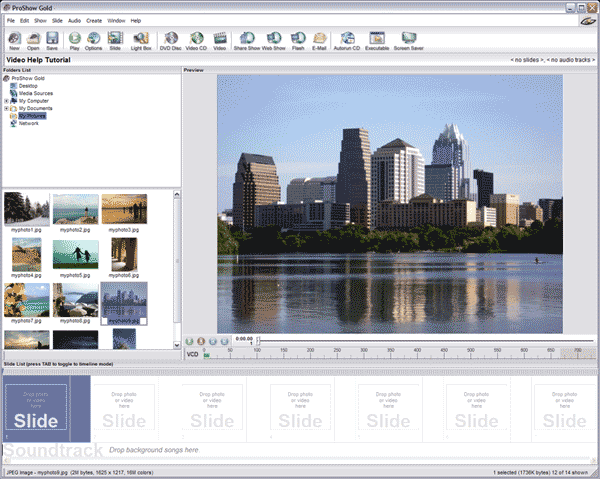
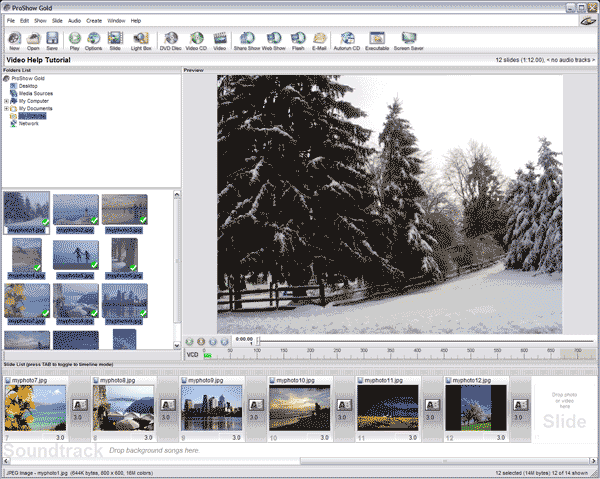

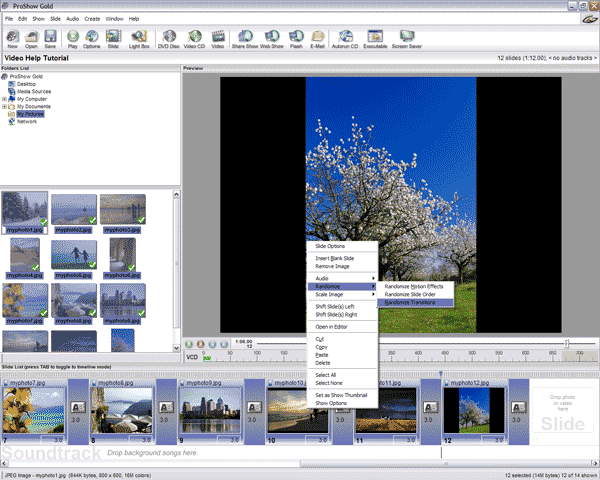
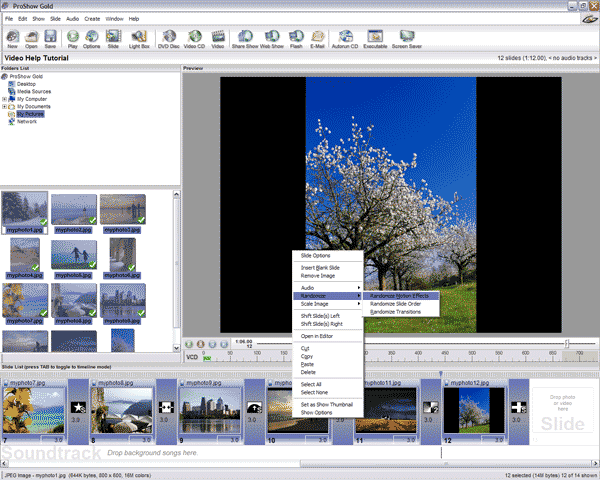
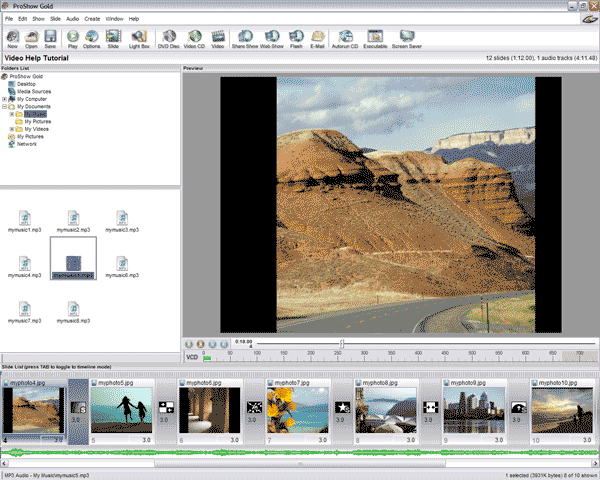
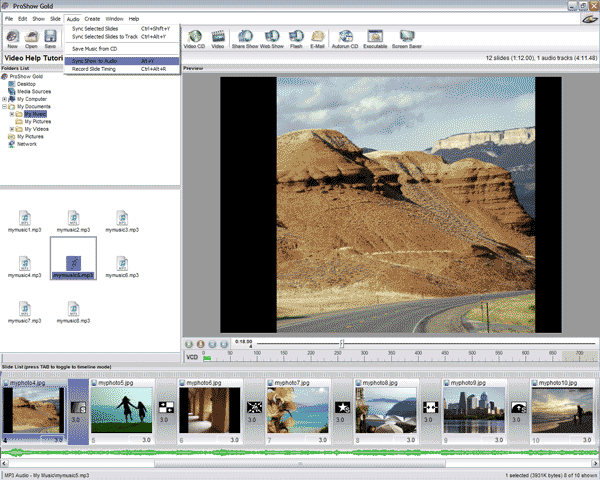
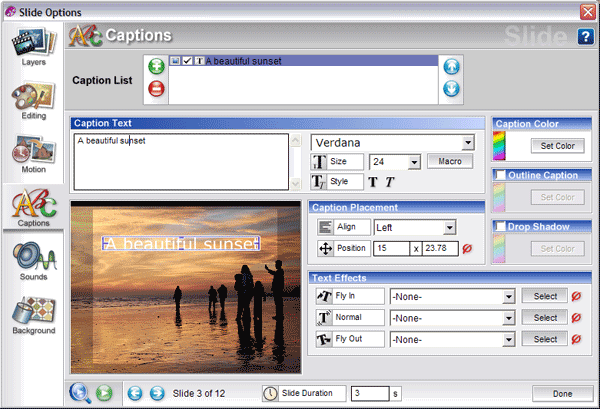
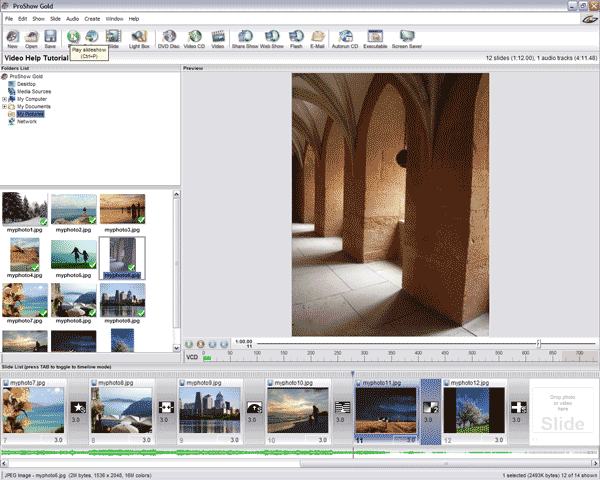

 Quote
Quote