Adobe Photoshop and Vegas Tutorial
Blur a picture background
First Select a Picture, I select the Vogue cover page with Madona.
Open the picture in PhotoShop and Press Ctrl+Atl+x
With the marker tool, go over the border
Then get the fill tool and click over Madona, you shoud get something like this
Then you can click Preview or Ok, and you will see that the background is gone
Don’t worry about the image now, it will be fine, because will be over the original one, save as a PST file and do the same with the original file, I mean save it as PST file, because Vegas use it with the Alfa layer.
If you are using PhotoShop CS Check the box for compatibility
and click Ok
Now open Vegas
Go to import media and import the original Madona PST file and the one with no background
Drag the original image to the video track. Insert a new video track and drag the image without background
Then Click in the VIDEO FX tab and look for the Gaussian Blur and drag Medium Blur over the original image and it will open the following window
Add a Key Frame at the end.
Click in the first Key Frame and replace the value in the box for 0.00 for Horizontal Range and Vertical Range
You can hit the pre-view and there you have it
Try StreamFab Downloader and download from Netflix, Amazon, Youtube! Or Try DVDFab and copy Blu-rays! or rip iTunes movies!
+ Reply to Thread
Results 1 to 1 of 1
Thread
-
Some Day I will…..
Similar Threads
-
Blur
By jfreak53 in forum EditingReplies: 3Last Post: 24th Apr 2010, 15:22 -
Background picture looks bad DVD authored with GUI for dvdauthor
By stars in forum Authoring (DVD)Replies: 10Last Post: 10th Feb 2009, 03:32 -
Question how to change background menu picture on DVD
By jimdagys in forum Authoring (DVD)Replies: 15Last Post: 7th Dec 2008, 23:55 -
Picture as Menu Background in Adobe Photoshop
By boofer in forum Authoring (DVD)Replies: 3Last Post: 16th Oct 2008, 01:41 -
Moving Picture and background question.
By video_enthusiast07 in forum EditingReplies: 3Last Post: 21st Jul 2007, 22:22





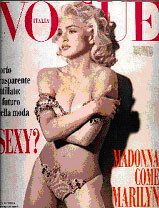
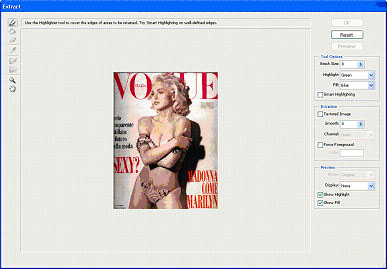
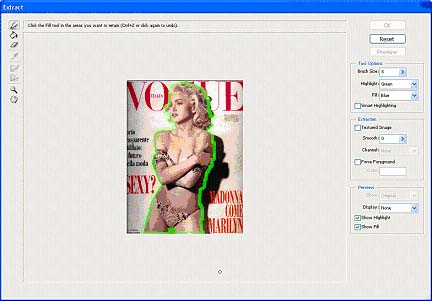
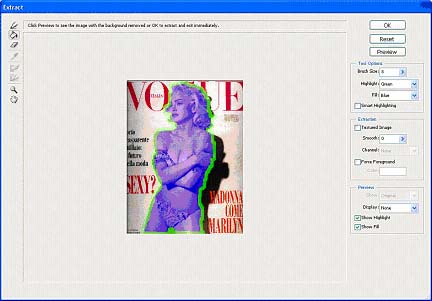
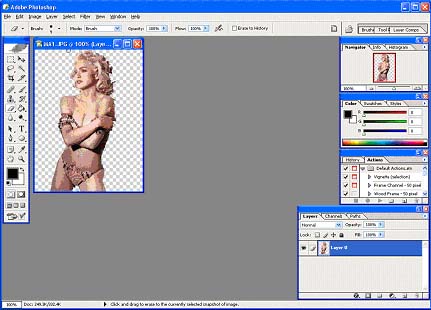
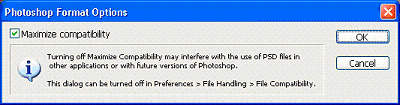
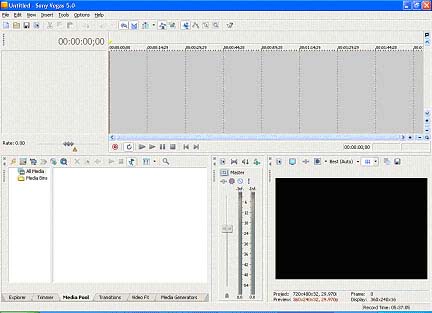
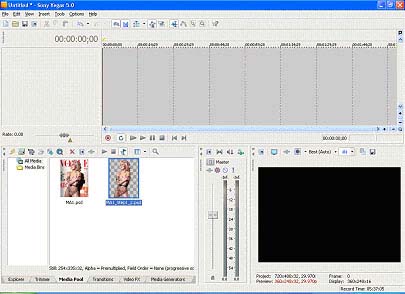
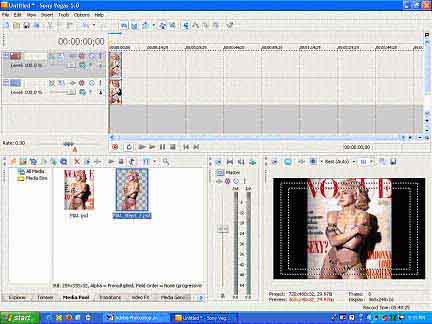
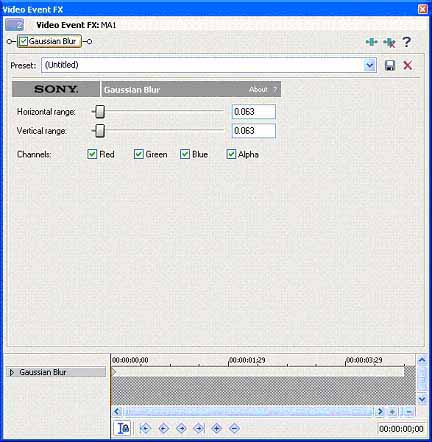
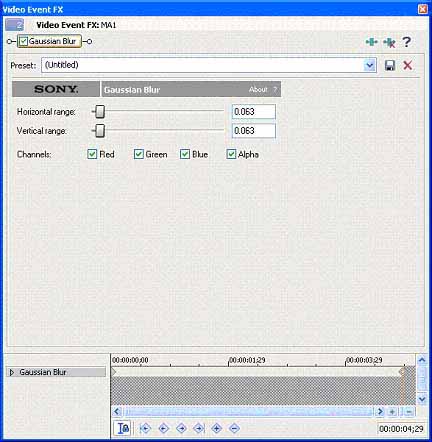
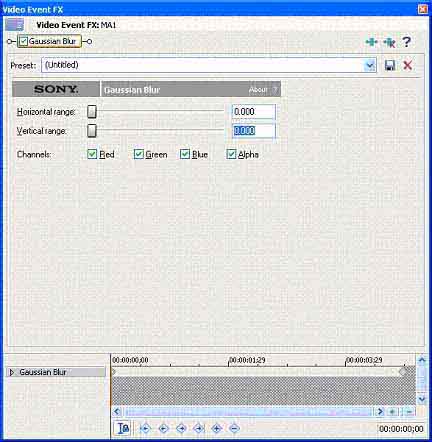
 Quote
Quote