Many Xvid/DivX DVD Players does NOT support these features (Use MediaInfo to identify the video details in your avi file):
1) Resolutions greater than 720x576
2) Use of QPel (quarter pixel)
3) Use of GMC. Should be avoided although SOME players will play them if only 1 warp point is used. 3 warp points has never worked in any standalone player, despite claims to support it.
4) Packed bitstream.
5) File sizes greater than 2 GB.
6) High video bitrates. Anything above 2000 Kbps may not play. Use of any audio other than MP3 may require that the bit rate be even lower. DTS, for example, may require your video bitrate to be 1200 or less.
7) MP3 "weirdness" such as KHz other than 48 or 44.1, use of VBR, too low or high a bit rate, etc.
(thanks jman98 for this list)
You can use MediaInfo to identify the details in your AVI Divx or Xvid file. If it contain any of the above features it's easiest to reconvert the AVI file using AVI Recomp, it will create a new AVI file that is DivX DVD Player compatible.
Try StreamFab Downloader and download from Netflix, Amazon, Youtube! Or Try DVDFab and copy Blu-rays! or rip iTunes movies!
+ Reply to Thread
Results 1 to 9 of 9
Thread
-
-
I have both an LG(5.1 channel) dixv certified and Pioneer(2 channel). Both however cannot play 2000mb files, no great loss just encode to 1.99gb instead. The virtual surround on LG one is superb, while on Pioneer mediocre. The Pioneer plays problematic avi files I have had in LG, but occasionally does not recognise subtitles srt format. LG plays nearly everything too with few glitches, but the Pioneer just edges it for me funtionwise. The LG and Pioneer, I both compared to Sony/Philips/Toshiba divx players and all have had loads of problems playing avi.
Thanks for AVI recomp link. It looks pretty good and may fill the gap AutoGK has left.Last edited by azmoth; 23rd Mar 2010 at 14:59.
-
You mentioned DTS may require a lower video bitrate than 1200 when playing videos in avi format in standard players. The problem I am having is the DTS in my video will only play for about 10 seconds, the audio will go quiet and it says file cannot be played.
The video bitrate is 850kbps (Xvid 720x404) and the DTS is 755kbps 5.1 channel. When muxed with AVIMux-GUI (same as the DTS file), the Ac3 version plays fine.
I am using an LG DVD±RW stand alone player/recorder connected to a Kenwood amp. -
I'm hardly new to the encoding of video files for computer and portables playback, but when it comes to DivX compatible DVD players connected to a television, I'm a total noob. I've been told only the following:
1) Encode using OpenDivX to insure playback on all players
2) It's best to keep the original AC3 surround sound instead of converting to mp3
3) Keep total file size below 2048MB
What I need to know is: How much of this, if any, is garbage? Normally, I'd not mind going through considerable trial and error, but my income, and current time constraints no longer allow for this. Tried and true methods are what I'm going to have to go with for these reasons.
Any and all help with this will be greatly appreciated, and I thank you in advance for sharing your knowledge with me.
hiflyr91 -
1) XviD or DivX are fine in pretty much all "DivX" players, as long as you stick to Baldrick's encoding rules
2) MP3 is usually fine as well, but as Baldrick stated it might be best to use CBR and rates of 44.1 or 48khz. If you can keep the original AC3 sound, then do so.
3) This is probably a good idea.
A couple of things I have picked up that aren't on Baldricks list are:
Target Quantizer in XviD is notorious for producing bitrate spikes which might be to high for the player to read. This may cause playback to freeze or skip. Use 1 or 2 pass encoding instead.
Avoid using CDRs, all the players I have owned only read the discs at 1x speed. With higher birates the data can't be read fast enough, so playback might freeze or skip. Stick to DVDR if using optical media.Last edited by mh2360; 10th Apr 2011 at 23:50.
-
I would say that all players are not created equal. I have been using Philips players for the last few years. My latest one is Philips current model DVP 3560. When I convert to AVI I usually do resolution at 720x480 and bitrate 2500. The file size ends up being anywhere from around 1800 to about 2300, depending on size of original file. Sound is either AC3 or MP3 at 48000.
DTS does not work, period. I have used bitrate as high as 3000 without any problems.
I usually burn to DVD, but have burned many shorter AVI's to CD's. Have never had any problems with playback in my Philips players...that's why I keep buying them (on my 4th one). I also like the USB feature on the last couple of ones that I've gotten & use that most of the time for playback. -
Of course. The given settings are meant as a least common denominator. Ie, just about any Divx/DVD player will play videos encoded to those specs. And most current Divx/DVD players will allow you to go well beyond those specs. My Philips DVP 5990 will play just about any combination of Divx/Xvid settings except Xvid's 3 warp point GMC and frame sizes over 720x576. It can play bitrates up to 10,000 kbps from DVD, 20,000 kbps from a USB drive.
Last edited by jagabo; 11th Apr 2011 at 08:19.
-
Add ... where in doubt refer to user operational manual ... some lg models will not accept resolutions below dvd specs (non-supported)
-
XViD encoding for DiVX compatible DVD and BD players.
While helping someone here and searching on internet, I came across following settings of XViD for DiVX player compatible output.AVI files encoded with Global Motion Compensation, Qpel, Packed Bit-Stream, MPEG quantization, multiple B-frames (More than 2) or files that exceed the VBV limitations may not play back properly on DivX Certified hardware players.
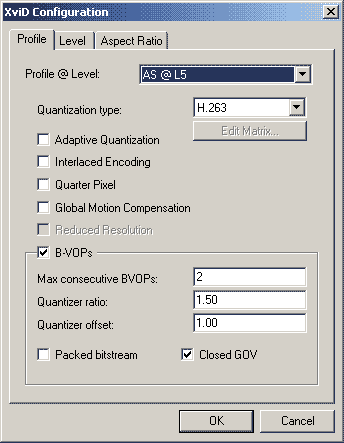
There is also a guide on Doom9 which contradicts with quarter pixel, which should be turned-off.
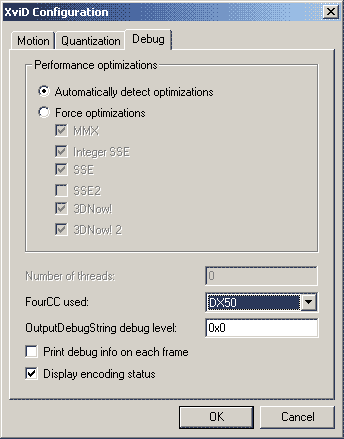
From AVI recomp - tool mentioned above.
More details about QPEL, GMC and Packed Bit-StreamFor best standalone DVD players compatibility.
* no QPEL
* no GMC
* max. cons. BVOPs = 1
* no packed bit-stream. packed bit-stream may choke old dvd players. Uncheck packed bit-stream.
* preferred FOURCC settings DIVX or DX50.
More information on Philips DVP playback compatibility.
Think of maximum compatibility when you encode.
QPEL stands for Quarter Pixel Motion Estimation refers using a quarter of the distance between pixels (or luma sample positions) as the motion vector precision. Most of the stand alone DVD players support only half a pixel motion estimation.
GMC stands for Global motion compensation. GMC warp points to create a prediction of how the following frame will look. Xvid Offers 3 warp-point GMC encoding while some DiVX certified players are capable of decoding only 1 warp-point. GMC does not offer much compression vs. quality benefits plus it requires more decoding power and extra efforts.
Packed Bitstream contains a single frame in the stream includes 2 VOPs (P & B both). Most of the players do not like to decode two VOPs (P & B) during the time of a single frame. Packed bitstream also requires more decoding power and extra efforts.
Recommended SD Resolution Size
For higher and adequate bit-rate (target size 1.45GB~or~1485MB at least 3 movies on one DVD) you can maintain same frame rate and size with black borders. You have to compromise somewhere for Quality, Size, and Portability. At this moment, I really do not know exactly where and what to compromise. But, if size is not a real big issue you do not have to compromise at all, it is just a matter of thinking differently, I guess.
At low bit-rate (target size 700MB to Fit on CD),
For Display Aspect 16:9 square pixel 640 x 360 without black bars.
For Display Aspect 4;3 square pixel 640 x 480 without black bars.
Keep the frame rate same as source.
Why should I deinterlace?
Deinterlacing is useful for viewing interlaced content on a progressive display such as PC Monitor, LCD or plasma. There are tons of methods to deinterlace video, each one has it's own different problems or artifacts. Some methods are better than other methods, but none is perfect. Deinterlacing removes fine-minute details as well. You should try different methods according to nature of source video, and select one method which produces the best results for that particular source.

Left Motion Blurred and Original Source on right. (Courtesy : Wikipedia)
If your final encode looks like right-half i.e. pretty close to your source, you are OK. But, if your final encode looks like left-half with lots of fine details missing, you have to re-consider your encoding process.
Know it before encode, Avoid re-encode and Re->Re->encode. Try to preserve maximum details as source.
For example : Over sharpening may lead to over sharpening halo or cartoon effects. Adding additional grain may result in loss of over all picture quality sharpness. Following pic shows artifacts generated by applying various professional grade (???) pre-processing filters in addition to deinterlacing. Even deinterlacing resulted in loosing some fine - minute details and original acute sharpness from high quality source. Download following image and have fun with zoom-in and zoom-out.
If your source is High Quality BD or DVD, it requires only proper de-interlacing, no more additional filters.
I do not care whatever it is - color-banding, halo, speckles, edges, pixelates, maze, ringing, aliasing, noise, posterization, macro-blocking, or stiches. You can name it the way you like, I would say patches or Dirty Pixel in J F Blinn´s terms to be more precise. But it is there and it is NOT wanted as well. This is an ocean deep topic and endless journey to travel. The rest is upto you.In media, a golden rule is: one should "do the least harm". This also translates to "leave well enough alone, unless it's necessary".
- Scott - Cornucopia
Copy a DVD title to hard disk
Resources (Very Informative) for NewbieWhile searching through various guides and information I came across DVDFAB Decrypter HD and AnyDVDHD, both commercial tools can rip/dump whole DVD to hard-disk. Alternatively some old version(s) of MPlayer can also dump particular DVD movie title, say title=1 in given example below:
Saving to a single file title1 from DVD :
mplayer dvd://1 −dumpstream −dumpfile "./path/dvd-movie.vob"
(for saving title 2 mplayer dvd://2 and so on.
Once you already have a single dvd-movie.vob on your hard-disk, you can take it to any program of your choice.
Extracting or Dumping Audio Stream :
mplayer dvd.vob -aid 128 -dumpaudio -dumpfile audio.ac3
(dvd.vob can contain more than one audio stream -aid(s) like 128(en), 129(es), 130(fr). Use mediainfo.)
For Detecting Crop
enim$ mplayer dvd://1 -chapter 2 -vf cropdetect -ao null -vo null > "./path/CropDetect.txt"
(just one (any) chapter would be enough, you can remove -ao null -vo null, if you wanna watch as well.
A: 96.4 V: 96.4 A-V: 0.003 ct: 0.031 2882/2882 21% 16% 3.8% 56 0
[CROP] Crop area: X: 7..715 Y: 68..410 (-vf crop=704:336:10:72).
A: 96.4 V: 96.4 A-V: 0.003 ct: 0.032 2883/2883 21% 16% 3.8% 56 0
[CROP] Crop area: X: 7..715 Y: 68..410 (-vf crop=704:336:10:72).
A: 96.4 V: 96.4 A-V: 0.000 ct: 0.032 2884/2884 21% 16% 3.8% 56 0
[CROP] Crop area: X: 7..715 Y: 68..410 (-vf crop=704:336:10:72).
A: 96.5 V: 96.5 A-V: 0.000 ct: 0.032 2885/2885 21% 16% 3.8% 56 0
[CROP] Crop area: X: 7..715 Y: 68..410 (-vf crop=704:336:10:72).
This will generate a text file - similar as above, in the folder where "dvd-movie.vob" is.
Note : Absolute crop=704:336:10:72 where 704x336 is a final dimension after crop, 10px is Right & Left crop, 72px Top & Bottom crop. Many editors only accept mod 4, mod 8 or mod 16 dimensions, so you have to adjust them little bit less or more.
Which version of Mplayer to use?
Frankly, I do not know. Recent discussion with my other friends warn about latest versions about auto updates. You can read change logs (not a true measure) and try at your own risk.
Just for an example, few quotes from other forum:
Alternatively, you can join several mpg files as under:To all, the Haali 1.13.138.14 version JEEB and I linked to is now officially out: http://haali.su/mkv/
...And now the site is offline.
...Be happy! That new version killed everything over here. After installing it I can't play any MKV anymore. I uninstalled and reinstalled CoreAVC and everything is working again.
DoooooooooOOOOM - is the where this quotes are originally from.
to join several mpg files...
on MacOSX & linux,
enim@user$ cat file1.mpg file2.mpg > filejoined.mpg
on Windows, try...
1. Open a blank text file.
2. Type copy /b *.mpg FullMovie.mpg
3. Save the file with a .Bat extension.
4. Save the text file as Joiner.Bat in a same directory where you have several mpg files from VOB2MPG.
5. Double click the Joiner.Bat file.
A combined file named FullMovie.mpg is created from all the mpg files in the folder.
1. Encoding DivX 5-Compatible video with XviD - Very nice explanation about XViD settings.
2. Technical Guides to All Things Audio and Video - Very good start for newbie.
Very nice compilation of information by authors ErMaC and AbsoluteDestiny, all-in-one place.
3. How To: Blu-ray Disc to Xvid - Divx compatible
4-1. Should-I-rip-standard-def-DVD-to-1280-x-720?
4-2. Resolution : Native vs. Up-Scaling vs. Down-Scaling (Requires java-script enabled.)
(Native is always preferred. Down-Scaling may help to hide certain artifacts related to aliasing.)
5. File Size and Data Bit Rates.from the link above:
Once aliasing present though, aliasing can be very difficult and destructive to remove, and will end up doing more harm than good in the long run — especially with motion capture.
You also need to key-in precise total running time in XViD built-in bitrate calculator each time.
6. What order to perform these video editing steps?
Resources for BluRay
You may find useful:
1. M2TS Subtitles HowTo
2. Converting DTS to AC3If your stand alone Home Theatre System, BD and DVD players (with/without USB port) support AVI (DiVX/XViD) in SD and HD profiles with MP3, AC3, DTS and PCM audio flawlessly (universally), Should you really bother yourself much about any other container or format for audio and videos and running into one problem after another?
Video and Audio supported by any standard DVD Player (In General)
Video : DVD-Video, Video CD, WMV, JPEG, DiVX/XViD (MPEG-4 or DiVX Certified)
Audio : Audio CD, mp2, mp3, wma, ac3 (2ch Down Mix), DTS (some DVD players)
Please refer user manual for more information.If you target play back in stand alone DVD player XViD(.avi)/DiVX(.divx) (SD profile 720x480 max. NTSC or 720x576 max. PAL) with mp3 or ac3 (pass-through) audio would be fair enough.
Video and Audio supported by any standard BD Player (In General)
Disc Playback Capability : Blu-ray™ Disc, BD-R/RE, DVD, DVD±R/RW, Audio CD, CD-R/RW
Video Content Format : DivX®/DivX HD, MPEG4 AVC, HP@L4.1, MPEG2, HP@ML, SMPTE VC1, AP@L3, MPEG2, HP@ML, AVCHD, MKV
Audio Format Supported : LPCM, Dolby® Digital, Dolby® Digital Plus, Dolby® Digital 2 ch Down Mix, DTS-HD Master Audio™
Please refer user manual for more information.If you target play back in stand alone BD player XViD(.avi)/DiVX(.divx) (HD profile - 1920x1080 max.) or H264-HD-MKV with ac3 (pass-through) or DTS (pass-through) audio would be fair enough.
If you have an excellent quality first-fresh rip XViD/DiVX 720x480 (NTSC) with multi channel ac3 pass-through, Definitely, you can play it in both, DVD and BD player without any hurdles and problems, plus you can save your original dvd/bd from scratches/damages.
Does AVI File has any Size Limits?
yes and no. FAT file system (USB pen dirve) has max limit of 4GB. While NTFS file system (HDD on MS Windows) and OpenDML AVI file does not have any size limits.
Is XViD better than H264/x264?
No more debate please! Enough already. Try it & See.
At this moment, XViD source remains neat-n-clean, Hope, XViD source remains neat-n-clean for ever - a WiSH from an idiot-n-broke, while many broke my faith and trust of being perfect or close to the specs even. They are too messy, hands get dirty when you touch.
Alternatively, for H264/AVC, you can also try Microsoft Expression Encoder Free Edition, if you are decided for H264, and sufficiently higher bit-rate.
What x264 settings I should use for MKV?
I would rather say know your encoder better. I would prefer BluRay compatible settings. More details on x264 settings.
Personally I have no experience, Bluray player may not recognize MKV with improperly encoded H264.
You try and tweak.
How about HEVC / H265 or x265?Originally Posted by Pier @ DooM
... I noticed a problem about how x264 handle the dithering and the static grain, especially in anime, basically, into a fast motion scene where you give less bitrate on the edges since there is no time to focus on them, is not the same for the flat zones. The compression artefacts in the flat zones are easy to spot even if you don't have the time to focus on them, this gives a "wrong" concept of "visual quality" since you will see your dithering or your layer of static grain destroied and thus the banding that they are hiding will come out, and in order to fix that aq-strength must be increased, but doing so the bitrate will be also incrased in the static zones where is not needed. I don't know if it possible to code, but i think that if we could use a qcomp value for the flat zones and a qcomp value for the no-flat zones, this could be avoided, saving more bitrate with the same visual quality, this should also avoid varius problemens related to the fades. ...
I will only think about HEVC when I am ready to buy an affordable UHD 4K TV.
The choice is yours.Originally Posted by DarrellS
Hard to produce a working file when every encoder uses a different command line. Every file I try to create ends with a crash in the encoder and the out put, although it kind of plays (corrupt frames) crashes every player.
Working sample commands would be nice for each encoder so we can tell if it's our command line or our system that refuses to create a working file.
I just formatted a spare drive and will install a back up image of my operating system when I knew everything was working fine. I've installed and uninstalled so much crap the last couple of months trying to get 265 and VP9 to work that I don't know how much damage I've done to the operating system.
Maybe XP with 4GB of memory and a Q6600 cpu is just not good enough to create a working file.
Alternatively you can select different encoders H263, MPEG-2, H264, or H265 from your tool-bag. Encode very high quality source video with same resolution at desired (approximately same) bit-rate. Compare the results on big screen (not on PC monitor) for crispy and crystal clear glass like quality.
If properly done, UHD-4K (3840×2160) - 8bit seems feasible in near future. We got partial success to encode 4k-8bit as (1/4 pic) under:

Only technical problem at this time of writing is for playing true 4k resolution video. Even 1/4 tile will be so big to fit many viewer's screen. Full HD 1080p or lower can be transmitted and broadcasted successfully at bandwidth of 500Mbps, while for 4K bandwidth requirement long-jumps to 3 Gbps. And, bottom line is just having a 4K UHD TV is just not enough. It also requires other accessories and hardware that can truly support 4K UHD.Those who lay standards, could not code.
Those who BuG code, could not test.
Those who wanna test, could not even run (a program).
And,
Way far above the standards, Here We are,
catch if you can!
Dream on for True 4K UHD till 2020 or more in Advance Continent of North America that every single home will able to watch 4K UHD.
Even 16K-24bit (True Color) SUHD - Super Ultra HD standard seems achievable in far far future too.
Which XViD to use?
Recommending something may lead to ad-wares/bloat-wares.
Over other video enthusiastic forums JAWOR's and Alexin's are recommended. or you can try Chris CLI. Try at your own risk, Scan first!
You can select an appropriate profile from above.
Which editor can produce the best quality?
"Quality" is the relative term and depends how you define it looking at the resources you have. Most of the time the only reference you have is your source video, which might not be good enough. In general, any video editor has nothing to do much with quality, it just facilitate the encoder in a particular fashion. An encoder itself is not a major contributor, it's merely like nice team-work. Of course you can not expect good results with buggy ones. I was really shocked, when I had a look at changelog of commercial editor last time. The one (editor) that serves your purpose is the best. Stop wandering and pondering once you get your desired quality.
In general, <<<-COMPRESSION<<< || >>> QUALITY +>>>
.................................................. ...^^^..........................
................................................. HERE I AM ...................you decide which way you would prefer to GO!
Any sample, please?
I have came across many beautifully encoded samples of XViD. The one below not only went-through but touched the heart with a message of "Peace & Love".
Following the most beautiful message (sample) is taken from the motion picture "The book of Eli", and it would be pleasant to cite here only for educational purpose, or to spread the words of "Peace & Love".XViD/DiVx offers many ease & peace over others. I posted mkv on purpose. You can open "Spread The words.Sample.mkv" in any editor of your choice which can offers you a feature called "stream copy", and you can get "Spread The words.Sample.avi" without any further re-encoding.
If it is done perfectly on very first shot like this, it avoids many hassles and further re-encoding/restorations. We do not have energy, time and resources for fixing.if you need to demux video and audio for further processing, use mkvextract and mkvmerge from mkvtoolnix.
enim$ mkvextract tracks "./path/Spread The words.Sample.mkv" 0:"./path/Spread The words.Sample.raw-video.avi" 1:"./path/Spread The words.Sample.raw-audio.ac3"
suppose you need to merge back to mkv after processing.
enim$ mkvmerge -o "./path/Spread The words.Sample.new.mkv" "./path/Spread The words.Sample.raw-video.avi" "./path/Spread The words.Sample.raw-audio.ac3"
In case, if you decide to go for mp4 with aac audio,
mp4box commandlines in 3 steps.
mp4box -add video.h264:fps=29.970:lang=eng -new temp.mp4
mp4box -add temp.mp4 -add audio.aac -new final-video.mp4
mp4box -hint final-video.mp4
So...
'Lets Do It Right' on very first shot.
Let's have tons of ease and plentiful peace.
Which editor to use?
Would you please stop bothering me? I prefer to use those software(s) which offers full featured options for any particular encoders. And here, you guys are running out of choices. Or, Just ask same to Usagi Tsukino (Serena Tsukino) of Sailor Moon.
Do the right thing right first. This is only the difference between winning and losing.Most of the time I am sharing all goodies as a result of the discussion with my video enthusiastics buddies or I have read it some where. It does not conclude that I am using or I have used that particular software(s) even in the past. This could be the main reason that I can not offer you much help and reply your post. Like others, I have my own barriers too. But, I also have my own Beauty & The Beast. ||
||
Last edited by enim; 17th Jun 2014 at 09:11.
Similar Threads
-
Any Blu-ray players handle DivX/XviD playback (besides ps3)?
By absinthecarolinas in forum DVD & Blu-ray PlayersReplies: 29Last Post: 14th Jul 2009, 20:42 -
Divx playback problems on DVD Player
By pblunn in forum DVD & Blu-ray RecordersReplies: 4Last Post: 26th Feb 2008, 02:02 -
DVD players w/ Divx-HD playback?
By rogerconnery in forum DVD RippingReplies: 8Last Post: 11th Feb 2008, 01:36 -
DVD to AVI (DivX) playback strangeness
By vvw in forum DVD RippingReplies: 3Last Post: 11th Dec 2007, 21:34 -
dvd players with DivX playback?
By iThinkYouBrokeIt in forum DVD & Blu-ray PlayersReplies: 9Last Post: 5th Nov 2007, 18:52




 Quote
Quote
