(This is my first guide, so some editing is required. Comments welcome!)
This guide will describe how to add simple permanent karaoke text to a music video using Sub Station Alpha, VirtualDubMod, the Subtitler plug-in for VirtualDub, and Audacity, an audio editor.
NOTE: By simple, the words don't transition. Normal karaoke words turn color one row of pixel at a time as the new color kinda... creep across the screen. This does NOT do that. The words simply change color with appropriate timing. If you want a TRUE Karaoke word transition, this is not for you.
NOTE: By permanent, the words are permanently added to the video to the appropriate frames. They cannot be turned off. They are "hardsubs", so to speak.
NOTE: If you have Gabest's TextSub filter (which is a part of the VSFilter package) that should also work.
This guide assumes that you are somewhat familiar with basic operations of VirtualDub, such as stream copy vs. full processing, filters, audio compression, and so on.
If you know what a mono 8-bit 11.5 KHz PCM WAV file is, and can convert some other WAV file to that format, you can use whatever audio tool you are comfortable with. For example, Nero WaveEditor is a WAV editor that can convert much simpler than Audacity.
Before we start... You will also need
* The music video itself (in a format VirtualDubMod can read, such as MPG or AVI)
* the Lyrics (easy enough to find via Google), save that in notepad somewhere for use later.
* quite a bit of time, as this can take a while to tweak!
Let me explain the process first. We will use Sub Station Alpha's "WAV timing mode" as it's much more intuitive to time the lyrics and words by sound. To do that, we'll have to generate the WAV file for SSA, by pulling it out of the AVI or MPG file with VirtualDubMod, then use Audacity (or any other audio editor) to convert it into a format SSA accepts.
Once we got the WAV in, we can then start filling in the lyrics, lining up the lines with the words.
Then we'll go into Karaoke mode and start adjusting the timing of individual words to correspond to the song.
Once we are satisfied, we'll load the SSA file into the subtitler plug-in in VirtualDubMod and see how it looks onscreen, and keep tweaking it until it's good.
Then we do full processing and create a new file. Once that's done, we're all done!
So let's get start.
Step 1) First, we need to generate WAV file of the music video for timing purposes. So open VirtualDubMod, and load your video. then pick Streams, then Steam List.
You'll get the following dialog box:
Hit the "Save Wav" button, enter a filename, and save the sound portion only as a WAV. Remember where you saved it. For my test, I called it... "testing.wav". Now you can close VirtualDubMod.
Step 2) We need to convert this WAV we saved, which is likely Stereo and 16 bit, to 8-bit mono WAV, and we'll need Audacity to do that. So, start Audacity, and load the file, or in this case, "testing.wav". You should see two waveforms, as this is a stereo track.
v
Click on that little triangle for the drop-down menu... and you should get the following menu. Click on "split stereo tracks".
Now the two tracks are split. Climb the bottom wave, then do Project / Remove Tracks (or just hit the X of that track). And voila, you're left with only 1 wave track.
Now we need to set the sample rate, and force 8-bit WAV file. You do that by going to File / Preferences. Make sure WAV setting is set to 8-bit.
And finally, make sure the project sampling rate is down to 11025 Hz, by clickong on the sampling rate in the bottom status bar, and pick the lower rate. It was probably set on 44100. So click that, and pick 11025.
Now, do File / Export to WAV, and save as a different name. As example, I called it "Testing2.wav" This file can then be used by Sub Station Alpha for the text.
Step 3) We now go into Sub Station Alpha. If it's the first time you used it, don't be intimidated by all the buttons. You need to go into WAV timing mode from Timing menu.
Now hit OPEN (the one next to STEP BACK), and load the 8-bit 11 KHz WAV file we generated. In the example above, it was Testing2.wav. Feel free to hit PLAY and STOP a bit to play with the file (some pun intended). When you're satisfied you've loaded the right file, it's time to get the lyrics in.
NOTE: If SSA complains that it cannot read the WAV file, you did not generate the mono 8-bit 11 KHz file successfully. You probably did not split and elimintate one of the tracks (thus still stereo), didn't download sample to 11 KHz (by changing project sampling rate), or save as 8-bit PCM WAV. You need to do all steps.
Step 4) Type in the lyrics in the text box next to "Reset Karaoke" button. Hit enter, and the program will automatically insert some timing markups. Don't edit them, you'll adjust them later. Your text will also appear in the "grid" below as a new row.
Look at the wave form below. LEFT CLICK (yellow line) on the wav form where you hear the words start, and RIGHT CLICK (red line) on the where the words end, for the entire line. Try "play selected" button on top, which will play everything between yellow and red line, and use the 4 sets of left/right arrows in upper right to adjust (one set is 0.1 sec, the other set os 0.01 sec) until you're satisfied. You'll also see a bunch of BLUE lines. ignore them for now, as we're more interested in row timing for now.
When you're satisfied with your timing adjustments above, hit "Grab Times" button, and the start/end times will be copied into the grid for the specific row selected.
Repeat Step 4 until all lyric lines have been entered and aligned with the music.
You can also enter all lines of the lyrics first, then adjust the start and finish timing of each line. It's up to you.
Step 5) Now it's time to adjust the word highlighting, as so far, we've only done subtitling.
First, enable Karaoke mode. Go to timing menu and make sure both Timing from WAV and Karaoke mode is set.
Go back to the first row in the grid, click on it, and see the wave form adjust to highlight the portion you have indicated in the timing.
So far, your text doesn't have any funny symbols, and there are just two lines. Now that Karaoke mode is on, there's a new button to the right that says "Reset Karaoke". Hit that, and you'll see the program inserted a bunch of {\kxx| where xx is an integer. Those are timing markers, one for each word. SSA doesn't support syllable breaks, so you have to use hyphen and space to break apart multi-syllable words. Then SSA would add one marker per syllable. Else it'll only add one marker per word.
See the blue lines in the wave display between the yellow and red lines? Those are the represent the markers in the text. So far, the values program inserted are just best guesses. Needless to say, its guess is probably wrong, so you'll have to adjust it.
Do NOT adjust the numbers directly. Instead, put the cursor between the curley braces, and hit "-" or "+" (on the number pad) to adjust the duration of that word. (Note; You do NOT adjust the beginning as that will mess up the rest of your timing) The program will automatically adjust the rest of the line's timing so it will all add up.
Adjust each individual word's timing until they align properly with the sounds. Use "Play Prev", "Play Karaoke", and "Play Next" to scroll through the different words to make sure they line up with the audio properly. It will take a LOT of tweaking.
NOTE: Mouse should ONLY be used to select which word (and its timing markup) to edit. The actual editing should be doen by KEYBOARD ONLY!
When the row is done, click on next row, and repeat the procedure, until all rows in the grid have their word timing adjusted.
Save the file. We now have the adjust the output a bit.
Step 6) In Sub Station Alpha, define a new style called *BASIC, and set it to font size of 38, and set the primary and secondary colors to the before/after colors you want in the Karaoke. Tertiary color is not used. In the screenshot below, I used lime green -> yellow. Remember, you're transitioning from Secondary -> Primary.
Size 38 seems to work for videos of 352x288. Adjust as necessary for your specific video size. This will take a bit of experimentation between VirtualDubMod and SSA, so keep both loaded and switch back and forth a bit until you got the right size.
When you're set, use Edit / Replace and change ALL rows to this style.
Now save the file again, and that's should be it for all the subtitling work.
Step 7) Now load up VirtualDub, and load the music video. Then do Video, Filters, then subtitler. If you don't see Subtitler, you will need to download it and install that before loadingup VirtualDub.
Enter/Pick the .SSA file you saved from Sub Station Alpha, then click on "show preview" (the screenshot says "hide preview" because the preview window is already showing). Drag the slider a bit and see if your karaoke text comes up. As you can see in the screenshot, it did, with color transition as well. And the size is okay.
If the text is too small/too big, or you don't like the colors, go back to SSA and adjust the file, then reload the file in VDub until you are satisfied. Also, transition effects are controlled from within SSA, as in single-word highlight or scroll through, keep line highlighted, or not, and so on. See SSA's helpfile on the differences. Keep in mind that true Karaoke transition is not possible with the subtitler or the textsub plugins.
Now it's time to let VirtualDub to its job. Do full processing (add any other filters you want). Make sure you compress the audio as well as often a full-processing means the audio ended up as uncompressed PCM WAV. And save the result to a new file of your choice. Then let VirdualDub run and finish processing the entire video.
The result is a music video with karaoke text!
Further thoughts: it is theoretically possible to make the text switchable by adding it to the stream and pick a container format, but I haven't tried that yet.
Try StreamFab Downloader and download from Netflix, Amazon, Youtube! Or Try DVDFab and copy Blu-rays! or rip iTunes movies!
+ Reply to Thread
Results 1 to 13 of 13
Thread
-
-
thanks for the tutorial, but do you know how to do transition for the colours of the text to change slower on some words than others? I tried, but it doesn't seem to work
-
as far as I can tell, the word (or syllable) change color "instantly", so I'm not sure about your questions... Can you describe it a little more?
(I noticed that I need better screenshots) -
LOL Like you know how most karaoke, when a world is held longer than the others, the colour will slowly change on the word. god i suck at description
-
I don't think the subtitler plug-in for VDubMod can actually do that subtle transition. I tried it in SSA and in the preview it shows the slow word by word creep, but not when it's rendered in VDubMod.
As I said this is SIMPLE Karaoke text. I guess I'll have to find another package to do really complicated one.
EDIT: Just tried Gabest's TextSub, that didn't work either. Either the whole word's highlighted, or not highlighted. No transition at all. -
Hi, in order to make "transitional" or as I call it, scrolling, karaoke, you MUST use upper case K instead of lower case. ie: {\K83}
I actually don't use SubStation Alpha to code the karaoke, only for timing the sounds. I open the .ssa file directly in Notepad and write it directly there.
An easy way to change WAV file to 8-bit mono for SSA is by using Windows' own Sound Recorder. You can convert the format under File->Properties. -
Decided to revisit this topic with my new system. gogs-sama is correct: if you use capital K (just do a search and replace) the words will do "transition".
Strangely though, SubStationAlpha on XP won't read the file generated by Windows SoundRecorder, even though everything IS set properly. It just keep saying "cannot load file". So I use the WAV recorder in SSA and re-recorded the entire song as a new WAV file. It's scratchier, but it does load back into SSA. -
um, maybe I'm doing something wrong, but everything's worked fine for me up until the virtualdub part. I can see my subs when I clicke "show preview" for the subtitler filter, but when I press "OK", the subs don't show up.
-
oh wait, I figured that previous problem figured out, but now I've got a new problem:
the exported final avi file always lags, and I don't know how to fix it.
-
i cant get the mono WAV to become 8 bit, the lowest i can possibly get is the 16 bit one, help?
Similar Threads
-
How to make a karaoke VOB file from 2 (one audio and one text)?
By coxanhvn in forum Newbie / General discussionsReplies: 0Last Post: 5th Jul 2010, 00:57 -
How to convert VOB subtitles to permanent without going to text first?
By madmartian in forum SubtitleReplies: 3Last Post: 13th Mar 2010, 22:57 -
How can I add permanent subtitle in TS file
By elmc in forum SubtitleReplies: 8Last Post: 19th Jul 2008, 03:32 -
How do I add or edit permanent subtitles
By VidHunter in forum MacReplies: 19Last Post: 29th Nov 2007, 14:55 -
How-to question-Text like music videos with fade in/out
By Tech-Omega in forum Newbie / General discussionsReplies: 1Last Post: 8th Jul 2007, 18:15




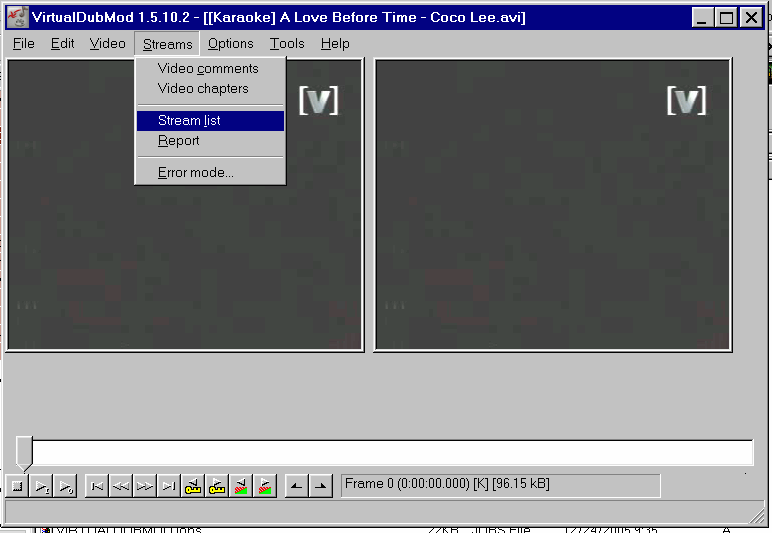
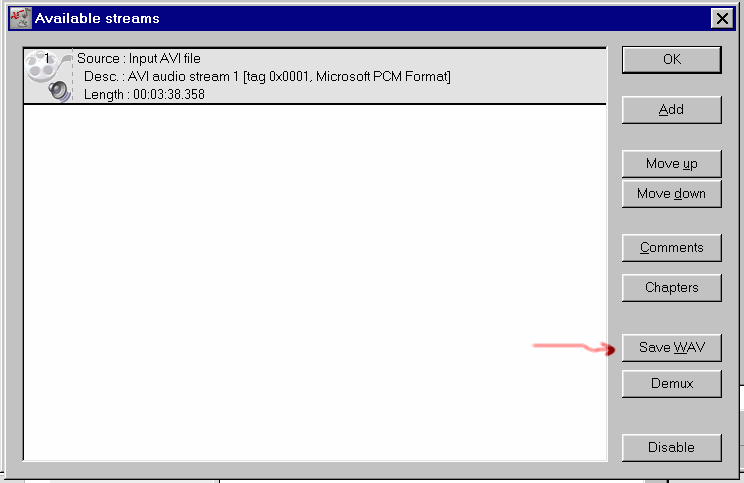
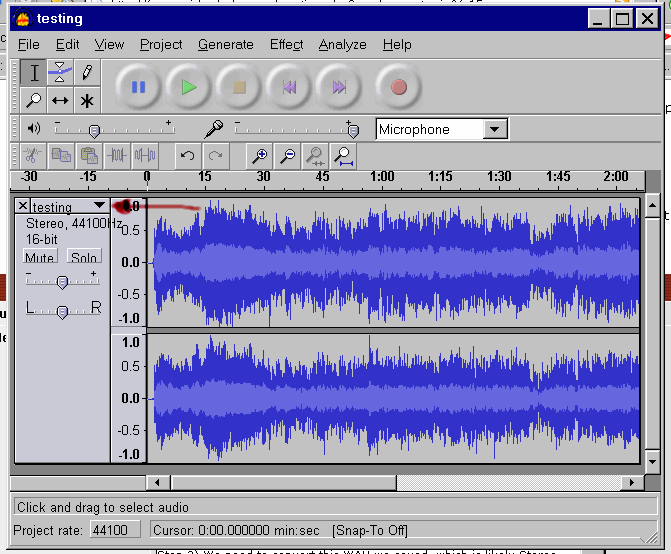
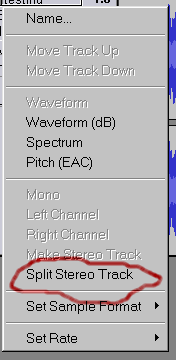
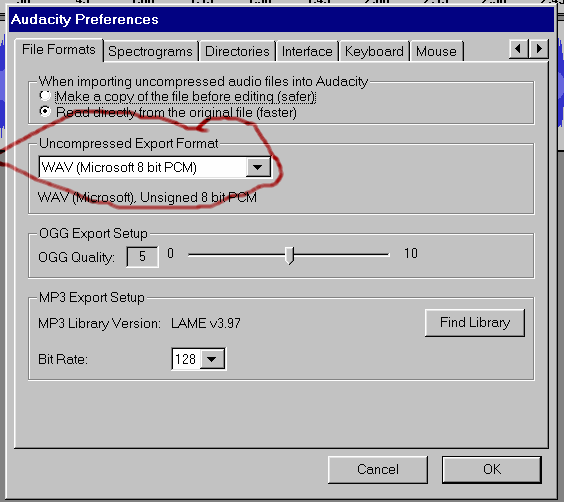
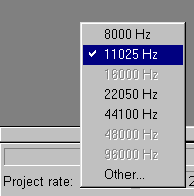
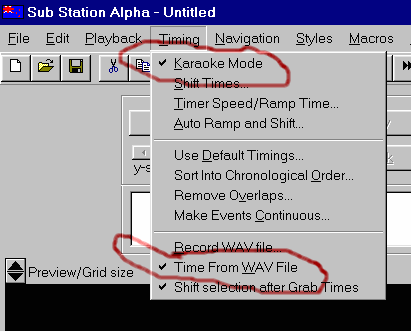
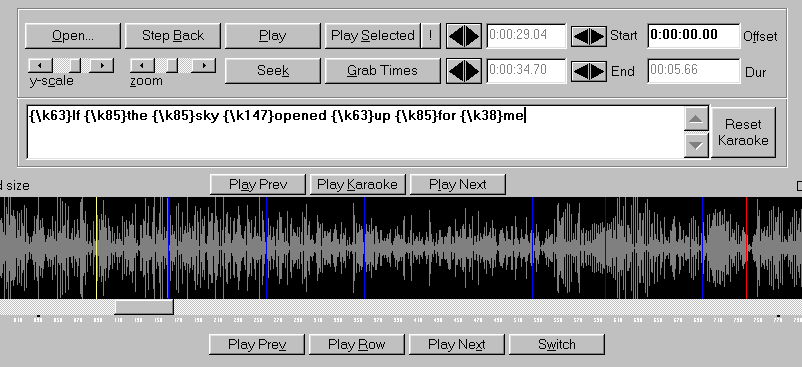
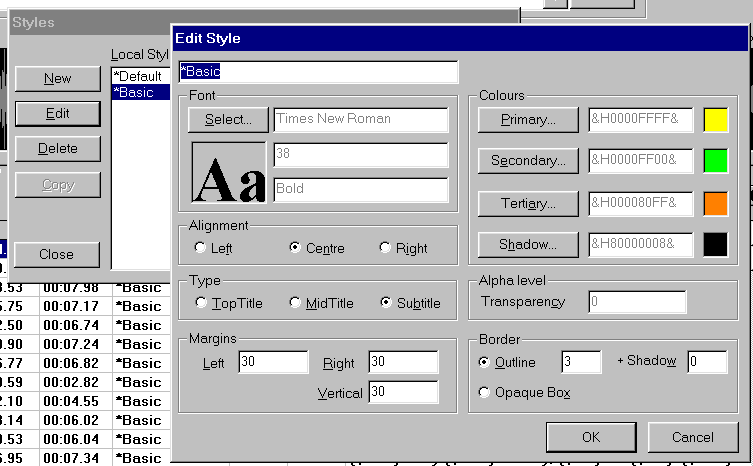
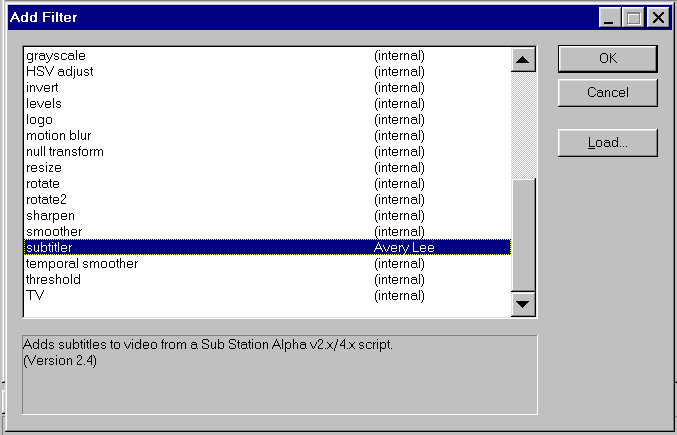
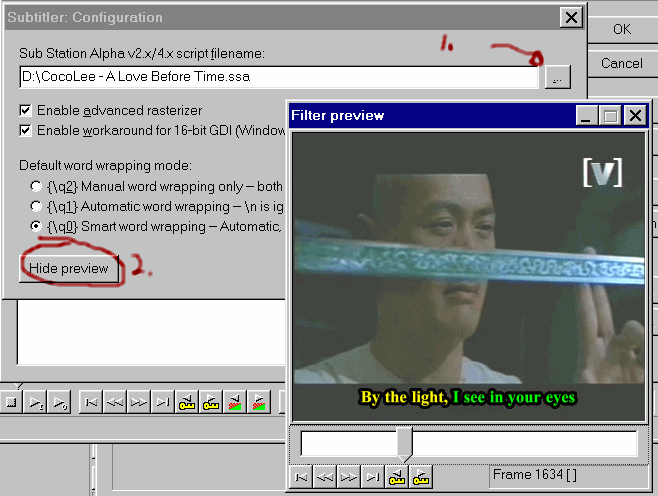
 Quote
Quote