I get mpeg-1 video from my camera Sony DSC-H1 but when i play it back on anything but the camera it looks too dark.
When I change the Nvida Control Panel to make color adjustments with Nvida control panel and don't change anything it displays properly when played back on Zoom player and Media Player Classic 1.7.
But when ever I encode or edit and save it and play it back again it loses its quality / brightness. I have not a clue how to fix it.
On the left in zoomplayer is what it should look like, on the right is what happens when i encode it or don't have nvidia set to do the colors.
MOV09497.MPG.MediaInfo.txt from Media Player Classic
General
Complete name : H:\My Videos\Drive Colorado\Play Folder\MOV09497.MPG
Format : MPEG-PS
File size : 10.7 MiB
Duration : 30s 960ms
Overall bit rate mode : Variable
Overall bit rate : 2 894 Kbps
Video
ID : 224 (0xE0)
Format : MPEG Video
Format version : Version 1
Format settings, BVOP : No
Format settings, Matrix : Custom
Format settings, GOP : Variable
Duration : 30s 960ms
Bit rate mode : Variable
Bit rate : 2 773 Kbps
Width : 640 pixels
Height : 480 pixels
Display aspect ratio : 4:3
Frame rate : 25.000 fps
Color space : YUV
Chroma subsampling : 4:2:0
Bit depth : 8 bits
Scan type : Progressive
Compression mode : Lossy
Bits/(Pixel*Frame) : 0.361
Time code of first frame : 00:00:00:00
Time code source : Group of pictures header
Stream size : 10.2 MiB (96%)
Audio
ID : 192 (0xC0)
Format : MPEG Audio
Format version : Version 1
Format profile : Layer 2
Duration : 30s 960ms
Bit rate mode : Constant
Bit rate : 64.0 Kbps
Channel count : 1 channel
Sampling rate : 32.0 KHz
Compression mode : Lossy
Stream size : 242 KiB (2%)
https://docs.google.com/file/d/0B_McM25rlnY1NVh1QU1kYU9Yekk/edit?usp=sharing MOV09497.MPG See played video is messed up still.
https://docs.google.com/file/d/0B_McM25rlnY1TVFQWFRLeFZGZFE/edit?usp=sharing MOV09497.zip
If any body can help me out I'd be grateful.
Try StreamFab Downloader and download from Netflix, Amazon, Youtube! Or Try DVDFab and copy Blu-rays! or rip iTunes movies!
+ Reply to Thread
Results 1 to 30 of 33
Thread
-
-
Is that MPG file before or after you converted?
If before, your camera appears to use full YUV 0-255 range rather than the normal 16-235. You need to convert the range or many editors will crush the black and brights. In AviSynth that would be ColorYUV(levels="PC->TV"). But I don't know if you want to learn to use AviSynth. Once you've done that most editors will let you adjust the brightness/contrast/gamma towhatever you want. -
Your links are not correct so it is difficult if not impossible to look at the video. You could try uploading direct to the forum as an attachment.
But.....
My gut feeling is that the problem lies with your graphics system and not the video itself.
But do upload the video so we can see this for ourselves in different calibrated video systems. -
Yeah the MOV09497.mpg is directly from my camera. Here is the file. Also I gave the video to another friend and he said it was dark for him too.
I'm going to try and see if I can get Avisynth to work.
Tried this, opened up windows media player and displayed the same dark video as usual.
The Version() showed Avsynth version, only works when I right click on the file and select play though not open cause all it dose is open the avs file in notepad.
I also found out that in Media Player Classic 1.7 that when you change the "Directshow Video" option from "overlay mixer renderer"to "Enhanced Video Renderer" that the image is like showed above with out Nvidia's color correction setting enabled.DirectShowSource("H:\My Videos\Change\MOV09497.MPG", fps=25)
ColorYUV(levels="PC->TV")Last edited by g6qwerty; 22nd Aug 2013 at 15:13. Reason: more info
-
The MOV09497 consists almost entirely of crushed darks. Crushed = destroyed = no data = nada = garbage. All that is in those deep blacks is video noise. There is no "brightness" filter that can recreate lost data. Increasing black levels with this kind of detruction simply makes the blacks a dark blotchy gray, with no detail.
Last edited by sanlyn; 21st Mar 2014 at 14:21.
-
I wouldn't use DirectShowSource(). Exactly what it does depends on what DirectShow filters you have installed. That will vary from system to system. Use ffVideoSource() or Mpeg2Source() instead. Using ColorYUV(levels="PC->TV") is just a starting point. It gets levels into the legal 16-235 range. From there you can filter with any editor to get brightness and contrast where you want it. With the illegal levels in the original video all the dark parts of the video (Y < 16) may be crushed to perfect black even before the editor starts working with it.
As Sanlyn pointed out, your video is full of noise and has very little detail through most if it. But you can enhance what's there. It's also missing frames and has many duplicate frames.
Code:Mpeg2Source("MOV09497.d2v") ColorYUV(gamma_y=200, cont_u=200, cont_v=200) # gamma and saturation stretch ColorYUV(levels="PC->TV") # a close alternate would be cont_y=-32 -
--
"a lot of people are better dead" - prisoner KSC2-303 -
Thanks, Its a older camera so I was hopping to get back at least what the camera would play back to the TV or it's display. I had to run with High beams on, Fog lights on just to get my camera to pick up that much.
I tried useing the code above, but it says no Mpeg2Source, but found DGDecode 1.5.8 in the download links for plugins of avsynth, put it in the plugin folder. Ran DGIndex.exe and found out how to make the .dv2 file, now get error in windows media player when i click play on that file "No such interface supported" and Media Player Classic just Crashes.
Also for day time and well lighted up shots, would the files have the same problems? I uploaded one from a timing belt and water pump replacement video.
Do the .thm files just for camera's thumbnail? or do they have any useful information?Last edited by g6qwerty; 22nd Aug 2013 at 23:07.
-
To use Mpeg2Source() you first have to generate an index file (D2V) with DgIndex. Then you open that D2V file with Mpeg2Source(). DgDecode.dll (which contains the Mpeg2Source function) must be in AviSynth's plugins folder to autoload. Or you can explicitly load it with LoadPlugin("C:\Path\To\DgDecode.dll") in your script.
Don't delete or move the MPG file. The d2v file is just an index to each frame of the video in the MPG. So the MPG file must remain available.Code:LoadPlugin("C:\Path\To\DgDecode.dll") Mpeg2Source("C:\Path\To\video.d2v")
Yes, your brighter video has the same problems. The luma ranges from 0 to 255, not the traditional 16 to 235. Many editors that work in RGB will lose the super-dark and super-bright details.Last edited by jagabo; 22nd Aug 2013 at 23:07.
-
I did the "Save Project" in DgIndex, and then ran your code by right click on the file and clicking play.
windows media player had the error as I edited the above post (Looks like its trying to download a codec i see a website flash up just before the error pops up but it goes to fast to see)
Then I tried open with media player classic and it crashed, though that media player classic came with the CCCP I have installed.
Zoom Player ver. 5.01 gives me "Unable to create Direct-X interface." error message.
Found this one avisynth, makes more sense than the wiki did for me, perhaps would help others.
http://www.animemusicvideos.org/guides/avtech/amvappavisynth.html
Edit:
Uninstalled CCCP and installed XP Codec Pack 2.5.7 and now when I right click the .avs file and select play the video now plays.
Edit: again
Figured out how to use Virtual dub, was able to get avi file, and played back fine. (huge file though 10mb -> 680mb)
If their is a better program to use than Virtual dub let me know.
Also should I convert the YUV to RGB24 or RGB32 for editing? Or what would be the best way to have the files for editing.
Oh and forgot how do i get the sound back? I see a seperate audio file "MOV09497 T01 DELAY 360ms.mpa".
Do I use avisynth to put it back in or something else?
And Thanks for your help, Didn't know enough to start finding the solution. Like having a car that's running rough/poorly but you know nothing about an engine.Last edited by g6qwerty; 23rd Aug 2013 at 06:22. Reason: Learned some new things
-
While there are a few software apps that can "play" an .avs script, you usually run that script in an editor such as VirtualDub. Open VirtualDub, click "File...", then "Open video file...", then find your .avs script and open it in VirtualDub.
Or if you really just want to right-click on an .avs to open it, then from the right-click popup menu choose "Open with..." and find VirtualDub.exe in the list of programs or locate it on your hard drive.Last edited by sanlyn; 21st Mar 2014 at 14:22.
-
Now Just to figure out how to get the audio back on the clip and have the whole clip ready for the video editor. Can I batch convert with avisynth?
Using either LightWorks or Windows Movie Maker (win XP) or something else. Anyways I'll save that for tomorrow.Last edited by g6qwerty; 23rd Aug 2013 at 07:08.
-
VirtualDub is fine if you can live with AVI output. By default it saves as uncompressed AVI, giving huge files. You need to use a compression codec if you want a smaller file. VirtualDub also has the ability to use external muxers if you want to figure that out.
In general, you want to avoid colorspace conversions. Doing so will cause a loss of precision and sometimes a little blurring of the colors.
That depends on what editor you're using and what further processing you'll be doing. But generally, if you don't mind large files use a lossless, all I frame, codec like Lagarith, HuffYUV, or UT Video Codec. Even better, use an editor that supports AVS script as input. -
OK I see you figured out a few things with VirtualDub. Nice going. I see that you also found the AMV site. You'll find that very helpful with Avisynth. They have an excellent page with examples on many Avisynth plugins.
A tip: Don't try to process an entire 1-hour video at one time with Avisynth. Some people do it that way, but when running slow filters it takes forever. Usually you should test small clips such as your sample to check the results beforehand.
By default, unless you've changed some basic VDub settings, Virtualdub saves an AVI as uncompressed RGB. So you've seen how large an uncompressed RGB AVI can be. You can save in any colorspace such as YV12, YUY2, RGB, etc., and use a lossless compressor to reduce the file size. Lagarith and hufyuv are two popular lossless compressors. I'd suggest Lagarith, which has fewer compatibility problems with different systems. Lagarith can losslessly compress AVI as RGB, YV12, or YUY2 (huffyuv is limited to RGB and YUY2). If you're not using any VirtualDub filters, which work in RGB, save the AVI as Lagarith YV12.
You can get the Lagarith Installer v1.3.27 here: http://lags.leetcode.net/codec.html. Download it and save it to a folder on your hard drive. Double-click the installer. Voila! Many editors and players will recognize the encoder/decoder codec. To see it listed in VirtualDub, you'll likely have to close and then re-open the program. A note about VLC player and Lagarith: VLC has problems with Lagarith AVI's stored as YUV (YV12, YUY2, etc.), but plays Lagarith RGB OK. Most other players can handle Lagarith as YUV.
To save an AVI with Lagarith compression:
1. Click the top-menu "Video" item.
2. Click "color depth..."
3. In the left-hand column (the "output" column), choose an output colorspace. In this case, choose "4:2:0 planar YCbCr (YV12)"
4. Click "OK"
5. Again, click the top-menu "Video" item.
6. Select "Compression..."
7. In the compression list, choose "Lagarith lossless codec"
8. When Lagarith is selected, you'll see a "Configure" button in the lower right of the panel. Click it.
9. Lagarith defaults to RGB, unless you've set another colorspace previously (it remembers what you set the last time you used it). Click the down-arrow for a list of colorspaces, then choose "YV12". The only other item you might want to enable in this dialog panel is "Use Multithreading". Leave the others unchecked.
10. Click "OK"
11. Click "OK" again.
If you're not using any VDub RGB filters:
1. Click the top-menu "Video" item.
2. In the Video menu, click "Fast recompress". This avoids an RGB->back to YV12 conversion. The video will display in VDub as RGB, but that's for display only. With fast recompress, the YV12 colorspace remains unaltered.
You can "play" or scroll the video to check results. When you click "Save as AVi..." you will see only the input panel during execution; the "results" panel won't change.
Your MPG uses LayerII audio. Here in NTSC land, DVD doesn't use mP2. I don't know why, but VDub doesn't read mp2 directly. Rather, it decodes mp2 with its MPEG decompressor. mp2 is lossy audio; like a JPEG image, each time you reprocess and recompress mp2, you lose quality. Many users process video separately without audio, then restore audio later. There might be several ways to save mp2 or mpa as uncompressed PCM (.wav), but I usually do it in VirtualDub and save the .wav separately for later. The only time you'd keep audio+video intact is when you intend to make cuts in the video itself, so the audio can be sync'd with the cuts.
An easy way to save LayerII audio with VirtualDub: Open the original MPEG clip in VirtualDub. Then click "File..."-> "Save WAV...". Give the .wav file a location and name. By default, VirtualDub saves the audio separately as uncompressed PCM (.wav). When you create your final DVD or whatever, the encoder will convert (recompress) that PCM audio into the format you specify.
If you save the .wav audio, you can join it to the video in VirtualDub or in Avisynth. The easy way with VirtualDub is to load the video file, then click "Audio" -> "Audio from another file...", and navigate to the .wav file. Also in the Audio menu choices, choose "direct stream copy" if it isn't already selected. If you join the .wav to the video in this manner, any cuts you make in the clip with VirtualDub will include audio sync.
Avisynth offers another way. A bit more complicated. You would need Avisynth's mpa source plugin (mpasource.dll, found here: http://avisynth.org/warpenterprises/files/mpasource_20080220.zip). Downlod that .zip to its own folder and unzip it. There will be a bunch of files. All you're interested in are the HTML documentation (which is not all that helpful, IMO), and mpasource.dll. Copy mpasource.dll into your Avisynth plugins folder.
To load and join that mp2 or mpa, mp3, etc., along with your video in a script, change jagabo's script as follows:
"vid" and "aud" are user-created names that point to data that follows the "=" sign. To specify and use that data whether it's audio or video, you simply invent names for it. In this case you could just as well use "v" and "a" instead of "vid" and "aud". Just don't use a name that's the same as a function, command, or plugin -- e.g., you can't use "AudioDub" as a name because it's an Avisynth function name.Code:LoadPlugin("C:\Path\To\DgDecode.dll") vid = MPEG2Source("C:\Path\To\video.d2v") aud = MPASource("C:\Path\To\audi.mpa", normalize = false) AudioDub(vid, aud) ColorYUV(gamma_y=200, cont_u=200, cont_v=200) # gamma and saturation stretch ColorYUV(levels="PC->TV") # a close alternate would be cont_y=-32 return last # <- Be sure to include this statement at the end!)
The "return last" statement insures that your output is the last thing that was done in the script. Otherwise, Avisynth can't know if you want something else that you named earlier. Summary: the script loads 2 pieces of named data: Vid for the video, aud for the audio. These two are joined by AudioDub, which creates a new video+audio clip. The ColorYUV statements modify the results of AudioDub. Finally, the results of the ColorYUV work are returned as the "last" change that the script performed.
If you are using another video editor, many will accept an .mpa file as-is. But some won't. Almost any video editor and many encoders will work with uncompressed PCM.
We wouldn't recommend Windows Movie Maker. For anything. Period.
Most video editors, including almost all of the "budget" or free packages, will re-encode MPEG input. The last thing you want for a noisy low-bitrate encode is more rounds of lossy re-encoding. If you feed these editors a lossless AVI that has been spruced up, you will minimize the damage with a final encode that occurs only after all intermediate processing has been done with lossless media. Video encoding is not lossless like ZIP or Lagarith compression.Last edited by sanlyn; 21st Mar 2014 at 14:22.
-
By the way, if you prevent VirtualDub from converting to RGB you can come close to the PC->TV conversion using the Brightness/Contrast filter. First, go to the Video -> ColorDepth and set the Decompression Format to AutoSelect (usually a YCbCr mode, unless the source is RGB) or one of the YCbCr colorspaces. Set the Output Format to Same As Decompression Format or a YCbCr colorspace. Then apply the Brightness/Contrast filter (this particular filter works in YCbCr) with a Bright +7 percent, and Contrat 87 percent. The granularity of this filter isn't good so you can't get closer. And the dialog for the filter doesn't show the numeric values so you have to go back and forth between the Brightness/Contrast dialog and the main Filter dialog to see the numeric results.
-
Re: MOV09885.MPG
Some of the thickest low-bitrate artifacts I've seen. This MPG has gone a long crooked mile of previous encodes. I never did figure out what the true frame rate should be. I get 10fps without duplicate or triplicate frames. Impossible. I kept it 25FPS. Very clunky movement, like a stop-motion toon. Audio = 64 kbps @ 32.0 KHz (must be kidding ??). After all the filtering, it's a wonder any video remains. Not much motion here -- when something does move things start falling apart. It hardly seems worth the effort. I couldn't help myself.Last edited by sanlyn; 21st Mar 2014 at 14:23.
-
what camera is it that made these? i've never seen one that shoots mpeg-1 at 640x480 25p.
--
"a lot of people are better dead" - prisoner KSC2-303 -
The original sample looks like it began life as PAL interlaced DV and after several stages of kamikaze processing became a kind of ragged zombie video. What a shame. I'm certain the original vid couldn't have been that bad.
Last edited by sanlyn; 21st Mar 2014 at 14:23.
-
Its a Sony DSC-H1 Camera, it a 5mp camera with 12x zoom. It will shot video, at 640x480 standard at 25fps and 640x480 fine at 30 fps. (not sure where I found this info on fps)
It only gets 50min recording time with it set to Fine for video vs 3hr 3min on a 4gb memory stick.
I'll see if I can find any footage that I recorded in fine. Have to go though and watch the night testing I did with my camera after Installed fog lights that I could run with my high beams on.
Heres the Result I got with my video conversion. https://www.youtube.com/watch?v=JpF8KHlk6Zk Exported sound from original video as .wav cause using the .mpa file lost too much quality.
@sanlyn how did you get that small mkv? I haven't started looking for a solution for that small file size yet. was going to check out handbrake.Code:Mpeg2Source("H:\My Videos\cvt_Videos\MOV09885.d2v") # run dgindex first for .dv2 and virtualdub for .wav ColorYUV(gamma_y=150, cont_u=150, cont_v=150) # gamma and saturation stretch ColorYUV(levels="PC->TV") # a close alternate would be cont_y=-32Last edited by g6qwerty; 24th Aug 2013 at 19:37.
-
The second part of the vid looks better than the original sample, but further conclusions aren't possible after the usual uTube treatment. I ran that script earlier and got fewer artifacts. But you did improve the exposure.
Thanks for the info. I figured a Digital SD camera. What happened to the frame rates? All the info I find says 16FPS in 3-hour mode. The low 2800 bitrate identifies 3.2-hour MPEG. There must have been intermediate processing (?): the 25FPS sample video looks re-encoded, has duplicate and periodic triplicate frames, jerky motion, severe macroblocking, mosquito noise, dct ringing + oversharpening artifacts, and pumped contrast. That's for starters. Even with low bits, MPEG shouldn't be that noisy. Surely it didn't come from the camera that way.
Small? LOL, it's almost 70% bigger than the original sample mpg. Put it this way: high noise requires higher bitrates, mostly wasted on noise. After denoising I set a target of 4000 VBR (more bits would have been visibly cleaner). Less noise = lower bitrate required. But as I said, in many respects the effort yielded diminishing returns -- look at the disturbances every time something moves. But I suppose not much can be recovered from a low bitrate original. Encoded in h264 with TMPGenc Mastering Works 5. For MPG output, I would have had to jump to 6000 vbr or more.
Filters used (mostly at fairly low or medium power):
SmoothAdjust
DeBlock_QED
QTGMC (InputType=1, medium rep mode settings)
NNEDI3 2X resize + RemoveGrain + Spline64Resize (anti-alias + restore size)
Dfttest (16-bit dither version) + dither.avsi
TTempSmooth + santiag + MaskTools2
HQdering
aWarpSharp2
16-bit conversion YV12->RGB32
NeatVideo
ColorMill
16-bit conversion RGB->YV12
AddGrainC (anti-banding + make edges look smoother)
Cleaned audio tone a little and resampled at 48KHz with Audacity
I get tired just reading the list. I'm still surprised there was anything left to watch.Last edited by sanlyn; 21st Mar 2014 at 14:23.
-
Well that short clip of the video from the dark was from a longer clip that I cut SD, but one of the engine was filmed like that and came straight off of the camera SD too.
Found 2, 640x480 fine video I shot, 2:02 min long and 152mb (Mov09487) and 5:46 and 432mb (Mov09488) It is at night how ever.
Ran them both though Avisynth, DGindex and Virtualdub with the code I posted above I got a 3.15gb ffile for the 2min (Mov09487) one and 4.48gb file for 5min (Mov09488) because I set virtualdub to use same color space.
Also Downloaded handbrake and just ran the files though it, first one (Mov09487) I did in .mp4 with custom 640x480 resolution and 22 quality all other settings default.
Second one (5min)(Mov09488) as mkv with custom 640x480 resolution and 22 quality all other settings default.
It actually looks like it improved the quality of the video for the (Mov09487) video
And it is small because for that 30 sec video I have a 682mb avi file. double that size for the one uploaded to youtube.
Here's the 2 videos that where Recorded in Fine mode.
Edit found a 2 more recorded during the day, though during a hail storm.Last edited by g6qwerty; 25th Aug 2013 at 00:48.
-
Amateur digital cameras aren't ideal, but they've improved since the SONY was produced. If its 3-hour results are an indication of the SONY's usual output in that mode, you'll have to live with the results even if you put effort into cleaning and re-encoding them. You can always get an mkv of some kind from them. But be aware that they don't meet official AVCHD or BD standards in many respects. Some players might present problems, and some author-for-disc programs would reject them. The low bitrate has softened any fine detail in the info that was brought of the dark, and introduced more artifacts and some motion smear.
The winter ice storms are similar to a few that I drove through in Colorado a while back (being in an old VW Beetle was helpful!). Again, the originals meet few official standards even for SD h264, so don't be surprised if problems arise in some areas if you want to make what would be called "standard" delivery formats. That said, if you're concerned with preserving quality then I'd have to say that your 3000 bitrate for noisy and/or fast motion h264 encodes isn't preserving that much quality, even if the original quality of the night shots isn't so great. It appears that your preference for smaller file sizes has priority over quality. But it's your choice. In most situations, especially with jittery camera movement and fast motion, lower bitrate = lower quality. There's no way around it.
BD and AVCH standard (PAL and NTSC): https://www.videohelp.com/hd#tech
DVD standard (PAL and NTSC): https://www.videohelp.com/dvd#techLast edited by sanlyn; 21st Mar 2014 at 14:23.
-
i got from the impression (in your post) that you opened two video players. the 1st player will call the overlay mode while the 2nd player will call the rgb mode. from the pics in post # 1 the color different in those two pics are the result of this. not sure if someone already cought that and mentioned it. so, if you're going to snip multiple pics, you need to do so in one player playing at that one time, not two players playing at the same time. that would have cut down the responses in this discussion and would address the main issue which seems to be the color levels of the encoded pic or your players decoder setup, i'm guessing.
-
Well that other player was doing the same thing before I changed a setting in Nvidia's how to display colors for video play back.
Right now as for smaller file sizes, I want to get something a bit smaller and more manageable to upload to youtube than a 3gb file for 30 sec.
I know I won't get excellent quality just looking for a way to get decent quality, or at least what I though looked pretty close to the original that I could edit and upload to youtube. (perhaps get a potato case for the camera...)
About all I'm looking for in a video editor is a program that is better than windows movie maker and is simple UI to work with, so fade in/out , cut clips, speed up, some text, and don't mind using audacity to edit the audio. Seams like Virtual dub may do it, if so any tutorials recommend for beginners? -
Preparing for uTube is a task in itself. I haven't got into that for years, and their requirements have surely changed since then. Likely they reprocess most submissions anyway. Other members can chime in on that, I'm sure. Meanwhile if your 30-sec clip is 3GB I suspect it's been saved as uncompressed RGB. Saving as lossless Lagarith or huffyuv should reduce their size considerably. Ultimately RGB gets encoded to YV12 for DVD or HD; you can do that yourself or take chances on the way different encoders do it. I do a lot of work in RGB, but I seldom save those big intermediate files because I always keep the YUV originals anyway.
I haven't used the "usual" NLE editors for years. Almost all of them re-encode and do so rather carelessly, and their encoders leave much to be desired. Everyone has their own workflow. Advanced users make adjustments with Avisynth and VirtualDub. My NLE's of choice are from TMPGenc and After Effects; I'm working with lossless video in those apps, then encoding as a final step with stand-alone encoders and authoring apps. Yes, its less convenient than all-in-one apps from Pinnacle and whatnot, and a never-ending learning curve is involved. But that's just my preference. Many budget apps will work with lossless AVI to give cleaner output. There are many choices out there. But if there are speed adjustment, pulldown, major denoising and other big repairs, etc., lossless is the way to go.Last edited by sanlyn; 21st Mar 2014 at 14:23.
-
Youtube encoding settings https://support.google.com/youtube/answer/1722171?hl=en
Looks like handbrake default normal settings pretty much match. -
How to Fix Sony DSC-H1 video files (from what I have learned so far from others and experimenting)
Download and install or Extract
Avisynth -- https://www.videohelp.com/tools/Avisynth
DGDecode -- https://www.videohelp.com/tools/DGMPGDec
VirtualDub -- https://www.videohelp.com/tools/Virtualdub
Largarith Lossless Video Codec 1.3.27 -- https://www.videohelp.com/tools/Lagarith-Lossless-Video-Codec
May need codec pack to run the Avisynth's avs script properly
XP-Codec-Pack -- https://www.videohelp.com/tools/XP-Codec-Pack
Install Avisynth,
Extract DGDecode zip file to desired location, and copy DGDecode.dll to Avisynth plugin folder "C:\Program Files\AviSynth 2.5\plugins",
Extract VirtualDub zip file to desired location
Find where you installed DGDecode and run DGIndex.exe
Go to File > Open, and Select your video file, and click ok on next window.
Now go to File > Save Project, and save it.
Now open VirtualDub.exe and go to File > Open, and select your original video file.
Next go to File > Save WAV..., and save the file.
Next Open up a Text editor like note pad and type
If you shot your videos at night and their pretty dark already you can use this.Code:Mpeg2Source("C:\Path\To\video.d2v") ColorYUV(levels="PC->TV") # a close alternate would be cont_y=-32
And now go to File > Save As... and for the file name type "filename.avs" and click save.Code:Mpeg2Source("C:\Path\To\video.d2v") ColorYUV(gamma_y=150, cont_u=150, cont_v=150) # gamma and saturation stretch lower numbers = darker higher = brighter ColorYUV(levels="PC->TV") # a close alternate would be cont_y=-32
Next go back to VirtualDub.exe and go to File > Open, and select "filename.avs" and open it.
Now go Audio > Audio From Other File, and select the .wav file you saved previously.
Then go to Video > Color Depth; select output format "24 bit RGB (888)"
Next go to Video > Compression and select Lagarith Lossless Codec, then click on Configure and make sure mode is RGB.
And then File > Save as Avi, and click save.
This is What I'm going to be doing for these files, wish their was an easy way to add folders to process the video files. -
Yes, that's almost complete. Note that you have to customize the path statements for the location and names of your input and output files. For example, mediaInfo above says that your input source file is in this path and location: H:\My Videos\Drive Colorado\Play Folder\MOV09497.MPG . If you run DGIndex on that file to create the .d2v project file, DGindex by default will create the .d2v as "H:\My Videos\Drive Colorado\Play Folder\MOV09497.d2v". There are various ways to create your .wav audio file, but if you do it in VirtualDub you would save the .wav as "H:\My Videos\Drive Colorado\Play Folder\MOV09497.wav".
Therefore in your initial Avisynth script you would modify this statement:
to this:Code:Mpeg2Source("C:\Path\To\video.d2v")
Converting to RGB: Your MOV09497.MPG source video is likely in a YV12 colorspace, the normal colorspace for DVD. There is no particular reason to change that colorspace on VirtualDub's output to RGB unless you intend to run some VirtualDub processing or other processing that requires an RGB colorspace. IF you want to do some noise reduction or work in Avisynth, let us know. Otherwise, save the output file from your initial Avisynth as the original YV12. You retain that original colorspace this way in VirtualDub:Code:Mpeg2Source("H:\My Videos\Drive Colorado\Play Folder\MOV09497.d2v")
Instead of this:
Do this:Next go back to VirtualDub.exe and go to File > Open, and select "filename.avs" and open it.
Now go Audio > Audio From Other File, and select the .wav file you saved previously.
Then go to Video > Color Depth; select output format "24 bit RGB (888)"
Next go to Video > Compression and select Lagarith Lossless Codec, then click on Configure and make sure mode is RGB.
And then File > Save as Avi, and click save.
-Next go back to VirtualDub.exe and go to File > Open, and select "filename.avs" (find the path and avs filename in your system) and open it.
-Now go Audio > Audio From Other File, and select the .wav file you saved previously.
-Then go to Video > Color Depth; select output format "4:2:0 planar YCbCr (YV12)"
-Next go to Video > Compression and select Lagarith Lossless Codec, then click on Configure and make sure mode is "YV12".
-Then go to Video > and select "fast recompress".
-And then File > Save as Avi, enter the path, name and location for your output file (by default the filename will be the same name as your avs script, but with ".avi" on the end of the name) and click save. Make sure that you also indicate the path/folder where you want your output. When you open that "Save" dialog, VirtualDub might be looking at a different location.
If you really do need RGB output, let us know. Better to make that conversion in Avisynth than to let VirtualDub do it. We'll show you how to do it in the same script.Last edited by sanlyn; 21st Mar 2014 at 14:24.
-
You don't have to use full path names if you keep the mpg file, d2v file, and AviSynth script all in the same folder. DgIndex has an option to use full paths or only the filename (d2v files are plain text -- you can open them in Notepad and see the filename and whether it has a full path or not.
I usually work without full paths. That way I can move the entire folder to a different location and everything still works. Sometimes you may need to use full paths though -- like if the source is on a DVD. You can't write to the DVD so the d2v and script have to go somewhere else. -
True. I'm just accustomed to using full paths. But does the .d2v still work if you move all the stuff to a new location?
Last edited by sanlyn; 21st Mar 2014 at 14:24.
Similar Threads
-
Convert MKV to AVI/MPEG-2 High Quality file for HD author
By ronorkis in forum Video ConversionReplies: 7Last Post: 1st Nov 2010, 08:23 -
How to convert just top/bot field of an interlaced mpeg-2 video to mpeg-1 ?
By vahid in forum Video ConversionReplies: 4Last Post: 19th Oct 2010, 02:26 -
Stream an MPEG file over UDP as MPEG-TS and convert back to MPEG.
By Tengil123 in forum Video Streaming DownloadingReplies: 0Last Post: 27th Nov 2009, 04:40 -
Which format produces better quality overall MPEG-2, MPEG-4 or .x264?
By Canon GL-2 Guy in forum Newbie / General discussionsReplies: 8Last Post: 31st Aug 2009, 03:00 -
Convert AVI to MPEG-1 without losing quality: What tool?
By GeekyChocolate in forum Video ConversionReplies: 8Last Post: 28th Mar 2009, 16:42




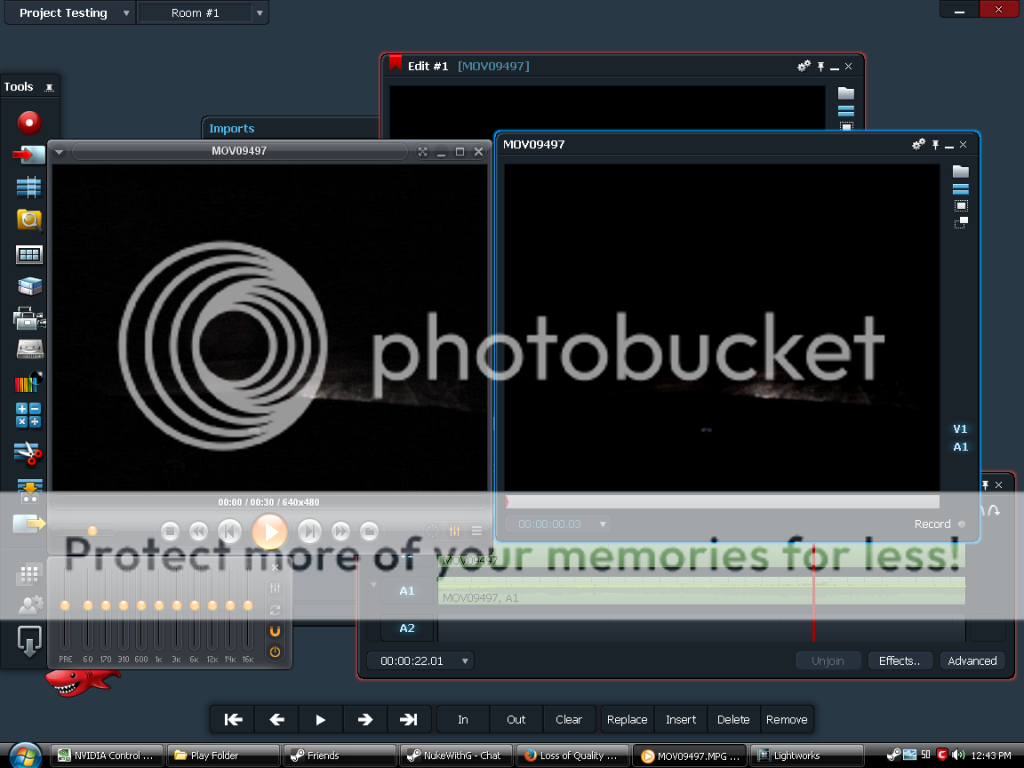
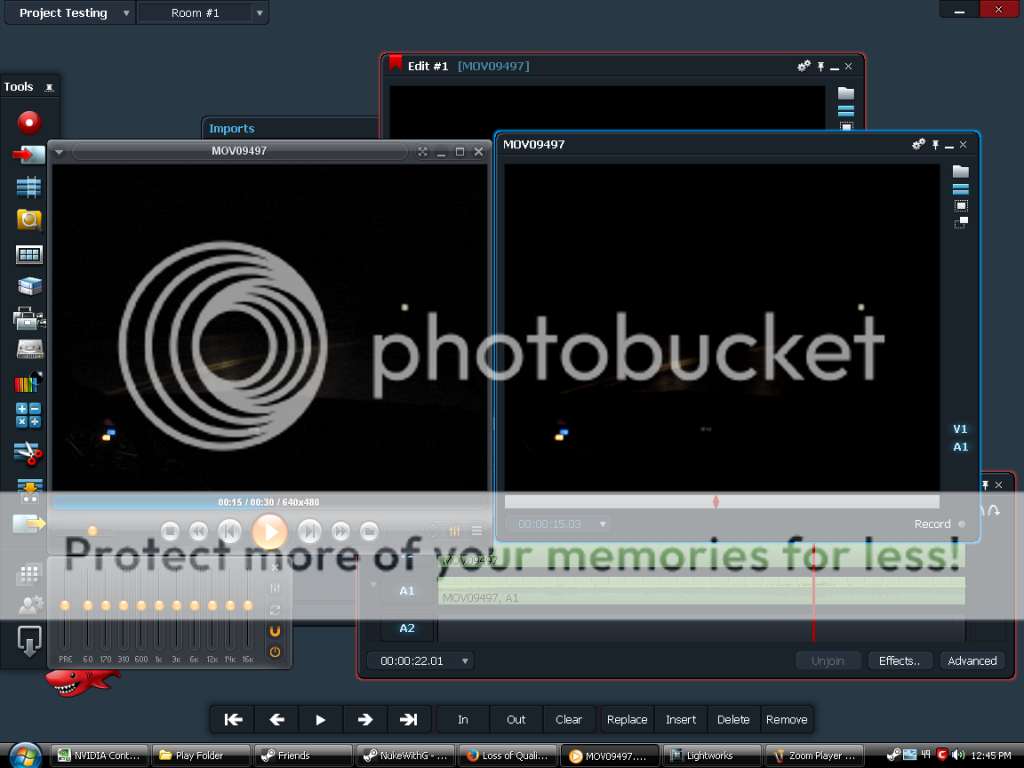
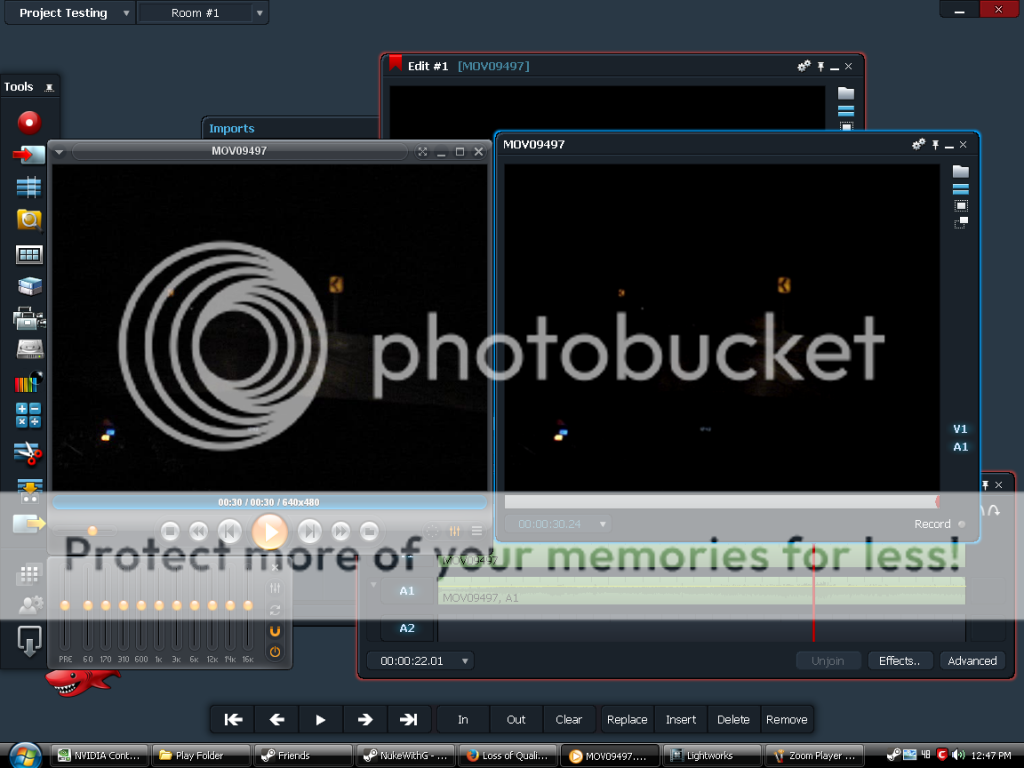
 Quote
Quote