This guide explains how to trim one part of audio or video file loaded to Windows Media Player 9.0 or above using SolveigMM WMP Trimmer plugin
The Plugin Home Hage:
SolveigMM Windows Media Player Trimmer Plugin 2
How to make a ringtone for a cell phone
How to save audio track from movie or clip
Supported media formats:
* AVI ( .avi )
* DV AVI type 1,2 ( .avi)
* Windows Media Video (.asf, .wmv, .wm)
* Windows Media Audio ( .wma)
* MPEG-1 files (.dat, .mpg, .mpeg)
* MPEG-2 files ( .mpg, .mpeg, .ts)
* MPEG Audio ( .mp3, .mp1, .mpa )
Enabling WMP Trimmer plugin.
#1 Launch Windows Media Player
#2 Click main menu item «Tools->Plug-ins->SolveigMM WMP Trimmer Plugin» as shown on Figure 1.
Figure 1. Activating of SolveigMM WMP Trimmer Plugin
If main menu of Windows Media Player is switched off follow steps shown on Figure 2
Figure 2. Activating of SolveigMM WMP Trimmer Plugin
SolveigMM WMP Trimmer Plugin is now enabled and ready to work.
Trimming media files
Trimming media files is easy and straightforward. Trimmer’s GUI controls are shown in Figure 3.
Figure 3. SolveigMM WMP Trimmer controls.
The order of operations for trimming mediafile is shown below.
#1 Open your media file in usual way.
#2 Navigate to the start position of a fragment you want to save and press Set Start Time button. You can edit start osition manually by typing time value into left Time Edit Control editbox
#3 Navigate to the stop position of a fragment you want to save and press Set Stop Time button . You can edit start position manually by typing time value into right Time Edit Control editbox
#4 Press In button to trim the selected interval, or Out button to cut the interval out of the source media file
#5 You will be asked for a file name in which trimmed part of media file should be saved
#6 You will be informed about trimming process completion with corresponding message. In the message dialog click Yes button if you want to open folder with output mediafile. Otherwise click No button.

Try StreamFab Downloader and download from Netflix, Amazon, Youtube! Or Try DVDFab and copy Blu-rays! or rip iTunes movies!
+ Reply to Thread
Results 1 to 1 of 1
Thread
-
Last edited by DmitryV; 8th Sep 2011 at 08:08.
Similar Threads
-
Audio has problems in Windows Media Player but not in other audio apps
By brassplyer in forum Software PlayingReplies: 7Last Post: 23rd Sep 2011, 16:12 -
ffdshow audio and video out of sync on Windows Media Player
By nazopo in forum Software PlayingReplies: 0Last Post: 22nd Dec 2010, 22:17 -
Windows Media Player Cannot Video Capture....
By spidey_dude in forum Video Streaming DownloadingReplies: 1Last Post: 12th Apr 2009, 05:40 -
Is there a multi-audio-channel media player (more than 8) for Windows?
By vhdmi in forum Software PlayingReplies: 15Last Post: 7th Oct 2008, 14:44 -
how do I flip an AVI video in windows media player or media player classi
By mdavenport in forum Newbie / General discussionsReplies: 2Last Post: 5th Jul 2007, 23:18




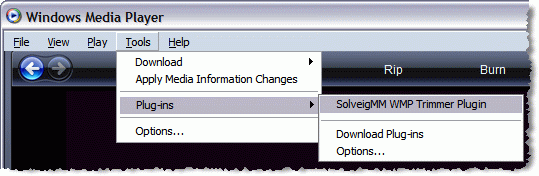


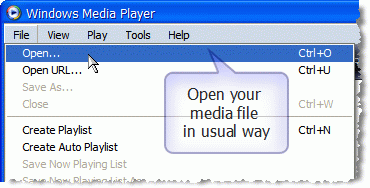





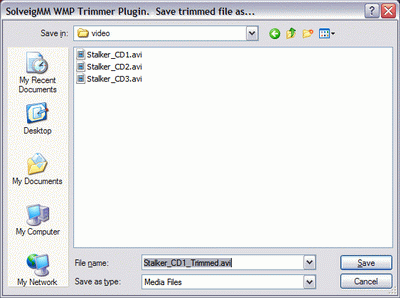
 Quote
Quote